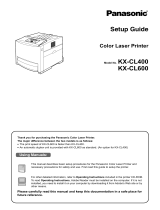Software
Operating Instructions
(For Device Explorer)
Model No. DP-C262/C322
Before using this software, please read these instructions completely and keep these operating instructions for future reference.
English
General DescriptionSystem RequirementsUsing the Device Explorer

2
The following trademarks and registered trademarks are used throughout this manual:
Microsoft, MS-DOS, Windows, Windows NT and Windows Server are either registered
trademarks or trademarks of Microsoft Corporation in the USA and other countries.
i386, i486, Celeron, Intel Centrino and Pentium are trademarks of Intel Corporation.
The USB-IF Logos are trademarks of Universal Serial Bus Implementers Forum, Inc.
TrueType is a registered trademark of Apple Computer, Inc.
Novell, NetWare, IntranetWare, NDS are registered trademarks of Novell, Inc. in the USA and
other countries.
PEERLESSPage
TM
is a trademark of the PEERLESS Systems Corporation; and,
PEERLESSPrint and Memory Reduction Technology
R
are registered trademarks PEERLESS
Systems Corporation; and, COPYRIGHT
c
2002 PEERLESS Systems Corporation.
Universal Font Scaling Technology (UFST) and all typefaces have been licensed from Agfa
Monotype.
PCL is a trademark of Hewlett-Packard Company.
Adobe, Acrobat, Adobe Reader, Adobe Type Manager, PostScript, PostScript 3 and Reader are
either registered trademarks or trademarks of Adobe Systems Incorporated in the United States
and/or other countries.
All other product/brand names, trademarks or registered trademarks identied herein are the
property of their respective owners.
c
2005 Panasonic Communications Co., Ltd. All Right Reserved.
Unauthorized copying and distribution is a violation of law.
Published in Japan.
The contents of these Operating Instructions are subject to change without notice.

3
Table of Contents
General Description .......................................... 4
System Requirements ....................................... 6
Using the Device Explorer ................................ 8
Main Window.............................................................................................. 8
Basic Operations ........................................................................................ 10
Searching Devices ..................................................................................... 11
Customize Window..................................................................................... 13

4
General Description
5
General Description
General Description
The Device Explorer software searches a network for connected devices, and displays them in a list from which
you can monitor the connection status, and run the various utility softwares for each device.
The utility software* associated with each displayed device can be invoked.
*
Embedded Web Page
Device Monitor
Network Conguration Editor
Network Address Book Editor : Used to view or edit device address books. Only available if Network
Address Book Editor is installed.
: Used to view or edit device parameter settings. Only available if
Network Conguration Editor is installed.
: Shows the detailed status of devices, and displays notication when an
operation completes or errors occur.
Only available if Device Monitor is installed.
: Used to view or edit device settings. Requires that Internet Explorer is
installed. (Typically installed by default with the operating system.)
: The following utility softwares can be invoked from Device Explorer.

4
General Description
5
General Description
Memo

6
7
System Requirements
Personal Computer : IBM PC/AT and compatibles (CPU Pentium II or greater is required, Pentium 4 or
greater is recommended)
System Memory
: The minimum recommended Memory for each OS is as follows:
Operating System : Windows 98*
1
, Windows Me*
2
, Windows NT 4.0*
3
(With Service Pack 3 or later is required),
Windows 2000*
4
, Windows XP*
5
, Windows Server 2003*
6
*1 Microsoft
®
Windows
®
98 operating system (hereafter Windows 98)
*2 Microsoft
®
Windows
®
Millennium Edition operating system (hereafter Windows Me)
*3 Microsoft
®
Windows NT
®
operating system Version 4.0 (hereafter Windows NT 4.0)
*4 Microsoft
®
Windows
®
2000 operating system (hereafter Windows 2000)
*5 Microsoft
®
Windows
®
XP operating system (hereafter Windows XP)
*6 Microsoft
®
Windows Server
™
2003 operating system (hereafter Windows Server 2003)
CD-ROM Drive : Used for installing the software and utilities from the CD-ROM.
Free Disk Space : 200 MB or greater
Interface : 10Base-T/100Base-TX Ethernet port
Windows 2000, Windows XP,
Windows NT 4.0,
Windows Server 2003 : 256 MB or greater
Windows 98, Windows Me : 128 MB or greater
System Requirements
System Requirements

6
7
Memo
System Requirements
System Requirements

8
Using the Device Explorer
9
Using the Device Explorer
Main Window
From the Start menu, select All Programs Panasonic Panasonic Document Management System
Device Explorer to open it. (i.e. Windows XP)

8
Using the Device Explorer
9
Using the Device Explorer
The Device Explorer searches for all network connected printers associated to the computer, and displays these
in a list.
1. button
Species the search constraint such as, the
type of printers, the address range, and other
requirements. (See page 12)
2. button
Searches for all printers connected on your
network. The printers found by this search
appear in the printer list. (See on page 11)
3. button
Refreshes the printer list with the latest
information.
4. Printer list
Displays a list of the printers found by the search,
including each printer's Model Name, Location,
IP Address, and Status. The items shown
on the list are changeable with the Customize
menu. (See page 13)

10
Using the Device Explorer
Basic Operations
Double-clicking on a printer in the Device Explorer opens the Device Monitor.
Likewise, right-clicking on a printer opens a menu from which you can run various Panasonic-DMS applications.
Open Device Monitor
Displays the connection and printer status of connected printers, and noties the user of events such as when
an error occurs, or the print job nishes. Device Monitor also shows the level of consumables, such as toner
and paper.
Launch Embedded Web
This opens a browser and connects to the web server of the network printer. The printer settings are adjustable
with the browser.
Open Network Conguration Editor
This uses the network to edit settings for all functions in the connected device (printer, copier, scanner, or fax
parameters).
Open Network Address Book Editor
Manages the address book of devices connected to the network.
NOTE
Refer to the Operating Instructions in the Panasonic-DMS application relevant to the operation you
are interested in.
Device Monitor
Refer to the Operating Instructions for Device Monitor.
Embedded Web
Refer to the Operating Instructions for Web Server & Embedded Web Launcher.
Network Conguration Editor
Refer to the Operating Instructions for Network Conguration/Address Book Editor.
Network Address Book
Refer to the Operating Instructions for Network Conguration/Address Book Editor.

11
Using the Device Explorer
Searching Devices
Clicking the button searches for all network connected printers associated to the computer, and displays the
results in a list.
NOTE
Make sure that the Community Name (1) on the device is set to
public
when searching the network
for devices. If the Community Name (1) is set to a different name, it will be excluded from the search.

12
Using the Device Explorer
1. Search type
Select the type of printers to search for.
All Devices Search for all printers.
Panasonic Devices Only search for
Panasonic printers.
2. Add the following IP Addresses
Add a printer IP address, or the IP address range.
Range Specify a range of IP addresses
to search for printers.
Clicking the
Add
button
adds the specied IP address
range.
IP Address Specify an IP address to search
for printers.
Clicking the
Add
button
adds the specied IP address.
Add
button
Delete
button
Remove the selected IP
address from the list of search
addresses.
Add the specied IP address
to the list of search addresses.
3. Time Out
Set the search time out in seconds.
Clicking the button allows you to specify the search criterion.
3

13
Using the Device ExplorerUsing the Device Explorer
Customize Window
Select Customize in the Option menu to change the items that appear in the printer list and the order in which
they appear.
1.
>
button
Moves the selected items from the Hidden Items
list to the Display Items list.
The items in the Display Items list are displayed
in the printer list of the Device Explorer.
2.
>
button
Moves the selected items from the Display
Items list to the Hidden Items list.
The items in the Hidden Items list are not
displayed in the printer list of the Device Explorer.
3. / button
Changes the order of the selected items in the
Display Items list.
The items are displayed in the Device Explorer
printer list in the same order as they appear in
the Display Items list.
NOTE
The Device Explorer settings are saved for the currently logged-on user.
Settings created by other users are not listed. However, for Windows 98/Me, settings are saved on
a per-OS basis.

PANASONIC DIGITAL DOCUMENT COMPANY MAKES NO WARRANTIES, GUARANTEES OR
REPRESENTATIONS, EXPRESSED OR IMPLIED, TO THE CUSTOMER WITH RESPECT TO
THIS PANASONIC MACHINE, INCLUDING BUT NOT LIMITED TO, ANY IMPLIED WARRANTY OF
MERCHANTABILITY OR FITNESS FOR A PARTICULAR PURPOSE.
PANASONIC DIGITAL DOCUMENT COMPANY ASSUMES NO RISK AND SHALL NOT BE SUBJECT
TO LIABILITY FOR ANY DAMAGE, INCLUDING, BUT NOT LIMITED TO DIRECT, INDIRECT, SPECIAL,
INCIDENTAL OR CONSEQUENTIAL DAMAGES OR LOSS OF PROFITS SUSTAINED BY THE
CUSTOMER IN CONNECTION WITH THE USE OR APPLICATION OF THIS PANASONIC MACHINE. SEE
YOUR DEALER FOR DETAILS OF DEALER’S WARRANTY.
USA Only
WARRANTY
For Service, Call:
Panasonic Digital Document Company,
Unit of Panasonic Corporation of North America
Two Panasonic Way
Secaucus, New Jersey 07094
http://panasonic.co.jp/pcc/en/
Panasonic Canada Inc.
5770 Ambler Drive
Mississauga, Ontario L4W 2T3
http://www.panasonic.ca
For Customer Support (Except for
USA and Canada Users):
Panasonic Communications Co., Ltd.
Fukuoka, Japan
http://www.panasonic.co.jp/global/
T0305-3055
PJQMC0356ZD
May 2005
Published in Japan
/