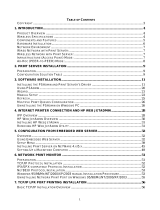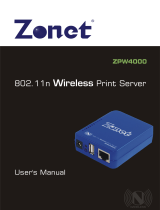TABLE OF CONTENTS
COPYRIGHT ...................................................................................................................................................................... 5
1.
INTRODUCTION ................................................................................................................................................... 6
PRODUCT OVERVIEW ...................................................................................................................................................... 6
C
OMPONENTS AND FEATURES ........................................................................................................................................ 6
H
ARDWARE INSTALLATION .............................................................................................................................................. 7
N
ETWORK ENVIRONMENT ............................................................................................................................................... 8
W
IRED NETWORK WITH PRINT SERVER: ........................................................................................................................ 8
2. PRINT SERVER INSTALLATION
.............................................................................................................................. 9
P
REPARATION .................................................................................................................................................................. 9
C
ONFIGURATION SOLUTION TABLE ................................................................................................................................. 9
I
NSTALLING THE PSADMIN AND PRINT SERVER’S DRIVER ........................................................................................... 11
U
SING PSADMIN ............................................................................................................................................................ 20
W
IZARD .......................................................................................................................................................................... 21
M
ANUAL SETUP ............................................................................................................................................................. 23
R
EFRESH ....................................................................................................................................................................... 26
M
ULTIPLE PRINT QUEUES CONFIGURATION ................................................................................................................. 26
U
NINSTALLING THE PSADMIN ON WINDOWS PC ......................................................................................................... 26
4. INTERNET PRINTER CONNECTION AND HP WEB JETADMIN
..................................................................... 28
IPP
OVERVIEW .............................................................................................................................................................. 28
HP
WEB JETADMIN OVERVIEW .................................................................................................................................... 30
I
NSTALLING HP WEB JETADMIN ................................................................................................................................... 31
R
EMOVING HP WEB JETADMIN UTILITY ....................................................................................................................... 31
5. CONFIGURATION FROM EMBEDDED WEB SERVER
..................................................................................... 32
O
VERVIEW ..................................................................................................................................................................... 32
U
SING EMBEDDED WEB SERVER ................................................................................................................................. 32
S
ETUP MENU ................................................................................................................................................................. 39
I
NSTALLING PRINT SERVER ON NETWARE 4.X/5.X ...................................................................................................... 44
S
ETTING UP A MACINTOSH COMPUTER ........................................................................................................................ 46
6. NETWORK PRINT MONITOR
................................................................................................................................. 50
P
REPARATION ................................................................................................................................................................ 50
TCP/IP
PROTOCOL INSTALLATION ............................................................................................................................... 51
IPX/SPX-
COMPATIBLE PROTOCOL INSTALLATION ....................................................................................................... 51
N
ETBEUI PROTOCOL INSTALLATION ............................................................................................................................ 52
W
INDOWS 95/98/ME/NT/2000/XP/2003 MANUAL INSTALLATION PROCEDURE ......................................................... 52
U
NINSTALLING NETWORK PRINT PORT ON WINDOWS9X/ME/NT/2K/XP/2003/VISTA/7 ........................................... 54
7. TCP/IP LPR PORT PRINTING INSTALLATION
................................................................................................... 55
B
ASIC TCP/IP INSTALLATION OVERVIEW ..................................................................................................................... 55
A
SSIGNING AN IP ADDRESS .......................................................................................................................................... 55
W
INDOWS NT LPR PORT PRINTING INSTALLATION ..................................................................................................... 55
W
INDOWS 2000/XP/2003/VISTA/7 STANDARD TCP/IP PORT PRINTING INSTALLATION ........................................... 57
UNIX
INSTALLATION ...................................................................................................................................................... 60
8. UPGRADING PRINT SERVER
................................................................................................................................ 65
O
VERVIEW ..................................................................................................................................................................... 65
U
PGRADING THE PRINT SERVER FROM PSADMIN ........................................................................................................ 65
U
PGRADING THE PRINT SERVER FROM WINDOWS NT/2000/XP/2003/VISTA/7 (THROUGH TCP/IP) ....................... 65
UPGRADING THE PRINT SERVER FROM UNIX (THROUGH TCP/IP) ............................................................................. 66
U
PGRADING THE PRINT SERVER FROM BROWSER ....................................................................................................... 66
9. TROUBLESHOOTING
.............................................................................................................................................. 68
G
ENERAL TROUBLESHOOTING OVERVIEW ................................................................................................................... 68