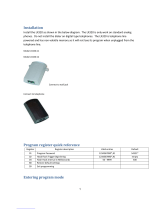3
Useful InformationBasic OperationPreparation Advanced Operation
Location of Controls. . . . . . . . . . 4
Display . . . . . . . . . . . . . . . . . . . . . 5
Settings . . . . . . . . . . . . . . . . . . . . 6
Installing the Batteries . . . . . . . . 6
Connecting the Handset/
Telephone Line Cord . . . . . . . . 6
Connecting a Communication
Device . . . . . . . . . . . . . . . . . . . 7
Programming Summary . . . . . . . 8
Time and Date . . . . . . . . . . . . . . 9
Display Language. . . . . . . . . . . 11
Dialing Mode. . . . . . . . . . . . . . . 12
LCD Contrast . . . . . . . . . . . . . . 13
Ringer Volume . . . . . . . . . . . . . 13
Time Adjustment
(Caller ID subscribers only) . . 14
Making Calls . . . . . . . . . . . . . . . 15
Answering Calls . . . . . . . . . . . . 17
Caller ID Service . . . . . . . . . . . . 18
Private Name Display . . . . . . . . 18
Using the Caller List . . . . . . . . . 19
Viewing the Caller List . . . . . . . 19
Calling Back from the Caller
List . . . . . . . . . . . . . . . . . . . . . 20
Editing the Caller’s Phone
Number. . . . . . . . . . . . . . . . . . 21
Storing Caller List Information in
the Phonebook . . . . . . . . . . . . 22
Storing Caller List Information in
the Direct Dial Memory. . . . . . 23
Erasing Caller List Information . 25
Phonebook. . . . . . . . . . . . . . . . 26
Storing Names and Phone
Numbers in Phonebook . . . . . 26
Dialing from the Phonebook . . . 28
Chain Dial . . . . . . . . . . . . . . . . . 29
Editing . . . . . . . . . . . . . . . . . . . . 30
Erasing . . . . . . . . . . . . . . . . . . . 31
Direct Dial (M1, M2, M3) . . . . . 32
Storing Names and Phone
Numbers in Memory . . . . . . . . 32
Dialing . . . . . . . . . . . . . . . . . . . . 34
Special Features . . . . . . . . . . . 35
How to Use the PAUSE Button
(For PBX Line/Long Distance
Calls). . . . . . . . . . . . . . . . . . . . 35
For Call Waiting Service
Users . . . . . . . . . . . . . . . . . . . 35
Muting Your Conversation . . . . 36
Setting Hold Music
to ON/OFF . . . . . . . . . . . . . . . 36
RECALL Button. . . . . . . . . . . . . 37
Setting the Password . . . . . . . . 38
Dial Lock . . . . . . . . . . . . . . . . . . 39
Call Restriction . . . . . . . . . . . . . 40
Optional Headset. . . . . . . . . . . 41
Wall Mounting . . . . . . . . . . . . . . 42
Battery Replacement . . . . . . . 43
Troubleshooting . . . . . . . . . . . 44
Safety Instructions . . . . . . . . . 46
Specifications . . . . . . Back cover
Preparation
Basic Operation
Advanced Operation
Useful Information
Contents
TS600EX.book Page 3 Wednesday, April 5, 2006 12:25 PM