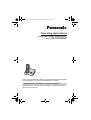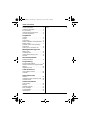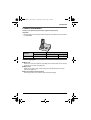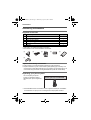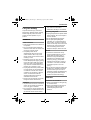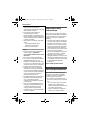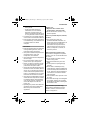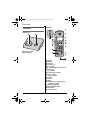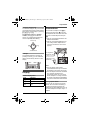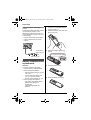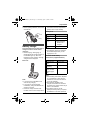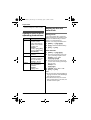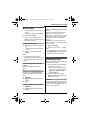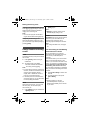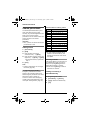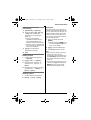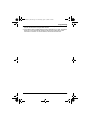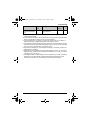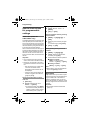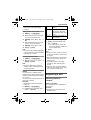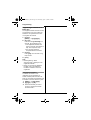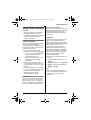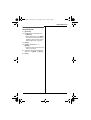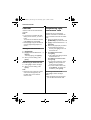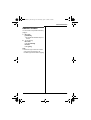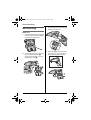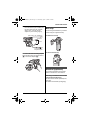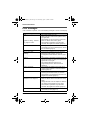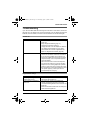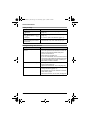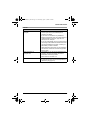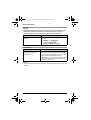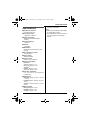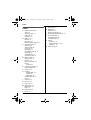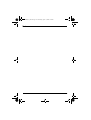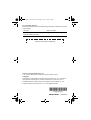Panasonic KX-TG9361BX User manual
- Category
- Telephones
- Type
- User manual

This unit is compatible with Caller ID. You must subscribe to the appropriate
service offered by your service provider/telephone company.
Please read these operating instructions before using the unit and save
them for future reference.
Charge the batteries for about 7 hours before initial use.
Operating Instructions
Expandable Digital Cordless Phone
Model No. KX-TG9361BX
TG9361BX(e)_OI.book Page 1 Wednesday, April 16, 2008 3:08 PM

Table of Contents
2
Introduction
Product information . . . . . . . . . . . . . . . 3
Accessory information . . . . . . . . . . . . . 4
For your safety . . . . . . . . . . . . . . . . . . 5
Important safety instructions . . . . . . . . 6
For best performance . . . . . . . . . . . . . 6
Preparation
Controls. . . . . . . . . . . . . . . . . . . . . . . . 8
Display. . . . . . . . . . . . . . . . . . . . . . . . . 9
Connections . . . . . . . . . . . . . . . . . . . . 9
Battery installation and replacement . 10
Battery charge. . . . . . . . . . . . . . . . . . 11
Symbols used in these operating
instructions . . . . . . . . . . . . . . . . . . . . 12
Setting up the unit before use . . . . . . 12
Making/Answering Calls
Making calls. . . . . . . . . . . . . . . . . . . . 13
Answering calls . . . . . . . . . . . . . . . . . 13
Useful features during a call . . . . . . . 14
Dial lock. . . . . . . . . . . . . . . . . . . . . . . 15
Shared Phonebook
Shared phonebook . . . . . . . . . . . . . . 16
Programming
Programmable settings . . . . . . . . . . . 18
Special instructions for programmable
settings . . . . . . . . . . . . . . . . . . . . . . . 22
Registering a unit . . . . . . . . . . . . . . . 23
Caller ID Service
Using Caller ID service . . . . . . . . . . . 25
Caller list . . . . . . . . . . . . . . . . . . . . . . 26
Intercom/Locator
Intercom . . . . . . . . . . . . . . . . . . . . . . 28
Transferring calls, conference calls. . 28
Handset locator . . . . . . . . . . . . . . . . . 29
Useful Information
Wall mounting . . . . . . . . . . . . . . . . . . 30
Belt clip . . . . . . . . . . . . . . . . . . . . . . . 31
Headset (optional) . . . . . . . . . . . . . . . 31
Error messages. . . . . . . . . . . . . . . . . 32
Troubleshooting. . . . . . . . . . . . . . . . . 33
Specifications . . . . . . . . . . . . . . . . . . 37
Index
Index. . . . . . . . . . . . . . . . . . . . . . . . . 38
TG9361BX(e)_OI.book Page 2 Wednesday, April 16, 2008 3:08 PM

Introduction
3
Product information
Thank you for purchasing a Panasonic digital cordless phone.
Important:
LThe suffix (BX) in the following model number will be omitted in these instructions:
KX-TG9361BX
Feature highlights
Model No. Base unit Handset
Part No. Part No. Quantity
KX-TG9361 KX-TG9361 KX-TGA936 1
■Block calls
Allows the unit to reject calls from specified phone numbers that you do not want
to answer such as junk calls (page 22).
■Night mode
Allows you to select a span of time during which the handset will not ring for
outside calls (page 22).
■Drop and splash resistant handset
This design protects from splashes and occasional dropping.
TG9361BX(e)_OI.book Page 3 Wednesday, April 16, 2008 3:08 PM

Introduction
4
Accessory information
Supplied accessories
*1 See page 4 for replacement battery information.
*2 The handset cover comes attached to the handset.
Replacement battery information
LPlease contact your nearest Panasonic dealer for sales information.
LReplace batteries only with a nickel metal hydride (Ni-MH) type of battery. This
model requires 2 AAA (R03) batteries for every handset. For best performance, we
recommend using Panasonic rechargeable batteries (Order No. HHR-4MPT).
Expanding your phone system
*1 KX-TGA930BX has the same feature as the supplied handset (KX-TGA936BX:
not available as an option) but is not designed to be drop/splash-resistant.
No. Accessory item/Part number Quantity
1AC adaptor for base unit/PQLV207BX 1
2Telephone line cord 1
3Wall mounting adaptor 1
4Rechargeable batteries*1 2
5Handset cover*2 1
6Belt clip 1
12345
6
You can expand your phone
system by registering optional
handsets (max. 6) to a single base
unit.
Handset (optional): KX-TGA930BX*1
TG9361BX(e)_OI.book Page 4 Wednesday, April 16, 2008 3:08 PM

Introduction
5
For your safety
To prevent severe injury and loss of
life/property, read this section carefully
before using the product to ensure
proper and safe operation of your
product.
WARNING
Power connection
LUse only the power source marked on
the product.
LDo not overload power outlets and
extension cords. This can result in the
risk of fire or electric shock.
LCompletely insert the AC
adaptor/power plug into the power
outlet. Failure to do so may cause
electric shock and/or excessive heat
resulting in a fire.
LRegularly remove any dust, etc. from
the AC adaptor/power plug by pulling
it from the power outlet, then wiping
with a dry cloth. Accumulated dust
may cause an insulation defect from
moisture, etc. resulting in a fire.
LUnplug the product from power outlets
if it emits smoke, an abnormal smell,
or makes an unusual noise. These
conditions can cause fire or electric
shock. Confirm that smoke has
stopped emitting and contact an
authorized service center.
LNever touch the plug with wet hands.
Danger of electric shock exists.
Installation
LTo prevent the risk of fire or electrical
shock, do not expose the product to
rain or any type of moisture.
LDo not place or use this product near
automatically controlled devices such
as automatic doors and fire alarms.
Radio waves emitted from this product
may cause such devices to
malfunction resulting in an accident.
Operating safeguards
LUnplug the product from power outlets
before cleaning. Do not use liquid or
aerosol cleaners.
LDo not disassemble the product.
LDo not spill liquids (detergents,
cleansers, etc.) onto the telephone
line cord plug, or allow it to become
wet at all. This may cause a fire. If the
telephone line cord plug becomes
wet, immediately pull it from the
telephone wall jack, and do not use.
Medical
LConsult the manufacturer of any
personal medical devices, such as
pacemakers or hearing aids, to
determine if they are adequately
shielded from external RF (radio
frequency) energy. (The product
operates in the frequency range of
1.92 GHz to 1.93 GHz, and the RF
transmission power is 115 mW
(max.).)
LDo not use the product in health care
facilities if any regulations posted in
the area instruct you not to do so.
Hospitals or health care facilities may
be using equipment that could be
sensitive to external RF energy.
CAUTION
Installation and relocation
LNever install telephone wiring during
an electrical storm.
LNever install telephone line jacks in
wet locations unless the jack is
specifically designed for wet
locations.
TG9361BX(e)_OI.book Page 5 Wednesday, April 16, 2008 3:08 PM

Introduction
6
LNever touch uninsulated telephone
wires or terminals unless the
telephone line has been disconnected
at the network interface.
LUse caution when installing or
modifying telephone lines.
LThe AC adaptor is used as the main
disconnect device. Ensure that the AC
outlet is installed near the product and
is easily accessible.
LThis product is unable to make calls
when:
– the handset batteries need
recharging or have failed.
– there is a power failure.
Battery
LWe recommend using the batteries
noted on page 4. USE ONLY
rechargeable Ni-MH batteries AAA
(R03) size.
LDo not mix old and new batteries.
LDo not open or mutilate the batteries.
Released electrolyte from the
batteries is corrosive and may cause
burns or injury to the eyes or skin. The
electrolyte may be toxic if swallowed.
LExercise care when handling the
batteries. Do not allow conductive
materials such as rings, bracelets or
keys to touch the batteries, otherwise
a short circuit may cause the batteries
and/or the conductive material to
overheat and cause burns.
LCharge the batteries provided with or
identified for use with this product
only, in accordance with the
instructions and limitations specified
in this manual.
LOnly use a compatible base unit (or
charger) to charge the batteries. Do
not tamper with the base unit (or
charger). Failure to follow these
instructions may cause the batteries
to swell or explode.
Important safety
instructions
When using your product, basic safety
precautions should always be followed
to reduce the risk of fire, electric shock
and injury to persons, including the
following:
1. Do not use this product near water for
example, near a bathtub, washbowl,
kitchen sink or laundry tub, in a wet
basement or near a swimming pool.
2. Avoid using a telephone (other than a
cordless type) during an electrical
storm. There may be a remote risk of
electric shock from lightning.
3. Do not use the telephone to report a
gas leak in the vicinity of the leak.
4. Use only the power cord and
batteries indicated in this manual. Do
not dispose of batteries in a fire. They
may explode. Check with local codes
for possible special disposal
instructions.
SAVE THESE INSTRUCTIONS
For best performance
Base unit location/avoiding noise
The base unit and other compatible
Panasonic units use radio waves to
communicate with each other.
LFor maximum coverage and noise-
free communications, place your base
unit:
– at a convenient, high, and central
location with no obstructions
between the handset and base unit
in an indoor environment.
– away from electronic appliances
such as TVs, radios, personal
TG9361BX(e)_OI.book Page 6 Wednesday, April 16, 2008 3:08 PM

Introduction
7
computers, wireless devices or
other phones.
– avoid facing radio frequency
transmitters, such as external
antennas of mobile phone cell
stations (avoid putting the base unit
on a bay window or near a window).
LCoverage and voice quality depends
on the local environmental conditions.
LIf the reception for a base unit location
is not satisfactory, move the base unit
to another location for better
reception.
Environment
LKeep the product away from electrical
noise generating devices, such as
fluorescent lamps and motors.
LThe product should be kept free from
excessive smoke, dust, high
temperature, and vibration.
LThe product should not be exposed to
direct sunlight.
LDo not place heavy objects on the
power cord or top of the product.
LWhen you leave the product unused
for a long period of time, unplug the
product from the power outlet.
LThe product should be kept away from
heat sources such as heaters, kitchen
stoves, etc. It should not be placed in
rooms where the temperature is less
than 5 °C or greater than 40 °C. Damp
basements should also be avoided.
LThe maximum calling distance may be
shortened when the product is used in
the following places: Near obstacles
such as hills, tunnels, underground,
near metal objects such as wire
fences, etc.
LOperating the product near electrical
appliances may cause interference.
Move away from the electrical
appliances.
Routine care
LWipe the outer surface of the
product with a soft moist cloth.
LDo not use benzine, thinner, or any
abrasive powder.
Notice for product disposal, transfer,
or return
LThis product can store your
private/confidential information. To
protect your privacy/confidentiality, we
recommend that you erase the
information such as phonebook or
caller list entries from the memory
before you dispose of, transfer, or
return the product.
Splash resistance (handset only)
The handset is designed to be splash-
resistant. You can use the handset with
wet hands.
LDo not immerse in water or leave
under running water.
LKeep the handset away from salt
water.
LAvoid exposure to prolonged high
humidity.
LSince water in headset jack may
cause damage, close the headset jack
cover when the optional headset is not
in use. When the optional headset is
connected, do not use the handset
with wet hands.
LIf the handset is wet, wipe with a soft
dry cloth.
LThe base unit/charger is not designed
to be splash resistant. Do not place
the handset on the base unit/charger if
the handset is wet.
Drop resistance (handset only)
The handset is designed to be drop-
resistant, however, it should not be
thrown or stepped on.
TG9361BX(e)_OI.book Page 7 Wednesday, April 16, 2008 3:08 PM

Preparation
8
Controls
Base unit
ACharge contacts
B{LOCATOR}
Handset
ASpeaker
B{MENU}
CSoft keys
DHeadset jack
E{C} (TALK)
F{s} (SP-PHONE: Speakerphone)
GDial keypad
({*}: TONE)
H{FLASH} {CALL WAIT}
ICharge indicator
Ringer indicator
JReceiver
KDisplay
L{OFF}
MNavigator key ({^}/{V}/{<}/{>})
? (Volume: {^}/{V})
N{REDIAL} {PAUSE}
O{HOLD} {INTERCOM}
PMicrophone
QCharge contacts
A B J
M
N
C
L
I
O
P
Q
C
D
E
F
G
H
AB
K
TG9361BX(e)_OI.book Page 8 Wednesday, April 16, 2008 3:08 PM

Preparation
9
Using the navigator key
The handset navigator key can be used
to navigate through menus and to select
items shown on the display by pressing
{^}, {V}, {<}, or {>}.
To adjust the receiver or speaker
volume, press {^} to increase the
volume, or press {V} to decrease the
volume repeatedly while talking.
Soft keys
The handset features 2 soft keys. By
pressing a soft key, you can select the
feature shown directly above it on the
display.
Display
Handset display items
Connections
Connect the AC adaptor cord (A) by
pressing the plug firmly (B). Connect
the telephone line cord until it clicks into
the base unit and telephone line jack
(C).
LUse only the supplied Panasonic AC
adaptor PQLV207BX.
LUse only the supplied telephone line
cord. Using another telephone line
cord may not allow the unit to work
properly.
Note:
LThe AC adaptor must remain
connected at all times. (It is normal for
the adaptor to feel warm during use.)
LThe AC adaptor should be connected
to a vertically oriented or floor-
mounted AC outlet. Do not connect
the AC adaptor to a ceiling-mounted
AC outlet, as the weight of the adaptor
may cause it to become disconnected.
During a power failure
The unit will not work during a power
failure. We recommend connecting a
corded-type telephone (without AC
adaptor) to the same telephone line or to
the same telephone line jack using a T-
adaptor.
Item Meaning
5Battery level
[1] Handset number
Line in
use
Someone is using the
line.
{V}
{^}
{<}{>}
Volume down
Volume up
View Phone
K
CID book
L
(220–240 V AC,
50/60 Hz)
To single-line
telephone jack
C
Hook
A
B
TG9361BX(e)_OI.book Page 9 Wednesday, April 16, 2008 3:08 PM

Preparation
10
If you subscribe to a DSL/ADSL
service
Please attach a DSL/ADSL filter (contact
your DSL/ADSL provider) to the
telephone line between the base unit
and the telephone line jack in the event
of the following:
– noise is heard during conversations.
– Caller ID features do not function
properly.
Battery installation and
replacement
Important:
LUse the supplied rechargeable
batteries (Part No. HHR-65AAAB).
LWhen installing the batteries:
– Wipe the battery ends (S, T) with
a dry cloth.
– Avoid touching the battery ends
(S, T) or the unit contacts.
– Ensure correct polarities (S, T).
LWhen replacing the batteries:
– USE ONLY rechargeable Ni-MH
batteries AAA (R03) size.
– Do NOT use
Alkaline/Manganese/Ni-Cd
batteries.
– We recommend using the
Panasonic rechargeable batteries
noted on page 4, 6.
1Release the battery cover latch and
lift the cover open.
2Insert the batteries negative (T)
end first.
3Close the handset cover.
4Fasten the battery cover latch.
To single-line
telephone jack
DSL/ADSL filter
Rechargeable Ni-MH ONLY
TG9361BX(e)_OI.book Page 10 Wednesday, April 16, 2008 3:08 PM

Preparation
11
Note:
LWhen replacing batteries, remove the
old batteries.
Battery charge
Place the handset on the base unit or
charger for about 7 hours before
initial use.
LWhile charging, “Charging” is
displayed and the charge indicator on
the handset lights up. When the
batteries are fully charged, “Charge
completed” is displayed.
Note:
LIt is normal for the handset to feel
warm during charging.
LIf you want to use the handset
immediately, charge the batteries for
at least 15 minutes.
LClean the charge contacts of the
handset, base unit, and charger with a
soft and dry cloth once a month. Clean
more often if the unit is exposed to
grease, dust, or high humidity.
Battery level
Note:
LThe batteries need to be charged if
the handset beeps while you are
engaged in a call.
Panasonic Ni-MH battery
performance (supplied batteries)
Note:
LActual battery performance depends
on a combination of how often the
handset is in use and how often it is
not in use (standby).
LEven after the handset is fully
charged, the handset can be left on
the base unit or charger without any ill
effect on the batteries.
LThe battery level may not be
displayed correctly after you replace
the batteries. In this case, place the
Base unit:
Battery icon Battery level
5High
6Medium
7Low
LWhen flashing:
Needs to be
charged.
8Empty
Operation Operating time
In continuous
use
5 hours max.
Not in use
(standby)
11 days max.
While using the
clarity booster
feature (page
15)
3 hours max.
TG9361BX(e)_OI.book Page 11 Wednesday, April 16, 2008 3:08 PM

Preparation
12
handset on the base unit or charger
and let it charge for at least 7 hours.
Symbols used in these
operating instructions
Setting up the unit
before use
Dialing mode
If you cannot make calls, change this
setting according to your telephone line
service. The default setting is “Tone”.
“Tone”: For tone dial service.
“Pulse”: For rotary/pulse dial service.
1{MENU} i {#}{1}{2}{0}
2{V}/{^}: Select the desired setting.
3{Save} i {OFF}
Date and time
1{MENU} i {#}{1}{0}{1}
2Enter the current date, month, and
year by selecting 2 digits for each.
Example: 15 July, 2008
{1}{5} {0}{7} {0}{8}
3Enter the current hour and minute
(12-hour clock format) by selecting 2
digits for each.
Example: 9:30
{0}{9} {3}{0}
4{AM/PM}: Select “AM” or “PM”.
5{Save} i {OFF}
Note:
LTo correct a digit, press {^}, {V}, {<},
or {>} to move the cursor to the digit,
then make the correction.
LThe date and time may be incorrect
after a power failure. In this case, set
the date and time again.
Symbol Meaning
{} The words in the
brackets indicate
button names/soft key
names on the handset
and base unit.
Example:
Unit keys: {C}, {OFF}
Soft keys: {View CID},
{Phonebook}
iProceed to the next
operation.
“” The words in
quotations indicate the
menu on the display.
Example: “Alarm”
{V}/{^}:
“”
Press {V} or {^} to
select the words in
quotations.
Example:
{V}/{^}: “Off”
TG9361BX(e)_OI.book Page 12 Wednesday, April 16, 2008 3:08 PM

Making/Answering Calls
13
Making calls
1Lift the handset and dial the phone
number.
LTo correct a digit, press {Clear}.
2Press {C} or {Call}.
3When you finish talking, press
{OFF} or place the handset on the
base unit or charger.
Using the speakerphone
1Dial the phone number, and press
{s}.
LSpeak alternately with the other
party.
2When you finish talking, press
{OFF}.
Note:
LFor best performance, use the
speakerphone in a quiet environment.
LTo switch back to the receiver, press
{C}.
Adjusting the receiver or speaker
volume
Press {^} or {V} repeatedly while
talking.
Making a call using the redial list
The last 5 phone numbers dialed are
stored in the redial list (each 48 digits
max.).
1{REDIAL}
2{V}/{^}: Select the desired phone
number.
3{C}
Erasing a number in the redial list
1{REDIAL}
2{V}/{^}: Select the desired phone
number.
3{Erase} i {Yes} i {OFF}
Pause (for PBX/long distance service
users)
A pause is sometimes required when
making calls using a PBX or long
distance service. When storing a calling
card access number and/or PIN in the
phonebook, a pause is also needed
(page 17).
Example: If you need to dial the line
access number “9” when making outside
calls with a PBX:
1{9} i {PAUSE}
2Dial the phone number. i {C}
Note:
LA 3.5 second pause is inserted each
time {PAUSE} is pressed. Repeat as
needed to create longer pauses.
Answering calls
When a call is being received, the ringer
indicator flashes rapidly.
1Lift the handset and press {C} or
{s} when the unit rings.
LYou can also answer the call by
pressing any dial key from {0} to
{9}, {*}, or {#}. (Any key
answer feature)
2When you finish talking, press
{OFF} or place the handset on the
base unit or charger.
Auto talk
You can answer calls simply by lifting the
handset off the base unit or charger. You
do not need to press {C}. To turn this
feature on, see page 20.
TG9361BX(e)_OI.book Page 13 Wednesday, April 16, 2008 3:08 PM

Making/Answering Calls
14
Adjusting the handset ringer volume
Press {^} or {V} repeatedly to select the
desired volume while the handset is
ringing for an incoming call.
Note:
LYou can also program the handset
ringer volume beforehand (page 20).
Temporary handset ringer off
While the handset is ringing for a call,
you can turn the ringer off temporarily by
pressing {OFF}.
Useful features during
a call
Hold
This feature allows you to put an outside
call on hold.
1Press {HOLD} 2 times during an
outside call.
2To release hold, press {C}.
LAnother handset user can take
the call by pressing {C}.
Note:
LIf a call is kept on hold for more than 9
minutes, an alarm tone starts to sound
and the ringer indicator flashes
rapidly. After 1 additional minute on
hold, the call is disconnected.
LIf another phone is connected to the
same line (page 9), you can also take
the call by lifting its handset.
Mute
While mute is turned on, you can hear
the other party, but the other party
cannot hear you.
1Press {Mute} during an outside call.
L{Mute} flashes.
2To return to the conversation, press
{Mute} again.
Note:
L{Mute} is a soft key visible on the
handset display during a call.
Flash
{FLASH} allows you to use the special
features of your host PBX such as
transferring an extension call, or
accessing optional telephone services.
Note:
LTo change the flash time, see page
20.
For call waiting or Call Waiting
Caller ID service users
To use call waiting, you must first
subscribe to the call waiting service of
your service provider/telephone
company.
This feature allows you to receive calls
while you are already talking on the
phone. If you receive a call while on the
phone, you will hear a call waiting tone.
If you subscribe to both Caller ID and
Call Waiting with Caller ID services,
the 2nd caller’s information is displayed
after you hear the call waiting tone on the
handset.
1Press {CALL WAIT} to answer the
2nd call.
2To switch between calls, press
{CALL WAIT}.
Note:
LPlease contact your service
provider/telephone company for
details and availability of this service
in your area.
TG9361BX(e)_OI.book Page 14 Wednesday, April 16, 2008 3:08 PM

Making/Answering Calls
15
Temporary tone dialing (for
rotary/pulse service users)
You can temporarily switch the dialing
mode to tone when you need to access
touch-tone services (for example,
answering services, telephone banking
services, etc.).
Press {*} (TONE) before entering
access numbers which require tone
dialing.
Handset clarity booster
This feature can improve sound clarity
when the handset is used in an area
where there may be interference. During
an outside call, this feature is turned on
automatically when necessary.
LWhen this feature is turned on,
“BOOST” flashes.
LWhile this feature is turned on, the
battery operating time is shortened
(page 11).
Call share
This feature allows you to join an
existing outside call.
To join the conversation, press {C}
when the other handset is on an outside
call.
Note:
LA maximum of 3 parties (including 1
outside party) can join a conversation
using 2 extensions.
Dial lock
This feature prohibits making outside
calls. The default setting is OFF.
Important:
LWhen dial lock is turned on, only
phone numbers stored in the
phonebook as emergency numbers
(numbers stored with a # at the
beginning of the name) can be
dialed using the phonebook (page
16). We recommend storing
emergency numbers in the
phonebook before using this
feature.
LWhen dial lock is turned on, you
cannot store, edit, or erase entries in
the phonebook.
To turn dial lock on
1{MENU} i {#}{2}{5}{1}
2Enter a 4-digit password.
LThis password is required when
turning dial lock off. We
recommend writing the password
down.
3{Save} i {Yes} i {OFF}
Note:
LIf dial lock is turned on, the handset
displays “Dial lock”.
To turn dial lock off
1{MENU} i {#}{2}{5}{1}
2Enter the same password that was
entered when dial lock was turned
on.
3{Save} i {Yes} i {OFF}
Note:
LIf you forget the password, see page
36.
TG9361BX(e)_OI.book Page 15 Wednesday, April 16, 2008 3:08 PM

Shared Phonebook
16
Shared phonebook
The shared phonebook allows you to
make calls without having to dial
manually. Any handset registered to the
base unit can use the shared
phonebook. You can add 50 names and
phone numbers to the shared
phonebook.
Important:
LOnly 1 person can access the shared
phonebook at a time.
Adding entries
1{Phonebook}
2{Add}
3Enter the party’s name (16
characters max.). i {Next}
4Enter the party’s phone number (32
digits max.). i {Next} i {Save}
LTo add other entries, repeat from
step 2.
5{OFF}
Note:
LCaller ID subscribers can use ringer
ID feature (page 25).
To store emergency numbers
Emergency numbers are numbers
stored in the phonebook that can be
dialed using the phonebook even when
dial lock is turned on (page 15).
To store a number as an emergency
number, add # at the beginning of the
name (see “Adding entries”, page 16).
Character table for entering names
LTo enter another character that is
located on the same dial key, first
press {>} to move the cursor to the
next space.
Correcting a mistake
Press {<} or {>} to move the cursor to
the character or number you want to
erase, then press {Clear}. Enter the
appropriate character or number.
LPress and hold {Clear} to erase all
characters or numbers.
Finding and calling a
phonebook entry
Scrolling through all entries
1{Phonebook} i {Search}
2{V}/{^}: Select the desired entry.
3{C}
Key Character
{1}&’(),–./1
{2}ab c ABC2
{3}def DEF3
{4}ghi GHI 4
{5}jklJKL5
{6}mnoMNO6
{7}pqr sPQRS7
{8}tuvTUV8
{9}wxyzWXYZ9
{0}0Space
{*} ;
{#} #
TG9361BX(e)_OI.book Page 16 Wednesday, April 16, 2008 3:08 PM

Shared Phonebook
17
Searching by first character
(alphabetically)
1{Phonebook} i {Search}
2Press the dial key ({0} – {9}, {*},
or {#}) which contains the
character you are searching for
(page 16).
LPress the same dial key
repeatedly to display the first
entry corresponding to each
character located on that dial key.
LIf there is no entry corresponding
to the character you selected, the
next entry is displayed.
3{V}/{^}: Scroll through the
phonebook if necessary.
4{C}
Editing entries
1Find the desired entry (page 16).
i {Option}
2{V}/{^}: “Edit” i {Select}
3Edit the name if necessary (16
characters max.; page 16). i
{Next}
4Edit the phone number if necessary
(32 digits max.). i {Next} i
{Save} i {OFF}
Erasing entries
1Find the desired entry (page 16).
2{Erase} i {Yes} i {OFF}
Chain dial
This feature allows you to dial phone
numbers in the phonebook while you are
on a call. This feature can be used, for
example, to dial a calling card access
number or bank account PIN that you
have stored in the phonebook, without
having to dial manually.
1During an outside call, press
{MENU}.
LInstead of pressing {MENU}, you
can also press {Ph.book} if it is
shown on the display.
2{V}/{^}: Select the desired entry.
3Press {Call} to dial the number.
Note:
LWhen storing a calling card access
number and your PIN in the
phonebook as one phonebook entry,
press {PAUSE} to add pauses after
the number and PIN as necessary
(page 13).
LIf you have rotary/pulse service, you
need to press {*} before pressing
{MENU} in step 1 to change the
dialing mode temporarily to tone.
TG9361BX(e)_OI.book Page 17 Wednesday, April 16, 2008 3:08 PM

Programming
18
Programmable settings
You can customize the unit by programming the following features using the handset.
To access the features, there are 2 methods:
– scrolling through the display menus (page 18)
– using the direct commands (page 20)
LMainly the direct command method is used in these operating instructions.
Programming by scrolling through the display menus
1{MENU}
2Press {V} or {^} to select the desired main menu. i {Select}
3Press {V} or {^} to select the desired item in sub-menu 1. i {Select}
LIn some cases, you may need to select from sub-menu 2. i {Select}
4Press {V} or {^} to select the desired setting. i {Save}
LThis step may vary depending on the feature being programmed.
LTo exit the operation, press {OFF}.
Note:
LSee page 20 for the default settings.
Main menu Sub-menu 1 Sub-menu 2 Page
Block calls*1 ––22
Night mode On/Off –23
Start/End –23
Ringer setting Ringer volume ––
Ringer tone ––
Set date & time Date and time*1 –12
Alarm –23
Time adjustment*1, *2 ––
Dial lock*1 ––15
Initial setting LCD contrast ––
Key tone ––
Auto talk –13
Set area code*1 –26
Set tel line Set dial mode*1 12
Set flash time*1 14
Set line mode*1 –
Registration HS registration 24
Deregistration 24
TG9361BX(e)_OI.book Page 18 Wednesday, April 16, 2008 3:08 PM

Programming
19
*1 If you program these settings using one of the handsets, you do not need to
program the same item using another handset.
*2 If the Caller ID time and date display service is available in your area, this feature
allows the unit to automatically adjust the date and time setting when caller
information is received. To use this feature, set the date and time first.
TG9361BX(e)_OI.book Page 19 Wednesday, April 16, 2008 3:08 PM

Programming
20
Programming using the direct commands
1{MENU} i {#}
2Enter the desired feature code.
3Enter the desired setting code. i {Save}
LThis step may vary depending on the feature being programmed.
LTo exit the operation, press {OFF}.
Note:
LIn the following table, < > indicates the default settings.
Feature Feature
code
Setting code System
setting*1
Page
Auto talk*2 {2}{0}{0}{1}: On {0}: <Off>–13
Block calls {2}{1}{7}–r22
Date and time {1}{0}{1}–r12
Deregistration {1}{3}{1}––24
Dial lock {2}{5}{1}–r15
HS registration
(Handset registration)
{1}{3}{0}––24
Key tone*3 {1}{6}{5}{1}: <On> {0}: Off ––
LCD contrast
(Display contrast)
{1}{4}{5}{1}–{6}: Level 1–6 <3> – –
Night mode
(On/Off)
{2}{3}{8}{1}: On {0}: <Off>–23
Night mode
(Start/End)
{2}{3}{7}<11:00 PM/06:00 AM>– 23
Ringer tone*4
(Handset)
{1}{6}{1}{1}–{3}: Tone <1>–3
{4}–{7}: Melody 1–4
––
Ringer volume
(Handset)
{1}{6}{0}{1}: Low {2}: Medium
{3}: <High> {0}: Off
––
Set alarm {7}{2}{0}{1}: Once {2}: Daily
{0}: <Off>
–23
Set area code {2}{5}{5}–r26
Set dial mode {1}{2}{0}{1}: Pulse{2}: <Tone>r12
Set flash time*5 {1}{2}{1}{1}: <700ms> {2}: 600ms
{3}: 400ms {4}: 300ms
{5}: 250ms {6}: 110ms
{7}: 100ms {8}: 90ms
r14
Set line mode*6 {1}{2}{2}{1}: A {2}: <B>r–
TG9361BX(e)_OI.book Page 20 Wednesday, April 16, 2008 3:08 PM
Page is loading ...
Page is loading ...
Page is loading ...
Page is loading ...
Page is loading ...
Page is loading ...
Page is loading ...
Page is loading ...
Page is loading ...
Page is loading ...
Page is loading ...
Page is loading ...
Page is loading ...
Page is loading ...
Page is loading ...
Page is loading ...
Page is loading ...
Page is loading ...
Page is loading ...
Page is loading ...
-
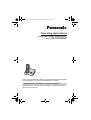 1
1
-
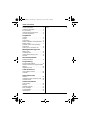 2
2
-
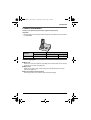 3
3
-
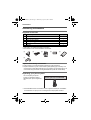 4
4
-
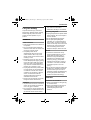 5
5
-
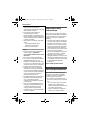 6
6
-
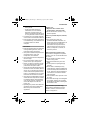 7
7
-
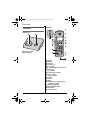 8
8
-
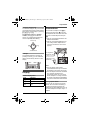 9
9
-
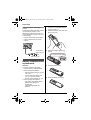 10
10
-
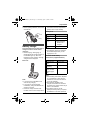 11
11
-
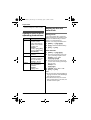 12
12
-
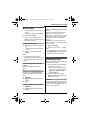 13
13
-
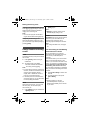 14
14
-
 15
15
-
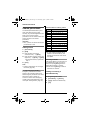 16
16
-
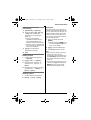 17
17
-
 18
18
-
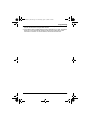 19
19
-
 20
20
-
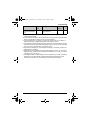 21
21
-
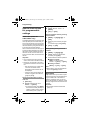 22
22
-
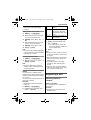 23
23
-
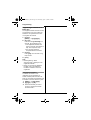 24
24
-
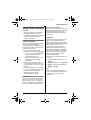 25
25
-
 26
26
-
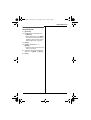 27
27
-
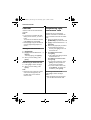 28
28
-
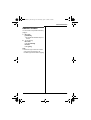 29
29
-
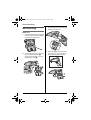 30
30
-
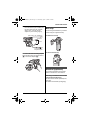 31
31
-
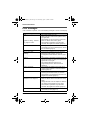 32
32
-
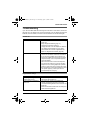 33
33
-
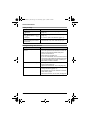 34
34
-
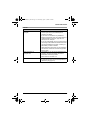 35
35
-
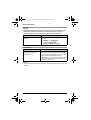 36
36
-
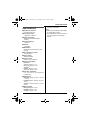 37
37
-
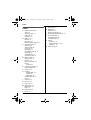 38
38
-
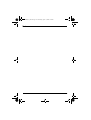 39
39
-
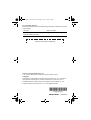 40
40
Panasonic KX-TG9361BX User manual
- Category
- Telephones
- Type
- User manual
Ask a question and I''ll find the answer in the document
Finding information in a document is now easier with AI
Related papers
-
Panasonic KX-TG9361 User manual
-
Panasonic KX-TG7341BX User manual
-
Panasonic KX-TG6512 User manual
-
Panasonic KX-TGB210 Owner's manual
-
Panasonic KXTGB213E Operating instructions
-
Panasonic KXTG8511FX Owner's manual
-
Panasonic KXTH1211 User guide
-
Panasonic KXTG6323 Operating instructions
-
Panasonic KXTG6423 Operating instructions
-
Panasonic KXTG7321FX Operating instructions