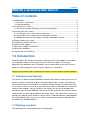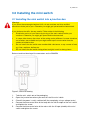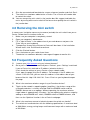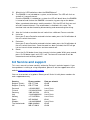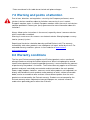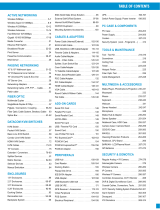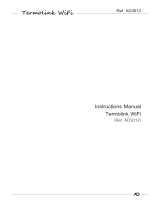Eminent EM6556 Owner's manual
- Category
- Power extensions
- Type
- Owner's manual
This manual is also suitable for
Eminent EM6556 is a wireless Z-Wave enabled mini switch that allows you to control your lighting and other electrical devices using the Eminent e-Domotica e-Centre touchscreen or the EM6511 e-Domotica Remote Control. It can be installed in any free wall outlet, and it also acts as a repeater, extending the wireless range of other E-Domotica devices. With the EM6556, you can save energy and reduce standby consumption, making it both cost-effective and environmentally friendly.
Eminent EM6556 is a wireless Z-Wave enabled mini switch that allows you to control your lighting and other electrical devices using the Eminent e-Domotica e-Centre touchscreen or the EM6511 e-Domotica Remote Control. It can be installed in any free wall outlet, and it also acts as a repeater, extending the wireless range of other E-Domotica devices. With the EM6556, you can save energy and reduce standby consumption, making it both cost-effective and environmentally friendly.









-
 1
1
-
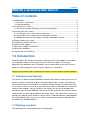 2
2
-
 3
3
-
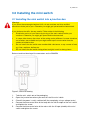 4
4
-
 5
5
-
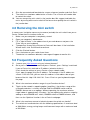 6
6
-
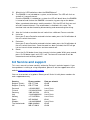 7
7
-
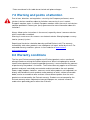 8
8
-
 9
9
Eminent EM6556 Owner's manual
- Category
- Power extensions
- Type
- Owner's manual
- This manual is also suitable for
Eminent EM6556 is a wireless Z-Wave enabled mini switch that allows you to control your lighting and other electrical devices using the Eminent e-Domotica e-Centre touchscreen or the EM6511 e-Domotica Remote Control. It can be installed in any free wall outlet, and it also acts as a repeater, extending the wireless range of other E-Domotica devices. With the EM6556, you can save energy and reduce standby consumption, making it both cost-effective and environmentally friendly.
Ask a question and I''ll find the answer in the document
Finding information in a document is now easier with AI
Related papers
Other documents
-
Ewent EW3103 Datasheet
-
Ewent EW3107 Datasheet
-
 SkyBell 2.0 User manual
SkyBell 2.0 User manual
-
Dometic EASY CHILLER-TOP CHILLER Operating instructions
-
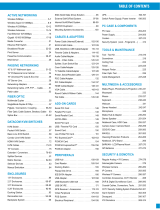 Cable Company TCARDEXP015LC Datasheet
Cable Company TCARDEXP015LC Datasheet
-
Aeotec Panic Button User manual
-
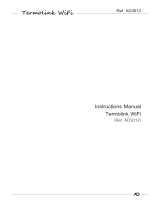 Aldea Domotica Termolink WiFi User manual
Aldea Domotica Termolink WiFi User manual
-
Bellfires Wi-fi box User manual
-
 GFS e-Bar 700 70 Series Assembly Instruction Manual
GFS e-Bar 700 70 Series Assembly Instruction Manual
-
Hawking Technologies HRLM1 Datasheet