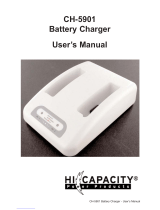Page is loading ...

HX3 User’s Guide
(Microsoft
®
Windows
®
CE 5.0 Equipped)
Copyright © 2008 by LXE Inc.
All Rights Reserved
E-EQ-HX3OGWW-C

Language: English
Notices
LXE Inc. reserves the right to make improvements or changes in the products described in this guide at any time without notice.
While reasonable efforts have been made in the preparation of this document to assure its accuracy, LXE assumes no liability
resulting from any errors or omissions in this document, or from the use of the information contained herein. Further, LXE
Incorporated, reserves the right to revise this publication and to make changes to it from time to time without any obligation to
notify any person or organization of such revision or changes.
Copyright:
This document is copyrighted. All rights are reserved. This document may not, in whole or in part, be copied, photocopied,
reproduced, translated or reduced to any electronic medium or machine-readable form without prior consent, in writing, from
LXE Inc.
Copyright © 2008 by LXE Inc. An EMS Technologies Company.
125 Technology Parkway, Norcross, GA 30092 U.S.A. (770) 447-4224
Trademarks:
LXE® and Spire® are registered trademarks of LXE Inc. RFTerm® is a registered trademark of EMS Technologies Company.
Summit Data Communications, the Summit logo, and “The Pinnacle of Performance” are trademarks of Summit Data
Communications, Inc.
Microsoft®, Windows® and the Windows logo are registered trademarks of Microsoft Corporation in the United States and/or
other countries.
Symbol® is a registered trademark of Symbol Technologies. MOTOROLA® and the Stylized M Logo are registered trademarks
of Motorola®, Inc.
RAM® and RAM Mount™ are both trademarks of National Products Inc., 1205 S. Orr Street, Seattle, WA 98108.
Wavelink®, the Wavelink logo and tagline, Wavelink Studio™, Avalanche Management Console™, Mobile Manager™, and
Mobile Manager Enterprise™ are trademarks of Wavelink Corporation, Kirkland.
The Bluetooth® word mark and logos are owned by the Bluetooth SIG, Inc. and any use of such marks by LXE, Inc. is under
license.
PowerScan® is a registered trademark of Datalogic Scanning, Inc., located in Eugene, OR.
All other brand or product names are trademarks or registered trademarks of their respective companies or organizations.
When this document is in PDF format: “Acrobat ® Reader Copyright © 2008 Adobe Systems Incorporated. All rights reserved.
Adobe, the Adobe logo, Acrobat, and the Acrobat logo are trademarks of Adobe Systems
Incorporated” applies.
The user is strongly encouraged to read Appendix B - Regulatory Notices and
Safety Information. Important safety cautions, warnings and worldwide regulatory
agency information is contained in Appendix B.
Revision Notice
HX3 User’s Guide
Upgrade From Revision B to Revision C
Section Explanation
Appendix B Regulatory Notices and
Safety Information
Update approvals for 802.11 a/b/g radio.
Remove Summit Declaration of Compliance for consistency.
Note: A complete revision history is included in Appendix B, “Regulatory Notices and Safety Information”.

E-EQ-HX3OGWW-C HX3 User’s Guide
Table of Contents
INTRODUCTION 1
Overview....................................................................................................................1
Ring Scanner Warnings and Labels........................................................................
2
Important Battery Information .................................................................................
3
Environmental Specifications..................................................................................4
Lithium Ion Battery Pack..........................................................................................................4
Document Conventions............................................................................................5
Getting Help...............................................................................................................
5
Manuals.....................................................................................................................................
6
Accessories...............................................................................................................................6
COMPONENTS 9
Front......................................................................................................................... 10
Back .........................................................................................................................11
Left Arm Use..........................................................................................................................11
Right Arm Use........................................................................................................................11
Connectors.............................................................................................................. 12
Ring Scanner / Audio / Battery Connection...........................................................................12
Cradle Connection..................................................................................................................12
Tethered Ring Scanner / Imager............................................................................13
Cables......................................................................................................................16
Li-Ion Battery...........................................................................................................17
Standard Battery .....................................................................................................................17
Extended Battery ....................................................................................................................
17
Mounting Bracket Clips..........................................................................................
18
Mounting Devices ...................................................................................................
19
Voice Case Assembly.............................................................................................................
19
Hip Flip...................................................................................................................................19
QUICK START 21
Getting Started........................................................................................................21
Pre-requisites ..........................................................................................................................
21
Quick Start..............................................................................................................................21
Wearable Device Assembly....................................................................................................
22
Voice Case Assembly...........................................................................................................
22
Hip Flip ................................................................................................................................23
Ring Scanner Strap...............................................................................................................
24
Connecting the Battery and Ring Scanner...........................................................
25

ii Table of Contents
HX3 User’s Guide E-EQ-HX3OGWW-C
Ring Scanner on the Left Hand ..............................................................................................25
Ring Scanner on the Right Hand............................................................................................25
Connecting the Audio Cable and a Headset......................................................... 26
Adjust Microphone and Secure the Cable..............................................................................
26
Tapping the Power Key ..........................................................................................
27
Power Key Functions .............................................................................................27
Hardware Reset.......................................................................................................................27
Warm Boot..............................................................................................................................27
Cold Boot................................................................................................................................
28
Using the Keypad....................................................................................................
29
System Status LEDS............................................................................................... 30
Entering Data........................................................................................................... 31
Keypad Entry..........................................................................................................................31
Voice Data..............................................................................................................................31
Ring Scanner Data Entry........................................................................................................31
Laser Scanner.......................................................................................................................31
2D Imager.............................................................................................................................32
Scan Status LED...................................................................................................................32
Bluetooth Devices................................................................................................... 33
Checking Battery Status.........................................................................................33
Setting the Audio Speaker Volume .......................................................................34
Using the Keypad ...................................................................................................................34
Using the Control Panel..........................................................................................................34
Cleaning the Ring Scanner Aperture ....................................................................34
OPTIONAL EQUIPMENT 35
Connecting the ActiveSync Cable......................................................................... 35
HX2 Docking/Charging Cradle...............................................................................
36
Cradle LEDs ...........................................................................................................................37
Docked/Receiving Power LED............................................................................................
37
Left and Right Battery Charging LED.................................................................................
37
HX2 Multi-Charger...................................................................................................
38
Charging Pocket LED.............................................................................................................
38
Charger/Analyzer LEDs .........................................................................................................39
APPENDIX A KEY MAPS 41
5 Key Keypad .......................................................................................................... 41
APPENDIX B REGULATORY NOTICES AND SAFETY INFORMATION 43
Approvals/Standards..............................................................................................44
Revision History......................................................................................................48

Table of Contents iii
E-EQ-HX3OGWW-C HX3 User’s Guide
INDEX 49
Illustrations
Figure 1 Ring Scanner Caution Label – Class 2 Laser Scanner...........................................................................2
Figure 2 HX3 Components ..................................................................................................................................9
Figure 3 HX3 Front............................................................................................................................................10
Figure 4 Back.....................................................................................................................................................11
Figure 5 Scanner / Audio / Battery Ports – Connector 1 and 2..........................................................................12
Figure 6 Cradle/Power Port – Connector 3 (Base).............................................................................................12
Figure 7 Laser Ring Scanner..............................................................................................................................13
Figure 8 Imager Ring Scanner ...........................................................................................................................13
Figure 9 Ring Scanner Cable .............................................................................................................................14
Figure 10 Ring Scanner Hook and Loop Strap ..................................................................................................15
Figure 11 Ring Scanner/Imager Apertures.........................................................................................................15
Figure 12 Cable – Audio, Battery and Connector.............................................................................................16
Figure 13 Cable – Laser Ring Scanner and Extension Cable.............................................................................16
Figure 14 Cable – Imager Ring Scanner and Extension Cable ..........................................................................16
Figure 15 Standard Battery ................................................................................................................................17
Figure 16 Extended Battery ...............................................................................................................................17
Figure 17 Mounting Brackets.............................................................................................................................18
Figure 18 Hip Flip Mount Assembly and Clips.................................................................................................18
Figure 19 Hip Flip and Belt ...............................................................................................................................19
Figure 20 HX3 Voice Cases...............................................................................................................................22
Figure 21 HX3 Voice Case Battery Cable Routing ...........................................................................................22
Figure 22 Tether the Battery and Ring Scanner – Left / Right...........................................................................25
Figure 23 Audio Cable and Headset ..................................................................................................................26
Figure 24 The Keypad........................................................................................................................................29
Figure 25 System Status LEDs ..........................................................................................................................30
Figure 26 Laser Scan Beam on Linear Barcode.................................................................................................31
Figure 27 Imager Bracketed Crosshair Target on 2D Barcode..........................................................................32
Figure 28 Scan Status LED................................................................................................................................32
Figure 29 Connect ActiveSync Cable to HX3 Cradle Connector......................................................................35
Figure 30 Desktop Cradle..................................................................................................................................36
Figure 31 Multi-Charger....................................................................................................................................38
Figure 32 Multi-Charger Control Panel.............................................................................................................39

iv Table of Contents
HX3 User’s Guide E-EQ-HX3OGWW-C

E-EQ-HX3OGWW-C HX3 User’s Guide
Introduction
Overview
The LXE® HX3 is a small, lightweight mobile computer designed specifically for voice
applications. The HX3 is designed to be worn in a pouch with a headset and an optional ring
barcode scanner.
The primary data inputs are the headset and an optional ring scanner. The HX3 is voice ready.
Output is presented using the audio feedback generated by the mobile device and delivered
through an internal speaker or audio headset.
The HX3 is powered by a tethered low profile, light and unobtrusive battery. The entire wearable
computer system features breakaway connections at multiple points and a low-profile, smooth
design to resist snagging on common warehouse fixtures and equipment. The HX3 is designed to
mount in a hip flip or belt mounted voice case.
The HX3 has a Microsoft® Windows® CE 5.0
operating system with an Intel® XScale® PXA255
CPU. The HX3 supports an 802.11WLAN radio and
Bluetooth® 2.0+EDR radio. Connectors are available
which interface with peripherals such as a Ring Scanner
(1D Laser and 2D Imager Ring Scanner), an audio
headset, a docking/charging cradle and a tethered
battery (see Components for port locations).
The HX3 has a keypad designed for voice applications.
There are five keys for user input and three LEDs for
device status.
Note: Until the tethered battery and backup battery
are completely depleted, the HX3 is always
drawing power from the batteries (On).
Based on your installed software version and hardware options, your system may not be exactly
the same as the system described in this manual. Contact your LXE representative for information
on the latest upgrades for your HX3.

2 Ring Scanner Warnings and Labels
HX3 User’s Guide E-EQ-HX3OGWW-C
Related Manuals
This guide takes you through an introduction to and operation of the .
Ring Scanner Programming Guide – contains programming barcodes used when setting up ring
barcode reader engines.
HX3 Reference Guide – contains technical information and advanced instruction.
HX2 Multi-Charger User’s Guide – contains user, technical and troubleshooting information for
the battery multi-charger.
HX2 Cradle Reference Guide – contains user, technical and troubleshooting information for the
cradle.
Note: The HX3 uses the same batteries and cradles as the HX2.
Ring Scanner Warnings and Labels
• Do not look into the ring scanner/imager aperture.
• Do not stare directly into the ring scanner/imager laser beam.
• Do not remove the laser caution labels from the ring scanner/imager.
• Do not connect the ring scanner aperture to any other device.
Caution:
Laser radiation when open. Please read the caution labels.
Use of controls, adjustments or performance of procedures other than
those specified herein may result in hazardous radiation exposure.
Class 2 laser scanners use a low power, visible light diode. As with any
very bright light source, such as the sun, the user should avoid staring
directly into the light beam. Momentary exposure to a Class 2 laser is
not known to be harmful.
Figure 1 Ring Scanner Caution Label – Class 2 Laser Scanner

Important Battery Information 3
E-EQ-HX3OGWW-C HX3 User’s Guide
Important Battery Information
Backup Battery -- If the HX3 has been without a power source (connected to a fully charged
tethered battery or docked in a powered cradle) for an extended period of time or if external
power sources become completely discharged or dead, a fully charged backup battery will last for
up to 15 minutes. If the backup battery is fully discharged, the HX3 will reset as soon as it is
docked in a powered cradle or connected to a fully charged tethered battery. A reset will cause
loss of data and custom programs in RAM. Always store unused HX3s with a fully charged
tethered battery. If possible, ensure the HX3 is periodically docked in a powered cradle to
maintain an optimum backup battery charged status.
Use the Status LED to check battery status:
Solid Green – HX3 is booting
Blinking Green – Battery power is good or HX3 is attached to a powered cradle
Solid Red – The main battery is low. The main battery should be swapped as soon as possible.
Blinking Red – The main battery has failed. The HX3 cannot be used until a fresh battery pack is
attached. The backup battery is maintaining device settings.
Off –Both the main and backup batteries are depleted or the HX3 is in Suspend mode,
Additional information can be determined via an ActiveSync connection using LXEConnect
(please see the HX3 Reference Guide). Once connected, to check battery status tap Start |
Settings | Control Panel | Battery tab.
• Until the tethered battery and backup battery are completely depleted, the HX3 is
always drawing power from the batteries (On).
• New Standard / Extended batteries must be fully charged prior to use. The HX3 uses
the same batteries, cradle and charger as the LXE HX2.
• Whenever possible, place the HX3 in a powered cradle to conserve tethered battery
power and recharge the backup battery.
• When a new battery is tethered to the HX3 for the first time (or after the backup
battery has been fully depleted), the Time and Date reverts to factory default values.
• Backup battery replacement is performed by LXE.
The HX2 cradle can charge two standard batteries in less than four hours or two extended batteries
in less than 8 hours in the battery wells behind the docking bay. The cradle requires an external
power source before battery charging can commence.
The HX2 Multi-Charger can charge up to six batteries at the same time. Each charging bay can
accept either battery. The Multi-Charger requires an external power source before
charging/analyzing can occur.
Li-Ion Battery
When disposing of the tethered batteries, the following precautions should be observed: The
battery should be disposed of properly. The battery should not be disassembled or crushed. The
battery should not be heated above 212°F (100°C) or incinerated.

4 Environmental Specifications
HX3 User’s Guide E-EQ-HX3OGWW-C
Caution
Risk of explosion if battery is replaced by an incorrect type.
Dispose of used batteries according to the instructions
Attention
II y a danger d’explosion s’il y a remplacement incorrect de la batterie.
Remplacer uniquement avec une batterie du même type ou d’un type equivalent
recommandé par le constructeur. Mettre au rebut les batteries usagées
conformément aux instructions du fabricant.
Environmental Specifications
Operating Temperature -4°F to 122°F (-20°C to 50°C) [non-condensing]
Storage Temperature -4°F to 158°F (-20°C to 60°C) [non-condensing]
Water and Dust IEC 60529 compliant to IP54
Operating Humidity 5% to 90% non-condensing at 104°F (40°C)
Wireless Compatibility WiFi, CCX, LXE-delivered/certified access points
Bluetooth Range 32.8 feet (10 meters) Direct line of sight only.
Lithium Ion Battery Pack
Note: Battery packs can only be charged when their temperature is between 50°F (10°C) and
113°F (45°C).
Operating Temperature
-4°F to 120°F (-20°C to 50°C) [non-condensing]
Storage Temperature -4°F to 160°F (-20°C to 70°C) [non-condensing]
Water and Dust IEC 60529 compliant to IP54
Operating Humidity 5% to 90% non-condensing at 104°F (40°C)
mAh
Standard battery pack: 2000 mAh
Extended battery pack: 4000 mAh
Charge Time
Standard battery pack: 4 hours
Extended battery pack: 8 hours
Discharge Time
Standard battery pack: 8 hours
Extended battery pack: 16 hours
Dimensions
Standard battery pack: 1.7” Width x 0.6” Height x 4.9” Length
Extended battery pack: 1.7” Width x 1.0” Height x 4.9” Length

Document Conventions 5
E-EQ-HX3OGWW-C HX3 User’s Guide
Document Conventions
ALL CAPS All caps are used to represent disk directories, file names, and application
names.
Menu | Choice Rather than use the phrase “choose the Save command from the File menu”,
this guide uses the convention “choose File | Save”.
Italic Titles Indicates the title of a book, chapter or a section within a chapter (for
example, Document Conventions
).
< > Indicates a key on the keypad (for example, <Enter> ).
Indicates a reference to other documentation.
ATTENTION
Keyword that indicates vital or pivotal information to follow.
Attention symbol that indicates vital or pivotal information to follow. Also,
when marked on product, means to refer to the user’s guide.
International fuse replacement symbol. When marked on the product, the
label includes fuse ratings in volts (v) and amperes (a) for the product.
Note: Keyword that indicates immediately relevant information.
Caution
Keyword that indicates a potentially hazardous situation which, if not
avoided, may result in minor or moderate injury.
Warning
Keyword that indicates a potentially hazardous situation which, if not
avoided, could result in death or serious injury.
Danger
Keyword that indicates a imminent hazardous situation which, if not avoided,
will result in death or serious injury.
Getting Help
All LXE user guides are now available on one CD and they can also be viewed/downloaded from
the LXE ServicePass website. Contact your LXE representative to obtain the LXE Manuals CD.
You can also get help from LXE by calling the telephone numbers listed on the LXE Manuals CD,
in the file titled Contacting LXE. This information is also available on the LXE website.
Explanations of terms and acronyms used in this guide are located in the file titled LXE Technical
Glossary on the LXE Manuals CD and the LXE ServicePass website.

6 Getting Help
HX3 User’s Guide E-EQ-HX3OGWW-C
Manuals
Note: TheHX3 uses the same batteries, charger and cradle as the LXE HX2.
• HX3 User’s Guide – German
• HX2 Cradle Reference Guide
• HX3 Reference Guide
• HX2 Multi-Charger User’s Guide
• LXE Security Primer
• CE API Programmers Guide
• Ring Scanner Programming Guide
Contact your LXE representative for user and reference guide availability and subsequent updates.
Accessories
Power
Standard Battery, Lithium Ion HX2A301BATTSTD
Extended Battery, Lithium Ion HX2A302BATTEXT
6 slot battery charger with universal power supply. Includes
analyzing capabilities on one slot. US power cord included.
HX2A310CHRG6US
6 slot battery charger with universal power supply. Includes
analyzing capabilities on one slot. Power cord not included.
HX2A311CHRG6WW
Cradle
Desk cradle with spare charging slot. Includes universal power
supply. US power cord included.
HX2A312DESKCRADLEUS
Desk cradle with spare charging slot. Includes universal power
supply. Power cord not included.
HX2A313DESKCRADLEWW
Mobility
Hip Flip (for belt mounting) HX2A221HIPFLIP
Voice case (for belt mounting) HX3A220VOICECASE
Voice Case (for belt mounting) with viewing window HX2A222VOICECASE
Belt for hip flip or voice case 9200L67
Cables
USB ActiveSync Cable (Type A to HX3 cradle connector) HX2A001CBLACTVSYNC
Battery Cable with Audio HX2A003CBLBATTAUDIO
Battery Extension Cable HX2A004CBLBATTEXT
Cable Connector Plug HX2A008CBLCONPLUG
Miscellaneous
CD with CE 5.0 API’s and LXE API’s with documentation for
custom application development
HX2A501CE50SDK
Ring Scanner Trigger Assembly, 20 pack 8600A403TRIGGERKIT
Ring Scanner Strap Kit, 20 pack 8600A401RINGSTARP

Getting Help 7
E-EQ-HX3OGWW-C HX3 User’s Guide
Barcode Readers
SR Laser Ring Scanner (long cable with quick disconnect adapter
cable)
8611A101SRLLASER
2D Imager Ring (long cable with quick disconnect adapter cable) 8621A101SRLIMAGER
Replacement Finger Straps for Ring Scanners and Imagers, Pack
of 20
8600A401RINGSTRAP
LXE Bluetooth module with laser ring scanner, battery, two
hand/wrist straps (large and small)
8651A100BTLASERKIT
LXE Bluetooth module with 1D/2D imager ring scanner, battery,
two hand/wrist straps (large and small)
8652A100BTIMAGERKIT
Li-Ion Spare Battery for LXE Bluetooth Ring Scanner Module 8650A376BTBOHBATTERY
LXE 8-bay battery charger with US power cord 8650A377BTBOHCHGRUS
LXE single-bay charger with US wall plug 8651A379SINGLECHGRUS
PowerScan 7000BT Scanner RS-232 with pointer 8700A301SCNRBTSRI
PowerScan 7000BT Base Station, RS232, without universal power
supply.
8700A501BASERS232
PowerScan 7000BT Base Station Power Supply, Std US, 120V 8700A502PSACUS
PowerScan 7000BT, RS232 Cable for Base Station, DB9S, Coil,
8’
8700A001CBL8DA9F
PowerScan 7000BT Battery Charger with Power Supply, Four
Station, US Std
8700A503CHGR4US
PowerScan 7000BT Battery Pack 8700A504BATT
Bluetooth Standard Range Fuzzy Logic laser 8810A326SCNRBTFZ
Bluetooth Auto Range LORAX laser 8820A327SCNRBTER
Spare battery 8800A376BATTERY
US AC Power Cord (use with 8800A301ACPS and
8800A379CHGRBASE)
8800A051POWERCORD
Single Slot Universal Battery Charger adapter cup for 8800 Battery 8800A377CHGRADPTRCUP
Single slot battery charger with International power supply 8800A378CHGR1SLOT
Universal Battery charger 4-Slot Base. Power Supply included, no
AC power cord.
8800A379CHGRBASE
LS3408 Scanner Holster for Belt 8200A501HOLSTRBELT
Mounted Take Up Reel (Mounted applications) 8000A501INDREEL
Auto Sense Intellistand, Hands Free Scanning 8500A505STANDSMT
Strap with Scanner Clip 9000A411SCNRSTRAP
CBL ASSY, DA9F, 9ft (cradle to terminal) 8500A051CBL9DA9F
Desk Cradle, Radio/Charging, Multi-Interface (requires data cable
and power supply)
8800A001CRADLERCMI
Desk Cradle, Charge Only, Multi-Interface (requires data cable
and power supply)
8800A002CRADLECMI
Forklift Cradle, Radio/Charging, Multi-Interface (requires data
cable and power supply)
8800A003CRADLEVRCMI
Forklift Cradle, Charge Only, Multi-Interface (requires data cable
and power supply)
8800A004CRADLEVCMI

8 Getting Help
HX3 User’s Guide E-EQ-HX3OGWW-C
US AC Power Cord (use with 8800A301ACPS and
8800A379CHGRBASE)
8800A051POWERCORD
Universal Desktop Power Supply 90-264VAC, 9VDC, 2A, EPS 8800A301ACPS
9-60VDC Forklift Power Supply (For Use with Forklift Cradles) 8800A302DCPS
Power Cable: Connects DC Power Supply to Forklift Cradle 8800A052DCPWRCABLE
Forklift Rugged Scanner Holder with RAM mount (all metal with
cloth padding)
8800A005STAND
Audio
Single ear, single headband, headset with noise canceling
microphone, includes 5 replacement windscreens
HX1A501SNGBHEADSET
Single ear, dual headband, headset with noise canceling
microphone, includes 5 replacement windscreens
HX1A502DUALBHEADSET
Dual ear, behind the head, headset with noise canceling
microphone, includes 5 replacement windscreens
HX1A503BTHHEADSET
Replacement foam block for 502 dual band headsets, qty 1 HX1A504AHSBLOCKFOAM
Replacement head yoke for dual band 502 headset, qty 1 HX1A505DUALYOKE
Replacement head yoke for single band 501 headset, qty 1 HX1A506SINGLEYOKE
Replacement windscreen for all headset microphones, 10 Pack HX1A508WINDSCREEN10
Replacement windscreen for all headset microphones, 50 Pack HX1A509WINDSCREEN50
Replacement foam ear piece cover for 501 and 502 headsets,
10 pack
HX1A510FOAMEAR10
Replacement foam ear piece cover for 501 and 502 headsets,
50 pack
HX1A511FOAMEAR50
Replacement leatherette ear piece cover for 501 and 502 headsets,
10 pack
9000A512EARCOVLTHR10
Replacement leatherette ear piece cover for 501 and 502 headsets,
50 pack
9000A513EARCOVLTHR50

E-EQ-HX3OGWW-C HX3 User’s Guide
Components
HipFlip
and Belt
Voice Case
Figure 2 HX3 Components
Please contact your System Administrator for assistance with HX3 accessories.
Note: New batteries must be charged prior to use. The backup battery is continually recharged
by the tethered battery.

10 Front
HX3 User’s Guide E-EQ-HX3OGWW-C
Front
Figure 3 HX3 Front
1 Power Button
2 Wireless LED
3 Bluetooth LED
4 System Status LED
5 Blue Modifier Key
6 Internal Speaker
7 Yellow Key
8 White and Green Keys
9 Internal Microphone

Back 11
E-EQ-HX3OGWW-C HX3 User’s Guide
Back
Note: Before connecting cables to the back, make sure the LXE logo on the HX3 is uppermost
or the left arm / right arm directions won’t work.
Figure 4 Back
Left Arm Use
1 Ring Scanner Tether cable channel
2 Retaining Clip for Ring Scanner Tether Connector
3 Ring Scanner cable connector
4 Battery Cable connector
5 Retaining Clip for Tethered Battery Connector
6 Tethered Battery Cable channel
7 Cradle Connector
Right Arm Use
1 Tethered Battery Cable channel
2 Retaining Clip for Tethered Battery Connector
3 Battery Cable connector
4 Ring Scanner cable connector
5 Retaining Clip for Ring Scanner Tether Connector
6 Ring Scanner Tether Cable channel
7 Cradle Connector

12 Connectors
HX3 User’s Guide E-EQ-HX3OGWW-C
Connectors
Ring Scanner / Audio / Battery Connection
Figure 5 Scanner / Audio / Battery Ports – Connector 1 and 2
Connector 1
Connector 2
• Tethered Ring Scanner (Laser or Imager)
• Tethered Headset/Microphone and Battery
• Tethered Battery
See Cables.
Cradle Connection
Figure 6 Cradle/Power Port – Connector 3 (Base)
Connector 3 is at the base of the HX3. It connects to the Cradle. When the HX3 is in a powered
cradle, the HX3 receives external power through the Cradle connector.
Connector 3
• Cradle
• Cradle Power Input
• USB Keyboard or mouse through cradle ports
See the 2 Cradle Reference Guide for instruction.

Tethered Ring Scanner / Imager 13
E-EQ-HX3OGWW-C HX3 User’s Guide
Tethered Ring Scanner / Imager
5
6
Figure 7 Laser Ring Scanner
5
6
Figure 8 Imager Ring Scanner
1 Laser /Imager Scan Aperture
2 Scan-in-Progress LED
3 Scan button (Trigger)
4 Quick disconnect, scanner cable end
5 Quick disconnect, extension cable end
6 Extension cable to HX3 Connector
1 Align the quick disconnect ends of the scanner and extension cables. Firmly push the cable
ends together until they click and lock in place.
2 Press the HX3 end of the extension cable into either left or right connector on the back of the
HX3. The retaining clip will snap into place and secure the cable connection. Place the cable
in the cable groove.
Secure cable properly using provided clips and wrist strap!

14 Tethered Ring Scanner / Imager
HX3 User’s Guide E-EQ-HX3OGWW-C
Figure 9 Ring Scanner Cable
Under Clothing
• Leave the cable exposed only at the top of the collar.
• Be sure to leave a small loop of cable to allow movement of your head.
Over Clothing
• Use clothing clips to hold the cable close to your body.
• Tuck the cable under the belt, but leave a small loop where it goes under the belt.
• Do not wear the cable on the front of your body. It may get in your way or get caught
on protruding objects.
/