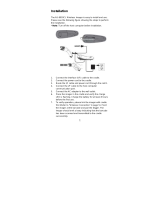Page is loading ...

HX2 Reference Guide
(Microsoft
®
Windows
®
CE 5.0 Equipped)
Copyright © 2008 by LXE Inc.
All Rights Reserved
E-EQ-HX2RG-D

Notices
LXE Inc. reserves the right to make improvements or changes in the products described in this guide at any time
without notice. While reasonable efforts have been made in the preparation of this document to assure its accuracy,
LXE assumes no liability resulting from any errors or omissions in this document, or from the use of the
information contained herein. Further, LXE Incorporated, reserves the right to revise this publication and to make
changes to it from time to time without any obligation to notify any person or organization of such revision or
changes.
Copyright:
This document is copyrighted. All -*ghts are reserved. This document may not, in whole or in part, be copied,
photocopied, reproduced, translated or reduced to any electronic medium or machine-readable form without prior
consent, in writing, from LXE Inc.
Copyright © 2008 by LXE Inc. An EMS Technologies Company.
125 Technology Parkway, Norcross, GA 30092 U.S.A. (770) 447-4224
Trademarks:
LXE® and Spire® are registered trademarks of LXE Inc. RFTerm® is a registered trademark of EMS
Technologies Company.
Summit Data Communications, the Summit logo, and “The Pinnacle of Performance” are trademarks of Summit
Data Communications, Inc.
Microsoft®, Windows® and the Windows logo are registered trademarks of Microsoft Corporation in the United
States and/or other countries.
Symbol® is a registered trademark of Symbol Technologies. MOTOROLA® and the Stylized M Logo are
registered trademarks of Motorola®, Inc.
Java® and Java-based trademarks and logos are trademarks or registered trademarks of Sun Microsystems, Inc. in
the U.S. or other countries, and are used under license.
RAM® and RAM Mount™ are both trademarks of National Products Inc., 1205 S. Orr Street, Seattle, WA 98108.
Wavelink® and Wavelink Avalanche® are registered trademarks and the Wavelink logo, tagline and Avalanche MC
are trademarks of Wavelink Corporation, Kirkland, WA.
The Bluetooth
®
word mark and logos are owned by the Bluetooth SIG, Inc. and any use of such marks by LXE, Inc.
is under license.
PowerScan® is a registered trademark of Datalogic Scanning, Inc., located in Eugene, OR.
All other brand or product names are trademarks or registered trademarks of their respective companies or
organizations.
When this document is in PDF format: “Acrobat ® Reader Copyright © 2008 Adobe Systems Incorporated. All
rights reserved. Adobe, the Adobe logo, Acrobat, and the Acrobat logo are trademarks of Adobe Systems
Incorporated” applies.
Important: This symbol is placed on the product to remind users to dispose of Waste Electrical and
Electronic Equipment (WEEE) appropriately, per Directive 2002-96-EC. In most areas, this product
can be recycled, reclaimed and re-used when properly discarded. Do not discard labeled units with
trash. For information about proper disposal, contact LXE through your local sales representative,
or visit www lxe com.

Revision Notice
Chapter 1 – Introduction Updated graphics. Updated Connecting the Battery and Ring
Scanner.
Removed references to Creating Custom Key Maps.
Added Continuous Scan Mode.
Removed Copy the HX2 LXEbook to the HX2.
Chapter 3 – System Configuration Added HX2-3 Options control panel.
Updated Keypad Control Panel.
Updated Scanner | Barcode tab panel to add Continuous Scan.
Removed Pocket Inbox, Word Viewer, PDF Viewer, Excel Viewer,
Image Viewer, Media Player, VOIP Demo. Removed Configuring
GrabTime, Configuring CapsLock Behavior.
Chapter 5 – Wireless Network
Configuration
Revised section Summit Client Configuration.
Chapter 4 – Scanner Updated Barcode Processing Overview.
Added Continuous Scan Mode.
Chapter 6 – AppLock Added AppLock Options Panel.
Added AppLock Match.


E-EQ-HX2RG-D HX2 Reference Guide
Table of Contents
CHAPTER 1 INTRODUCTION 1
Overview .................................................................................................................................1
When to Use This Guide.......................................................................................................................................2
Important Battery Information..............................................................................................................................3
Continuous Scan Mode.........................................................................................................................................3
Document Conventions.........................................................................................................................................4
Getting Started .......................................................................................................................5
Prerequisites..........................................................................................................................................................5
HX2 Quick Start ...................................................................................................................................................5
Quick Start Troubleshooting..............................................................................................................................6
Setup the Keypad..................................................................................................................................................6
Setup the Client and Network...............................................................................................................................6
Access Terminal Emulation Parameters................................................................................................................7
Saving Settings to the Registry.............................................................................................................................7
Wearable Device Assembly...................................................................................................................................8
Armband ............................................................................................................................................................8
Hip Flip..............................................................................................................................................................9
Ring Scanner Strap.............................................................................................................................................9
Components .........................................................................................................................10
Front....................................................................................................................................................................11
Back....................................................................................................................................................................12
Left Arm Use....................................................................................................................................................12
Right Arm Use .................................................................................................................................................12
HX2 Connectors .................................................................................................................................................13
Ring Scanner / Audio / Battery Connection.....................................................................................................13
Cradle Connection............................................................................................................................................13
Tethered Ring Scanner / Imager..........................................................................................................................14
Cables..................................................................................................................................................................15
Li-Ion Battery......................................................................................................................................................16
Standard Battery...............................................................................................................................................16
Extended Battery..............................................................................................................................................16
Mounting Bracket Clips......................................................................................................................................17
Mounting Devices...............................................................................................................................................18
Armband ..........................................................................................................................................................18
Straps................................................................................................................................................................18
Hip Flip............................................................................................................................................................19
Low Profile Armband.......................................................................................................................................19
System Status LEDS...........................................................................................................................................20
Assembly ..............................................................................................................................21
Connecting the Battery .......................................................................................................................................21
Connecting the Ring Scanner..............................................................................................................................22
Attaching the Rubber Boot .................................................................................................................................23
Slipping the HX2 into the Voice Case.................................................................................................................24
Connecting the Audio Cable and a Headset........................................................................................................25
Adjust Microphone and Secure the Cable........................................................................................................25
Tapping the Power Key........................................................................................................26
Power Key Functions..........................................................................................................................................26
Hardware Reset................................................................................................................................................26
Warm Boot.......................................................................................................................................................26

ii Table of Contents
HX2 Reference Guide E-EQ-HX2RG-D
Cold Boot.........................................................................................................................................................27
Checking Battery Status......................................................................................................................................27
Tapping the Touchscreen with a Stylus.............................................................................28
Calibrating the Touchscreen...............................................................................................28
HX2 Keypads ........................................................................................................................29
Inserting Characters Using the Input Panel.........................................................................................................29
Using the Alpha Mode 3 Tap Keypad.................................................................................................................29
Using the Dual Alpha Keypad ............................................................................................................................30
Keypad Icons and the Dual Alpha Keypad ......................................................................................................30
Using the Triple Tap Keypad ..............................................................................................................................31
Keypad Icons and the Triple Tap Keypad........................................................................................................31
Bluetooth...............................................................................................................................32
Initial Use............................................................................................................................................................32
Settings Tab | Bluetooth Options......................................................................................................................33
Report when connection lost.........................................................................................................................33
Report when reconnected..............................................................................................................................33
Report failure to reconnect............................................................................................................................33
Computer is connectable...............................................................................................................................33
Computer is discoverable..............................................................................................................................33
Prompt if devices request to pair...................................................................................................................33
Continuous Search ........................................................................................................................................33
Subsequent Use...................................................................................................................................................34
Bluetooth Devices...............................................................................................................................................35
Bluetooth Mobile Barcode Reader Setup.........................................................................................................36
Introduction...................................................................................................................................................36
HX2 with Label.............................................................................................................................................36
HX2 without Label........................................................................................................................................37
Bluetooth Beep and LED Indications............................................................................................................37
Bluetooth Printer Setup....................................................................................................................................38
Data Entry .............................................................................................................................39
Keypad Entry......................................................................................................................................................39
Stylus Data Entry................................................................................................................................................39
Ring Scanner Data Entry ....................................................................................................................................40
Barcode Scanner ..............................................................................................................................................40
2D Imager ........................................................................................................................................................40
Scan Status LED ..............................................................................................................................................41
Voice Data...........................................................................................................................................................41
Input Panel / Virtual Keyboard ...........................................................................................................................42
Entering the AppLock Activation Key ................................................................................43
Using a Stylus Tap ..............................................................................................................................................43
Using the Keypad................................................................................................................................................43
Setting Timers ......................................................................................................................44
Setting the Power Schemes Timers.....................................................................................................................44
Battery Power Scheme.....................................................................................................................................44
AC Power Scheme...........................................................................................................................................45
Setting The Audio Speaker Volume....................................................................................................................46
Using the Keypad.............................................................................................................................................46
Using the Touchscreen.....................................................................................................................................46
Adjusting the Display Backlight Timer...............................................................................................................47
Adjusting the Display Brightness .......................................................................................................................47
Turning the Keypad Backlight On or Off...........................................................................................................48
Cleaning the Glass Display/Ring Scanner Aperture .........................................................49
Applying the Protective Film to the Screen Display.........................................................49
Strap Assemblies .................................................................................................................50
Removing / Replacing the Ring Finger Strap Assembly.....................................................................................50

Table of Contents iii
E-EQ-HX2RG-D HX2 Reference Guide
Removing / Replacing the Trigger Module.........................................................................................................50
Remove Finger Strap Assembly.......................................................................................................................50
Replace.............................................................................................................................................................51
Removing/Replacing the Armband Straps..........................................................................................................52
Getting Help..........................................................................................................................53
Manuals...............................................................................................................................................................53
Accessories .........................................................................................................................................................54
CHAPTER 2 PHYSICAL DESCRIPTION AND LAYOUT 57
Hardware Configuration ......................................................................................................57
System Hardware................................................................................................................................................57
802.11b/g and a/b/g Wireless Client ...................................................................................................................57
Central Processing Unit ......................................................................................................................................58
System Memory..................................................................................................................................................58
Internal SD Memory Card................................................................................................................................58
Video Subsystem.................................................................................................................................................58
Power Supply......................................................................................................................................................59
Bluetooth LXEZ Pairing.....................................................................................................................................60
Input/Output Connectors.....................................................................................................................................60
Audio Support.....................................................................................................................................................61
Speaker.............................................................................................................................................................61
Volume Control................................................................................................................................................61
Voice.................................................................................................................................................................61
Power Modes........................................................................................................................62
Primary Events Listing........................................................................................................................................62
On Mode.............................................................................................................................................................62
The Display......................................................................................................................................................62
The HX2...........................................................................................................................................................63
Suspend Mode.....................................................................................................................................................63
The HX2...........................................................................................................................................................63
Off Mode.............................................................................................................................................................63
Keypads ................................................................................................................................64
The Alpha Mode 3 Tap Keypad..........................................................................................................................64
Alpha Modifier Key.........................................................................................................................................64
Blue Modifier Key...........................................................................................................................................65
Mappable Keys ................................................................................................................................................65
The Dual Alpha Keypad......................................................................................................................................66
Features............................................................................................................................................................66
The Triple Tap Keypad .......................................................................................................................................67
Features............................................................................................................................................................67
Touchscreen.........................................................................................................................68
Batteries................................................................................................................................69
Checking Battery Status......................................................................................................................................69
HX2 Status LED and the Batteries...................................................................................................................69
Main Battery Pack...............................................................................................................................................69
Battery Hotswapping ..........................................................................................................................................70
Low Battery Warning..........................................................................................................................................70
Backup Battery....................................................................................................................................................70
Handling Batteries Safely ...................................................................................................................................71
HX2 Multi-Charger (Optional)..............................................................................................71
Charging Pocket LEDs .......................................................................................................................................71
Charger/Analyzer LEDs......................................................................................................................................72
HX2 Docking/Charging Cradle............................................................................................73

iv Table of Contents
HX2 Reference Guide E-EQ-HX2RG-D
Cradle LEDs .......................................................................................................................................................74
Cradle PWR LED.............................................................................................................................................74
B1 and B2 LED................................................................................................................................................74
C
HAPTER 3 SYSTEM CONFIGURATION 75
Introduction ..........................................................................................................................75
Windows CE 5.0....................................................................................................................75
Installed Software.................................................................................................................76
Software Load.....................................................................................................................................................76
Software Applications.........................................................................................................................................76
Software Backup.................................................................................................................................................77
Version Control...................................................................................................................................................77
Boot Loader ........................................................................................................................................................77
Folders Copied at Startup....................................................................................................................................78
Optional Software...............................................................................................................................................78
Bluetooth..........................................................................................................................................................78
JAVA ................................................................................................................................................................78
LXE RFTerm....................................................................................................................................................78
Wavelink Avalanche Enabler ...........................................................................................................................79
Desktop.................................................................................................................................80
My Device Folders..............................................................................................................................................81
Start Menu Program Options...............................................................................................82
Communication...................................................................................................................................................83
ActiveSync.......................................................................................................................................................83
Connect............................................................................................................................................................83
LXEConnect.....................................................................................................................................................83
Install LXEConnect.......................................................................................................................................84
Using LXEConnect.......................................................................................................................................85
Start / Stop FTP Server.....................................................................................................................................85
Command Prompt...............................................................................................................................................86
Internet Explorer.................................................................................................................................................86
Microsoft WordPad.............................................................................................................................................86
Summit Client.....................................................................................................................................................87
Certs.................................................................................................................................................................87
Wireless Zero Config Utility and the Summit Client.......................................................................................87
Transcriber..........................................................................................................................................................88
Windows Explorer ..............................................................................................................................................88
Taskbar................................................................................................................................................................88
Advanced Tab...................................................................................................................................................89
Taskbar Icons ...................................................................................................................................................89
Settings | Control Panel Options........................................................................................90
About ..................................................................................................................................................................92
Accessibility........................................................................................................................................................93
Administration – For AppLock...........................................................................................................................93
Battery.................................................................................................................................................................94
Bluetooth.............................................................................................................................................................95
Bluetooth Devices............................................................................................................................................96
Settings.............................................................................................................................................................98
Turn Off Bluetooth Button............................................................................................................................98
Options..........................................................................................................................................................98
About................................................................................................................................................................99
Pairing and Auto-Reconnect ..........................................................................................................................100
Certificates........................................................................................................................................................100
Date/Time..........................................................................................................................................................101

Table of Contents v
E-EQ-HX2RG-D HX2 Reference Guide
Dialing ..............................................................................................................................................................102
Display..............................................................................................................................................................103
Background....................................................................................................................................................103
Appearance ....................................................................................................................................................104
Backlight........................................................................................................................................................104
HX2-3 Options..................................................................................................................................................105
Communication..............................................................................................................................................105
Misc................................................................................................................................................................106
Input Panel........................................................................................................................................................107
Internet Options ................................................................................................................................................108
Keyboard...........................................................................................................................................................110
Keymaps and Fonts........................................................................................................................................110
Keypad..............................................................................................................................................................111
Alpha Tab.......................................................................................................................................................112
KeyMap Tab...................................................................................................................................................113
LaunchApp Tab..............................................................................................................................................114
RunCmd Tab ..................................................................................................................................................115
Mixer.................................................................................................................................................................116
Output tab.......................................................................................................................................................116
Input tab.........................................................................................................................................................117
Mouse................................................................................................................................................................118
Network and Dialup Connections.....................................................................................................................119
Create a Connection Option...........................................................................................................................119
Owner................................................................................................................................................................120
Password...........................................................................................................................................................121
Troubleshooting – Passwords ........................................................................................................................121
PC Connection..................................................................................................................................................122
Power................................................................................................................................................................123
Regional Settings..............................................................................................................................................124
Remove Programs.............................................................................................................................................124
Scanner..............................................................................................................................................................125
Stylus.................................................................................................................................................................126
Double Tap.....................................................................................................................................................126
Calibration......................................................................................................................................................126
System...............................................................................................................................................................127
General...........................................................................................................................................................127
Memory..........................................................................................................................................................128
Device Name..................................................................................................................................................128
Copyrights......................................................................................................................................................129
Volume and Sounds...........................................................................................................................................130
Good Scan and Bad Scan Sounds..................................................................................................................130
SD Flash Cards, CAB Files and Programs.......................................................................131
Access Files on the Flash Card.........................................................................................................................131
ActiveSync / Get Connected Process ..............................................................................132
Introduction.......................................................................................................................................................132
Initial Install......................................................................................................................................................133
Install ActiveSync on Desktop/Laptop...........................................................................................................133
USB Connection..........................................................................................................................................134
Connect – Initial Install Process..................................................................................................................134
Change Connection Parameters........................................................................................................................134
Backup HX2 Files.............................................................................................................................................135
Prerequisites...................................................................................................................................................135
Connect..........................................................................................................................................................136
Explore..............................................................................................................................................................136
Disconnect ........................................................................................................................................................136

vi Table of Contents
HX2 Reference Guide E-EQ-HX2RG-D
USB Connection ............................................................................................................................................136
Wireless Client Connection............................................................................................................................136
ActiveSync Troubleshooting.............................................................................................................................137
Cold Boot and Loss of Host Re-connection...................................................................................................137
Utilities ................................................................................................................................138
LAUNCH.EXE.................................................................................................................................................138
REGEDIT.EXE.................................................................................................................................................140
REGLOAD.EXE...............................................................................................................................................140
WARMBOOT.EXE...........................................................................................................................................140
WAVPLAY.EXE................................................................................................................................................140
Command-line Utility .......................................................................................................................................140
COLDBOOT.EXE .........................................................................................................................................140
PrtScrn.EXE...................................................................................................................................................140
Wavelink Avalanche Enabler Configuration ....................................................................141
Briefly . . ..........................................................................................................................................................141
Enabler Install Process......................................................................................................................................141
Enabler Uninstall Process .................................................................................................................................141
Stop the Enabler Service...................................................................................................................................142
Update Monitoring Overview...........................................................................................................................142
Mobile Device Wireless and Network Settings ................................................................................................143
Enabler Configuration.......................................................................................................................................144
File Menu Options .........................................................................................................................................145
Avalanche Update using File | Settings..........................................................................................................146
Menu Options..............................................................................................................................................146
Connection Tab ...........................................................................................................................................147
Execution Tab..............................................................................................................................................148
Server Contact Tab......................................................................................................................................149
Startup/Shutdown Tab.................................................................................................................................150
Scan Config Tab..........................................................................................................................................151
Display Tab .................................................................................................................................................151
Shortcuts Tab...............................................................................................................................................152
Adapters Tab ...............................................................................................................................................153
Status Tab....................................................................................................................................................156
Troubleshooting................................................................................................................................................156
eXpress Scan......................................................................................................................157
CHAPTER 4 SCANNER 161
Introduction ........................................................................................................................161
Barcode Processing Overview..........................................................................................162
Factory Default Settings....................................................................................................163
Main Tab..............................................................................................................................164
COM1 Tab............................................................................................................................165
Barcode Tab........................................................................................................................166
Buttons..............................................................................................................................................................166
Continuous Scan Mode.....................................................................................................................................167
Enable Code ID.................................................................................................................................................168
Barcode – Symbology Settings......................................................................................................................169
Strip Leading/Trailing Control....................................................................................................................171
Barcode Data Match List.............................................................................................................................172
Barcode Data Match Edit Buttons............................................................................................................172
Match List Rules ......................................................................................................................................173
Add Prefix/Suffix Control...........................................................................................................................174
Barcode – Ctrl Char Mapping........................................................................................................................175

Table of Contents vii
E-EQ-HX2RG-D HX2 Reference Guide
Translate All................................................................................................................................................175
Barcode – Custom Identifiers.........................................................................................................................177
Control Code Replacement Examples.........................................................................................................178
Barcode Processing Examples ....................................................................................................................179
Length Based Barcode Stripping ......................................................................................................................180
C
HAPTER 5 WIRELESS NETWORK CONFIGURATION 183
Introduction ........................................................................................................................183
Summit Client Configuration.............................................................................................184
Summit Client Utility........................................................................................................................................184
Help................................................................................................................................................................184
Summit Tray Icon...........................................................................................................................................185
Main Tab ........................................................................................................................................................186
Admin Login...............................................................................................................................................187
Config / Profile Tab........................................................................................................................................188
Buttons ........................................................................................................................................................188
Config / Profile Parameters.........................................................................................................................190
Status Tab.......................................................................................................................................................193
Diags Tab .......................................................................................................................................................194
Buttons ........................................................................................................................................................194
Global / Global Settings Tab..........................................................................................................................195
Global / Global Settings Parameters ...........................................................................................................196
Summit Wireless Security.................................................................................................................................201
Sign-On vs. Stored Credentials......................................................................................................................201
Windows Certificate Store vs. Certs Path......................................................................................................203
User Certificates..........................................................................................................................................203
Root CA Certificates ...................................................................................................................................203
No Security ....................................................................................................................................................205
WEP Keys......................................................................................................................................................206
LEAP w/o WPA Authentication.....................................................................................................................207
EAP-FAST Authentication.............................................................................................................................209
PEAP/MSCHAP Authentication....................................................................................................................211
WPA/LEAP Authentication............................................................................................................................213
WPA PSK Authentication ..............................................................................................................................214
PEAP/GTC Authentication ............................................................................................................................215
EAP-TLS Authentication...............................................................................................................................217
Wireless Zero Config Utility and the Summit Client........................................................................................219
Certificates..........................................................................................................................220
Root Certificates ...............................................................................................................................................220
Download a Root CA Certificate ...................................................................................................................220
Installing a Root CA Certificate on the Mobile Device .................................................................................222
User Certificates................................................................................................................................................224
Generating a User Certificate for the HX2.....................................................................................................224
Installing a User Certificate on the HX2 (WPA-TLS Only) ..........................................................................229
C
HAPTER 6 APPLOCK 233
Introduction ........................................................................................................................233
Setup a New Device ...........................................................................................................235
Creating Hot Key and Switch Key Sequences.................................................................236
The Switchpad....................................................................................................................237
Administration Mode..........................................................................................................238
End-User Mode...................................................................................................................239

viii Table of Contents
HX2 Reference Guide E-EQ-HX2RG-D
Passwords ..........................................................................................................................239
Multi-Application Configuration........................................................................................240
Application Panel..............................................................................................................................................240
Global Key and the HX2 with an Alpha Mode 3 Tap Keypad.......................................................................241
Launch Button................................................................................................................................................242
Auto At Boot...............................................................................................................................................242
Auto Re-Launch..........................................................................................................................................243
Manual (Launch).........................................................................................................................................243
Allow Close.................................................................................................................................................244
Match...........................................................................................................................................................244
Internet / End-user Internet Explorer (EUIE).................................................................................................244
Security Panel ...................................................................................................................................................245
Password........................................................................................................................................................246
Options Panel....................................................................................................................................................246
Status Panel.......................................................................................................................................................247
View...............................................................................................................................................................247
Log.................................................................................................................................................................248
Buttons...........................................................................................................................................................248
End-User Switching Technique.........................................................................................249
Using a Stylus Tap ............................................................................................................................................249
Using the Switch key Sequence........................................................................................................................249
Troubleshooting Multi-Application AppLock...................................................................250
Error Messages ..................................................................................................................251
AppLock Registry Settings ...............................................................................................260
APPENDIX A KEY MAPS 261
23 Key Keypad....................................................................................................................261
Alpha Mode 3 Tap.............................................................................................................................................261
Dual Alpha Keypad...........................................................................................................................................265
Triple Tap Keypad.............................................................................................................................................269
APPENDIX B TECHNICAL SPECIFICATIONS 273
Physical Specifications .....................................................................................................273
Display Specifications.......................................................................................................274
Environmental Specifications...........................................................................................274
Network Card Specifications.............................................................................................275
Summit 802.11 b/g CF 2.4GHz.........................................................................................................................275
Summit 802.11 a/b/g CF 2.4/5.0GHz................................................................................................................275
Bluetooth...........................................................................................................................................................275
List of Valid VK Codes for CE 5 ........................................................................................276
ASCII Control Codes..........................................................................................................277
Hat Encoding......................................................................................................................279
Decimal – Hexadecimal Chart...........................................................................................281
Revision History.................................................................................................................283
INDEX 285

Table of Contents ix
E-EQ-HX2RG-D HX2 Reference Guide
Illustrations
Figure 1-1 HX2 Armband, Right Arm Orientation, Ring Scanner, Audio...........................................................8
Figure 1-2 HX2 Hip Flip, Audio..........................................................................................................................9
Figure 1-3 Front – Three Keypad Versions........................................................................................................11
Figure 1-4 Back .................................................................................................................................................12
Figure 1-5 Scanner / Audio / Battery Ports – Connector 1 and 2.......................................................................13
Figure 1-6 Cradle/Power Port – Connector 3.....................................................................................................13
Figure 1-7 Laser Ring Scanner..........................................................................................................................14
Figure 1-8 Imager Ring Scanner........................................................................................................................14
Figure 1-9 Ring Scanner/Imager........................................................................................................................14
Figure 1-10 Cable – Battery and HX2 Connectors............................................................................................15
Figure 1-11 Cable – Audio, Battery and HX2 Connectors ................................................................................15
Figure 1-12 Cable – Laser Ring Scanner and HX2 Connector..........................................................................15
Figure 1-13 Cable – Imager Ring Scanner and HX2 Connector .......................................................................15
Figure 1-14 HX2 Standard and HX2 Extended Battery.....................................................................................16
Figure 1-15 Mounting Brackets.........................................................................................................................17
Figure 1-16 Armband and Hip Flip Mount Assembly and Clips.......................................................................17
Figure 1-17 Armband / Top and Bottom............................................................................................................18
Figure 1-18 Armband Straps..............................................................................................................................18
Figure 1-19 Hip Flip and Belt............................................................................................................................19
Figure 1-20 System Status LEDs.......................................................................................................................20
Figure 1-21 Attach Battery.................................................................................................................................21
Figure 1-22 Attach Ring Scanner.......................................................................................................................22
Figure 1-23 HX2 Rubber Boot ..........................................................................................................................23
Figure 1-24 HX2 Voice Case.............................................................................................................................24
Figure 1-25 Audio/Battery Cable and Headset ..................................................................................................25
Figure 1-26 The 23 Key Keypad (Default)........................................................................................................29
Figure 1-27 Dual Alpha Keypad........................................................................................................................30
Figure 1-28 The Triple Tap Keypad...................................................................................................................31
Figure 1-29 Bluetooth LXEZ Pairing Display...................................................................................................32
Figure 1-30 Sample Bluetooth Address Barcode Label.....................................................................................36
Figure 1-31 About tab and Bluetooth Address...................................................................................................37
Figure 1-32 Laser Scan Beam on Linear Barcode.............................................................................................40
Figure 1-33 Imager Bracketed Crosshair Target on 2D Barcode.......................................................................40
Figure 1-34 Scan Status LED.............................................................................................................................41
Figure 1-35 Input Panel / Virtual Keyboard.......................................................................................................42
Figure 1-36 Switchpad Menu.............................................................................................................................43
Figure 1-37 Power Properties – Schemes Tab ...................................................................................................44
Figure 1-38 Volume & Sounds Properties .........................................................................................................46
Figure 1-39 Setting the Display Backlight Timer ..............................................................................................47
Figure 1-40 Turning the Keypad Backlight On or Off.......................................................................................48
Figure 1-41 Step 1 : Rotate Trigger Module and Remove Screw......................................................................51
Figure 1-42 Step 2 : Rotate Trigger Module again until it pops up. Remove the trigger module......................51
Figure 1-43 Replace Trigger Module.................................................................................................................51
Figure 1-44 Removing/Replacing the Armband Straps .....................................................................................52
Figure 1-45 Armband Straps..............................................................................................................................52
Figure 2-1 System Hardware.............................................................................................................................57
Figure 2-2 COM Ports .......................................................................................................................................60
Figure 2-3 Power Modes – On, Suspend and Off..............................................................................................62
Figure 2-4 Alpha Mode 3 Tap Keypad (Original)..............................................................................................64
Figure 2-5 Dual Alpha Keypad..........................................................................................................................66
Figure 2-6 Triple Tap Keypad............................................................................................................................67
Figure 2-7 Touchscreen......................................................................................................................................68
Figure 2-8 HX2 Multi-Charger..........................................................................................................................71
Figure 2-9 Multi-Charger Control Panel............................................................................................................72

x Table of Contents
HX2 Reference Guide E-EQ-HX2RG-D
Figure 2-10 Powered Cradle LEDs....................................................................................................................73
Figure 3-1 Pocket CMD Prompt Screen............................................................................................................86
Figure 3-2 Taskbar General Tab.........................................................................................................................88
Figure 3-3 Advanced Tab...................................................................................................................................89
Figure 3-4 Control Panel – About......................................................................................................................92
Figure 3-5 Control Panel – Accessibility...........................................................................................................93
Figure 3-6 Control Panel – Battery....................................................................................................................94
Figure 3-7 Control Panel - Bluetooth................................................................................................................95
Figure 3-8 Discover Bluetooth Devices and Query Device Data ......................................................................96
Figure 3-9 Bluetooth Devices Panel ..................................................................................................................96
Figure 3-10 Bluetooth Device Pair / Delete / Disconnect Menu........................................................................97
Figure 3-11 Bluetooth Device Properties Menu ................................................................................................97
Figure 3-12 Bluetooth Settings Panel ................................................................................................................98
Figure 3-13 Bluetooth About Panel ...................................................................................................................99
Figure 3-14 Control Panel – Stored Certificates..............................................................................................100
Figure 3-15 Control Panel – Date/Time Properties..........................................................................................101
Figure 3-16 Control Panel – Dialing................................................................................................................102
Figure 3-17 Control Panel – Display | Background.........................................................................................103
Figure 3-18 Control Panel – Display | Appearance..........................................................................................104
Figure 3-19 Control Panel – Display | Backlight.............................................................................................104
Figure 3-20 HX2 Options Properties...............................................................................................................105
Figure 3-21 Control Panel – Input Panel .........................................................................................................107
Figure 3-22 Control Panel – Internet Options..................................................................................................108
Figure 3-23 Control Panel – Keyboard............................................................................................................110
Figure 3-24 Control Panel Tabs for Alpha Mode 3 Tap Keypad......................................................................111
Figure 3-25 Control Panel Tabs for the Dual Alpha and Triple Tap Keypads .................................................111
Figure 3-26 Control Panel – Keypad – Alpha Tab...........................................................................................112
Figure 3-27 Keypad – KeyMap Tab.................................................................................................................113
Figure 3-28 Keypad – LaunchApp Tab............................................................................................................114
Figure 3-29 Keypad – RunCmd Tab................................................................................................................115
Figure 3-30 Mixer............................................................................................................................................116
Figure 3-31 Mouse...........................................................................................................................................118
Figure 3-32 Network and Dialup Connections................................................................................................119
Figure 3-33 Owner Properties..........................................................................................................................120
Figure 3-34 Password ......................................................................................................................................121
Figure 3-35 PC Connection .............................................................................................................................122
Figure 3-36 Power ...........................................................................................................................................123
Figure 3-37 Regional Settings .........................................................................................................................124
Figure 3-38 Scanner Control Panel..................................................................................................................125
Figure 3-39 Stylus – Double-Tap.....................................................................................................................126
Figure 3-40 Stylus – Calibrate.........................................................................................................................126
Figure 3-41 System – General .........................................................................................................................127
Figure 3-42 System – Memory ........................................................................................................................128
Figure 3-43 System – Device Name ................................................................................................................128
Figure 3-44 System – Copyrights ....................................................................................................................129
Figure 3-45 Volume & Sounds.........................................................................................................................130
Figure 3-46 Connect ActiveSync Cable to HX2 Cradle Connector.................................................................133
Figure 3-47 ActiveSync Connection Settings on a Windows PC ....................................................................135
Figure 3-48 Avalanche Enabler Opening Screen.............................................................................................144
Figure 3-49 Avalanche Enabler Connection Options.......................................................................................147
Figure 3-50 Avalanche Enabler Execution Options (Dimmed) .......................................................................148
Figure 3-51 Avalanche Enabler Server Contact Options .................................................................................149
Figure 3-52 Avalanche Enabler Startup / Shutdown Options ..........................................................................150
Figure 3-53 Avalanche Enabler Scan Config Option.......................................................................................151
Figure 3-54 Avalanche Enabler Window Display Options..............................................................................151
Figure 3-55 Avalanche Enabler Application Shortcuts....................................................................................152

Table of Contents xi
E-EQ-HX2RG-D HX2 Reference Guide
Figure 3-56 Avalanche Enabler Adapters Options – Network.........................................................................153
Figure 3-57 Avalanche Network Profile Displayed.........................................................................................154
Figure 3-58 Manual Settings Properties Panels...............................................................................................155
Figure 3-59 Status Display...............................................................................................................................156
Figure 3-60 eXpress Scan Desktop Icon..........................................................................................................157
Figure 3-61 eXpress Scan Password Input ......................................................................................................157
Figure 3-62 Scan Barcode 1.............................................................................................................................158
Figure 3-63 Scan Remaining Barcodes............................................................................................................158
Figure 3-64 Configuring Settings ....................................................................................................................159
Figure 4-1 Scanner Control Panels ..................................................................................................................163
Figure 4-2 Scanner Control / Main..................................................................................................................164
Figure 4-3 Scanner Control / COM1 ...............................................................................................................165
Figure 4-4 Scanner Control / Barcode tab .......................................................................................................166
Figure 4-5 Barcode Tab / Symbology Settings ................................................................................................169
Figure 4-6 Symbology / Strip Leading / Trailing.............................................................................................171
Figure 4-7 Symbology / Barcode Data Match List..........................................................................................172
Figure 4-8 Symbology / Prefix and Suffix Control.........................................................................................174
Figure 4-9 Barcode Tab / Ctrl Char Mapping..................................................................................................175
Figure 4-10 Barcode Tab / Custom Identifiers.................................................................................................177
Figure 5-1 Summit Client Utility (SCU)..........................................................................................................184
Figure 5-2 SCU – Main Tab.............................................................................................................................186
Figure 5-3 Main Tab – Enter Admin Password................................................................................................187
Figure 5-4 SCU – Config / ProfileTab.............................................................................................................188
Figure 5-5 SCU – Scan....................................................................................................................................189
Figure 5-6 SCU – Status Tab ...........................................................................................................................193
Figure 5-7 SCU – Diags Tab............................................................................................................................194
Figure 5-8 SCU – Global / Global Settings Tab ..............................................................................................195
Figure 5-9 Sign-On Screen ..............................................................................................................................202
Figure 5-10 Choose Certificate........................................................................................................................204
Figure 5-11 Configure a Summit Profile with No Security.............................................................................205
Figure 5-12 Summit WEP Keys.......................................................................................................................206
Figure 5-13 Configure a Summit Profile for LEAP w/o WPA ........................................................................207
Figure 5-14 LEAP Credentials Dialog.............................................................................................................208
Figure 5-15 Configure a Summit Profile for EAP-FAST ................................................................................209
Figure 5-16 Summit EAP-FAST Credentials...................................................................................................210
Figure 5-17 Configure a Summit Profile for PEAP/MSCHAP........................................................................211
Figure 5-18 PEAP/MSCHAP Credentials .......................................................................................................212
Figure 5-19 Configure a Summit Profile with LEAP for WPA TKIP..............................................................213
Figure 5-20 LEAP Credentials.........................................................................................................................213
Figure 5-21 Configure a Summit Profile with WPA PSK Encryption.............................................................214
Figure 5-22 Summit PSK Entry Dialog...........................................................................................................214
Figure 5-23 Configure a Summit Profile with PEAP/GTC..............................................................................215
Figure 5-24 PEAP/GTC Credentials................................................................................................................216
Figure 5-25 Configure a Summit Profile with EAP-TLS ................................................................................217
Figure 5-26 EAP-TLS Credentials Dialog.......................................................................................................218
Figure 5-27 Logon to Certificate Authority.....................................................................................................220
Figure 5-28 Certificate Services Welcome Screen...........................................................................................220
Figure 5-29 Download CA Certificate Screen.................................................................................................221
Figure 5-30 Download CA Certificate Save to Desktop..................................................................................221
Figure 5-31 Certificate Stores..........................................................................................................................222
Figure 5-32 Import Certificate From a File......................................................................................................222
Figure 5-33 Browsing to Certificate Location.................................................................................................223
Figure 5-34 Logon to Certificate Authority.....................................................................................................224
Figure 5-35 Certificate Services Welcome Screen...........................................................................................224
Figure 5-36 Request a Certificate Type............................................................................................................225
Figure 5-37 Advanced Certificate Request Screen ..........................................................................................225

xii Table of Contents
HX2 Reference Guide E-EQ-HX2RG-D
Figure 5-38 Advanced Certificate Details........................................................................................................226
Figure 5-39 Script Warnings............................................................................................................................227
Figure 5-40 Script Warnings............................................................................................................................227
Figure 5-41 User Certificate Issued.................................................................................................................227
Figure 5-42 Download Certificate Security Warning ......................................................................................228
Figure 5-43 My Certificates Stores..................................................................................................................229
Figure 5-44 Import User Certificate.................................................................................................................229
Figure 5-45 Browsing to Certificate Location.................................................................................................230
Figure 5-46 Browsing to Private Key Location...............................................................................................231
Figure 6-1 AppLock Screens ...........................................................................................................................234
Figure 6-2 Switchpad.......................................................................................................................................237
Figure 6-3 Keyboard (Input Panel) Selected....................................................................................................237
Figure 6-4 Application Panel – Multi-Application ..........................................................................................240
Figure 6-5 Application Launch Options ..........................................................................................................242
Figure 6-6 Security Panel – Multi-Application................................................................................................245
Figure 6-7 Options Panel – Multi-Application ................................................................................................246
Figure 6-8 Status Panel – Multi-Application ...................................................................................................247
Figure 6-9 Switchpad Menu.............................................................................................................................249

E-EQ-HX2RG-D HX2 Reference Guide
Chapter 1 Introduction
Overview
The LXE® HX2 is a small, lightweight mobile computer designed to be worn on a person’s arm
or waist. The HX2 is most useful for applications that require computational support while the
user's hands are actively engaged with the physical environment, including piece picking to carts,
containers or conveyers; case picking; parcel moves; and broken case activities.
The armbands that secure both the unit and its battery keeps the HX2 in the ready position at all
times by preventing the unit from rotating around the wearer’s arm. The adaptable armbands can
be worn close to the elbow or near the wrist.
The primary data inputs are a keypad or a ring scanner. The HX2 is voice ready. Voice can also be
used as an input with 3
rd
party software. Output is presented using the screen display or audio
feedback generated by the mobile device and delivered through an internal speaker or audio
headset.
The HX2 is powered by a tethered low profile, light and unobtrusive battery. The entire HX2
wearable computer system features breakaway connections at multiple points and a low-profile,
smooth design to resist snagging on common warehouse fixtures and equipment.
The HX2 has a Microsoft® Windows® CE 5.0 operating system
with an Intel® XScale® PXA255 CPU. The HX2 supports an
802.11b/g WLAN radio and Bluetooth
®
2.0+EDR radio.
Connectors are available which interface with peripherals such as
a Ring Scanner (1D Laser and 2D Imager Ring Scanner), an
audio headset, a docking/charging cradle and a tethered battery
(see Components for port locations).
The QVGA color display with a touch panel has a diagonal
viewing area of 2.5” (6.3 cm) in landscape orientation. The
display backlight brightness can be adjusted using a series of
keypresses. The keypad backlight can be either on or off. The
keypad keys can be programmed to perform multi-key functions.
The HX2 hip flip holster, voice case, rubber boot, powered cradle,
touchscreen stylus and protective film for the screen are available
from LXE as accessories (see Accessories).
Note: Until the tethered battery and backup battery are completely depleted, the HX2 is always
drawing power from the batteries (On).
Note: If the mobile device has AppLock installed, please refer to Chapter 6 – AppLock
for
setup and processing information before continuing.
Based on your installed software version and hardware options, your system may not be exactly
the same as the system described in this manual. Contact your LXE representative for information
on the latest upgrades for your HX2.

2 Overview
HX2 Reference Guide E-EQ-HX2RG-D
When to Use This Guide
As the reference for LXE’s HX2 computer, this guide provides detailed information on its features
and functionality. Use this reference guide as you would any other source book – reading portions
to learn about the HX2, and then referring to it when you need more information about a
particular subject. This guide takes you through all aspects of installation and configuration for
the LXE HX2. Daily operation, installation and safety instructions for the general user are covered
in the HX2 User’s Guide.
This chapter, “Introduction”, describes this reference guide’s structure, describes HX2
components, contains initial setup instruction, briefly describes data entry processes, and explains
how to get help. Bluetooth pairing instruction is included.
Chapter 2 “Physical Description and Layout”, describes the function and layout of the HX2,
controls and connectors. Also describes the power supplies and docking options for the HX2.
Chapter 3 “System Configuration” takes you through the CE 5.0 operating system setup and the
HX2 file structure. Avalanche Enabler instruction is included in this chapter.
Chapter 4 “Scanner” describes the function, layout and setup for the LXE Wedge.
Chapter 5 “Wireless Network Configuration” details wireless client setup. Configuration for
WEP and WPA is included.
Chapter 6 “AppLock” covers all aspects of the LXE AppLock program. A mobile device
running AppLock becomes a dedicated, single or dual application device.
Appendix A “Key Maps” describes the keypress sequences for the keypad.
Appendix B “Technical Specifications” lists HX2 technical specifications.
Related Manuals
Ring Scanner Programming Guide – contains programming barcodes used when setting up
scanner/imager engines in ring barcode readers.
HX2 User’s Guide – contains instruction and information directed to the daily HX2 user.
HX2 Multicharger User’s Guide – contains user, technical and troubleshooting information for
the HX2 battery multi-charger.
HX2 Cradle Reference Guide – contains user, technical and troubleshooting information for the
HX2 cradle.

Overview 3
E-EQ-HX2RG-D HX2 Reference Guide
Important Battery Information
Backup Battery -- If the HX2 has been without a power source (connected to a fully charged
tethered battery or docked in a powered cradle) for an extended period of time or if HX2 external
power sources become completely discharged or dead, a fully charged HX2 backup battery will
last for up to 15 minutes. If the backup battery is fully discharged, the HX2 will reset as soon as it
is docked in a powered cradle, and the Power button is pressed, or connected to a fully charged
tethered battery. A reset will cause loss of data and custom programs in RAM . Always store
unused HX2s with a fully charged tethered battery. If possible, ensure the HX2 is periodically
docked in a powered cradle to maintain an optimum backup battery charged status.
To check battery status tap
| Settings | Control Panel | Battery tab.
• Until the tethered battery and backup battery are completely depleted, the HX2 is always
drawing power from the batteries (On).
• New Standard / Extended batteries must be fully charged prior to use.
• Whenever possible, place the HX2 in a powered cradle to conserve tethered battery power
and recharge the backup battery.
• When a new battery is tethered to the HX2 for the first time (or after the backup battery is
depleted), the Time and Date reverts to factory default values.
• Backup battery replacement is performed by LXE.
The HX2 cradle can charge two standard batteries in less than four hours or two extended
batteries in less than 8 hours in the battery wells behind the HX2 docking bay. The cradle requires
an external power source before battery charging can occur.
The HX2 Multi-Charger can charge up to six batteries at the same time. Each charging bay can
accept either battery. The Multi-Charger requires an external power source before
charging/analyzing can occur.
Li-Ion Battery
When disposing of the HX2 tethered batteries, the following precautions should be observed: The
battery should be disposed of properly. The battery should not be disassembled or crushed. The
battery should not be heated above 212°F (100°C) or incinerated.
Continuous Scan Mode
If Continuous Scan Mode has been enabled (default is disabled), the laser is always on and
decoding. Refer to Chapter 4, Scanner. Caution: Laser beam is emitted continuously. Do not
stare into the laser beam.

4 Overview
HX2 Reference Guide E-EQ-HX2RG-D
Document Conventions
ALL CAPS All caps are used to represent disk directories, file names, and application names.
Menu | Choice
Rather than use the phrase “choose the Save command from the File menu”, this manual
uses the convention “choose File | Save”.
Italics
Indicates the title of a book, chapter or a section within a chapter (for example, Document
Conventions and Document Conventions
).
< >
Indicates a key on the keypad (for example, <Enter> or Enter ).
Indicates a reference to other documentation.
ATTENTION
Keyword that indicates vital or pivotal information to follow.
Attention symbol that indicates vital or pivotal information to follow. Also, when marked
on product, means to refer to the manual or user’s guide.
International fuse replacement symbol. When marked on the product, the label includes
fuse ratings in volts (v) and amperes (a) for the product.
Note: Keyword that indicates immediately relevant information.
CAUTION
Keyword that indicates a potentially hazardous situation which, if not avoided, may result
in minor or moderate injury.
WARNING
Keyword that indicates a potentially hazardous situation which, if not avoided, could result
in death or serious injury.
DANGER
Keyword that indicates a imminent hazardous situation which, if not avoided, will result in
death or serious injury.
/