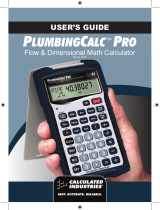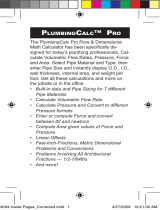6 — PiPe Trades Pro™
Simple Offset - Known Bend Angle ..................................... 30
Simple Offset - Unknown Bend Angle ..................................31
Simple Offset - Cut Length ....................................................31
Rolling Offset - Known Bend Angle ..................................... 33
Rolling Offset - Unknown Bend Angle ................................. 34
Rolling Offset - Cut Length ................................................... 35
Concentric Pipe Bend Cutback ............................................ 37
Calculate Take-Out and Butt Weld Elbow Cut Marks .......... 38
Cut Length - Known Take-Out Value ................................... 39
Combination Rolling Offset .................................................. 40
Horizontal to Horizontal ........................................................ 42
Calculating Drop................................................................... 43
Calculating Flow Rate .......................................................... 43
Velocity ................................................................................. 45
Pressure Loss ...................................................................... 46
Pressure/Force ..................................................................... 48
Area ...................................................................................... 48
Pipe Capacity ....................................................................... 49
Weight of Filled Pipe ............................................................ 49
Force .................................................................................... 50
Circle Area and Circumference .............................................51
Basic D:M:S and Trigonometry Examples ............................51
APPENDIX A .......................................................................... 53
Pipe Materials ...................................................................... 53
Pipe Types For Each Material .............................................. 53
APPENDIX B Default Settings ............................................... 54
APPENDIX C Preference Settings ......................................... 55
APPENDIX D Constants ........................................................ 57
APPENDIX E Care Instructions ............................................. 57
APPENDIX F ........................................................................... 58
Accuracy/Errors ................................................................... 58
Error Codes .......................................................................... 58
Auto Shut-Off ....................................................................... 58
Batteries ............................................................................... 59
Reset .................................................................................... 59
APPENDIX G - Formulas ....................................................... 60
Area Formulas ...................................................................... 60
Surface Area/Volume Formulas ........................................... 61
WARRANTY, REPAIR AND RETURN INFORMATION ........ 62