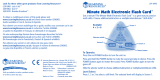6
For CALCULATOR
1. Press CALCULATOR.
2. Input the first number.
3. Press a function key (
+ -
x
÷
).
4. Input the next number.
5. Press ENTER and the answer will show.
6. Continue the process for a multiple step problem.
7. Press CALCULATOR or CLR to begin a new problem.
HOW TO USE MATHSHARK
MathShark is two fully functional learning tools in one! Press ON to start
MathShark. It will come on in LEARNING mode unless you press
CALCULATOR.
For LEARNING
1. Press LEARNING if you are in CALCULATOR mode.
2. Select SOUNDS ON or OFF. To silence MathShark’s tones, press CLR at
this menu. To hear them, press ENTER and proceed.
3. Choose one of seven skills: ADD, SUBTRACT, MULTIPLY, DIVIDE,
FRACTIONS, DECIMALS, PERCENTS.
4. Choose a LEVEL from 1 to 8.
At Level 1 or Level 2, player chooses NUMBER TO DRILL.
For example: To drill basic multiplication facts for 6, choose
MULTIPLY, LEVEL 1, DRILL NUMBER 6.
ADD, SUBTRACT, MULTIPLY, and DIVIDE begin by drilling basic facts:
Level 1—drills facts for a specific number in sequential order,
for example: 1 + 1, 2 + 1, 3 + 1
Level 2—drills facts for a specific number in random order,
for example: 4 + 2, 8 + 2, 3 + 2
Level 3—mixes the number facts drilled in random order,
for example: 5 + 1, 6 + 4, 2 + 9
Levels 4–8—provide programmed math problems in a skill area in
pr
ogressive sequence. (See examples in Content by Skill Levels.)
ADD, SUBTRACT
, MULTIPLY on Level 8, and DIVIDE on Levels 7
and 8—introduce pre-algebra skills by having players find the
missing number in a math problem.
DECIMALS, FRACTIONS, and PERCENTS on Levels 1–8—provide
skills practice in incr
easing difficulty.