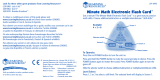Page is loading ...

EI-8490
Grades 1+
Ages 6+

1
MathShark
®
CONTENTS
Introduction to MathShark . . . . . . . . . . . . . . . . . . . . . . . . . . . . . 2
Why is MathShark an Important Learning Tool? . . . . . . . . . . . . 3
Suggestions for Use . . . . . . . . . . . . . . . . . . . . . . . . . . . . . . . . . . . . 3
MathShark’s Special Features . . . . . . . . . . . . . . . . . . . . . . . . . . . . 4
How to Use MathShark . . . . . . . . . . . . . . . . . . . . . . . . . . . . . . . . . 6
MathShark Content by Skill Levels . . . . . . . . . . . . . . . . . . . . . . . 8
Add . . . . . . . . . . . . . . . . . . . . . . . . . . . . . . . . . . . . . . . . . . . . . 8
Assessment Chart . . . . . . . . . . . . . . . . . . . . . . . . . . . . . . . . . 10
Subtract . . . . . . . . . . . . . . . . . . . . . . . . . . . . . . . . . . . . . . . . . 12
Multiply . . . . . . . . . . . . . . . . . . . . . . . . . . . . . . . . . . . . . . . . 13
Divide . . . . . . . . . . . . . . . . . . . . . . . . . . . . . . . . . . . . . . . . . . 15
Decimals . . . . . . . . . . . . . . . . . . . . . . . . . . . . . . . . . . . . . . . . 16
Fractions . . . . . . . . . . . . . . . . . . . . . . . . . . . . . . . . . . . . . . . . 17
Percents . . . . . . . . . . . . . . . . . . . . . . . . . . . . . . . . . . . . . . . . . 19
MathShark Skills Scope and Sequence Chart . . . . . . . . . . . . . . 20
Warranty Information . . . . . . . . . . . . . . . . . . . . . . . . . Back Cover
CARING FOR MATHSHARK
Battery Installation
1. Open the battery compartment door by carefully loosening the screw
with a screwdriver.
2. Install two fresh AA alkaline batteries, following the illustration inside
the battery compartment.
• Batteries must be installed with the correct polarity.
• Only batteries of the same or equivalent type are to be used.
• Alkaline batteries are preferable.
• Do not mix old and new batteries.
• Do not mix different types of batteries: alkaline, standard
(carbon zinc), or rechargeable (nickel-cadmium) batteries.
• Do not use rechargeable batteries.
• The supply terminals must not be short-circuited.
• Non rechargeable batteries are not to be recharged.
• Remove exhausted batteries from the unit.
3. Close the compartment door and tighten the screw.
4. To prevent battery corrosion, it is recommended the batteries be
removed from the unit if it is not in use for two weeks.
Cleaning
Clean with a damp or dry cloth. Do not immerse MathShark in water. Do
not spray any liquid or water on MathShark.
NOTE: This equipment has been tested and found to comply with the limits for a Class B digital device, pursuant to Part
15 of the FCC Rules. These limits are designed to provide reasonable protection against harmful interference in a
residential installation. This equipment generates, uses, and can radiate radio frequency energy and, if not installed
and used in accordance with the instructions, may cause harmful interference to radio communications. However,
there is no guarantee that interference will not occur in a particular installation. If this equipment does cause harmful
interference to radio or television reception, which can be determined by turning the equipment off and on, the user is
encouraged to try to correct the interference by one or more of the following measures:
• Reorient or relocate the receiving antenna.
• Connect the equipment into a different outlet from the receiver.
• Increase the separation between the equipment and receiver.
• Consult the dealer or an experienced radio/TV technician for help.
NOTE: The user is cautioned that changes and modifications made to the equipment without the approval of
manufacturer could void the user’s authority to operate this equipment.

32
Why is MathShark an Important Learning Tool?
Mathematics skills are useful throughout our lives. Teaching strategies may
change, yet most educators agree that acquiring mathematics skills means
learning to:
• apply math skills outside the classroom
• develop problem-solving techniques
• inquire, analyze, and reason mathematically
• communicate mathematically
MathShark’s fast, continuous drill games and instant feedback give students
the basic tools they need to reason and problem-solve accurately and
effectively—inside and outside the classroom.
SUGGESTIONS FOR USE
MathShark can be useful in many ways. Some suggestions for incorporating
MathShark in the home or classroom are listed below:
In the Home
• Have children spend 15-30 minutes on MathShark drill games as part of their
homework schedule. The ASSESSMENT chart on pages 10-11 can help parents
and children keep track of skills review or mastery.
• Make MathShark a traveling companion—MathShark can fit in a backpack and
travel by car, train, bus, or plane.
• Encourage players to keep track of their scores (on the ASSESSMENT chart or
another piece of paper) and try to improve their times.
• Challenge family members to a friendly MathShark competition. Players choose
a SKILL and a LEVEL and see who gets the best time.
• Substitute MathShark for TV and see what happens!
In the Classroom
• Use MathShark as an individual skill builder. Five or ten minutes with
MathShark turns “free time” into a productive learning experience.
• Make MathShark a permanent feature in any Math Learning Center.
• Use MathShark for cooperative learning. Pair students and have them take
turns drilling basic math facts or specific skills and keeping a record of their
times.
• Use the MathShark ASSESSMENT chart on pages 10-11 to track students’
progress.
• Encourage students to track their own progress by comparing their times for
the first game they play at each level with games played after using the drills
practice.
MathShark
®
Guide for Teachers and Parents
Congratulations! You have chosen MathShark, the calculator and
electronic game that improves math skills.
As a CALCULATOR, MathShark performs arithmetic calculations for
home or school. As a LEARNING tool, MathShark provides hundreds
of drill games, enabling students to sharpen their mental math skills—
math performed mentally rather than on paper—from memorization
to estimation to mental computation.
MathShark LEARNING is a progressive sequence of problems in seven
skills: addition, subtraction, multiplication, division, decimals,
fractions, and percents. There are thousands of problems! Self-
directed and self-motivating, MathShark gives players the confidence
to use mathematics in everyday activities.
MathShark users of all ages and skill levels find that these features
help them sharpen math skills at their own individual pace:
Repeated drill Each SKILL has eight sequential levels. At
each level, there are ten or more game sets—ten problems per
game. At the end of each game, the player can choose to replay
that game to improve timing, go to the next game on that level,
or change to another level or another skill.
Immediate feedback
Different tones and lights tell the
player whether the answer is correct or incorrect. Incorrect
answers are immediately corrected on the screen.
No-fail game format
Incorrect answers are recycled into
the game and repeated. Game play continues until all problems
are answered correctly.
Self-assessment
At the end of each game, a player’s
elapsed time is shown on the screen. The player can try to
improve that time by repeating the game.

54
CLR
To change an answer, use
the CLR button to erase the
most recent number input.
SKILL
In the LEARNING mode,
press one of these buttons
to select a skill—
FRACTIONS, DECIMALS, or
PERCENTS.
SCREEN
Greetings, selection menus, examples, math
problems, skill level, and elapsed time appear on
the screen. In the LEARNING mode, problems
will show in either vertical or horizontal format.
HELP
Help offers tips, steps, or alternate
ways to look at a problem. Visualization
is an important part of mental math.
When applicable, MathShark gives
learners two ways to look at a problem.
ENTER
Press this button to enter answers
in the LEARNING mode or to find
the answer in the CALCULATOR
mode.
FUNCTION
Press a key to add,
subtract, multiply,
or divide.
MathShark
®
’s Special Features
LIGHTS
A flash of the green light means
the answer is correct; a flash of
the red light means it is incorrect.
ON/OFF
Use this button to turn
MathShark ON and OFF.
LEARNING/CALCULATOR
Use this button to choose
a mode.
SKILL
In the LEARNING mode,
press one of these
buttons to select a skill
—ADD, SUBTRACT,
MULTIPLY, or DIVIDE.
NUMERAL BUTTONS
Use these to input answers.
DECIMAL BUTTON
Use this to input
a decimal.
FRACTION BUTTON
Use this to input
a fraction.
The HELP button can also be used to
adjust the display CONTRAST on your
screen. Turn MathShark on and press
HELP during the opening screen. Use
the + and – buttons to adjust contrast
for maximum visibility. Press ENTER
to return to the main menu.

76
5. After choosing SKILL and LEVEL, screen displays EXAMPLES.
6. Press ENTER to start a game, or CLR to choose a different SKILL or
LEVEL.
7. First problem appears. Input an answer, then press ENTER. To enter a
fraction, use the A/B button. To enter a decimal, use the button.
The HELP button offers a visual clue. The HELP screen might display
the problem in another way or provide a hint to getting the correct
answer. After using the HELP screen, press HELP again (or CLR or
ENTER) to return to the problem screen and ENTER an answer.
8. If the answer is correct, the green light flashes and the correct answer
tone plays.
9. If the answer is incorrect, the red light flashes and the incorrect answer
beep plays. The correct answer flashes and the problem recycles into
the game. Play continues until all 10 problems are answered correctly
(even if it takes 50 tries!).
10. At the end of each game, the screen displays a congratulatory message
and the elapsed time.
11. Make one of these selections:
• advance to the NEXT game, press
+
.*
• repeat the SAME game, press ENTER.
• CHANGE skills by returning to the main menu, press CLR. To
change levels, press CLR, choose a SKILL, then choose a LEVEL.
(To change SKILL during a game, press LEARNING to return to
the main menu.)
* In ADD, SUBTRACT, MULTIPLY, and DIVIDE on Levels 1 and 2, MathShark
will advance to the next LEVEL after the highest drill number is
completed. All other levels and skills will repeat continuously until CLR is
chosen from the end-of-game menu.
To conserve batteries, MathShark is set to “go to sleep” after 300
seconds, or five minutes. Pressing any button will “wake up” MathShark.
When player completes a game after waking up MathShark, the elapsed
time at the end will say 300 SECS, the maximum time.
For CALCULATOR
1. Press CALCULATOR.
2. Input the first number.
3. Press a function key (
+ -
x
÷
).
4. Input the next number.
5. Press ENTER and the answer will show.
6. Continue the process for a multiple step problem.
7. Press CALCULATOR or CLR to begin a new problem.
HOW TO USE MATHSHARK
®
MathShark is two fully functional learning tools in one! Press ON to start
MathShark. It will come on in LEARNING mode unless you press
CALCULATOR.
For LEARNING
1. Press LEARNING if you are in CALCULATOR mode.
2. Select SOUNDS ON or OFF. To silence MathShark’s tones, press CLR at
this menu. To hear them, press ENTER and proceed.
3. Choose one of seven skills: ADD, SUBTRACT, MULTIPLY, DIVIDE,
FRACTIONS, DECIMALS, PERCENTS.
4. Choose a LEVEL from 1 to 8.
At Level 1 or Level 2, player chooses NUMBER TO DRILL.
For example: To drill basic multiplication facts for 6, choose
MULTIPLY, LEVEL 1, DRILL NUMBER 6.
ADD, SUBTRACT, MULTIPLY, and DIVIDE begin by drilling basic facts:
Level 1—drills facts for a specific number in sequential order,
for example: 1 + 1, 2 + 1, 3 + 1
Level 2—drills facts for a specific number in random order,
for example: 4 + 2, 8 + 2, 3 + 2
Level 3—mixes the number facts drilled in random order,
for example: 5 + 1, 6 + 4, 2 + 9
Levels 4–8—provide programmed math problems in a skill area in
progressive sequence. (See examples in Content by Skill Levels.)
ADD, SUBTRACT, MULTIPLY on Level 8, and DIVIDE on Levels 7
and 8—introduce pre-algebra skills by having players find the
missing number in a math problem.
DECIMALS, FRACTIONS, and PERCENTS on Levels 1–8—provide
skills practice in increasing difficulty.
.

98
Level 5
Add 2-digit addends to 2-digit
addends without regrouping.
Level 6
Add three 1-digit addends.
37
+ 12
24
+ 34
51 + 34 =
11 + 11 =
You may want to offer one of these suggestions for
mental reminders in adding three numbers:
• always add the first two numbers, then add the
sum to the third.
• always add the easier two numbers, then add the
sum to the third.
Level 7
Add 2-digit addends to either
a 1-digit addend or another
2-digit addend with regrouping.
3 + 5 + 4 =
7 + 1 + 3 =
45 + 36 =
2 + ? = 9
? + 70 = 80
28 + 9 =
72
+ 39
53
+ 8
Level 8
Introduces the pre-algebra
concept of finding the missing
addend (shown as ?).
To find the missing addend, subtract the known
addend from the sum.
MathShark
®
Content
by Skill Levels
The MathShark Skills Scope and Sequence Chart on pages 20–21 gives an
overall look at content in each skill and on each level.
The following pages provide a definition of the content for each skill and
level, plus some example problems. You may want to use the examples to
introduce a new or difficult concept. You might also want to make a
reproducible sheet of problems for practice or for assessment.
For teacher assessment, use the reproducible ASSESSMENT chart on pages
10–11 to keep track of each player’s mastery. Students or parents can use the
chart to keep track of individual achievements.
ADD
Level 1
Basic addition facts 0–9
in sequential order.
Player selects number to drill.
Level 2
Basic addition facts 0–9
in non-sequential order.
Player selects number to drill.
Level 3
Basic addition facts 0–9
in non-sequential order.
Drill numbers are randomly mixed.
Level 4
Add 2-digit addends to 1-digit
addends without regrouping.
1
+ 4
2
+ 4
1
+ 2
8
+ 2
7
+ 2
18
+ 1
72
+ 7
4
+ 9
7 + 2 =
4 + 2 =
3 + 5 =
5 + 1 =
23 + 4 =
90 + 5 =
Remind players to determine the answer “mentally”
and enter the complete answer from left to right.

Name: ___________________________________
ADD SUBTRACT MULTIPLY DIVIDE DECIMALS FRACTIONS PERCENTS
ASSESSMENT
Level 1
Level 2
Level 3
Level 4
Level 5
Level 6
Level 7
Level 8
© Copyright 2011 Educational Insights, Inc.
EI-8490 MathShark

1312
Level 1
Basic multiplication facts
1–12 in sequential order. Player
selects number to drill.
Level 2
Basic multiplication facts
1–12 in non-sequential order.
Player selects number to drill.
Level 3
Basic multiplication facts 1–12
in non-sequential order. Drill
numbers are randomly mixed
and include multiplication by
numbers through 12.
Level 4
Multiply 2-digit numbers by
1-digit numbers without
regrouping.
Level 5
Multiply 1-digit or 2-digit
numbers by a number ending in
one or two zeros.
Level 6
Multiply three 1-digit factors.
5
x 5
8
x5
21
x5
300
x5
900
x 10
19
x1
4
x3
12
x7
0
x 5
6
x 5
2 x 5 =
5 x 3 =
23 x 3 =
32 x 2 =
5 x 6 x 2 =
3 x 5 x 4 =
9 x 2 =
6 x 5 =
You may want to offer one of these suggestions for mental
reminders in multiplying three factors:
• multiply the first two factors, then multiply the product by
the third.
• multiply the easier two factors, then multiply the product
by the third.
MULTIPLY
Subtract to find the missing subtrahend.
Add to find the missing minuend.
5
–2
10
– 8
98
– 7
42
– 7
71
– 8
364
– 123
97
– 26
55
– 1
8
–8
7
–5
8
–4
6
–2
16 – 8 =
13 – 8 =
5 – 3 =
25 – 4 =
654 – 13 =
837 – 26 =
67 – 6 =
43 – 9 =
92 – 58 =
78 – 39 =
? – 71 = 28
79 – ? = 23
75 – 7 =
9 – 2 =
Remind players to determine the answer “mentally”
and enter the complete answer from left to right.
170
– 27
141
– 16
SUBTRACT
Level 1
Basic subtraction facts 0–9 in
sequential order. Player selects
number to drill.
Level 2
Basic subtraction facts 0–9 in
non-sequential order. Player
selects number to drill.
Level 3
Basic subtraction facts 0–9 in
non-sequential order. Drill
numbers are randomly mixed.
Level 4
Subtract 1-digit numbers from
2-digit numbers without
regrouping.
Level 5
Subtract 2-digit numbers from
2- and 3-digit numbers without
regrouping.
Level 6
Subtract 1-digit numbers from
2-digit numbers with regrouping.
Level 7
Subtract 2-digit numbers from
2-digit and 3-digit numbers with
regrouping.
Level 8
Introduces the pre-algebra concept
of finding the missing number in
subtraction problems.
100 x 4 =
12 x 30 =

1514
Level 1
Basic division facts 1–12 in
sequential order. Player selects
number to drill.
Level 2
Basic division facts 1–12 in non-
sequential order. Player selects
number to drill.
Level 3
Basic division facts 1–12 in non-
sequential order. Drill numbers
are randomly mixed and include
divisors through 12.
Level 4
Divide numbers ending in zero
by 10 or numbers ending in two
zeros by 100.
Level 5
3-digit numbers divided by 1-digit
numbers without regrouping.
Level 6
2-digit numbers divided by
1-digit numbers with regrouping.
Level 7
Introduces the pre-algebra
concept of finding the missing
divisor (shown as ?).
Level 8
Introduces the pre-algebra
concept of finding the missing
dividend (shown as ?).
To find the missing dividend, multiply the two factors.
2 ÷ 2 =
4 ÷ 2 =
9 ÷ 3 = 15 ÷ 3 =
108 ÷ 12 =
18 ÷ 2 =
560 ÷ 10 =
200 ÷ 100 =
364 ÷ 4 =
339 ÷ 3 =
78 ÷ 3 = 80 ÷ 5 =
60 ÷ ? = 3
? ÷ 4 = 6
? ÷ 2 = 32
48 ÷ ? = 6
DIVIDE
Level 7
Multiply 2-digit numbers
by 1-digit numbers with
regrouping.
47 x 3 =
58 x 2 =
33 x ? = 132
? x 47 = 94
You might want to encourage players to use their
estimating skills at this level. Estimation is a valuable
tool in mental math.
Remind players to enter the complete answer from
left to right.
Level 8
Introduces the pre-algebra
concept of finding the
missing factor (shown as ?)
in multiplication.
To find the missing factor, divide the product by the known factor.
62
x6
25
x7

1716
Level 1
Simplify fractions. Once players
have learned to simplify fractions
in LEVEL 1, all answers for LEVELS
2-8 must be simplified.
Level 2
Add fractions with like
denominators, answers not over 1.
Before beginning work in the FRACTIONS skills, make sure player knows how
to use the A/B button to enter a fraction: enter the numerator, press the A/B
button, then enter the denominator.
Before beginning work in the DECIMALS skills, make sure player knows how
to use the button to enter a decimal: enter the whole number, press the
button, then enter the decimal numbers.
4
⁄
16
=
1
⁄
8
+
2
⁄
8
=
3
⁄
4
–
2
⁄
4
=
3
⁄
7
–
1
⁄
7
=
1
⁄
3
+
1
⁄
3
1
⁄
6
+
4
⁄
6
=
90
⁄
100
=
As FRACTIONS levels advance, remind players to use this
3-step process:
1. Input their answer as a fraction, but do not press ENTER.
2. Look at the fraction and ask: “Can it be simplified?”
3. If the answer is "yes," players can use CLR to erase their
answer and input it again in simplified form.
Level 3
Subtract fractions with like
denominators.
Level 4
Add fractions with unlike
denominators.
5
⁄
9
–
4
⁄
9
1
⁄
2
+
1
⁄
4
1
⁄
6
+
2
⁄
3
5
⁄
6
–
3
⁄
6
1
⁄
9
+
1
⁄
9
1
⁄
3
+
3
⁄
6
=
3
⁄
5
+
1
⁄
10
=
To add and subtract unlike fractions, rename the fractions
as equivalent fractions with common denominators.
FRACTIONS
Level 1
Add tenths.
Level 2
Subtract tenths.
Level 3
Add hundredths.
0.2 + 0.3 = 0.4 + 0.6 =
0.3 – 0.1 =
0.10 + 0.01 = 0.20 + 0.12 =
0.8 – 0.6 =
Level 4
Subtract hundredths.
Level 5
Add decimals greater than 1.
Level 6
Subtract decimals greater than 1.
Level 7
Multiply with decimals.
Level 8
Divide with decimals.
0.28 – 0.14 =
4.24 – 0.12 =
2 x 0.2 =
0.25 ÷ 5 =
0.28 ÷ 0.07 =
0.10 x 0.10 =
8.83 – 7.70 =
1.13 + 0.42 = 3.34 + 0.13 =
0.34 – 0.22 =
DECIMALS
Remind players to determine the answer
“mentally” and enter the complete answer.
.
.

1918
Level 2
Write percents as equivalent
decimals.
Level 3
Find 1% or 10% of whole numbers.
Level 4
Find 25%, 50%, or 100% of whole
numbers.
Level 5
Find 5%, 20%, or 75% of whole
numbers.
Level 6
Find percentages ending in zero
(excluding 10%, 20%, and 50%) of
whole numbers with zero after the
first numeral.
Level 7
Complete the math sentence by
finding the missing number.
Level 8
Complete the math sentence by
finding the missing number.
Level 1
Write percents as equivalent
fractions.
24% =
76% = 99% =
10% of 25 =
25% of 200 =
5% of 200 =
40% of 40 =
? % of 100 = 50
100% of ? = 234 25% of ? = 4
? % of 100 = 25
90% of 600 =
75% of 400 =
50% of 150 =
1% of 100 =
13% =
PERCENTS
Level 5
Subtract fractions with unlike
denominators.
Level 6
Multiply fractions with unlike
denominators.
1
⁄
3
–
1
⁄
6
=
3
⁄
5
–
1
⁄
10
=
1
⁄
2
x
2
⁄
3
=
3
⁄
4
÷
1
⁄
8
=
1
⁄
5
x
1
⁄
10
=
5
⁄
8
x
1
⁄
4
2
⁄
3
x
1
⁄
6
To multiply unlike fractions: first multiply the numerators
(top numerals in the fraction); then multiply the
denominators (bottom numerals in the fraction), and simplify.
Level 7
Multiply fractions and whole
numbers.
3
⁄
4
x
4
=
5
x
1
⁄
5
=
4
÷
1
⁄
2
=
To multiply a fraction by a whole number, write the whole
number as a fraction: 4 =
4
⁄
1
. Then, as in Level 6, first multiply
the two numerators, then the denominators.
To divide fractions, invert the second number (the divisor),
then multiply.
Level 8
Divide fractions and whole
numbers.

2120
ADD
tenths
Simplify fractions Write equivalent
fractions
SUBTRACT
tenths
ADD fractions
with like
denominators
Write equivalent
decimals
ADD
hundredths
SUBTRACT
fractions with like
denominators
Identify 1% or 10%
of whole numbers
DIVIDE
with decimals
DIVIDE fractions and
whole numbers
Find the missing
number
MathShark
®
Skills Scope and Sequence Chart
ADD SUBTRACT MULTIPLY DIVIDE DECIMALS FRACTIONS PERCENTS
Basic facts,
selected number,
sequential
Basic facts,
selected number,
sequential
Basic facts,
selected number,
sequential
Basic facts,
selected number,
sequential
Basic facts,
selected number,
non-sequential
Basic facts,
selected number,
non-sequential
Basic facts,
selected number,
non-sequential
Basic facts,
selected number,
non-sequential
Basic random facts,
non-sequential
Basic random facts,
non-sequential
Basic random facts,
non-sequential
Basic random
facts,
non-sequential
2-digits plus 1-digit,
no regrouping
2-digits minus 1-digit,
no regrouping
2-digits by 1-digit,
no regrouping
Dividing with
zeros
SUBTRACT
hundredths
ADD fractions with
unlike denominators
Identify 25%, 50%,
or 100% of whole
numbers
2-digits plus 2-digits,
no regrouping
2-digits or 3-digits
minus 2-digits,
no regrouping
Three 1-digit factors
3-digits divided
by 1-digit, no
regrouping
ADD
decimals greater
than 1
SUBTRACT fractions
with unlike
denominators
Identify 5%, 20%,
or 75% of whole
numbers
Three 1-digit
addends
2-digits minus 1-digit,
with regrouping
1-digit or 2-digits by
factors with zero
2-digits divided
by 1-digit, with
regrouping
SUBTRACT
decimals greater
than 1
MULTIPLY
fractions with unlike
denominators
Find percents in
numbers ending
with zeros
2-digits plus 1-digit
and 2-digits plus
2-digits, with
regrouping
2-digits or 3-digits
minus 2-digits,
with regrouping
2-digits by 1-digit,
with regrouping
Find the missing
divisor
MULTIPLY
with decimals
MULTIPLY fractions
and whole numbers
Find the missing
percentage
Find the missing
addend
Find the missing
subtrahend or
minuend
Find the missing
factor
Find the missing
dividend
Level 1
Level 2
Level 3
Level 4
Level 5
Level 6
Level 7
Level 8

Notes:
/