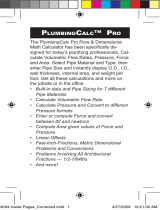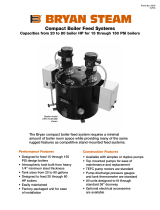Page is loading ...

PLUMBingCaLC
™
P ro
Flow & Dimensional Math Calculator
Model 4094
USER’S GUidE

Designing and building new calculators like the
Pipe Trades Pro™ Advanced Pipe Trades Math
Calculator and the PlumbingCalc™ Pro Flow
& Dimensional Math Calculator could not have
been done without the support of pipetting
and plumbing professionals. Calculated
Industries gratefully acknowledges the many
individuals and organizations who were so
generous with their time and expertise.
• United Association of Journeymen and
Apprentices of the Plumbing and Pipe Fitting
Industry of the United States and Canada
• David Kendrick, Secretary-Business
Manager, Greater Kansas City Building
and Construction Trades Council,
AFL- CIO
• Sprinkler Fitters Local 314
• Plumber & Gas Fitters Local 8
• Pipe Fitters Local 533
• Neil M. McCain, McCain Institutes
• Pete Nicacio, Training Coordinator,
Plumbers & Steamtters 598
• John Williams, Plumbing Technology
Instructor, Kirkwood Community College
• Pipe Fitters Local 350

Us e r ’s GU i d e — 1
Pl u m b i n g Ca l C
™
Pr o
The PlumbingCalc Pro Flow & Dimensional Math Calculator has
been specically designed for today’s plumbing professionals.
Calculate Volumetric Flow Rates, Pressure, Force and Area.
Select Pipe Material and Type, then enter Pipe Size and
instantly display O.D., I.D., wall thickness, internal area, and
weight per foot. Get all these calculations and more on the
jobsite or in the ofce.
• Built-in data and Pipe Sizing for 7 different Pipe Materials
• Calculate Volumetric Flow Rate
• Calculate Pressure and Convert to different
Pressure formats
• Enter or compute Force and convert between lbf and
newtons
• Compute Area given values of Force and Pressure
• Linear Offsets
• Feet-Inch-Fractions, Metric Dimensional Problems
and Conversions
• Problems Involving All Architectural Fractions —
1/2-1/64ths And more!

2 — Pl U m b i n G Ca l C ™ Pr o
TablE of conTEnTS
GETTING STARTED ................................................................ 4
Order of Operations ............................................................... 4
KEY DEFINITIONS ................................................................... 5
Basic Function Keys ............................................................... 5
Dimensional Function Keys .................................................... 5
Plumbing Project Keys ........................................................... 6
Miscellaneous Functions ........................................................ 7
PREFERENCE SETTINGS ....................................................... 8
ENTERING DIMENSIONS ........................................................ 9
Linear Dimensions ................................................................. 9
Square and Cubic Dimensions............................................. 10
ENTERING CONVERSIONS .................................................. 10
Linear Conversions .............................................................. 10
Volume Conversions .............................................................11
Weight to Volume Conversions .............................................11
Temperature Conversions .....................................................11
Flow Rate Conversions .........................................................12
BASIC MATH OPERATIONS ..................................................12
Adding and Subtracting Strings of Dimensions.....................12
Multiplying Dimensions .........................................................13
Dividing Dimensions .............................................................13
PERCENTAGE CALCULATIONS ...........................................13
Calculating Percentages .......................................................13
MEMORY OPERATION ..........................................................14
Using M+ ...............................................................................15
Using Memory Storage keys (M1-M9) ..................................15
PAPERLESS TAPE ................................................................ 16
Paperless Tape Function – Normal Mathematics ................ 16
CALCULATE COSTS ..............................................................17
USING THE PLUMBERCALC PRO ........................................18

Us e r ’s GU i d e — 3
Pipe Material Key ..................................................................18
Pipe Size Key ........................................................................19
Angle, Offset, Run and Travel .............................................. 20
Calculating Pipe Drop (Offset) ............................................. 21
Calculating Flow Rate .......................................................... 22
Velocity ................................................................................. 23
Pressure Loss ...................................................................... 24
Pressure/Force ..................................................................... 26
Area ...................................................................................... 26
Pipe Capacity ....................................................................... 27
Weight of Filled Pipe ............................................................ 27
Force .................................................................................... 28
APPENDIX A .......................................................................... 28
Pipe Materials ...................................................................... 29
Pipe Types For Each Material .............................................. 29
APPENDIX B .......................................................................... 29
Default Settings .................................................................... 29
APPENDIX C .......................................................................... 30
Preference Settings.............................................................. 30
How To Set Preferences ...................................................... 32
APPENDIX D .......................................................................... 34
Constants ............................................................................. 34
APPENDIX E ........................................................................... 34
Care Instructions .................................................................. 34
APPENDIX F ........................................................................... 35
Accuracy/Errors ................................................................... 35
Error Codes .......................................................................... 35
Auto Shut-Off ....................................................................... 35
Batteries ............................................................................... 36
Reset .................................................................................... 36
APPENDIX G .......................................................................... 37
Area Formulas ...................................................................... 37
Surface Area/Volume Formulas ........................................... 38
WARRANTY, REPAIR AND RETURN INFORMATION ........ 39

4 — Pl U m b i n G Ca l C ™ Pr o
GETTinG STaRTEd
You may want to practice getting a feel for your calculator keys
by reading through the key denitions and learning how to enter
basic feet-inch-fractions and metric, how to store values in
Memory, etc., before proceeding to the examples.
Order of Operations
Unlike other Calculated Industries calculators, which use the
Chaining Method of Operations, this calculator uses the Order
of Operation Method.
● Chaining Method (“as entered”): 10 + 4 x 5 = 70
● Order of Operations: 10 + 4 x 5 = 30
The Order of Operations method of computing is based on the
following order of precedence:
1) Expressions inside of parentheses
2) Single-variable functions that perform the calculation and
display the result immediately (trig functions, square,
square root, x
y
, percent, reciprocal, angle conversions)
3) Multiplication and division
4) Addition and subtraction
5) Equals (completes all operations)
If you need to calculate using the Chaining Method, you can
change this in your calculator Preference Settings.

Us e r ’s GU i d e — 5
kEy dEfiniTionS
Basic Function Keys
On/Clear Key – Turns on power. Pressing once
clears the last entry and the display. Pressing twice
clears all non-permanent values.
Off – Turns all power off. Clears all non-
permanent memory.
Arithmetic operation keys
– Keys used for entering
and numbers.
Convert – Used with the dimensional keys to
convert between units or with other keys to access
special functions.
Store – Used for storing values.
Recall – Used with other keys to recall stored
values and settings.
Memory Clear (M-R/C) – Clears Memory without
changing current display.
Accumulative Memory – Adds value to
Accumulative Memory.
(M-) – Subtracts value from Accumulative Memory.
Dimensional Function Keys
Feet – Enters or converts to feet as whole or
decimal numbers. Also used with and keys
for entering feet-inch values (e.g.,
). Repeated presses during conversions toggle
between fractional feet-inch and decimal feet.

6 — Pl U m b i n G Ca l C ™ Pr o
Inch – Enters or converts to inches. Entry can be
whole or decimal numbers. Also used with for
entering fractional inch values (e.g.,
). Repeated presses during conversions toggle
between fractional and decimal inches.
Fraction Bar – Used to enter fractions. Fractions
can be entered as proper (1/2, 1/8, 1/16) or
improper (3/2, 9/8). If the denominator (bottom) is
not entered, the calculator’s fractional accuracy
setting is automatically used. Results are always
shown in typical building fractional format.
Identies/Converts to gallons per minute (gpm)
Identies/Converts to liters per second (l/s)
Identies/Converts to cubic feet per minute (cfm)
Identies/Converts to cubic feet per second (cfs)
Identies/Converts to ºC
Identies/Converts to ºF
7 Pounds (lbs) – Enters or converts a weight or
volume value to pounds.
Kilograms (kg) – Enters or converts a weight or
volume value to kilograms.
Meters – Enters or converts to meters.
Millimeters – Enters or converts to millimeters.
Gallons – Enters or converts to gallons.
Liters – Enters or converts to liters.
Plumbing Project Keys
Enters or calculates a slope ratio or slope angle.
(%Grade) – Used to enter or solve Percent Grade.
Calculates Percent Grade based on entered Offset

Us e r ’s GU i d e — 7
and Run or Slope.
Enters, calculates or stores the Offset (Rise).
Enters or calculates the Run.
Enters or calculates the Travel (Diagonal). Used to
calculate pipe length.
Defines the pipe material used for various pipe
sizes used in Pressure Loss calculations.
Defines the nominal Pipe Size being used.
Denes the Pipe Type based on Pipe Material.
Enter or calculate volumetric Flow Rate through
a Pipe.
(Velocity) – Enter or calculate Velocity and convert
between feet per second, feet per minute and
meters per second.
Enter value for Force/Area calculations. Calculate
Pressure Loss. Convert between units of pressure.
Calculate Force and convert between lbf, newton.
Enter for Flow, Velocity, Pressure, Force
calculations. Calculate Area given values for Flow/
Velocity or Force/Area. If a Pipe Size has been
selected, Area will match Inside Dimension for pipe
of the current material and type.
Miscellaneous Functions
Displays value of π (3.141593).
(+/–) Toggle displayed value between minus and
plus value.
Clear All – Returns all stored values to the default
settings. (Does not affect Preference settings.)
Square root function

8 — Pl U m b i n G Ca l C ™ Pr o
Squares the value in the display.
Percent function
Cost function
Paperless tape
Preference settings
Backspace Function – Used to delete entries one
keystroke at a time (unlike the function, which
deletes the entire entry).
- Used to store values in Memory registers 1-9.
PREfEREncE SETTinGS
Press , then to access the Preferences menu.
Continue pressing to toggle through different Preferences.
Press
or keys to toggle between options of the different
Preferences. Press to exit Preferences. Your calculator
will keep Preference settings until a Full Reset alters your
settings to the default values.
KEYSTROKES DISPLAY
(Fractional Resolution) FRAC 0 1/16 INCH
FRAC 0 1/32 INCH
FRAC 0 1/64 INCH
FRAC 0 1/2 INCH
FRAC 0 1/4 INCH
FRAC 0 1/8 INCH
(repeats options) FRAC 0 1/16 INCH
Second press of :
(Area displays) AREA Std.
AREA 0. SQ FEET
AREA 0. SQ INCH
AREA 0. SQ M

Us e r ’s GU i d e — 9
(repeats options) Std.
Third press of :
(Volume displays) VOL Std.
VOL 0. CU FEET
VOL 0. CU M
(repeats options) VOL Std.
Fourth press of :
(Meter Linear displays) METR 0.000 M
(oating point) METR FLOAt M
(repeats options) METR 0.000 M
Fifth press of :
(Decimal Degree displays) DEG 0.00º
(oating point) DEG FLOAt
(repeats options) DEG 0.00º
Sixth press of :
(Fractional mode) FRAC Std.
FRAC COnSt.
(repeats options) FRAC Std.
Seventh press of :
(Mathematical Operation) MATH OrdEr
MATH CHA1n
(repeats options) MATH OrdEr
EnTERinG dimEnSionS
Linear Dimensions
When entering feet-inch values, enter dimensions from largest
to smallest — feet before inches, inches before fractions. Enter
fractions by entering the numerator (top number), pressing
(Fraction Bar key) and then the denominator (bottom number).
Note: If a denominator is not entered, the fractional setting
value is used.

10 — Pl U m b i n G Ca l C ™ Pr o
Examples of how linear dimensions are entered (press
after each entry):
DIMENSIONS KEYSTROKES
5 feet
5 feet, 1 ½ inches
17.5 meters 7
1250 millimeters
Square and Cubic Dimensions
Examples of how square and cubic dimensions are entered
(press after each entry):
DIMENSIONS KEYSTROKES
14 square inches
11 square feet
3.3 square meters
3 cubic feet
EnTERinG convERSionS
Linear Conversions
Convert 10 feet 6 inches to other dimensions, including metric:
KEYSTROKES DISPLAY
10 FEET 6 INCH
* 10.5 FEET
* 126. INCH
3.200 M
(mm) 3200.4 MM
*Repeated presses of or will toggle between feet-inch-
fractions and decimal feet or inches.

Us e r ’s GU i d e — 11
Volume Conversions
Enter 8.5 gallons and convert to liters.
KEYSTROKES DISPLAY
0.
GAL 8.5
LITR 32.176
Weight/Volume Conversions
Convert 20 pounds to kilograms:
KEYSTROKE DISPLAY
0.
7 (Pounds) 20 LB
(Kilograms) 9.071847 kG
Convert 5 cubic feet of water to pounds. Then convert the
pounds to kilograms:
KEYSTROKE DISPLAY
0.
5 CU FEET
7 (Pounds) 312.1398 LB
(Kilograms) 141.5842 kG
Temperature Conversions
Enter a temperature value, then followed by or for
Fahrenheit or Celsius, respectively.
Convert 78 °F to a °C temperature.
KEYSTROKES DISPLAY
0.
7 (°F) 78 ºF

12 — Pl U m b i n G Ca l C ™ Pr o
(ºC) 25.55556 ºC
Convert 11 °C to a °F temperature.
KEYSTROKES DISPLAY
0.
(°C) 11 ºC
(ºF) 51.8 ºF
Flow Rate Conversions
You can enter a Flow value in cubic feet per second, liters
per second, cubic feet per minute, or gallons per minute, then
convert to other units. Enter 47 cfs, then convert to other units.
KEYSTROKES DISPLAY
0.
7 (cfs) CFS 47
(l/s) L/S 1330.892
(cfm) CFM 2820.
(gpm) GPM 21095.07
baSic maTH oPERaTionS
Adding and Subtracting Strings of Dimensions
Add the following measurements:
• 6 feet 2-1/2 inches
• 11 feet 5-1/4 inches
• 18.25 inches
Then subtract 2-1/8 Inches.
KEYSTROKES DISPLAY
19 FEET 2 INCH
18 FEET 11-7/8 INCH

Us e r ’s GU i d e — 13
Multiplying Dimensions
Multiply 5 feet 3 inches by 11 feet 6-1/2 inches:
KEYSTROKES DISPLAY
60.59375 SQ FEET
Dividing Dimensions
Divide 30 feet 4 inches by 7 inches:
KEYSTROKES DISPLAY
7 52.
Divide 20 feet 3 inches by 9:
KEYSTROKES DISPLAY
2 FEET 3 INCH
PERcEnTaGE calcUlaTionS
The keys can be used for nding a given percent of a
number or for working add-on, discount or division percentage
calculations. It can be used with any type of number, in any
dimension (feet, inch, millimeter, etc.) and any type of convention
(non-dimensioned, linear, square or cubic).
Calculating Percentages
Find 18% of 500 feet:
KEYSTROKES DISPLAY
0.
90 FEET 0 INCH

14 — Pl U m b i n G Ca l C ™ Pr o
Take 20% from 286 Feet 6 inches:
KEYSTROKES DISPLAY
0.
229 FEET 2 3/8 INCH
Add a 10% waste allowance to 275 feet of pipe:
KEYSTROKES DISPLAY
0.
7 302 FEET 6 INCH
mEmoRy oPERaTion
Whenever the
key is pressed, the displayed value will be
added to the Memory. Other memory functions:
FUNCTION KEYSTROKES
Add to Memory
Subtract from Memory
Recall total in Memory
Display/Clear Memory
Clear Memory
Memory is semi-permanent, clearing only when you:
1) turn off the calculator;
2) press
;;
3) press
;;
4) press
(Clear All).
When Memory is recalled ( ;
), consecutive presses of
will display the calculated average and total count of the
accumulated values.

Us e r ’s GU i d e — 15
Using M+
KEYSTROKES DISPLAY
M+ 355.
M
M+ 255.
M
7
(M-) M- 745.
M
TTL – 135.
M
AVG – 45.
M
CNT 3.
M
; ; M+ – 135.
Using Memory Storage Keys (M1 - M9)
In addition to the standard cumulative Memory (as previously
described), your calculator has nine independent Storage
Registers – M1 through M9 – that can be used to permanently
store single, noncumulative values. The following example
shows the use of M1 (
). To use M2 - M9, replace the
presses of the key with presses of the corresponding
number key ( - ).
You can replace a value in one of these Memory registers by
storing a new value in place of the stored value.
FUNCTION KEYSTROKES
Store single value in M1
Clear M1
Recall M1
Example: Store 175 into M1, recall the value, and then clear
the value.
KEYSTROKES DISPLAY
7
M-1 175.
0.
M-1 175.
M-1 0.

16 — Pl U m b i n G Ca l C ™ Pr o
PaPERlESS TaPE
The Paperless Tape allows you to display and review the last
30 entries of a calculation. accesses the tape mode
and or scrolls forward or backward through the entries.
Note: The Paperless Tape is cleared each time is pressed
twice, the unit is shut off, or an All Clear (
) is performed.
Paperless Tape Function — Normal Mathematics
1. Enter a string of numbers:
KEYSTROKES DISPLAY
0.
4 FEET 0 INCH
9 FEET 0 INCH
15 FEET 0 INCH
7 22 FEET 0 INCH
2. Access the Tape function:
TTL= 22 FEET 0 INCH
3. Scroll from rst value and total:
01 4 FEET 0 INCH
02+ 5 FEET 0 INCH
03+ 6 FEET 0 INCH
04+ 7 FEET 0 INCH
TTL= 22 FEET 0 INCH
4. Scroll to last two values:
04+ 7 FEET 0 INCH
03+ 6 FEET 0 INCH
5. Exit Tape function and continue:
* TTL= 22 FEET 0 INCH
22 FEET 0 INCH
24 FEET 0 INCH
*Displays total before exiting.

Us e r ’s GU i d e — 17
calcUlaTE coSTS
The Cost function provides the total cost for material, based on
a stored unit cost and an entered quantity of material. This is
convenient for quickly calculating costs on a job that requires
many of the same kind of items.
Example: You are doing an installation that includes 120 feet of
pipe that comes in 10’ lengths at $3.21 per 10’ pipe.
KEYSTROKES DISPLAY
Store the unit cost of the pipes needed:
0.
COST Per 3.21
Enter the number required:
12
Calculate total cost:
(Cost) TTL$ 38.52
You can then quickly calculate costs for a different number of
the same item.
KEYSTROKES DISPLAY
0.
7 17.
(Cost) TTL$ 54.57
You can also nd costs of different items on the y without
overwriting your stored unit cost.
Determine the cost of 17 fittings at $2.89 each:
KEYSTROKES DISPLAY
Enter number of pipes needed:
0.
7 17.
Multiply by the cost:
2.89
(Cost) TTL$ 49.13

18 — Pl U m b i n G Ca l C ™ Pr o
USinG THE PlUmbinGcalc PRo
Note: The PlumbingCalc Pro’s built-in right-angle functions,
including Offset, Run, and Travel, are designed to calculate
centerline lengths only and do not account for take outs or
welder’s gaps.
Pipe Material Key
The Pipe Material key lets you choose a pipe material, which
denes the available sizes and surface roughness used by the
calculator. The default material for the PlumbingCalc Pro is
Plastic, but you can choose from material types as shown.
KEYSTROKES DISPLAY
0.
(Plastic) MATL PLASTIC
(Copper) MATL COPPER
(Steel) MATL STEEL
(Stainless Steel) MATL S.STEEL
(Brass) MATL BRASS
(Aluminum) MATL AL
(Cast Iron) MATL CAST
The last material setting displayed is selected, and the calculator will
retain your setting even after the power has been turned off. Once
a material is selected, you can easily toggle through the available
types (Schedules, etc.) using the Pipe Type function ().
Available types of pipe are dependent upon the material setting.
Keystrokes below show the pipe types available for Plastic (press
until “PLASTIC” is shown in the display).
KEYSTROKES DISPLAY
0.
MATL PLASTIC
(Schedule 40) Type 40 PLASTIC
(Schedule 80) Type 80 PLASTIC
/