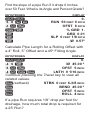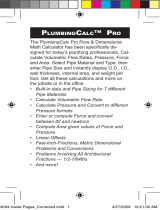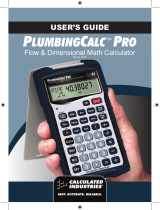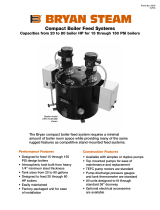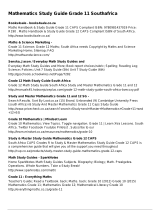Calculated Industries 4095 User guide
- Category
- Calculators
- Type
- User guide
Calculated Industries 4095 is an advanced pipe trades math calculator designed to simplify and expedite calculations for professionals in the field. It features built-in data and pipe sizing for various materials, allowing for quick access to dimensions and properties. The calculator can handle linear and rolling offsets, cutbacks, trigonometric functions, circle calculations, and US/metric conversions, making it versatile for a wide range of tasks.
Calculated Industries 4095 is an advanced pipe trades math calculator designed to simplify and expedite calculations for professionals in the field. It features built-in data and pipe sizing for various materials, allowing for quick access to dimensions and properties. The calculator can handle linear and rolling offsets, cutbacks, trigonometric functions, circle calculations, and US/metric conversions, making it versatile for a wide range of tasks.




















-
 1
1
-
 2
2
-
 3
3
-
 4
4
-
 5
5
-
 6
6
-
 7
7
-
 8
8
-
 9
9
-
 10
10
-
 11
11
-
 12
12
-
 13
13
-
 14
14
-
 15
15
-
 16
16
-
 17
17
-
 18
18
-
 19
19
-
 20
20
-
 21
21
-
 22
22
-
 23
23
-
 24
24
-
 25
25
-
 26
26
-
 27
27
-
 28
28
-
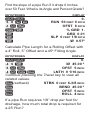 29
29
-
 30
30
-
 31
31
-
 32
32
-
 33
33
-
 34
34
-
 35
35
-
 36
36
-
 37
37
-
 38
38
Calculated Industries 4095 User guide
- Category
- Calculators
- Type
- User guide
Calculated Industries 4095 is an advanced pipe trades math calculator designed to simplify and expedite calculations for professionals in the field. It features built-in data and pipe sizing for various materials, allowing for quick access to dimensions and properties. The calculator can handle linear and rolling offsets, cutbacks, trigonometric functions, circle calculations, and US/metric conversions, making it versatile for a wide range of tasks.
Ask a question and I''ll find the answer in the document
Finding information in a document is now easier with AI
Related papers
-
Calculated Industries 4095 User guide
-
Calculated Industries 4095 User guide
-
Calculated Industries 4095 User guide
-
Calculated Industries 4095 User guide
-
Calculated Industries 4095 User manual
-
Pipe Trades Pro 4095 User manual
-
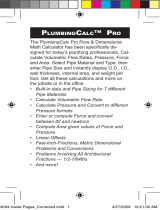 Calculated Industries 4094 User guide
Calculated Industries 4094 User guide
-
 Calculated Industries 8020 User guide
Calculated Industries 8020 User guide
-
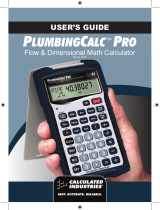 Calculated Industries PlumbingCalc Pro User manual
Calculated Industries PlumbingCalc Pro User manual
-
 Calculated Industries 4018 User guide
Calculated Industries 4018 User guide
Other documents
-
OEM RS-82G User manual
-
Titan Fitness 5 LB Set Color Fractional Plates User manual
-
Victor C6000 Owner's manual
-
HP 35s User manual
-
HP 33s Owner's manual
-
HP 28S User manual
-
Formufit F001ECT-RD-10 User guide
-
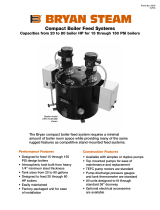 Bryan Boilers CFS-15-20-20D User manual
Bryan Boilers CFS-15-20-20D User manual
-
Ross NEWT-IPX User manual
-
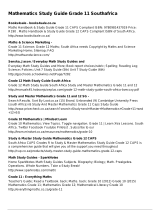 Educational Southafrica Mathematics Study Owner's manual
Educational Southafrica Mathematics Study Owner's manual