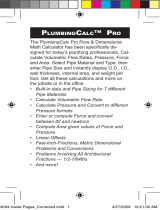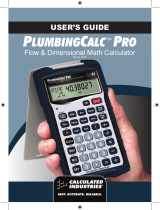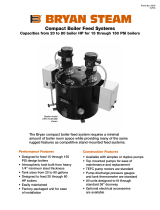Denes the Pipe Material. (Steel,
Stainless Steel, Brass, Aluminum,
Cast Iron, PVC or Copper).
Enters the nominal Pipe Size and
provides data pertaining to the
entered size.
Denes the Pipe Type based on
Pipe Material.
Calculates pipe Cutback after Bend
Angle and Offset are entered.
Calculates Rolling Offset pipe length.
(Flow) Enter or calculate volumetric
Flow Rate through a pipe.
(Velocity) Enter or calculate
Velocity and convert between feet
per second, feet per minute, and
meters per second.
(Pressure) Enter Pressure value.
Calculate Pressure loss. Convert
between units of pressure.
(Force) Enter or calculate Force
and convert between lbf, newton.
(Area) Enter for pipe area for use
in Flow, Velocity, Pressure, and
Po c k e t Re f e R e n c e Gu i d e — 13