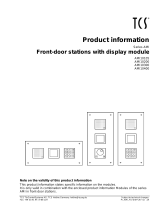Page is loading ...

Product Information
DCM Outdoor station
1 to 4-gang
TK AS AL 114 WW
TK AS AL 114
TK AS ES 114
2 to 8-gang
TK AS AL 128 WW
TK AS AL 128
TK AS ES 128
ALBRECHT JUNG GMBH & CO. KG
Volmestraße 1
58579 Schalksmühle
Phone +49.2355.806-0
Fax +49.2355.806-189
E-Mail: [email protected]
Internet: gb.jung.de

2
Table of content
Safety instructions................................................................................................................2
Application / Brief description...............................................................................................4
Application........................................................................................................................4
Brief description................................................................................................................4
Device overview...................................................................................................................5
Wiring and installation..........................................................................................................6
Wiring example.................................................................................................................6
Connecting diagram .........................................................................................................7
Possible connection for a door release relay....................................................................7
Installation ........................................................................................................................8
Commissioning ..................................................................................................................11
Acoustic and optical signals, pressing buttons ...............................................................11
Setting the button layout ....................................................................................................12
Bell button programming....................................................................................................14
Basic principle ................................................................................................................14
Programming a bell button .............................................................................................14
Programming a second indoor station to a bell button (parallel call) ..............................16
Deleting the programming ..............................................................................................17
Parameters ........................................................................................................................18
Settable parameters.......................................................................................................18
Setting and blocking OS address ...................................................................................18
Setting and cancelling a programming block..................................................................18
Light switching function ..................................................................................................18
Automatic light switching ................................................................................................18
Light switching................................................................................................................18
Nameplate illumination ...................................................................................................18
Setting parameters with DIP switches ............................................................................19
Labelling the nameplate.....................................................................................................21
Fault identification, indication and querying .......................................................................21
Fault sources..................................................................................................................21
Explanation of terms and definitions ..................................................................................22
General notes on the wiring in DCM audio systems ..........................................................23
Cleaning.............................................................................................................................24
Technical data ...................................................................................................................25
Acceptance of guarantee ...................................................................................................25
Safety instructions

3
!
Assembly, installation, and commissioning must only be carried out by a qualified
electrician!
For work on systems with 230 V AC mains current the safety requirements of DIN VDE
0100 must be observed.
When installing DCM BUS systems the general safety rules for telecommunication sys-
tems in accordance with VDE 0800 must be observed:
• separate cabling for high and low voltage lines
• minimum distance of 10 cm for joint cabling arrangements,
• use of separators between high and low voltage lines in joint cable ducts,
• use of standard telecommunication cables, e. g. J-Y (St) Y with 0.8 mm² cross section
• existing cables (modernisation) with different cross sections may be used whilst taking
account of the loop resistance.
!
Suitable lightning prediction must ensure that a voltage of 32 V DC will not be
exceeded at the DCM BUS wires a and b.

4
Application / Brief description
Application
• hands-free operation with high audio quality (full duplex)
• release door calls
• switching light
Brief description
• full duplex operation in combination with comfort indoor station
• half duplex operation in combination with standard indoor station
• high audio quality due to active noise suppression (noise and line echo cancellation)
• AEC (Acoustic Echo Cancellation), electronic method for acoustic echo reduction
• automatic calibration of the ambient and network conditions
• high-quality sound and great speaker dynamics
• volume adjustable
• covers for push-buttons can be combined variably, 1- to 4-gang or 2- to 8-gang
• acknowledge tone for bell button
• acoustic status indication if system is occupied (existing communication)
• automatic call cut-off
• durable energy saving LEDs for labelling illumination
• fault analysis due to different flashing of the LED labelling illumination
• fault differentiation due to acoustic feedback signal when pressing a bell button
• weather-proof loudspeaker
• solid, robust metal faceplate
• stainless steel flush mounted housing
• adjustable installation frame
• integrated dismounting protection
• bell button configured for switching light (basic settings)
• bell button switches light depending on brightness (automatic light)
• brightness threshold adjustable
• programming possible without access to flats
• connection: 3-wire-technique
• electret capacitor microphone
• audio and video stations can be combined in the same installation
• inscription fields can be labelled with the JUNG labelling tool
(www.jung-label.de)

5
Device overview
Fig: TK AS AL 114, without inscription plate
Screw
Screw
Terminals
Pluggable
EEPROM-
board
DIP
switch
Loudspeaker
Mounting hole
Bell button
Cable entry
Microphone hole
Light sensor
Terminal
description
Faceplate
Inscription
plate
illumination
Cover
Plug-in
position for
bell button

6
Wiring and installation
Wiring example
2-wire technique
Please observe cable length and loop resistance.
Indoor station
Indoor station
Outdoor station
Power supply &
control unit
Floor bell button
Floor bell button
Door release
relay and
illumination

7
Connecting diagram
Possible connection for a door release relay
Please use
door release relay TK TR 24 EB.
Floating relay contact:
Max. AC 24 V, 2 A of external
power supply
3-wire technique
Please observe cable length and loop resistance.
~
Indoor station
Indoor station
Outdoor station
Power supply &
control unit
Floor bell button
Floor bell button
Door release
relay and
illumination

8
Installation
Flush mounted housing
• Fasten the 4 delivered short hexagon screws (1)
with a hexagon key.
• Shut the unused cable entry holes with the
delivered dummy plug.
• Put the wires through the selected cable
entry hole (2).
• Connect the flush mounted housing into the wall.
The edge of the housing has to be flush with the
wall surface to enable, that the faceplate of the
outdoor station fits flat on the wall.
Connection possibilities:
• Connect the strap (3) of the housing with screws to
the wall.
• Attach with plaster by means of using plaster
straps (4 metal sheets with holes, 4 screws and 4
nuts). These plaster straps can be connected on
the reverse side of the housing to the housing
straps (3).
Flush mounted housing
Installation frame
The wall is plastered and the housing is installed flush
with the plaster into the wall.
• Unscrew the 4 hexagon screws until they stick out
half length.
• Put the wires through the cable entry hole of the
installation frame (5).
• Put the installation frame into the housing in that
way, that the slots of the frame fit behind the screw
heads.
• Press the installation frame into the flush mounted
housing and tighten the hexagon screws.
Installation frame
1
2
3
5

9
Install faceplate
• Put the wires through the cable entry of the
faceplate.
• Fasten the device with the delivered screws (1)
and (2) into the installation frame.
• Put the bell button covers onto the plug-in position
as required. Observe the top and bottom edge of
the cover.
!
Do not pinch the wires.
First tighten the upper screw (1) after this
the lower screw (2).
Connect the wires
• Take off the connection block downwards.
• Attach the wires to the connection block in
accordance with the terminal description.
• Plug on the connection block.
• Place the wires into the space under the
connection block.
Protruding wires disturb the
installation of the inscription plate.
Terminal description
Carry out the following steps before closing the device:
• commissioning
• cover configuration
• programming
• adjusting parameter
• labelling the inscription plate
1
2

10
Inscription field
• Put the labelled inscription foil (2) into the
inscription field (1).
1 inscription field
2 inscription foil
3 gasket
• Close the opening with the gasket (3).
Pay attention of the gasket position.
Closing the device
• Put the nameplate with the upper edge into the
housing and snap the bottom edge into place.
• The name plate should snap into place with a
click.
1
2
3
1
3

11
Opening the device
• Slide the opening tool into the slit under the
nameplate until it engages.
• Pull the opening tool out of the device together
with the nameplate.
Commissioning
• Install all of the devices of the system completely.
• Check the a, b and P wires for short-circuit.
• Switch on the mains voltage.
The following functions are available without additional programming:
- existing communication from the indoor stations to the outdoor station
- door release function
- light switching
Acoustic and optical signals, pressing buttons
Positive acknowledge tone
Negative acknowledge tone
(button already programmed)
Ring tone (from programming
acknowledgement)
Nameplate illumination On
Prog2 tone (programming of
the 2nd serial number begins)
NoProg tone (programming will
be deleted if the button is
released now)
Nameplate illumination flashes:
Programming mode
0.5 s On / 0.5 s Off
ProgBlock tone
Occupied tone
Nameplate illumination flashes quickly:
Parameter mode
0.125 s On / 0.125 s Off
Press button briefly (approx.
1s) and release
Press button until ...
Release button
Nameplate illumination pulse flashing:
Fault mode
0.175 s On / 0.825 s Off
Opening tool

12
Setting the button layout
The button layout can be configured using the DIP switch.
To set the button layout, DIP switch 8 must be in the OFF position.
!
If the button layout is not set for 1-gang and 2-gang buttons, there will be mal-
functions during operation.
!
When the button layout is changed, all of the bell buttons have to be deleted.
All bell buttons are assigned with the light switching function.
DIP switch cover
• Open the device if necessary.
• Remove the cover over the DIP switches.
Buttons
1-gang button
Button occupies 4 plug-in positions
and covers 3 gaps.
2-gang button
Button occupies 2 plug-in positions
and covers 1 gap.
4-gang button
Button occupies 1 plug-in position and
does not cover any gap.
1-gang button
2-gang button
4-gang button

13
Button layout: Setting the DIP switches
Each DIP switch corresponds to one of the three or
seven gaps between two plug-in positions.
If a button covers an gap, the switch must be set to
ON.
If configured completely with 4-gang buttons, all DIP
switches must be in the OFF position.
Activating the button layout
• To activate the new button layout, the buttons must be programmed as bell buttons (as-
signment of an indoor station).
• If a 2-gang or 1-gang button is to be used as a light button, this button must first be pro-
grammed as a bell button and then deleted.
Fitting the button
• Fit the DCM buttons according to the configuration. Note the mechanical encoding of
the buttons. Press lightly on the buttons to snap them in.
OFF:
gap not covered
ON:
covered
g
a
p
not used
Switch 8: OFF
Define button layout
OFF
ON

14
Bell button programming
Basic principle
• All of the devices on the DCM BUS have a unique serial number.
• When a bell button is programmed, the serial number of an indoor station is assigned
and saved in the EEPROM of the outdoor station. 1 or 2 indoor stations (serial num-
bers) can be assigned and triggered with each bell button.
• If no serial number is assigned to a bell button (state at delivery / serial number de-
leted), the light can be switched on by pressing this button.
Programming a bell button
Make sure that the indoor stations are connected to the DCM BUS and the mains voltage
is switched on (the LED on the power supply and control unit is illuminated).
!
The button layout must be set before the bell buttons are programmed.
!
The programming must be deleted before a previously programmed bell button
can be reprogrammed.
1 Initiation
press briefly LED flashes
Outdoor station in programming mode: flashes, pro-
gramming mode of the system is
switched on
2a By means of communication button at the indoor station
Press communication button of the
indoor station briefly (communica-
tion is established with the outdoor
station)
Press button briefly ... positive acknowledge tones are
sounded at the outdoor and indoor
stations
1)
1) If instead a programming block tone is audible, the outdoor station has been given a programming block.
The programming block can only be cancelled using the commissioning tool.

15
2b By means of floor button (indoor station is not accessible)
+
Press floor button briefly two times
in succession, a ring tone is
sounded each time
Press button briefly ... a positive acknowledge tone
sounds at the outdoor station and a
ring tone sounds at the indoor station
1)
Repeat steps until all bell buttons have been programmed
3 Finishing
press briefly LED lights up
Outdoor station in idle mode
Programming mode of the system
is switched off
1) If instead a programming block tone is audible, the outdoor station has been given a programming block.
The programming block can only be cancelled using the commissioning tool.

16
Programming a second indoor station to a bell button (parallel call)
The parallel call triggers 2 indoor station from one bell button of the outdoor station. The
floor button only triggers the hard-wired indoor station.
To give the bell button and floor button the same functionality, the parallel function must be
used. In this case several indoor stations respond both to the same bell button and to the
same floor button. The parallel function must be set using the commissioning tool.
Note: Repeated programming of an already programmed bell button always only changes the second serial number. If you
wish to change the serial number that was programmed first, you have to delete both serial numbers and then reprogram
both serial numbers again.
1 Initiation
press briefly LED flashes
Outdoor station in programming mode: flashes,
programming mode of the system is
switched on
2a By means of communication button at the indoor station
◄6s►
◄6s►
Press communication
button of the indoor sta-
tion briefly (communica-
tion is established with
the outdoor station)
Press button until a
Prog2 tone
and
a NoProg tone and ...
... a positive acknowledge
tone are sounds at the
outdoor and a ring tone at
the indoor stations
1)
release
2b By means of floor button (indoor station is not accessible)
+
◄6s►
◄6s►
Press floor button two
times in succession, a
ring tone is sounded
each time
Press button until a Prog2
tone and
a NoProg tone and ...
... a positive acknowl-
edge tone sounds at the
outdoor station and a ring
tone sounds at the indoor
station
1)
release
Repeat steps until all ring tones have been programmed

17
3 Finishing
press briefly LED lights up
Outdoor station in idle mode
Programming mode of the system is switched off
1) If instead a programming block tone is audible, the outdoor station has been given a programming block.
The programming block can only be cancelled using the commissioning tool.
Deleting the programming
Before a bell button can be programmed, an existing programming has to be deleted.
1
Initiation
press briefly LED flashes
Outdoor station in programming mode: flashes,
programming mode of the system is switched on
2
Execution
if bell button programmed:
◄6s►
if bell button not programmed:
◄6s►
Press until a delete tone sounds after 6 s
1)
release
3
Finishing
press briefly LED lights up
Outdoor station in idle mode
Programming mode of the system is switched off
1) If instead a programming block tone is audible, the outdoor station has been given a programming block.
The programming block can only be cancelled using the commissioning tool.

18
Parameters
Settable parameters
Factory
pre-setting
Can be set with
DIP switch
Can be set with
the commissioning
tool
OS address not blocked x
Communication time 60 s x x
Door release time 3 s x
Acknowledge tone type Standard x
Acknowledge tone volume medium x
Voice volume medium x
Programming block on/off off x
Light switching function via the door release
function of the indoor stations on/off
off x
Talking only after incoming door call off x
Switching threshold for the automatic light
function dependent on outdoor light
medium x
Setting and blocking OS address
For operation with multiple outdoor stations, a separate OS address (0 – 63) must be set
for each outdoor station. This produces an unambiguous assignment of the outdoor sta-
tions.
Setting and cancelling a programming block
When a programming block is set, no bell button programming can be performed. The
programming block must be reset before reprogramming.
At the same time, when the programming block is cancelled, the light switching function
and talking only after incoming door call are cancelled and the acknowledge tone is reset
to the factory pre-setting.
Light switching function
Allows double assignment of the door release button to the indoor stations. When the light
switching function is activated, door released is only actuated when existing communica-
tion is active. Without existing communication the light will be switched on. Thus the
function button of the indoor stations remains available for other functions.
Automatic light switching
Brightness-dependent light switching when the bell button is triggered.
The function can be deactivated, adjusted in 6 brightness levels or switched independent
of the brightness.
Light switching
The light can be switched on manually via non-programmed bell buttons or the function
button of the indoor stations.
In the state of delivery the function button of the indoor station is assigned with this func-
tion.
Nameplate illumination
Brightness-independent switching of the nameplate illumination
The state at delivery is always ON.

19
Setting parameters with DIP switches
1. Select parameter
Set DIP switches 1, 2 and 3, that the parameter to be
changed has been selected.
(see Fehler! Ungültiger Eigenverweis auf Textmarke.).
1 2 3
2. Set value
Set switches 4, 5 and 6 in accordance with the
desired value.
4 5 6
3. Activate parameter mode
Set switch 8 to ON.
Nameplate illumination flashes quickly
(0.125 s On / 0.125 s Off).
4. Apply parameter
Pressing any bell button saves the desired value for the
parameter being set. An acknowledge tone sounds as
a confirmation.
5. Deactivate parameter mode
Set switch 8 to OFF.
Nameplate illumination: ON.
Note:
To set additional parameters, repeat steps
1 – 5. Otherwise continue with step 6.
6. Set the original button layout
After setting the parameters, reset the DIP switches
according to the button layout.

20
DIP switch table for parameter setting
1 2 3 Parameter
OFF OFF OFF
Total volume MIC/LSP (Vol)
ON OFF OFF
Acknowledge volume (AVo)
OFF ON OFF
Door release time (DRt)
ON ON OFF
Communication time (Cot)
OFF OFF ON
Automatic light switching threshold (ALT)
ON OFF ON
Nameplate illumination threshold (NIT)
OFF ON ON
not assigned
Parameter selection
ON ON ON
not assigned
4 5 6 Vol AVo DRt Cot ALT NIT
OFF OFF OFF MIN MIN 0.5s 15s OFF OFF
ON OFF OFF 1 1 1s 30s
OFF ON OFF 2 2 2s 45s 2 2
ON ON OFF 3 3 3s 60s 3 3
OFF OFF ON 4 4 4s 75s 4 4
ON OFF ON 5 5 5s 90s 5 5
OFF ON ON 6 6 6s 105s
Parameter value
ON ON ON MAX MAX 7s 135s ON ON
7 not assigned
8 DIP switch function
ON Set parameter
OFF Define button layout
Abbreviations:
Vol Total volume of microphone / loudspeaker
AVo
Volume of acknowledge tones
DRt Door release time for a connected door release relay, Art. No.: TKTR24EB
Cot Communication time until the existing communication is switched off automatically
ALT Switching threshold for the automatic light function
NIT Nameplate illumination threshold
/