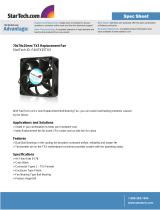Page is loading ...

Version 1.6 TX3 Aperio Door Controller System Installation and Operation Manual 1
LT-1160 Copyright August 2019
TX3 Series
TX3-CX-A8 Aperio™ Door Controller
System
Installation and Operation Manual

2 TX3 Aperio Door Controller System Installation and Operation Manual Version 1.6
LT-1160 Copyright August 2019
Copyright August 2019 Mircom Inc.
All rights reserved.
TX3 Aperio Door Controller System Installation and Operation Manual Version 1.6
Microsoft, MS-DOS, Windows, and Windows 2000/NT/XP/Vista/7/8/10 are either registered
trademarks or trademarks of Microsoft Corporation in the United States and/or other countries.
Mircom
25 Interchange Way
Vaughan, Ontario
L4K 5W3
905.660.4655
http://www.mircom.com

v. 1.6 TX3 Aperio Door Controller System Installation and Operation Manual 3
LT-1160 Copyright 2019
Table of Contents
1 Welcome 8
1.1 Introducing the TX3-CX-A8 Aperio Door Controller System 9
1.2 Applications 9
1.2.1 Aperio Door Controller System 9
1.3 Configurable Features 10
1.3.1 Card Formats 11
1.3.2 PC Configurator Software 11
1.4 Installer Responsibilities 11
1.4.1 PC Requirements 12
1.5 Network Setup 12
1.6 About This Manual 15
1.6.1 Additional Documentation 15
1.6.2 Key Terms 15
1.7 Contact Us 16
1.7.1 Canada and USA 16
1.7.2 Website 16
2 Installation and Setup 17
2.1 Grounding the Aperio Door Controller System 18
2.2 Installing the Controller and Components 18
2.2.1 Additional Components 19
2.2.2 Installing the Aperio Door Controller 19
2.2.3 Installing the Tamper Switch 19
2.2.4 Installing the IP Module 19
2.3 Controller Board Description 20
2.3.1 Controller Panel LEDs 20
2.3.2 Controller Board Components 21
2.3.3 Power Supply 22
2.3.4 ON/OFF Switch and Battery Back-up 22
2.3.5 The Controller Board RS-485 Terminal 23
2.3.6 USB Port 24
2.4 Connecting the Inputs 24
2.4.1 Inputs 1 to 8 25
2.4.2 Active State 25
2.4.3 Supervision Requirement 26
2.4.4 Alarm Delay 27
2.5 Connecting the Outputs 28
2.5.1 Active State 28
2.5.2 Outputs 1 to 6 28
2.5.3 Outputs 7 and 8 29
2.6 Installing and Configuring Aperio Hubs 30
2.6.1 Choosing Installation Locations 30
2.6.2 Configuring the Aperio Hubs 32
2.7 Installing and Pairing Wireless Devices 38
2.7.1 Installing a Wireless Device 38
2.7.2 Pairing a Wireless Device to an Aperio Hub 38
2.7.3 Security Modes for Devices and Aperio Hubs 45

4 TX3 Aperio Door Controller System Installation and Operation Manual v. 1.6
LT-1160 Copyright 2019
Table of Contents
2.7.4 Enabling Remote Open 49
2.7.5 Override Credentials 51
2.7.6 Saving and Applying a Configuration 56
2.7.7 Wireless Device Status LEDs 57
2.8 Setting the DIP Switches on Switch SW2 57
2.9 Setting Jumpers 61
2.10 Turning on the Controller 62
2.10.1 Default Configuration Values 62
2.11 Updating Firmware 62
2.11.1 Firmware Version Control 63
2.12 Beginning Configuration 63
3 Configuration 65
3.1 Configuring Aperio Door Controller panels with the TX3 Configurator 66
3.1.1 Creating a New Job 66
3.1.2 Configuring an Aperio Door Controller Panel 70
3.2 Adding and Deleting Access Points 72
3.2.1 Adding and Configuring an Access Point 72
3.2.2 Deleting an Access Point 74
3.3 Access Point Schedule Options 74
3.3.1 Auto-unlock 75
3.3.2 PIN required 75
3.3.3 Setting an Access Point Schedule 75
3.4 Access Point Timer Options 76
3.4.1 Unlock Time 76
3.4.2 Extended Unlock Time 76
3.4.3 Door Held Open Warning 76
3.4.4 Door Held Open Alarm 77
3.4.5 Anti-passback 77
3.4.6 High Security Swipe Timer 77
3.4.7 Lock/Unlock Swipe Timer 77
3.4.8 Pin Timeout 77
3.4.9 Setting the Timer Options for an Access Point 78
3.5 Advanced Options 78
3.5.1 High security 79
3.5.2 PC decision required 79
3.5.3 Deduct usage count 79
3.5.4 First person in 79
3.5.5 Facility code mode 79
3.5.6 Inhibit ID 79
3.5.7 Timed Anti-passback 79
3.5.8 Report Not Initialized 80
3.5.9 Report request to exit 80
3.5.10 Report unknown format 80
3.5.11 Report door not open 80
3.5.12 Auto relock 80
3.5.13 RTE bypass DC 80
3.5.14 Disable forced entry alarm 80
3.5.15 Ignore card facility code 80
3.5.16 Setting Advanced Options for an Access Point 81

Table of Contents
v. 1.6 TX3 Aperio Door Controller System Installation and Operation Manual 5
LT-1160 Copyright 2019
3.6 Aperio Door Controller Inputs 81
3.6.1 Label 82
3.6.2 Assigned to 82
3.6.3 Active state 82
3.6.4 Circuit supervision 82
3.6.5 Alarm delay 83
3.6.6 Configuring Inputs 83
3.7 Aperio Door Controller Outputs 83
3.7.1 Label 84
3.7.2 Assigned to 84
3.7.3 Active state 85
3.7.4 Configuring Outputs 85
3.8 Correlations 85
3.8.1 Event 87
3.8.2 Action 88
3.8.3 Schedule 90
3.8.4 Adding a Correlation 90
3.8.5 Changing the Active Setting on a Correlation 91
3.8.6 Editing a Correlation 91
3.8.7 Deleting a Correlation 92
3.9 Access Levels and Elevator Control 92
3.10 Cards 92
3.10.1 Adding a Card 92
3.10.2 Editing Card Details 93
3.11 Schedules 96
3.12 Holidays 97
3.13 Sending Your Configuration 98
3.13.1 Connecting to Your TX3 System 98
3.13.2 Sending Your Job 99
3.14 System Status 99
3.14.1 Common Trouble 99
3.14.2 Common Alarm 100
4 Monitoring 101
4.1 Monitoring 102
4.2 Opening the Device Remotely 103
4.3 Access Point Details 104
5 Warranty and Warning Information 106

6 TX3 Aperio Door Controller System Installation and Operation Manual v. 1.6
LT-1160 Copyright 2019
List of Figures
Figure 1 Basic Aperio Door Controller System 12
Figure 2 Aperio Door Controller System using an RS-485 network 13
Figure 3 Aperio Door Controller System using an Ethernet TCP/IP network. Controllers
connected to an Ethernet network are Master Nodes 13
Figure 4 Aperio Door Controller System using an Ethernet network with RS-485
subnetworks 14
Figure 5 Controller Back Cover Dimensions and Optional Component Location 18
Figure 6 IP Module Board Location 20
Figure 7 Controller Board Connection Locations 21
Figure 8 Power Supply 22
Figure 9 Controller Board Battery Wiring 22
Figure 10 Inter-Panel RS-485 Wiring 24
Figure 11 Controller Board Input Terminals 25
Figure 12 Input Terminal Sample Connections 25
Figure 13 Input - Supervised for Open 26
Figure 14 Input - Supervised for Short 27
Figure 15 Input - Supervised for Open and Short 27
Figure 16 Controller Output Terminal Sample Connections 29
Figure 17 Outputs 7 and 8 Sample Connections 30
Figure 18 Distance limitations when installing the TX3-CX-A8 Aperio Door Controller
System 31
Figure 19 The hub should be on the same side of the wall as the devices, and facing
them 32
Figure 20 Terminals on a 1 to 8 Aperio hub 33
Figure 21 A network with one end terminated by the MD-1113 and the other end terminated
by an Aperio hub 34
Figure 22 A network with both ends terminated by Aperio hubs 35
Figure 23 The Aperio hub along with the mounting plate and plaster ring used for installing
the Aperio hub on standard box assemblies 37
Figure 24 The communications hub details page in the Aperio Programming
Application 41
Figure 25 Communication hub paired successfully 42
Figure 26 No locks or sensors were paired 42
Figure 27 Device details information 43
Figure 28 Security mode status and details for a device-hub pair 46
Figure 29 Configuration summary 48
Figure 30 Remote open configuration 50
Figure 31 Status Report Interval 50
Figure 32 Configure Status Report Interval 51
Figure 33 The Audit Trail window for a wireless device 53

List of Figures
v. 1.6 TX3 Aperio Door Controller System Installation and Operation Manual 7
LT-1160 Copyright 2019
Figure 34 Enter new override credential 54
Figure 35 Location of Jumpers JW1 to JW8 and Switches SW1 and SW2 61
Figure 36 The Create New Job window 67
Figure 37 The Job Detail Configuration window 68
Figure 38 The Job Detail Configuration window 69
Figure 39 The Access Point Configuration window 73
Figure 40 The Inputs configuration window 81
Figure 41 The Outputs configuration window 84
Figure 42 The Correlations Configuration window 86
Figure 43 The Add Correlation window 87
Figure 44 The Card Details window 94
Figure 45 Online and offline panels 102
Figure 46 Access point locked and unlocked 102
Figure 47 Online Events 103
Figure 48 Unlock mode ON 103
Figure 49 Unlock mode OFF 104
Figure 50 Access Point Details 104
Figure 51 Access Point Detail Form 105

8 TX3 Aperio Door Controller System Installation and Operation Manual v. 1.6
LT-1160 Copyright 2019
1 Welcome
This manual provides information about the installation and operation of the
TX3-CX-A8 Aperio™ Door Controller System, and must be read in its entirety
before beginning any installation work.
Installation must be performed by a qualified technician and must adhere to the
standards and special notices set by the local regulatory bodies.
Note: Mircom periodically updates panel firmware and Configurator
Software to add features and correct any minor inconsistencies. For
information about the latest firmware or software visit the Mircom
website at www.mircom.com.
For warranty and special notices information see the Warranty and Special
Notices chapter on page 106.
Warning: The Aperio Door Controller System must be grounded by a
qualified electrician. An improperly grounded unit can result
in equipment malfunction and electrical shock.
This chapter explains
• Introducing the TX3-CX-A8 Aperio Door Controller System
• Applications
• Configurable Features
• Installer Responsibilities
•Network Setup
• About This Manual
• Contact Us

Welcome
v. 1.6 TX3 Aperio Door Controller System Installation and Operation Manual 9
LT-1160 Copyright 2019
1.1 Introducing the TX3-CX-A8 Aperio Door
Controller System
The TX3-CX-A8 Aperio Door Controller System is part of the Mircom suite of
products that provide building ready monitoring, control and integrated security
solutions for use in the high-end multi-tenant residential market.
The Aperio Door Controller System addresses the need within today’s high-end
multi-tenant residential market for an easy-to-use tenant access system and an
easy-to-use configuration utility.
This manual provides the technician with information about the installation and
configuration of the Aperio Door Controller System and explains how to
configure various components for a new system, including the modification of an
existing system.
1.2 Applications
Mircom's Aperio Door Controller System consists of a controller, one or more
Aperio hubs, one or more ASSA ABLOY™ wireless devices (door position
switches, locksets and card readers), and the TX3 configuration software. The
Aperio Door Controller System can set elevator usage if elevator controls are
used.
A number of different ASSA ABLOY wireless devices are supported, all of
which are configurable using the configurator software.
The Aperio Door Controller System can be used in a stand-alone or networked
environment using an RS-485 network, an ethernet TCP/IP network, or an
ethernet TCP/IP network with RS-485 subnetworks.
A network can consist of only TX3-CX-A8 panels or a combination of Touch
Screens, Lobby Control Units, Elevator Restriction Units, and Card Access
Units. Up to 63 units can be networked on any RS-485 network or subnetwork.
Valid RS-485 network addresses range from 1 to 63. One of the networked units
with a real time clock, such as Touch Screen, Lobby Control or Card Access must
have their network address set to 1.
If an ethernet network is used, you can connect more than 63 units to your
system. If you use an ethernet network with RS-485 subnetworks, each RS-485
subnetwork can have 63 devices connected to it.
1.2.1 Aperio Door Controller System
The Aperio Door Controller System consists of the following components.
• Aperio Door Controller

10 TX3 Aperio Door Controller System Installation and Operation Manual v. 1.6
LT-1160 Copyright 2019
Welcome
• Aperio hub
• Wireless device
The Aperio Door Controller communicates with one or more Aperio hubs on an
RS-485 network. The wireless devices communicate wirelessly with Aperio
hubs. When an access request is initiated at a device, the device sends the request
wirelessly to its hub, and then the hub sends the request to the Aperio Door
Controller. The Aperio Door Controller determines whether or not to grant
access, and then sends the information to the hub which relays it back to the
device.
Each TX3-CX-A8 Aperio Door Controller can by default support up to 8 devices
(16 devices with firmware version 3.2.2. and higher) and a maximum of 15
Aperio hubs.
There are 2 kinds of hubs:
• 1 to 1: supports 1 wireless device
• 1 to 8: supports up to 8 wireless devices
The Aperio Door Controller System integrates with the TX3 Telephone Access,
Touch Screen, Card Access, and Elevator Restriction systems by utilizing an RS-
485 network for both Telephone Access and Aperio Door Controller Systems.
A PC provides configuration and on-line monitoring of the Aperio Door
Controller System and the Telephone Access System status.
Note: The RS-485 network for the Aperio hubs is separate from the RS-
485 network that connects the TX3 panels. Aperio hubs can only
connect to the RS-485 connector on the MD-1113 Module board on
the Aperio Door Controller board.
1.3 Configurable Features
The system is configured by connecting inputs and outputs to the Aperio Door
Controller, and then using the configurator software to establish the correlations
between these inputs and outputs.
Additional physical configuration is required using the DIP switches and
jumpers on the panel and Aperio hubs.
• The DIP switches on the Aperio Door Controller specify the address of the
panel on the RS-485 network shared with other TX3 panels. (See Setting
the DIP Switches on Switch SW2 on page 57.)

Welcome
v. 1.6 TX3 Aperio Door Controller System Installation and Operation Manual 11
LT-1160 Copyright 2019
• The DIP switches on the Aperio hubs specify the addresses of the hubs on
the RS-485 network they share with the panel. (See Setting the Aperio hub
address on page 33.)
• Jumper settings set the controller for firmware updates. (See Updating
Firmware on page 62.)
• Devices are paired to Aperio hubs using the Aperio Programming
Application from ASSA ABLOY. (See Pairing a Wireless Device to an
Aperio Hub on page 38.)
1.3.1 Card Formats
• 26-bit Wiegand SIA
• 32-bit CSN
• 34-bit Awid
• 35-bit HID corporate 1000
• 35-bit Indala
• 36-bit HID Simplex
• 36-bit Keyscan C15001
• 37-bit Cansec
• 37-bit HID 10304
• 37-bit Mircom
• 39-bit Kantech XSF
• 50-bit RBH
1.3.2 PC Configurator Software
The TX3 Configurator Software, TX3-MSW, is a combined Telephone Access,
Aperio Door Controller, Card Access Controller, Touch Screen, and Elevator
Restriction Unit configurator that uses a common database. Once the controller
is installed the system applies its default values. Use the configurator software to
fully configure the system. See the following documentation:
• LT-995 Telephone Access, Card Access, Configurator and Touch Screen
Configuration and Administration Manual
• LT-973 TX3 Software Guide
1.4 Installer Responsibilities
The installation and setup must be done by a qualified technician. The technician
is responsible for installing all of the system components, connecting all of the
input and output wiring, installing the Aperio hubs, installing the wireless

12 TX3 Aperio Door Controller System Installation and Operation Manual v. 1.6
LT-1160 Copyright 2019
Welcome
devices for the appropriate door entry systems, and ensuring that the wiring
adheres to the requirements of the system for proper operation using the TX3
Configurator software.
1.4.1 PC Requirements
See LT-995, the TX3 System Configuration and Administration Manual, for the
latest requirements.
1.5 Network Setup
The Aperio Door Controller System can consist of either a stand-alone controller
or networked controllers. Networked controllers can communicate over an
RS-485 network, an ethernet TCP/IP network, or a combination of an ethernet
network with RS-485 subnetworks. All controllers can communicate over
RS-485. To communicate over an ethernet network you need at least one IP-
enabled controller (called a Master Node).
The TX3 Configurator software can connect to any of these network
configurations. How you connect to the network (that is, through TCP/IP, USB,
a modem, or the COM port) determines what devices you can configure on the
network using the TX3 Configurator. The different network configurations are
explained in the rest of this section.
Figure 1 shows a basic Aperio Door Controller System with one Aperio Door
Controller, one Aperio hub, and two locksets. Up to 15 Aperio hubs can be
connected to an Aperio Door Controller and each controller can support up to 8
devices (16 devices with firmware version 3.2.2 and higher). The Aperio Door
Controller and all Aperio hubs must be within 3000 feet of each other; the
maximum distance between an Aperio hub and a device is 45 feet.
Figure 1. Basic Aperio Door Controller System
Lockset 1
Lockset 0
Aperio Door Controller
Aperio Hub

Welcome
v. 1.6 TX3 Aperio Door Controller System Installation and Operation Manual 13
LT-1160 Copyright 2019
Figure 2 shows a network with two Aperio Door Controllers over an RS-485
network, each with one Aperio hub and two wireless devices. The Aperio Door
Controller System can have up to 63 controllers networked together on an RS-
485 network. If you connect to any of the controllers using a modem, USB, or
COM port with the TX3 Configurator, you can configure any of the devices on
the RS-485 network using the TX3 Configurator software.
Figure 2. Aperio Door Controller System using an RS-485
network
Figure 3 shows a configuration with Aperio Door Controllers connected to an
Ethernet TCP/IP network. This configuration removes the 63 device limitation
that you have in an RS-485 network. The devices connected to an Ethernet TCP/
IP network are called Master Nodes. If you connect to the TCP/IP network with
the TX3 Configurator, you can connect to and configure any of the Master Nodes
on the Ethernet TCP/IP network. If you connect directly to one of the Master
Nodes using USB, a modem, or a COM port, you will be able to configure that
Master Node but not any other Master Node.
Figure 3. Aperio Door Controller System using an Ethernet TCP/
IP network. Controllers connected to an Ethernet
network are Master Nodes
RS-485 Network
Lockset 1
Lockset 0
Aperio Door Controller
Aperio Hub
Lockset 1
Lockset 0
Aperio Door Controller
Aperio Hub
Ethernet Network
Lockset 1
Lockset 0
Aperio Door Controller
(Master Node)
Aperio Hub
Lockset 1
Lockset 0
Aperio Door Controller
(Master Node)
Aperio Hub

14 TX3 Aperio Door Controller System Installation and Operation Manual v. 1.6
LT-1160 Copyright 2019
Welcome
Note: In order for an Aperio Door Controller to be a Master Node it must
have the optional TX3-IP IP Module installed.
Figure 4 shows an Aperio Door Controller System using an Ethernet network
with RS-485 subnetworks. Devices connecting to a Master Node’s RS-485
subnetwork are Slave Nodes to the Master Node. Each RS-485 subnetwork can
have up to 63 controllers connected to it; you can still have more than 63 Master
Nodes connected to the Ethernet network.
Figure 4. Aperio Door Controller System using an Ethernet
network with RS-485 subnetworks
If you connect to the Ethernet network using the TX3 Configurator software, you
can configure any of the nodes in the system. If you connect directly to a
controller using USB, a modem, or the COM port, you will only be able to
configure controllers that are on the same RS-485 subnetwork as that controller.
RS-485 Subnetwork
Ethernet Network
Lockset 1
Lockset 0
Aperio Door Controller
(Master Node)
Aperio Hub
Lockset 1
Lockset 0
Aperio Door Controller
(Slave Node)
Aperio Hub
RS-485 Subnetwork
Lockset 1
Lockset 0
Aperio Door Controller
(Master Node)
Aperio Hub
Lockset 1
Lockset 0
Aperio Door Controller
(Slave Node)
Aperio Hub

Welcome
v. 1.6 TX3 Aperio Door Controller System Installation and Operation Manual 15
LT-1160 Copyright 2019
Note: There can only be one Master Node on an RS-485 subnetwork. That
is, you cannot connect one RS-485 subnetwork to another RS-485
subnetwork.
1.6 About This Manual
This manual provides comprehensive information on the installation and
configuration of the Aperio Door Controller System by the installation
technician. Tasks are described in the order that they are likely to be performed.
Chapter 2 describes the installation of the controller.
Chapter 3 describes the configurable modes of operation.
This manual applies to the following model:
• TX3-CX-A8 Aperio Door Controller System Kit
1.6.1 Additional Documentation
For additional documentation, see the following Mircom literature:
• LT-969 TX3 Telephone Access System Installation and Operation
Manual
• LT-968 TX3 Telephone Access System User’s Guide
• LT-971 TX3-MDM Modem Module Installation
• LT-1161 TX3-IP IP Module Installation Instructions
• LT-5997 TX3-CX-1NP Installation
• TX3 Two Door Card Access System Kit Catalogue Number 6531
• TX3 Series Elevator Restriction Accessories Catalogue Number 6532
• LT-995 TX3 Configuration and Administration Manual
• LT-973 TX3 Configurator Quick Start
• LT-6027 TX3-USB-AD Kit Installation Instructions
1.6.2 Key Terms
The following terms are common and specific to this manual:
CAU. Card Access Unit
ERU. Elevator Restriction Unit
LCU. Lobby Control Unit

16 TX3 Aperio Door Controller System Installation and Operation Manual v. 1.6
LT-1160 Copyright 2019
Welcome
1.7 Contact Us
1.7.1 Canada and USA
Toll Free: 1-888-660-4655
Local: 905-660-4655
Fax: 905-660-4113
1.7.2 Website
http://www.mircom.com

v. 1.6 TX3 Aperio Door Controller System Installation and Operation Manual 17
LT-1160 Copyright 2019
2 Installation and Setup
This chapter describes the installation and setup of the controller, Aperio hubs,
and wireless devices.
This chapter explains
• Grounding the Aperio Door Controller System
• Installing the Controller and Components
• Controller Board Description
• Connecting the Inputs
• Connecting the Outputs
• Installing and Configuring Aperio Hubs
• Installing and Pairing Wireless Devices
• Setting the DIP Switches on Switch SW2
• Setting Jumpers
• Turning on the Controller
• Updating Firmware
• Beginning Configuration

18 TX3 Aperio Door Controller System Installation and Operation Manual v. 1.6
LT-1160 Copyright 2019
Installation and Setup
2.1 Grounding the Aperio Door Controller System
Grounding reduces the risk of electrical shock by providing an alternate escape
route for the electrical current. The Aperio Door Controller System is equipped
with a 16 gauge electrical wire attached to the panel chassis Ground Terminal.
Note: Do not disconnect this wire.
Attach the end of the supplied wire to a suitable grounding wire 16 gauge or
thicker. Attach the other end to the cold water ground.
2.2 Installing the Controller and Components
The Aperio Door Controller surface mounts with four screws as shown in
Figure 5. The back cover is 12 inches wide by 14 inches long. The top two
mounting holes are 10 inches apart.
Figure 5. Controller Back Cover Dimensions and Optional
Component Location
12”
14”12.4”
10”
Ground Ter
minal
Tamper Switch

Installation and Setup
v. 1.6 TX3 Aperio Door Controller System Installation and Operation Manual 19
LT-1160 Copyright 2019
2.2.1 Additional Components
Install the following additional components as required:
• Tamper switch
• TX3-IP IP Module
•Battery
2.2.2 Installing the Aperio Door Controller
The Aperio Door Controller enclosure mounts directly on the wall to the wall
stud using the mounting screws locations as shown in Figure 5.
To mount the Aperio Door Controller
1. Find a suitable location for the enclosure beside a wall stud.
2. Using the controller back cover as a template, mark the top two mounting
hole locations 10” apart as shown in Figure 5.
3. Place the screws halfway into the wall in the position shown using a
suitable screw.
4. Hang the box onto the two screws.
5. Screw the other two screws at the bottom of the panel.
6. Tighten all four screws into place.
2.2.3 Installing the Tamper Switch
The tamper switch is located at the top right corner of the back cover shown in
Figure 5. Connect the tamper switch wire to one of the general purpose input and
then correlate the opening of the cover to a specific output (action). For a
complete description of correlations, see section 3.8, Correlations, on page 85.
2.2.4 Installing the IP Module
Install the optional TX3-IP IP Module in the location shown in Figure 6. Secure
the IP Module into the location using the supplied four screws.
For additional documentation see the TX3-IP IP Module Installation
Instructions LT-1161.

20 TX3 Aperio Door Controller System Installation and Operation Manual v. 1.6
LT-1160 Copyright 2019
Installation and Setup
Figure 6. IP Module Board Location
2.3 Controller Board Description
The Aperio Door Controller controls access points according to how the inputs
and outputs are defined and correlated with each other. Inputs and outputs are
defined by how the access and control points are wired with the controller.
Before you begin you must establish how you want the outputs to behave as a
function of the inputs. For a complete description of correlation and the modes of
operation see section 3.8, Correlations, on page 85.
Keep a record of the wiring for configuration purposes.
2.3.1 Controller Panel LEDs
There are three status LEDs on the front of the Aperio Door Controller:
AC ON LED. AC ON LED illuminates steady green when AC power is present.
Trouble LED. Trouble LED flashes amber at a slow rate when there is a
common trouble condition in the system. Trouble consists of:
SW1ONOFF
Interface connection
P4
MD-921 IP Module
Board location
/