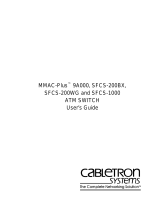Page is loading ...

Version 2 TX3 Administrator Quick Start Guide 1
LT-994 Copyright July 2018
TX3 Series
Card Access Configuration and
Monitoring Utility
Administrator Quick Start Guide

2 TX3 Administrator Quick Start Guide Version 2
LT-994 Copyright July 2018
Copyright July 2018 Mircom Inc.
All rights reserved.
Administrator Quick Start Guide Version 2
Microsoft, MS-DOS, Windows, and Windows 2000/NT/XP/Vista/7/8/10 are either registered
trademarks or trademarks of Microsoft Corporation in the United States and/or other countries.
Mircom
25 Interchange Way
Vaughan, Ontario
L4K 5W3
905.660.4655
Fax:905.660.4113
http://www.mircom.com

Version 2 TX3 Administrator Quick Start Guide 3
LT-994 Copyright 2018
1 Configuring Cards
The TX3 Configuration and Monitoring Utility lets you add and configure
building access cards. This Quick Start guide discusses the configuration of the
card information.
For more information, see LT-995 TX3 System Configuration and
Administration Manual, available on http://www.mircom.com.
This chapter explains
• Resident Cards
• Adding Cards
•Editing Cards
• Finding a Card
1.1 Resident Cards
Cards appear in the job tree with the addition of the first card access panel.
Selecting Cards from the job tree displays all currently configured cards and their
corresponding details on the right pane.
Clicking on an item in the column header sorts the list in either its ascending or
descending order.
Figure 1. Card Configuration
1.2 Adding Cards
TX3 Configuration and Monitoring Utility lets you easily add and modify
resident’s card information.

4 TX3 Administrator Quick Start Guide Version 2
LT-994 Copyright 2018
Configuring Cards
To add a card
1. Select Add Cards from the Menu Bar or right click in the Card
Configuration window and select Add Cards. The Add Cards window
appears.
Figure 2. Add Cards
2. Provide the following information:
Total number of cards to add. Specify the number of cards to add.
Card name. Specify a name for the card.
Card number. Provide a unique card number.
Access Level. Select an access level from the list. Access levels are preset
by the administrator.
3. Click OK to add the card and return to the configuration window or click
Detail to proceed with additional configuration as described in the next
paragraph. You may also click Close to save the existing changes and
continue with adding another card.
1.3 Editing Cards
A single card can be edited by selecting Detail from the Add Card window or by
double clicking the card. Multiple cards can be edited at the same time by
selecting and right clicking on multiple cards.

Configuring Cards
Version 2 TX3 Administrator Quick Start Guide 5
LT-994 Copyright 2018
To add card details
1. Click the row header on the far left or double click anywhere on the row.
You may also right click and select Edit Cards. The Card Details
window appears.
Figure 3. Card Details
2. Provide the following information:
Select a photo here. Click this area and select a photo from a directory.
Card number. Specify a card number. This number is printed on the card.
PIN. Enter a Personal Identification Number. This is required if the ‘PIN
required schedule’ feature is enabled on the card reader.
Name. Provide a name for the card holder.
Notes. Provide any notes for this card.
3. Select General and provide the following information to specify access
levels and activation dates and status:
Access levels. Select up to three access levels for the card.
Activation date. Specify the activation date.
De-activation date. Specify the de-activation date.

6 TX3 Administrator Quick Start Guide Version 2
LT-994 Copyright 2018
Configuring Cards
Status. Status shows the current status of this card. Select Inactive to
de-activate or Active to activate the card.
Usage counter. Usage counter is a configurable feature that uses a
counter to specify the number of times a card is used at a reader. Each time
the card is used this value decreases by one in the database. When it
reaches zero, the card is de-activated. Select the check box and specify the
maximum usage count for this card.
Note: For the Usage counter to function enable the Deduct Usage
Count feature on the card reader.
4. Select Advanced. The Advanced tab appears.
Figure 4. Card Details Advanced
5. Enable the following features to specify additional access privileges:
High security privilege. Specifies whether the card has access to areas
designated as high security.
Extended unlock time. Specifies whether the card has extended unlock
time privileges as defined on the card reader.
Ignore anti-passback. Specifies whether the card is not limited by the
Timed Anti-passback feature.
Handicap. Enables the output for handicap access.

Configuring Cards
Version 2 TX3 Administrator Quick Start Guide 7
LT-994 Copyright 2018
Lock-Unlock privilege. Specifies whether this card sets the lock or
unlock mode of access points.
First person in. When enabled the door becomes unlocked by the first
valid card presented during the unlock schedule, causing the door to
remain unlocked for the duration of the unlock schedule.
6. Select Profile. The Profile window appears.
Figure 5. Card Details Profile
7. Provide the following profile information:
First name. First name of the card holder.
Last name. Last name of the card holder.
Phone. Phone number.
Mobile phone. Mobile phone number.
E-mail. Email address.
Department. Provide the business department.
Profile ID. future use.
Select Profile. future use.

8 TX3 Administrator Quick Start Guide Version 2
LT-994 Copyright 2018
Configuring Cards
8. Select More Profile Info. The More Profile Info window appears.
Figure 6. Card Details More Profile Info
9. Provide the following additional address information.
Address. Resident address.
Apt#. Resident apartment number.
City. City name.
Province/state. Province or state.
Country/region. Country or region name.
Postal/zip code. Postal or zip code.
10. Click OK to add the card information and return to the configuration
window, or click Cancel to exit without saving the changes.
1.4 Finding a Card
TX3 Configuration and Monitoring Utility provides you with quick browsing
and searching capabilities for resident’s card information.
Figure 7. Card Search
To find a card, enter the card name in the Find box above the list. The list will
automatically refresh as you type in the criteria.
To find by another column, for instance by card number, select Card Number
in the In column box. To restore the full list, click Clear.

Configuring Cards
Version 2 TX3 Administrator Quick Start Guide 9
LT-994 Copyright 2018
1.5 Contact Us
1.5.1 Canada and USA
Phone: 905-660-4655
Toll Free: 1-888-660-4655
Fax: 905-660-4113
1.5.2 International
Phone: 905-660-4655
1.5.3 Website
http://www.mircom.com



/