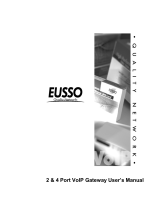Page is loading ...

PLANET VIP-110/VIP-210 Web Configuration Guide
Internet Telephony Gateway
User’s manual
VIP-110/VIP-210
release 1.0
February 10, 2004

PLANET VIP-110/VIP-210 Web Configuration Guide
- 2 -
Copyright
Copyright (C) 2004 PLANET Technology Corp. All rights reserved.
The products and programs described in this User’s Manual are licensed products of PLANET Technology,
This User’s Manual contains proprietary information protected by copyright, and this User’s Manual and all
accompanying hardware, software, and documentation are copyrighted.
No part of this User’s Manual may be copied, photocopied, reproduced, translated, or reduced to any elec-
tronic medium or machine-readable form by any means by electronic or mechanical. Including photocopying,
recording, or information storage and retrieval systems, for any purpose other than the purchaser's personal
use, and without the prior express written permission of PLANET Technology.
Disclaimer
PLANET Technology does not warrant that the hardware will work properly in all environments and applica-
tions, and makes no warranty and representation, either implied or expressed, with respect to the quality,
performance, merchantability, or fitness for a particular purpose.
PLANET has made every effort to ensure that this User’s Manual is accurate; PLANET disclaims liability for
any inaccuracies or omissions that may have occurred.
Information in this User’s Manual is subject to change without notice and does not represent a commitment
on the part of PLANET. PLANET assumes no responsibility for any inaccuracies that may be contained in this
User’s Manual. PLANET makes no commitment to update or keep current the information in this User’s
Manual, and reserves the right to make improvements to this User’s Manual and/or to the products described
in this User’s Manual, at any time without notice.
If you find information in this manual that is incorrect, misleading, or incomplete, we would appreciate your
comments and suggestions.
CE mark Warning
The is a class B device, In a domestic environment, this product may cause radio interference, in which case
the user may be required to take adequate measures.
Trademarks
The PLANET logo is a trademark of PLANET Technology. This documentation may refer to numerous hard-
ware and software products by their trade names. In most, if not all cases, these designations are claimed as
trademarks or registered trademarks by their respective companies.
Revision
User’s Manual for PLANET Internet Telephony Gateway
Model: VIP-110/VIP-210
Rev: 1.0 (FEB. 2004)
Part No. EM-VIP210WEBV1

PLANET VIP-110/VIP-210 Web Configuration Guide
- 3 -
Introduction………………………………………………………………………………………..1
VIP-110/VIP-210 Features..............................................................................2
Package Content...........................................................................................3
Physical Details.............................................................................................3
LED Display & Button..............................................................................4
Physical Interfaces..................................................................................4
Reset Button..........................................................................................5
Physical Installation and IP Configuration………………………………………………6
This chapter illustrates basic installation of VIP-110/VIP-210..............................6
Physical Installation Requirement.............................................................6
Procedure..............................................................................................6
LAN/WAN Interface quick configurations....................................................9
LAN IP configuration via command line interface (CLI)................................9
Preparation before beginning web administration on VIP-110/VIP-210..................10
Checking TCP/IP settings on Windows 95/98.............................................10
Checking TCP/IP settings on Windows NT.................................................12
Checking TCP/IP Settings - Windows 2000:..............................................16
Checking TCP/IP Settings - Windows XP...................................................18
LAN IP address configuration via web configuration interface......................20
WAN IP address configuration via web configuration interface.....................21
Internet Access Setup............................................................................22
WEB CONFIGURATION………………………………………………………………………..24
Configuring and monitoring your VIP-110/VIP-210 from web browser.................24
Overview on the web interface of VIP-110/VIP-210..........................................24
Manipulation of VIP-110/VIP-210 via web browser...........................................24
Internet Access Setup............................................................................26
Dial Plan Management..................................................................................32
Dial plan Concept..................................................................................32
H.323 Configurations....................................................................................39
Tools Menu...........................................................................................44
Advanced Configuration menu.................................................................45
Help Menu............................................................................................45
Configuration Samples..................................................................................46
VIP to VIP...................................................................................................47

PLANET VIP-110/VIP-210 Web Configuration Guide
- 1 -
Overview
In the past, real-time voice communication can only be performed on the
PSTN. With the growth of Internet technology, Internet telephony service
plays and turns into a cost-effective and highly reliable substitution
system of the old-time traditional PBX system. PLANET VoIP (Voice over
IP) system – VIP-110/VIP-210 offers toll quality voice and real-time fax
data over IP networks. With optimized H323 architecture, PLANET VIP
series are ideal solution for various VoIP applications such as
Headquarter and Branch Office communication, and IDD cost-effective
solution. With its intuitive user-friendly interface, PLANET VIP series
may be installed easily conveniently, and dramatically down cost the huge
amount of IDD fee.
With embedded, efficient Real-Time Operating System, VIP-110/VIP-210
provides efficiency and feature enhancement capabilities; being
programmed with updated firmware users may have the most flexibility and
functionality to meet different kind of application requirement. It comes
equipped with remote management capabilities, configurable signaling to
work with PBX, KTS, and/or telephone. Building on state-of-the-art
advanced VoIP related technology. PLANET VIP-110/VIP-210 offers various
features: echo cancellation, Voice Activity Detection (VAD), Comfort
Noise Generation (CNG), lost packet recovery algorithms and optimized
voice and FAX coders to bring users superior voice quality, and best
compatibility with major Internet telephony service providers.
More than these, PLANET VIP-110/VIP-210, not only provides quality voice
communications and real-time fax over IP networks, but also offers
Internet sharing capabilities with other LAN users. With an optimized
H.323 and routing architecture, the PLANET VIP-110/VIP-210 is the ideal
choice for Voice over IP communications and providing integrated Internet
sharing features, such as Virtual server, policy based firewall
protection, QoS and DMZ support; with these features, users may now enjoy
high quality voice calls and secure Internet access without interfering
with routine activities.
Introduction

PLANET VIP-110/VIP-210 Web Configuration Guide
- 2 -
VIP-110/VIP-210 Features
o Standards compliant & excellent voice quality
The PLANET VIP-110/VIP-210 is H.323 standard version 3 compliant (including H.323
fast-start mode). The VIP-110/VIP-210 is interoperable with 3rd party voice gateways as well
as other PLANET VoIP products. Retaining the tradition of excellence in PLANET VoIP
products, the VIP-110/VIP-210 can prioritize voice packets using IP precedence, and com-
bines state-of-the-art technology of voice packet handling, including echo, noise reduction,
voice reconstruction and redundancy to provide customers toll quality VoIP communication.
o VoIP, FoIP and Network conversion
Via configurable voice codec: G.723, G.729ab, G.711mu and FAX: T.30, T.38, the
VIP-110/VIP-210 provides support for multiple algorithms to meet different VoIP application
demands. The VIP-110/VIP-210 supports conversion of telephony protocols (SS7, Analog
(FXS/FXO)) into a packet switching network between calling and called voice gateways or a
PBX system, in a heterogeneous signal-switching environment.
o
Domain name call & DDNS supports
Either IP or URL addressing, the VIP-110/VIP-210 is able to locate and communicate with
destination H.323 gateways and terminals. The DDNS service is supported for those VoIP
gateways deployed in a dynamic IP environment. The combination of connection agents
(PPPoE, or DHCP clients) and a built-in DDNS client can help those who do not have static
IP addresses by mapping dynamic IP addresses to an easy-to-remember URL, allowing
other 3rd party voice gateways and terminals to locate the position of the VIP in a simple
manner. (To establish voice communication via domain name, please make sure the other
party gateway/terminal supports domain name calling.)
o Internet sharing, easy setup and network administration
Via internal PPPoE/DHCP/fixed IP allocation agents, the VIP-110/VIP-210 establishes
Internet access via a single user account and shares Internet resource with everyone on your
office network. Via an intuitive user interface, network administration or IT personnel can
complete an Internet connection in just minutes! System administrators can logon to the
machine locally from the LAN or remotely check machine or network status and perform
administration or trouble-shooting from anywhere in the world.
o NAT Optimization, Firewall policy packet filtering and QoS mechanism
The VIP-110/VIP-210 provides user definable policy-based firewall protection, and a packet
filtering mechanism to prevent business or residential network from malicious attacks or in-

PLANET VIP-110/VIP-210 Web Configuration Guide
- 3 -
trusion. The firewall policy offers VoIP administrators access control privilege choices to ap-
ply to LAN users to restrict Internet access or prevent improper use.
o Virtual Server, DMZ & Internet application capability
With Virtual server, special applications, and DMZ features, the VIP-110/VIP-210 shares the
LAN resources for Internet users, and provides various Internet application compatibility in a
more convenient way.
Package Content
The contents of your product should contain the following items:
VIP-110 or VIP-210 unit
Power adapter
Quick Installation Guide
User’s Manual CD
Physical Details
The front panel of VIP-110/VIP-210 contains one DB9 RS-232 interface port, a push button and 12
LED indicators. The following figure illustrates the front/rear panel of VIP-110/VIP-210.
VIP-110 Front Panel
VIP-110 Rear Panel

PLANET VIP-110/VIP-210 Web Configuration Guide
- 4 -
VIP-210 Front Panel
VIP-210 Rear Panel
LED Display & Button
Indicator Color Activity Indication
PWR Green On Power is supplied to the gateway.
CPU Green Blinking The system is running. (Heartbeat LED)
LAN
Ÿ ACT
Ÿ LNK
Green
Green
On
On
Data is presented on LAN.
The gateway is connected to LAN.
WAN
Ÿ ACT
Ÿ LNK
Green
Green
On
On
Data is presented on WAN.
The gateway is connected to WAN.
PHONE/LINE
Voice Channels
Green Off
On
Blinking
The line is idle.
The line is being used.
The line is ringing.
Physical Interfaces
VIP-110/VIP-210 is equipped with a WAN interface with 10/100 Mbps auto-negotiation capability, 4
LAN Ethernet ports with 10/100 Mbps auto-negotiation, auto-MDI/MDI-X capability. In addition to
the LAN/WAN Ethernet interface ports, there is a 9-pin RS-232 interface port, four RJ-11 telephony
interface ports on the rear panel. Their functions are described below:

PLANET VIP-110/VIP-210 Web Configuration Guide
- 5 -
Reset Button
There is a push button located behind a small hole next to the PWR LED. This button allows you
to reset VIP or force VIP to enter firmware upgrade mode.
Reset
Push a small, stiff object into the hole until the SYSTEM LED stops blinking, then release the
button.
Force firmware download mode:
Powering on the gateway while pressing down the button for 5 seconds forces VIP to enter
download mode
Port Label Function
RJ-45 LAN Connecting VIP to a 10/100 Mbps Ethernet network
RJ-45 WAN Connecting VIP to a 10/100 Mbps Ethernet net
work /
xDSL /Cable modem for Internet access
RJ-11 Telephony
Connect PBX Extension line/Telephone to VIP for
voice communication

PLANET VIP-110/VIP-210 Web Configuration Guide
- 6 -
Physical Installation and IP Configuration
This chapter illustrates basic installation of VIP-110/VIP-210
Physical Installation Requirement
• Network cables. Use standard 10/100BaseT network (UTP) cables with RJ45 connectors.
• TCP/IP protocol must be installed on all PCs.
For Internet Access, an Internet Access account with an ISP, and either of a DSL or Cable modem
(for WAN port usage)
Procedure
1. Choose an Installation Site
Select a suitable place on the network to install VIP-110/VIP-210.
Ensure VIP-110/VIP-210 and the DSL/Cable modem are powered OFF.
2. Connect LAN Cables
•
Use standard LAN cables to connect PCs to the Switching Hub ports on VIP-110/VIP-210.
Both 10BaseT and 100BaseT connections can be used simultaneously.
• If required, you can connect any LAN port to another Hub. Any LAN port on
VIP-110/VIP-210 will automatically function as an "Uplink" port when required. Just
connect any LAN port to a normal port on the other hub, using a standard LAN cable.
3. Connect WAN Cable
Connect the DSL or Cable modem to the WAN port on VIP-110/VIP-210. Use the cable
supplied with your DSL/Cable modem. If no cable was supplied, use a standard cable.
4. Power Up
• Power on the Cable or DSL modem.
• Connect the supplied power adapter to VIP-110/VIP-210 and power up.
Use only the power adapter provided. Using a different one may cause hardware damage

PLANET VIP-110/VIP-210 Web Configuration Guide
- 7 -
5. Check the LEDs
•
The PWR LED should be ON.
• The CPU LED should flash.
• For each LAN (PC) connection, the LAN LNK/ACT LED should be ON (provided the PC is
also ON.)
•
The WAN LED should be ON.
6. Connecting to the telephony devices
VIP-110/VIP-210 supports two types of telephony interfaces. One is FXO, and another is
FXS. Each interface has two ports for connecting to telephony devices. FXS interface for
connecting to regular analog telephone sets or FAX machine, FXO interface has the flexibility
of PSTN line (CO line) / PBX connection
Administration Interface
PLANET VIP-110/VIP-210 provides CLI (Command Line Interface), and GUI (Web based,
Graphical User Interface) for machine management and administration.
Web configuration access
:
To start VIP-110/VIP-210 web configuration, you must have one of these web browsers installed
on computer for management
• Netscape Communicator 4.03 or higher
•
Microsoft Internet Explorer 4.01 or higher with Java support
Default LAN interface IP address of VIP-110/VIP-210 is 192.168.0.1. You may now open your web
browser, and insert 192.168.0.1 in the address bar of your web browser to logon VIP-110/VIP-210
web configuration page.
VIP-110/VIP-210 will prompt for logon username/password, please enter: admin / 123 to continue
machine administration.
Connection of incorrect telephony devices to the ports on
the TIM can cause permanent damage to the TIM and/or VIP.
ë
Note

PLANET VIP-110/VIP-210 Web Configuration Guide
- 8 -
CLI configuration access
:
• You can connect the VIP-110/VIP-210 via telnet terminal program
• Start up your terminal program, here, we use Hyper Terminal as the example.
• Set up the parameters as below for Telnet connection
Host Address: 192.168.0.1
Port Number: 23
Connect Using: TCP/IP (WinSock)
• When connected, you’ll be asked to insert the username/password for machine admini-
stration, please enter “admin/123” for authentication. After logging in, the terminal will
prompt “ITG>” to indicate your machine is now ready for operation.
ë
Note
Please locate your PC in the same network segment
(192.168.0.x) of VIP-110/VIP-210. If you’re
not familiar
with TCP/IP, please refer to related chapter on user’s
manual CD or consult your network administrator for proper
network configurations.

PLANET VIP-110/VIP-210 Web Configuration Guide
- 9 -
If you cannot get any response from the terminal program
after strike “Enter” key several times.
Please check the
TCP/IP configurations of your computer, i.e. the des-
tination VIP should be reachable
by your PC. Then check the
pa
rameters above again. If all the network parameters are
correctly configured, it is recommended to check if the
network cabling is secure.
ITG>net set lan
net set lan ip <addr>
net set lan mask <mask>
ITG>
LAN/WAN Interface quick configurations
Nature of PLANET VIP-110/VIP-210 is an IP Sharing (NAT) device, it comes with two default IP
addresses, and default LAN side IP address is “192.168.0.1”, default WAN side IP address is
“172.16.0.1”. You may use any PC to connect to the LAN port of VIP-110/VIP-210 to start machine
administration.,
LAN IP configuration via command line interface (CLI)
Here we’d like to configure the IP address of VIP-110/VIP-210 LAN interface, LAN IP address
related commands are:
• The command “net set lan ip” is used to set the IP address of VIP. If you would like to set
up the IP address to “192.168.0.1”, for example. You can have the command as below and
press the <Enter> key:
• The command “net set lan mask” is used to set the network mask of VIP. If you would like
ë
Note
ITG>net set lan ip 192.168.0.1<enter>
In general cases, the LAN IP address is the default gateway
of LAN side workstations for Internet access, and the WAN
IP of VIP-110/VIP-
210 is the IP address for remote calling
party to connect with.
i
Hint

PLANET VIP-110/VIP-210 Web Configuration Guide
- 10 -
to set up the network mask to “255.255.255.0”, for example. You can have the command
as below and press the <Enter> key:
You’ll need to save the configured LAN IP address, network mask value into machine via
command: net store , then insert command: net reset to reboot machine and make thechanges
effective.
Preparation before beginning web administration on VIP-110/VIP-210
In this section, we’ll introduce steps of how to setup a PC to communicate with VIP-110/VIP-210
and Internet access related parameters through TCP/IP protocol configuration.
Before starting web browser to connect to VIP-110/VIP-210, please check TCP/IP configurations
on PC: the PC must be configured either as a DHCP client and or fixed IP allocation on the intranet
or Internet. After ensuring TCP/IP configuration on the managing workstation, you may connect to
web administration page of VIP-110/VIP-210 either from intranet, or Internet
Following are guidelines of setting up TCP/IP configurations on different OS platform
Checking TCP/IP settings on Windows 95/98
If there is no TCP/IP installed on your Windows 95 or Windows 98, you must add the protocol and
change the settings on your PC.
Step 1 Open the Control Panel, and double-click the Network icon. The Network window appears
Step 2 If TCP/IP protocol shown in the network window, please continue to the next step. If it
is not shown, please add TCP/IP protocol support as follows:
a. Click Add.
ITG>net set lan mask 255.255.255.0

PLANET VIP-110/VIP-210 Web Configuration Guide
- 11 -
b. Double-click Protocol in the Select Network Component Type window, then
the Select Network Protocol window appears.
c. Choose Microsoft for the manufacturer.
d. Choose TCP/IP for the network protocol.
e. Click OK, and the Network window appears.
Step 3.1 Change the TCP/IP settings to use DHCP as follows (DHCP environment):
a. Double-click the first TCP/IP cable icon. The TCP/IP Properties window appears.
b. Verify that the IP Address tab has Obtain an IP address automatically selected
and that the IP Address and Subnet Mask fields are grayed out.
Step 3.2 Change the TCP/IP settings to use DHCP as follows (Fixed IP allocation):
If there is no DHCP server in your network, please consult your network administrator
the TCP/IP parameters of your PC, and insert the obtained data in IP address tab. To
access different IP segment (for example, from LAN to Internet), you will need to as-
sign the gateway and DNS (for Internet access) in your PC.

PLANET VIP-110/VIP-210 Web Configuration Guide
- 12 -
Step 5 Add the DNS server given to you by your ISP or network administrator:
a. Click the DNS Configuration tab.
b. Click Enable DNS.
c. Enter your host name in the Host field.
d. Enter your domain name in the Domain field.
e. Enter the IP address of the DNS server in the DNS Server Search Order field.
f. Click Add. The IP address displays in the window below the field.
Step 5 Click OK, and reboot machine to make the modifications effective in your PC.
Checking TCP/IP settings on Windows NT
Obtain an IP address from a DHCP Server
Select Control Panel - Network, and, on the Protocols tab, select the TCP/IP protocol, as shown
below.

PLANET VIP-110/VIP-210 Web Configuration Guide
- 13 -
Windows NT4.0 - TCP/IP
a) Click the Properties button to see a screen like the one below.
Windows NT4.0 - IP Address

PLANET VIP-110/VIP-210 Web Configuration Guide
- 14 -
b) Select the network card for your LAN.
c) Select the appropriate radio button - Obtain an IP address from a DHCP Server or Specify an IP
Address, as explained.
Specify an IP Address
If your PC is already configured with an IP address, check with your network administrator before
making the following changes.
a) The Default Gateway must be set to match your network environment. To set this:
•
Click the Advanced button on the screen above.
• On the following screen, click the Add button in the Gateways panel, and enter gateway IP
address, as shown below.
• If necessary, use the Up button to make the inserted on the first entry in the Gateways list.
Windows NT4.0 - Add Gateway
b) The DNS should be set to the address provided by your ISP, as follows:
• Click the DNS tab.
•
On the DNS screen, shown below, click the Add button (under DNS Service Search Order),
and enter the DNS provided by your ISP.

PLANET VIP-110/VIP-210 Web Configuration Guide
- 15 -
Windows NT4.0 – DNS

PLANET VIP-110/VIP-210 Web Configuration Guide
- 16 -
Checking TCP/IP Settings - Windows 2000:
Select Control Panel - Network and Dial-up Connection.
a) Right - click the Local Area Connection icon and select Properties. You should see a
screen like the following:
Network Configuration (Win 2000)
b) Select the TCP/IP protocol for your network card.
c) Click on the Properties button. You should then see a screen like the following.

PLANET VIP-110/VIP-210 Web Configuration Guide
- 17 -
TCP/IP Properties (Win 2000)
Ensure your TCP/IP settings are correct with one of the following description.
Using DHCP
To use DHCP, select the radio button Obtain an IP Address automatically. This is the default Win-
dows setting. If your networking environment is a DHCP environment, Using this option is recom-
mended. Restart your PC to ensure it obtains an IP Address from DHCP server.
Using a fixed IP Address ("Use the following IP Address")
If your PC is already configured, check with your network administrator before making the follow-
ing changes.
• Enter gateway IP address obtained from network administrator in the Default gateway field and
click OK. If the DNS Server fields are empty, select Use the following DNS server addresses, and
enter the DNS address obtained from network administrator or addresses provided by your
ISP, then click OK.
/