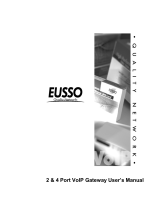VIP User’s Manual
Overview 1
Chapter 1 Overview
This chapter illustrates an overview of PLANET Internet Telephony Gateway Family –
VIP-050 / VIP-450 and a detailed product description of features and capabilities.
1.1 Features
Via growth of Internet technology, Internet telephony service plays and turns into a cost-effective
and highly reliable substitution system of the old-time traditional PBX system. PLANET VoIP (Voice
over IP) system – VIP-050 / VIP-450 offer toll quality voice and real-time fax data over IP networks.
With optimized SIP architecture, PLANET VIP series are ideal solution for various VoIP applications
such as Headquarter and Branch Office communication, and IDD cost-effective solution. With its
intuitive user-friendly interface, PLANET VIP series may be installed easily conveniently, and
dramatically down cost the huge amount of IDD fee.
With embedded, efficient Real-Time Operating System, VIP series provides efficiency and feature
enhancement capabilities; being programmed with updated firmware users may have the most
flexibility and functionality to meet different kind of application requirement. It comes equipped with
remote management capabilities, configurable signaling to work with PBX, KTS, and/or telephone.
Building on state-of-the-art advanced VoIP related technology. PLANET VVIP series offers various
features: echo cancellation, Voice Activity Detection (VAD) , Comfort Noise Generation (CNG) , lost
packet recovery algorithms and optimized voice and FAX coders to bring users superior voice qual-
ity, and best compatibility with major Internet telephony service providers.
1.2 Networking Protocols
VIP supports several industry-standard networking protocols required for voice communication. The
following table describes these protocols.
Networking Protocol Description
Internet Protocol (IP) IP is a messaging protocol that addresses and sends packets across the
network. To
enable IP protocol, VIP must have a static IP address, subnet,
and gateway assigned to it.
(VoIP)
VoIP enables VIP to transfer voice communications over an IP network.
VIP employs ITU-T SIP protocol for setting up call with one another.
Trivial File Transfer
Protocol (TFTP)
TFTP allows you to transfer files over the network. VIP implements a
TFTP client allowing you to download new revision firmware from a TFTP
server. The TFTP client requires a TFTP server in your network.
Real-Time Transport
(RTP)
RTP is a standard for transporting real-time data over IP network. VIP
uses RTP protocol to send digitized and compressed voice packets.