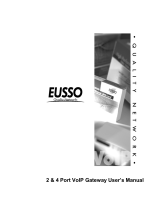Page is loading ...

The Voice Gateway
User Manual
IPE 1000 Series
version:1.0 update date:2004/1/2
ARTDio Company Inc.

2
Terminology
¾
FXS interface: A Foreign Exchange Station (FXS) interface is used to connects to a standard telephone, fax
machine, trunk side of PBX, or to other FXO interfaces. It will supply ring, voltage, and dial tone. So it is very
important not to connect the FXS interface to the wrong device that are not listed above, it will damage the
voice gateway or the voice gateway will damage the device on the other end.
¾
FXO interface: A Foreign Exchange Office (FXS) interface is used to make a connection to be directed at the
PSTN central office or to a analog PBX extension line. It will supply hook off, hook on and flash signal that act
like a standard analog phone. On the contrary with FXS interface, FXO do not have line power on it.
¾
Access Code: A user defined string of digits, stands for access different voice path, call control or to activate
special function for making a call. For example, users can define the access code to make a transit call, a
circuit connect call or a MGCP call.
¾
Soft Key: A string of digits defined for each channel, that this soft key will be send out or activated while detect
the pre-defined trigger events for this channel. Soft key can alos be activated with a pre-defined access code.
¾
Circuit Connect: A special function provide by PBX gateway, while applying this function the channel from
caller to the channel of called party is connected as if there was a real circuit line between. After the
connection is made, all the number user dial will be send to the other side transparently.
¾
MGCP: MGCP (Media Gateway Control Protocol) is a protocol for the call control of Voice over packet
networks by out-of-band call-control elements known as media gateway controllers (MGCs) or call agents
(CAs). It is described in the IETF RFC2705.
¾
FXO Outgoing Prefix: A prefix (numbers that can allow pause key) that will be send out from FXO interfaces
before any number. This is used while voice gateways are connected to PBX extension lines with FXO
interfaces.
¾
T.38 Fax Relay: T.38 fax relay is a ITU standard that allow fax being transmitted over IP service network. Differ
from T.37 store and forward fax relay that T.38 is defined for real time fax transmission.

3
Table of Contents
1.INTRODUCTION .................................................................................................................. 6
1.1 Functions of the PBX VoIP Gateway .........................................................................................................................6
1.1.1 Removes the heterogeneous PBX system barrier.........................................................................................................6
1.1.2 Enables Toll-Bypassing advantages..............................................................................................................................6
1.1.3 Foreign Exchange Advantages .....................................................................................................................................7
1.1.4 Hot-Line Application....................................................................................................................................................7
1.1.5 Telecommuter Application............................................................................................................................................8
2. BASIC APPLICATIONS OF THE PBX VOIP GATEWAY............................................... 9
2.1 Internal Calls ...............................................................................................................................................................9
2.2 Calling From Stations To Remote PSTNs................................................................................................................10
2.3 Calling From PSTNs to internal Stations................................................................................................................10
2.4 Transit Calls From PSTNs to Remote PSTNs.........................................................................................................11
3. QUICK INSTALLATION................................................................................................ 13
3.1 Quick Start.................................................................................................................................................................13
3.2 Basic Topology ...........................................................................................................................................................13
3.3 Working Under a NAT Networking Environment..................................................................................................16
3.4 Utilizing QoS advantages.........................................................................................................................................18
3.4.1 Connectors and LED Indicators .................................................................................................................................19
3.5 Initial configuration of the Gateway........................................................................................................................22
3.5.1 Using the System Console..........................................................................................................................................22
3.6 IP Configuration........................................................................................................................................................24
3.6.1 Assigning the User IP Address ...................................................................................................................................24
3.6.2 Obtaining an IP Address From a DHCP Server..........................................................................................................26
3.7 Configuring the Master Device.................................................................................................................................28

4
3.8 Adding A New Slave Device to the Group...............................................................................................................30
4. BASIC CONFIGURATION............................................................................................ 35
4.1 System Console Modes..............................................................................................................................................35
4.2 System Management .................................................................................................................................................35
4.2.1 Information-Web Management...................................................................................................................................36
4.2.2 Console Commands -System Information..................................................................................................................38
4.2.3 Registration-Web Interface.........................................................................................................................................39
4.2.4 Registration Information- Console Interface..............................................................................................................42
4.2.5 Configuration-Web Interface......................................................................................................................................42
4.2.6 Configuration Information- Console Interface...........................................................................................................44
4.2.7 Numbering Plan-Web Interface..................................................................................................................................45
4.2.8 Numbering Plan Information- Console Interface.......................................................................................................48
4.2.9 International Code-Web Interface...............................................................................................................................49
4.2.10 International Code Information- Console Interface..................................................................................................50
4.2.11 Long Distance Code-Web Interface..........................................................................................................................51
4.2.12 Long Distance Code Information- Console Interface...............................................................................................52
4.2.13 Routing Table-Web Interface....................................................................................................................................53
4.2.14 Routing Table- Console Interface.............................................................................................................................54
4.2.15 Pin Code Assignment-Web Interface........................................................................................................................55
4.2.16 Pin Code Assignment- Console Interface.................................................................................................................56
4.2.17 Topology-Web Interface...........................................................................................................................................57
4.2.18 Topology- Console Interface ....................................................................................................................................57
4.2.19 Route Search-Web Interface.....................................................................................................................................58
4.2.20 Route Search- Console Interface..............................................................................................................................58
4.2.21 MGCP Configuration - Web Interface......................................................................................................................59
4.2.22 MGCP Configuration - Console Interface................................................................................................................59
4.3 TCP/IP Configuration...............................................................................................................................................60
4.4 Channel Management...............................................................................................................................................62
4.4.1 Summary ....................................................................................................................................................................62
4.4.2 Regional .....................................................................................................................................................................64
4.4.3 Channel Configuration...............................................................................................................................................67
4.4.4 Statistics......................................................................................................................................................................70

5
4.4.5 Call Status...................................................................................................................................................................72
4.5 Management Interfaces.............................................................................................................................................73
4.5.1 Web Management.......................................................................................................................................................73
4.5.2 Console Commands....................................................................................................................................................75
4.6 Software Upgrade......................................................................................................................................................76
4.6.1 Console Commands....................................................................................................................................................78
4.7 Additional Console Commands................................................................................................................................79
5. PHONE SET INTERFACE CONFIGURATION PROCEDURES................................... 81
5.1 Configuration procedures.........................................................................................................................................81
5.2 Greeting Message Recording Procedure .................................................................................................................82
5.3 Configurable Items....................................................................................................................................................83
5.3.1 Data Range.................................................................................................................................................................83
5.3.2 Configurable Items.....................................................................................................................................................83
6. FIREWALL CONFIGURATION..................................................................................... 85
7. REGULATION COMPLIANCE INFORMATION ........................................................... 87
7.1 FCC.............................................................................................................................................................................87
8. REGIONAL TONE ADJUSTMENT............................................................................... 88
9. FTP FOR SOFTWARE UPGRADING, CONFIGURATION AND GREETING MESSAGE
UPLOADING/DOWNLOADING ............................................................................................ 89
10. THE CALL DETAIL RECORD INFORMATION............................................................ 90

6
1.Introduction
This guide explains how to configure the PBX VoIP gateway using the system console commands and web
management interface. This manual is designed for the technicians responsible for configuring the gateway.
The candidates should have technical networking background and PBX VoIP gateway experience. They
must also have a working knowledge of VOIP fundamentals.
1.1 Functions of the PBX VoIP Gateway
1.1.1 Removes the heterogeneous PBX system barrier
For multi-national enterprises or companies that have multiple offices located at different sites, it is difficult
to have a mutual interoperable PBX system for the whole group of offices. For it is difficult to have all
related offices using the same PBX system or even one that is compatible.
The PBX VoIP gateway is designed for functioning as the PBX tie trunk as well as maintaining
interoperability with different PBX or KTS systems.
1.1.2 Enables Toll-Bypassing advantages
The PBX VoIP gateway utilizes modern VoIP technology, enabling toll-bypassing advantages with flat rate
data access fees. This can save an enormous expense, especially for a large amount of phone
communication hours between offices.

7
1.1.3 Foreign Exchange Advantages
The toll-free advantage can also be extended to access remote PSTNs. A Company can set up a PSTN
line in a remote office in a foreign country. Domestic users can then access the remote PSTN through the
PBX gateway while paying local or long distance phone rates instead of International phone rates.
1.1.4 Hot-Line Application
With the soft key and circuit connect function, it is easily to implement the hot-line application. The remote
office can accesses to the PBX in headquarter as if it is in main office.

8
1.1.5 Telecommuter Application
In a company, some of the people are asked to travel around or work at home. With PBX gateway, can
provide the application to allow the user take a small box travel around or install in home, the user can
receive the phone that call to his desk wherever.

9
2. Basic Applications of the PBX VoIP Gateway
2.1 Internal Calls
The VoIP Gateway is designed to be the tie trunk of the PBX, which means that when two or more PBXs are
tied with VoIP connections, the extension line on the remote PBX will function as an extension of the local
PBX. The following graphic is an example of this concept. The user at the extension on the PBX VoIP
gateway with the prefix code "2" can dial "9" plus "*7209" to connect to extension 209 of the PBX that has
the PBX VoIP gateway with the prefix "7", where “9” is the trunk group select code of PBX.

10
2.2 Calling From Stations To Remote PSTNs
PBX VoIP gateways that have the FXO interface are able to make phone calls from extensions of the PBX
to remote PSTN users through an IP network. The following example demonstrates how a user on
extension "209" at an office in Shenzhen , can communicate with a user in Taipei with the phone number
"886-2-8691-9470" via a PSTN by picking up his desk phone and dialing "9" plus "00886286919740".
Fig 1 Call From Local Station to Remote PSTN
2.3 Calling From PSTNs to internal Stations
The PBXs are tied as a group, therefore the internal station at this location will have (I). Local station: the
stations collocated with the PBX VoIP gateway that PSTN users dial in to. (II). Remote station: the station
that is on the other PBX VoIP gateway that is connected to the IP network.
To call the local station, the PSTN user can dial the main office number "2322-2222", after hearing the
greeting message, the user would dial "508" so that the phone can connect to extension 508 of the local
PBX. To call the remote station, the local PSTN user can dial the main office number "2322-2222". After
hearing the greeting message, the user would dial "*7209" so that the phone can connect to extension 209
of the remote PBX.

11
Fig 2 Example of calling from PSTN to internal stations
2.4 Transit Calls From PSTNs to Remote PSTNs
The following example is designed for telecommuters or administrative users that need to access the
remote PSTN in another office. This application allows the user to call from a local PSTN to a remote PSTN
through the PBX VoIP gateway. To maintain company security, the PBX VoIP gateway requires that a pin
code be entered before a transit call is placed.

12
Fig 3 Example of making transit calls from PSTNs to remote PSTNsQuick Installation

13
3. Quick Installation
3.1 Quick Start
1. Plug in the Ethernet Cable, Null Modem cable and switch on the device to begin the configuration
procedure.
2. Configure the IP Address, subnet mask, Default Gateway to make the device reachable from the
network.
3. Configure the device’s prefix .
4. Decide the role (master or slave) of the device and configure the Group ID.
5. Add the MAC address of the slave that will join the group to the master.
6. Configure the IP address of the master gateway to the slave device.
7. Restart the device so that the configuration changes can take effect.
3.2 Basic Topology
The PBX VoIP gateway is based on master/slave architecture, which means the gateway will work with a
group of slave gateways as a master gateway or join a group that is registered on a particular master
gateway. The master gateway is the core of all common and control information in the same group.
The master keeps a list of all the members of the group, while keeping the whole group’s
information updated by polling each slave device with routing information and group table. As a
result of this function, when a new device joins the group, it will receive the entire group’s
information from the master. The other members in the group will then also be updated.
A new slave must join the group by synchronizing the group information with the master device.
Unless this step is completed, the slave cannot be used to make phone calls to any other devices.
After a slave joins the group, it will receive a member list of the entire local group. The device can
now make calls to other slave devices even if the master device loses its connection (the Ready
LED light is off). However if the master device has lost its connection, it will be unable to receive
new slave updates .
Each device in the group will have a common prefix number as an ID for the entire group.
The Master also play the role as Real IP Resolver for the Salves that work under NAT environment
to find its real IP address and port number in the public IP network.
The PBX VoIP gateway is designed to work over an IP network. Before it connects to an IP network, you
must assign the Gateway an IP address. Like the regular settings of an IP network, you also need to
configure the subnet mask and the default gateway. The different aspects in configuring the master and
slaves begin after the initial IP address configuration has been completed.

14
Fig 4 The master is responsible for maintaining the member list
Fig 5 When a new Slave is added to the group registrar.

15
Fig 6 The master updates the new member list and sends it to each member
Fig 7 The master will synchronize the member information with each member.
Device Role MUST Parameters
Master
Prefix
Group ID
MAC address of Slave devices
Slave
Prefix
Group ID
IP address of Master Device
Note 1 If a slave has successfully joined the group; the ready LED will be lit.

16
3.3 Working Under a NAT Networking Environment
IP addresses are limited; because of this, not all devices on the Internet can have their own public IP
address. An application is available that allows users to use a private IP address by utilizing a NAT (Network
Address Translation) server. When the packets are sent out from the local area network, the IP header will
be replaced with a public IP address. This is very useful in conserving IP address usage on the Internet.
Most VoIP devices cannot support NAT , since NAT servers only replace the IP headers. However, VoIP
packets have IP information in the data area of every voice packet. So while the voice packet has been
replaced with a real IP header, the data inside is still using a private IP address.
The PBX Gateway is able to use private IP addresses by applying NAT. Most of time, you will not need to
change any configuration settings on the NAT server or even on the PBX Gateway itself. The one essential
condition is that the master device of the group should use a public IP address.
Since there are currently so many NAT servers on the market , there is no set standard in addressing how
to develop NAT servers or how to test the interoperability of NAT servers with other applications. Therefore,
depending on your NAT server, you may have to adjust some of the configurations to specify the
In-bound/Out-bound rules in order to give your NAT server the ability to work with various special
applications.
Fig 8 Supports VoIP under a NAT environment
Guaranteed only for tested NAT servers or software
Some of the NAT configuration settings need to specify the In-bound/Out-bound rules, however

17
some settings do not need an adjustment on the NAT server, such as the SMC barricade
The master must have a public IP address
Only one slave device with a private IP address may be installed on each NAT domain. This
means that cascading to increase the density of channels by using private IP addresses is not
supported
Some In-bound/Out-bound address translation rules may time out on a NAT server. In this
instance, users may need to restart the voice gateway.
Management Interfaces under NAT
Since the device works with private IP addresses, users cannot access the management interfaces (Web or
Telnet) from the Internet if they do not specify the redirection settings on the NAT server. Even if you are
able to specify redirection rules to redirect these (Web or Telnet) requests to the voice gateway, some of the
well known ports (such as TCP port 80 for Web, TCP port 23 for Telnet and TCP port 21 for FTP) will already
be occupied by public servers that are using private IP addresses. In this instance , you will need to change
the port numbers to gain access to the voice gateway as well as to maintain public access to internal
servers. You will then need to change the service port numbers for Web and Telnet on the voice gateway.
The commands are as follows (you can only use Telnet or Console to modify the service port information):
1. Show the current service port information
PBX Gateway>enable
PBX Gateway#show service_port
FTP Service Port: 21
Telnet Service Port: 23
Web Service Port: 80
PBX Gateway#
2. Modify the service port
PBX Gateway#config
Enter configuration commands, one per line. End with CTRL/Z
PBX Gateway(config)#service port
PBX Gateway(config)#service_port ?
ftp Set ftp service port number
telnet Set telnet service port number
web Set web service port number
PBX Gateway(config)#service_port web <new port number i.e.88>

18
3.4 Utilizing QoS advantages
The PBX voice gateway is equipped with QoS capabilities. This provides higher priority for voice than data
from the LAN. However you must install the device according to the following diagram in order to give voice
output a higher priority than data output from a LAN. The "To WAN" Ethernet port on the front panel is used
to connect to the router. The "To LAN" Ethernet port that is near the RS-232 port on the front panel is used
to connect to the HUB or Switch on the LAN. This will give voice output a higher priority than data output.
Fig 9 Diagram shows the utilization of embedded QoS capabilities. To maintain QoS functions while
stacking the devices, you need to connect the LAN port of the primary PBX gateway (that connects to the
router) to the WAN port of the secondary PBX gateway. Likewise the LAN port of the secondary PBX
gateway connects to the HUB or Switch on the LAN.

19
Fig 10 Diagram showing utilization of embedded QoS functions while stacking the devices
3.4.1 Connectors and LED Indicators
WARNING: Please ensure that the cables that will be connected to the FXS interfaces on the PBX
VoIP
Front Panels
s
gateway are not connected to any power source ("0" voltage).
19-inch model
Fig 11 19-inch models Front Panel
-inch models 7
Fig 12 7-inch model Front Panel
Rear Panels
model
19-inch 1.5U
Fig 13 19-inch model Rear Panel

20
1 FXS and 1 FXO Model
2 FXS and 2 FXO Model
4 FXS Model
4 FXO Model
Fig 14 7-inch model Rear Panel
/