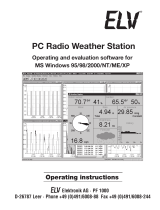2
Contents
1. General aspects and functioning, Quick Overview ...................................................4
2. Preparatory work .......................................................................................................8
2.1. Preparing the weather station .......................................................................................8
Connecting to the mains ................................................................................................8
Inserting batteries ........................................................................................................9
Installing/Mounting ........................................................................................................9
Start-up ......................................................................................................................13
2.2. Combi-sensor TX 550 US ............................................................................................13
3. Operations ................................................................................................................1
6
3.1. Log in/delete external sensors .....................................................................................16
3.2. Operations ................................................................................................................. 18
3.3. Configuration ..............................................................................................................20
3.3.1. "SENSOR" menu, Login/ Delete sensors ......................................................................20
3.3.2. "TIME/DATE" menu, Set the time and date ..................................................................20
3.3.3. "UNITS" menu, Set the display units............................................................................21
3.3.4. "POSITION" menu, Set position ...................................................................................22
3.3.5. "TIMEZONE" menu, Set time zone ...............................................................................23
3.3.6. "LIGHTING” menu, time setting for the background lighting and .....................................
regulating the brightness of the lightening ...................................................................23
3.3.7. "SYSTEM" menu, System settings ...............................................................................24
"BEEP", Activate/ deactivate beep ...............................................................................24
"DST", Activate/ deactivate the daylight saving time switching ....................................25
"INTERVALL", Set the recording interval for the datalogger ..........................................25
"ALTITUDE", Adjust the location height above sea level ...............................................25
"RAIN CAL", Enter the comparison value for the rain sensor ........................................26
"SUN CAL", Configure brightness threshold value for duration of sunshine ..................26
3.3.8. "CLEANING" menu, Cleaning mode .............................................................................27
3.3.9. "LIVE MODE" menu, call up the current weather data flow ......................................... 28
3.4. Other Functions and Displays ......................................................................................29
Display moon phases ..................................................................................................29
Oscar Outlook .............................................................................................................29
Weather forecast .........................................................................................................29
Wind symbol display ................................................................................................... 29
Immediate Rain Display ...............................................................................................30
Comfort Indicator ........................................................................................................30
History ........................................................................................................................30
Data memory .............................................................................................................30
Data transfer to the combi-sensor "WAIT FOR TRANSMISSION" ...................................30
Temperature trend display ...........................................................................................30
Sensor Status Display ................................................................................................. 31
Warning against turbulent weather ..............................................................................31
Frost warning ..............................................................................................................31