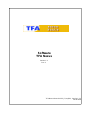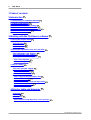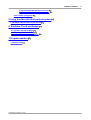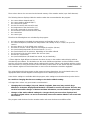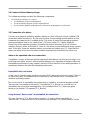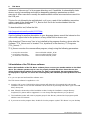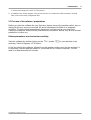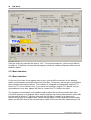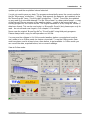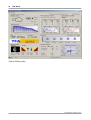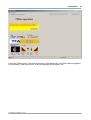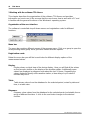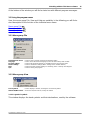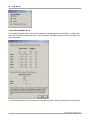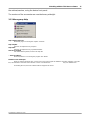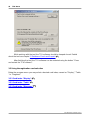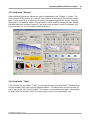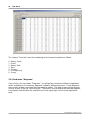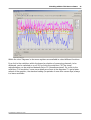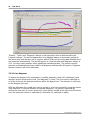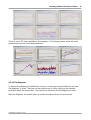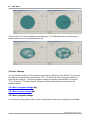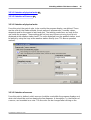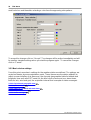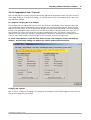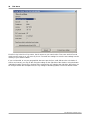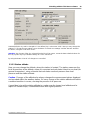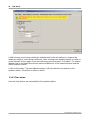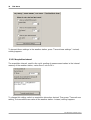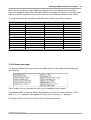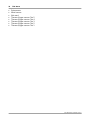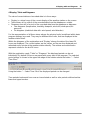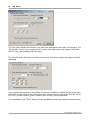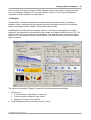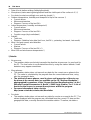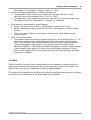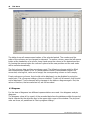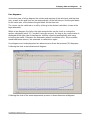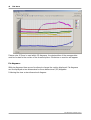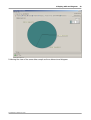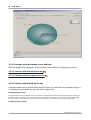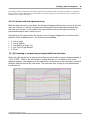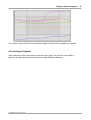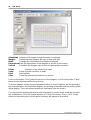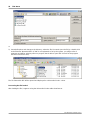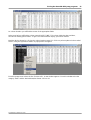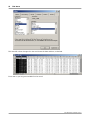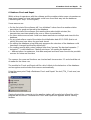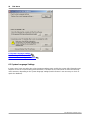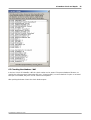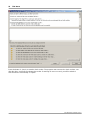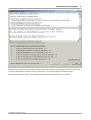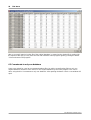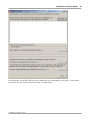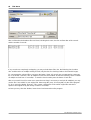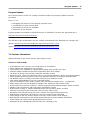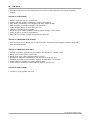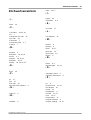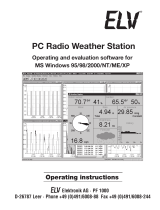TFA Radio-controlled Weather Station with Wind and Rain Gauge NEXUS User manual
- Type
- User manual

Version 1.3
Rev. 1
Software
TFA Nexus
TFA Nexus Manual V1P3_E (english), Version 1.3.1
18.09.2008

2
TFA Nexus
TFA Dostmann GmbH & Co.KG
1 Table of contents
2 Introduction
2.1 Additionally recommended manuals
2.2 System requirements
2.3 Windows®installation
2.4 Content of the software package
2.5 Connection of the weather station
2.6 Installation of the TFA Nexus software
2.7 First use of the software
2.7.1 Basic functions
3 Working with the TFA Nexus software
3.1 Using the program menu
3.1.1 File menu
3.1.2 View menu
3.1.3 Help menu
3.2 Using the registration cards and card index
3.2.1 Registration card ”Display”
3.2.2 Registration card ”Table”
3.2.3 Registration card ”Diagrams”
3.2.3.1 Line diagrams
3.2.3.2 Pie diagrams
3.3 Basic Settings
3.3.1 Basic program settings
3.3.1.1 Program units
3.3.1.2 Sensor selection
3.3.2 Basic device settings
3.3.2.1 Citycode and geographic data
3.3.2.2 Station altitude
3.3.2.3 Time alarms
3.3.2.4 Limits for rain alarm and wind alarm
3.3.2.5 Acquisition interval
3.3.2.6 Status messages
4 Display, table and diagrams
4.1 Display
4.2 Table
4.3 Diagrams
4.3.1 Functions using the mouse cursor and keys
4
6
6
6
7
7
8
9
10
14
15
15
15
17
18
19
19
20
22
23
24
24
25
25
26
27
29
30
31
32
33
35
37
39
40
44

31 Table of contents
TFA Dostmann GmbH & Co.KG
4.3.1.1 Selection with the left mouse key
4.3.1.2 Selection with the right mouse key
4.3.2 Printing of diagrams
5 Using the data with third party programs
5.1 Example: Import to Microsoft® Excel®
6. Database Check and Repair
6.1 System Language Settings
6.2 Checking the database *.dbf
6.3 Concatenate to only one database
7 Program updates
7.1 Version info
44
45
47
49
49
53
54
55
58
49
61

4
TFA Nexus
TFA Dostmann GmbH & Co.KG
2 Introduction
These operating instructions describe the installation of the TFA Nexus software and its
use.
The software enables the operation of the TFA Nexus or TFA Sinus weather center via the
USB interface of your PC.
The weather station must be connected to the PC by means of a suitable USB connection
cable (as delivered with the accessories) or any other suitable USB cable.
The software performs the program-controlled reading of data from the memory of the
weather station and from the current display. It also can read and write a few set values.
The values read in are saved, displayed in a table or diagrams and the recorded data file
(”NexusOrg.dbf” resp. "SinusOrg.dbf") can also be read by means of some standard
software (i.e. by use of Microsoft Excel).
The data, currently shown with the weather station display, are also displayed in a window
within the program (the values are refreshed with a maximum delay of about two minutes
against the data, shown by the station itself).
The software exclusively operates with the series TFA Nexus or TFA Sinus weather
station. With basic accessories only one Thermo-/Hygro sensor is included, but up to five
Termo-/Hygor sensors (Chn1 to Chn5) may be used by the weather station and are
supported by the software.
The representation of pictures, shown within this description, might slightly differ from
pictures used in the program. The description always uses the complete set of five
sensors.
The data measured by the weather station and transmitted to the program are:
- the current indoor temperature and humidity (°C, %r.H.)
- the current outdoor temperature and humidity of up to five sensors (°C, %r.H.)
- the current raincount sample, yesterday, last week, last month (mm)
- the current wind direction, the average wind speed and the gust speed (°, mph)
- the current wind chill (°C)
- the absolute airpressure on sea level (mBar)
- the statistical data of air pressure within the last 24 hours
- the current day and month (DD/MM)
- the current weekday name and the time (hh:mm) of the last sample
- Minima and maxima with:
- Indoor temperature and humidity (°C, %r.H.)
- Outdoor temperature and humidity for up to five sensors (°C, %r.H.)
- Maxima of wind speed and gust speed (mph)
- The weather forecast (State 1 to 7)

52 Introduction
TFA Dostmann GmbH & Co.KG
These values above also are stored to the internal memory of the weather station (up to 3445 datasets).
The following data are displayed with the weather station but not transmitted to the program:
·
the current indoor dewpoint (td/°C)
·
the current outdoor dewpoint (td/°C)
·
the current moon phase
·
the time for sunrise and sunset (hh:mm)
·
the temperature of the wind sensor (°C)
·
the locally measured air pressure (mBar)
·
the raincount of last hour and last 24 h (mm)
·
the current time
·
the current year
Therefore the following data are calculated by the program:
·
the indoor dewpoint (calculated from temperature and humidity as td/°C or td/°F)
·
the outdoor dewpoint (calculated from temperature and humidity as td/°C or td/°F) for up to five
sensors
·
the moon phase (% of the visible moon surface)
·
the times for sunrise, sunset, high noon and length of sunshine (hh:mm)
·
the (recalculated) temperature of the wind sensor (°C or °F)
·
the (recalculated) local air pressure, depending on the station altitude
·
the raincount for the last hour and the last 24 hours (mm)
·
the time (PC system time)
·
the (recalculated) date (calculated from month, day and weekday)
*) There might be slight differences between the values shown on the weather station display and that,
calculated by the software. The deviations are the result of different algorithms and the available number
precision used in the weather station and the software (this results in about 2 min deviation with the sunrise
and sunset times) or it may be an effect of the time delay of data shown on the station and that, transmitted
to the software against all recalculated data. In most cases the deviations should be negligable.
The values displayed in the program are the measured values themselves, the recalculated values, the
appropriate tables and the diagrams and histograms for the different physical units.
Some device settings are available within the program, other settings must be taken directly at the device.
Be careful on changing the time zone settings or the device altitude setting:
!!!Change these values only upon mature consideration!!!
·
Changing the local settings (citycode, latitude, longitude, time zone) may result in large
differences of the time displayed and the times calculated for sunrise and sunset. This also may
result in irreversible changes of the date and time information, recorded with the acquired data.
·
Changes of the station altitude setting also changes the air pressure values displayed and
recorded. Original values can not be recalculated, because the station altitude is not saved with
each record.
The program reads the data from the weather station and saves the data to two different files.

6
TFA Nexus
TFA Dostmann GmbH & Co.KG
1) The file ”Mirror.mem” holds a 1:1 copy of all data, currently available with the memory of the weather
station. It is used, to minimize the time for reading data from the station (only changes must be read to
update the file ”Mirror.mem”). Do not try to edit this file! This may lead to serious problems on operating
the software. If this file is deleted, it is created again (needs about eight to nine minutes for a complete
read) with the next transmission cycle. The first read operation after starting the program normally
needs a time between a few seconds up to a few minutes, depending on the amount of changes since
last read operation. While the program is running, further update read operations need only a few
seconds.
2) The file ”NexusOrg.dbf” (resp. "SinusOrg.dbf") holds all data ever read. New data always are appended
at the end of the file. The format is ”dBase III”, that is well distributed for database applications. This
format also can be read by using Microsoft Excel. But never save the original file using a third party
software, even not by using Excel. This is, because of some file settings may be damaged and this may
lead to serious problems on operating the software. To edit, always use a copy of this file.
.
2.1 Additionally recommended manuals
For easy and quick installation and commissioning of the TFA Nexus software on your PC operating
system, also refer to the following manuals:
·
The Microsoft Windows
Ò
User Guide for your operating system
·
The operating instructions for the device used
2.2 System requirements
PC PC/AT compatible with 80486 processor or higher
Hard disk at least 8 MB free capacity for installation of software, enough space for
recording the data (depends on acquisition interval)
Memory at least 8 MB free capacity
Graphics resolution at least 1024 x 768 or higher
Mouse MS-WindowsÒ compatible mouse or similar device
WindowsÒ 32-Bit versions as from Win98 and later (Win 98/ME/XP, Win NT/2000)
USB one USB port, suitable HID driver (standard with the operating systems)
Cable connection cable (delivered with accessories)
Weatherstation A device of the series TFA Nexus or TFA Sinus
2.3 Windows
®
installation
A WindowsÒ 32 bit operating system (Win98 and later) must be installed on your PC. A
safe function of the operating system installed is necessary to guarantee proper
functioning of the TFA Nexus software.

72 Introduction
TFA Dostmann GmbH & Co.KG
2.4 Content of the software package
The software package contains the following components
·
The TFA Nexus software CD contains
·
The installation program english/german
·
The dual language program version english/german
·
The TFA Nexus helpfiles english/german and manuals english/german (.pdf format)
2.5 Connection of a device
Connect your properly operating weather station to a free USB port using a suitable USB
connection cable (accessory). At the very first time, the operating system detects a new
hardware and searches for a suitable driver. The driver is part of the operating systems
(mentioned above) and is not a part of the TFA Nexus setup CD. Please follow the
instructions of the operating system. Normally the system searches for a HID (Human
Interface Device) driver and installs it. Later on, the driver is preinstalled with every system
start. If this fails, leave the weather station connected and restart your PC. After that the
driver should be found and should be installed automatically and safetly for future use.
Advices for operation after lost connection:
Sometimes, in case of stronger electromagnetical disturbances (as they are coming i.e. by
switching neon lights, motors, other electrical devices or by operation of handys within the
immediate environment) it may happen, that the USB connection is lost while operation, or
sometimes between the minutely repeating read cycles.
Reestablish the connection
In this case it normally helps, to disconnect the USB cable and reconnect it again. There is
no other easy way, to reestablish the connection by any standard tool, coming with the
windows operating system.
But, for this case, to reestablish the connection by software, an external program called
"devcon.exe" is provided by Microsoft. The software TFA_Nexus can use this tool, to
reestablish the connection automatically, if it is installed to the TFA_Nexus program
directory (as default C:\Programs\TFA_Nexus\).
Using the tool "Devcon.exe" to reestablish the connection
The new Version of TFA_Nexus (since version 1.3) checks the accessability to
"devcon.exe". In case of a lost USB connection the software TFA_Nexus searchs for the

8
TFA Nexus
TFA Dostmann GmbH & Co.KG
existence of "devcon.exe" in its program directory and, if available, it automatically starts
devcon.exe by transmitting some device depending operation parameters and then
executes it. After execution normally the weatherstation will be reconnected successful to
the USB port.
This tool is not allowed to be redistributed, so it is nor a part of the installation procedure
neither a part of the distributed TFA_Nexus disk. But it can be downloaded from the
microsoft® website for free.
To download this tool, follow the link:
http://support.microsoft.com/kb/311272/de.
If you're looking for another description in your language please search the internet or the
microsoft® support site for the presence of any similar link to devcon.exe.
After download "Devcon.exe" has to be installed to the program directory, where also the
Software "TFA_Nexus.exe" is located. This, by default, is the directory "C:\Programs
\TFA_Nexus\...".
TFA_Nexus executes the commandline program, simply using the following parameters:
·
to stop the connection: Devcon disable usb\VID_1130*
·
to start the connection: Devcon enable usb\VID_1130*
·
to restart the connection: Devcon restart usb\VID_1130*
2.6 Installation of the TFA Nexus software
Before the installation of the TFA Nexus software please connect your weather station as described
above. The software operates only in case of a properly installed HID driver. Please be sure, the
values displayed by the station are up to date (i.e. time is synchronized, the measurement values
are displayed as expected, no sensor has a missing link), this minimizes possible problems on start
up.
If so, you can proceed and install the software now!
The TFA Nexus software is supplied on a CD.
a) Insert the CD in your CD-ROM drive. Most systems will detect the CD automatically and start the
installation routine. If not, start the installation via the task bar by selecting Start->Run->[your CD-ROM
drive]->Setup.exe.
b) Now, follow the instructions of the installation routine. During the installation a target directory
Programs\ TFA_Nexus will be suggested. You can change the target directory as you please.
c) The installation routine will create a program group for the directory selected and a program symbol
with the name "TFA Nexus".
d) If you want to run the program later, double-click on the program symbol "TFA Nexus" on your desktop

92 Introduction
TFA Dostmann GmbH & Co.KG
or select Start->Programs->[click on: TFA Nexus].
e) In addition to the actual program "TFA_Nexus.exe" the CD contains the online manual(s), the help
file(s) and several setup configuration files.
2.7 First use of the software / preparations
Before you start the software the very first time, please be sure the weather station has no
missing link to any sensor connected. All values displayed should be in an expected
condition. The time should automatically have been synchronized to your local time.
Starting the software, without having checked these conditions before, may lead to several
problems on further use.
If these precautions are checked successfully:
Start the software by double-clicking on the ”TFA” symbol on your desktop or by
selecting “Start->Programs->TFA Nexus".
At the first start of the software, all data from the weather station must first be acquired. It
is necessary, that the weather station is connected and it is ready to operate. The first
read in of data takes about 8 minutes.

10
TFA Nexus
TFA Dostmann GmbH & Co.KG
Start the action by pressing the button “Yes”. From that moment on, you’ll need a little bit
of patience. Please do not operate the program, while the software acquires data from the
weather station.
2.7.1 Basic functions
2.7.1 Basic functions
On the very first start, the program tries to get a successfull connection to the weather
station and prepares some data directories and files. For an easy startup you should follow
the instructions mentioned above. The software is designed to operate with original TFA
Nexus or TFA Sinus devices only. If you have connected an original TFA device, but you
get problems in any way, please feel free to contact the TFA hotline for relief.
The program should detect your weather station within the first few seconds after start.
From this moment on a progress bar is used to display the running transmission and a little
box beneath is blinking. First time (and only the first time) it needs up to about nine
minutes to perform a complete read. Please have patience! Later readings are essentially
faster and will take from a few seconds up to a part of this nine minutes, depending on the

112 Introduction
TFA Dostmann GmbH & Co.KG
update cycle and the acquisition interval selected.
You do not need to save any data. The program automatically saves the current results to
the file ”Mirror.mem” at directory ”...\Mirror” and appends the datasets, last updated, to the
file ”NexusOrg.dbf” (resp. "SinusOrg.dbf") at directory ”...\Data”. These files are updated
on any read in of new valid datasets. The file ”Mirror.mem” is a binary data format – a copy
of the internal EEprom memory of the weather station – unable to be opened with any
existing program for successful results. The original database is a file, using the ”dBase III”
data base format. This can be read using i.e. MicrosoftÒ ExcelÒ (but, please open only for
read – do not edit and save it again). See chapter 5.1 for details.
Never save the original “NexusOrg.dbf” or "SinusOrg.dbf" using third party programs.
Please always take a copy for edit operations on this file.
You may use the software in it’s Online mode (weather station connected and ready to
use) mode or in an Offline mode (no device connected). To use the Offline mode, data
must have been read in at least once a time before, to get available. In Offline mode you
can see all the data, acquired before, but no current readings.
View at Online mode:

12
TFA Nexus
TFA Dostmann GmbH & Co.KG
View at Offline mode:

132 Introduction
TFA Dostmann GmbH & Co.KG
Using the Offline mode, instead of the green Online display the red Offline display appears
in the window “Data transmision” at the left beneath the progress bar.

14
TFA Nexus
TFA Dostmann GmbH & Co.KG
3 Working with the software TFA Nexus
This chapter describes the organization of the software TFA Nexus and provides
information on how to use it. We assume that the user knows how to work with a PC and
is familiar with the general functions of the WindowsÒ operating system.
Organization of the user interface
The software is controlled via pull-down menus and registration cards for different
functions.
Menu bar:
The menu bar contains different groups of the program menu. Click on a group to open the
corresponding menu group. Here, you have further selection options.
Registration cards:
Below the menu bar you will find a card index for different display options of the
measurement values.
Display
:
Display shows a virtual view of the device display. Here you will find all the values
as they are also visible on the display of the weather station. Additionally some
values are displayed as diagrams over about the last 24 hours. Regarding the
values displayed directly at the weather station, a time delay of up to about 2
minutes may occur.
Table
:
Table shows values from the database for the selected period, sorted by date and
time, in a table view.
Diagrams
:
Diagrams show values from the database for the selected period, selectable from a
range of different functions. A click to the card index changes to the desired
function.

153 Working with the TFA Nexus software
TFA Dostmann GmbH & Co.KG
At the bottom of the window you will find a status bar with different program messages.
3.1 Using the program menu
Here, the menu group File, View and Help are available. In the following you will find a
short description of the function of the individual menu items:
Menu group File
Menu group View
Menu group Help
3.1.1 Menu group File
Read data from device
Used for start a manual read from the weather station
Language
Used to select the desired language (comes to effect always after restart)
Program settings
Used for edit program settings as available channels and physical units
Device settings
Used for edit device settings (Basic settings of the weather station)
Print
Used for preview and the printing of a hardcopy of the currently used diagram
Quit
Used for closing the program
3.1.2 Menu group View
Trend symbols
Used to display a window, showing the used trend symbols
Station Min/Max values
Shows the min/max values, hold by the station
3.1.2.1 Legend of symbols
This window displays the trend symbols and their declarations, used by the software
15
15
17

16
TFA Nexus
TFA Dostmann GmbH & Co.KG
3.1.2.2 Station Min/Max values
This window displays the minima and maxima for temperature and humidity, coming from
the indoor and the outdoor sensors. Also it displays the daily maxima for wind and gust of
the aneometer.
The minima/maxima of the sensors are resetted only by a reset of the device or a reset of

173 Working with the TFA Nexus software
TFA Dostmann GmbH & Co.KG
the minima/maxima, using the device front panel.
The maxima of the aneometer are resetted every midnight.
3.1.3 Menu group Help
Help contents page (F1)
Shows the page concerning the chapter “contents”
Help chapters
Selection of help themes by chapters
Help index
Selection of help themes by a predefined index
Search via keyword
List of desirable keywords, found in the help file
... about TFA Nexus
Short info/adresses concerning the program TFA Nexus
Database Ceck and Repair
Starts an external program (TFA_Check.exe) to check and repair the database structure and data. Using this
tool, also databases from the same structure can be concatenated to only one database file.
On starting the tool, the TFA software will be stopped and closed.

18
TFA Nexus
TFA Dostmann GmbH & Co.KG
While working with the tool, the TFA software should be keeped closed. Details
about the tool see chapter "6 Database Check and Repair"
After finishing the tool, the TFA software can be restarted using the button "Close
and restart the TFA software".
3.2 Using the registration card selection
Below the program menu you may select a desired card index, named as ”Display”, ”Table
” or ”Diagrams”.
3.2.1 Card index ”Display”
3.2.2 Card index ”Table”
3.2.3 Card index ”Diagrams”
55
19
19
20

193 Working with the TFA Nexus software
TFA Dostmann GmbH & Co.KG
3.2.1 Card index ”Display”
After starting the program, always the view of registration card ”Display” is shown. This
view contains all the values as currently also shown in the display of the weather station
itself. A time delay of up to about two minutes may appear against the values, originally
displayed by the weather station: Background is: a) the weather station provides always
the latest data with a delay of about 30 sec and b) the program checks for updates only
once a minute. So, you may detect small deviations.
3.2.2 Card index ”Table”
If you click on the card index ”Table”, you will get the view of a data table. This table may
contain all data, ever read from the weather station . The data shown are the records (or
only a part) of the file ”NexusOrg.dbf”. The period, used to display the table, is the period
selected with the selection box in the upper right corner of the registration card.

20
TFA Nexus
TFA Dostmann GmbH & Co.KG
The column "Forecast" uses the numbering for the forecast symbols as follows:
0 - Heavy Snow
1 - Snow
2 - Heavy Rain
3 - Rain
4 - Cloudy
5 - Cloudy/Sunny
6 - Sunny
3.2.3 Card index ”Diagrams”
If you click on the card index ”Diagrams”, you will get an overview of different registration
cards, available to show data as diagrams, sorted by different functions. These diagrams
may contain all data, ever read from the weather station. The data shown are the records
(or only a part) of the file ”NexusOrg.dbf”. The period, used to display the desired diagram,
is the period selected with the selection box in the upper right corner of the registration
card.
Page is loading ...
Page is loading ...
Page is loading ...
Page is loading ...
Page is loading ...
Page is loading ...
Page is loading ...
Page is loading ...
Page is loading ...
Page is loading ...
Page is loading ...
Page is loading ...
Page is loading ...
Page is loading ...
Page is loading ...
Page is loading ...
Page is loading ...
Page is loading ...
Page is loading ...
Page is loading ...
Page is loading ...
Page is loading ...
Page is loading ...
Page is loading ...
Page is loading ...
Page is loading ...
Page is loading ...
Page is loading ...
Page is loading ...
Page is loading ...
Page is loading ...
Page is loading ...
Page is loading ...
Page is loading ...
Page is loading ...
Page is loading ...
Page is loading ...
Page is loading ...
Page is loading ...
Page is loading ...
Page is loading ...
Page is loading ...
Page is loading ...
Page is loading ...
-
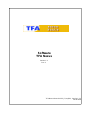 1
1
-
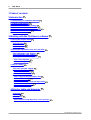 2
2
-
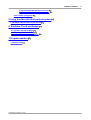 3
3
-
 4
4
-
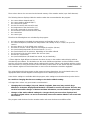 5
5
-
 6
6
-
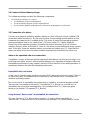 7
7
-
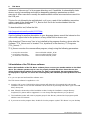 8
8
-
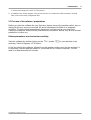 9
9
-
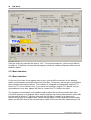 10
10
-
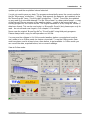 11
11
-
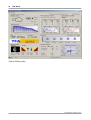 12
12
-
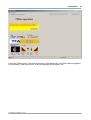 13
13
-
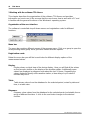 14
14
-
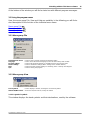 15
15
-
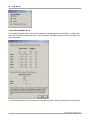 16
16
-
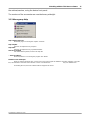 17
17
-
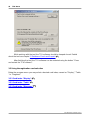 18
18
-
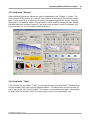 19
19
-
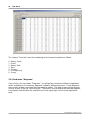 20
20
-
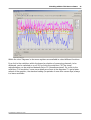 21
21
-
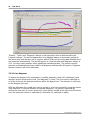 22
22
-
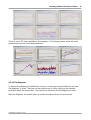 23
23
-
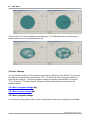 24
24
-
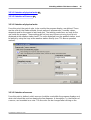 25
25
-
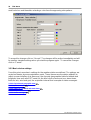 26
26
-
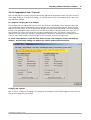 27
27
-
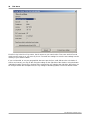 28
28
-
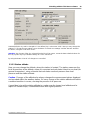 29
29
-
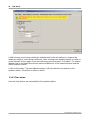 30
30
-
 31
31
-
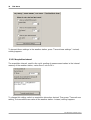 32
32
-
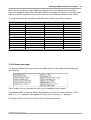 33
33
-
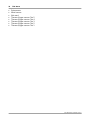 34
34
-
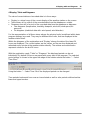 35
35
-
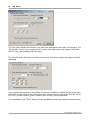 36
36
-
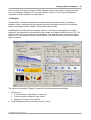 37
37
-
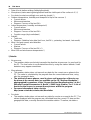 38
38
-
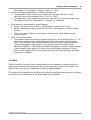 39
39
-
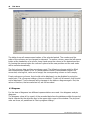 40
40
-
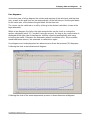 41
41
-
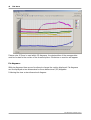 42
42
-
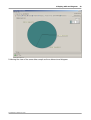 43
43
-
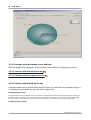 44
44
-
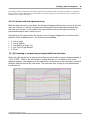 45
45
-
 46
46
-
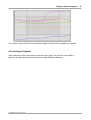 47
47
-
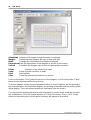 48
48
-
 49
49
-
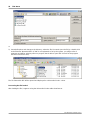 50
50
-
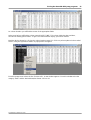 51
51
-
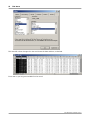 52
52
-
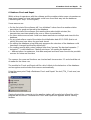 53
53
-
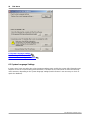 54
54
-
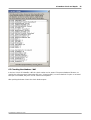 55
55
-
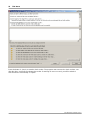 56
56
-
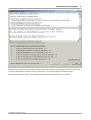 57
57
-
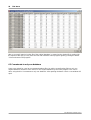 58
58
-
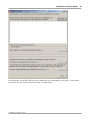 59
59
-
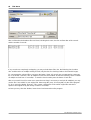 60
60
-
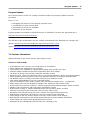 61
61
-
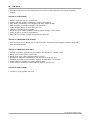 62
62
-
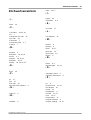 63
63
-
 64
64
TFA Radio-controlled Weather Station with Wind and Rain Gauge NEXUS User manual
- Type
- User manual
Ask a question and I''ll find the answer in the document
Finding information in a document is now easier with AI
Related papers
-
TFA Wireless Weather Station with Wind Meter and Rain Gauge METEOTIME DUO User manual
-
TFA Radio-controlled Weather Station QUANTIA User manual
-
TFA Nexus Owner's manual
-
TFA Digital Weather Station User manual
-
TFA Nexus User manual
-
TFA Digital Weather Station User manual
-
TFA Temperature Transmitter User manual
-
TFA Digital Weather Station User manual
-
TFA PC Thermometer USB-TEMP User manual
-
TFA Wireless Weather Station with Colour Display PRIMAVERA Owner's manual
Other documents
-
eQ-3 WS 250US Edition User manual
-
La Crosse Technology WS 550 US User manual
-
La Crosse Technology WS 550 US Operating Instructions Manual
-
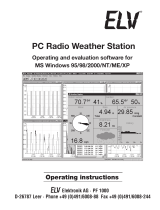 La Crosse Technology WS-2510 Operating Instructions Manual
La Crosse Technology WS-2510 Operating Instructions Manual
-
 Elsner Arexa 230 V User manual
Elsner Arexa 230 V User manual
-
Ford 2014 F-350 Owner's manual
-
Ford 2014 F-350 Owner's manual
-
Ford 2014 F-350 Owner's manual
-
Ford 2016 F-250 Owner's manual
-
Ford F250 2016 Owner's manual