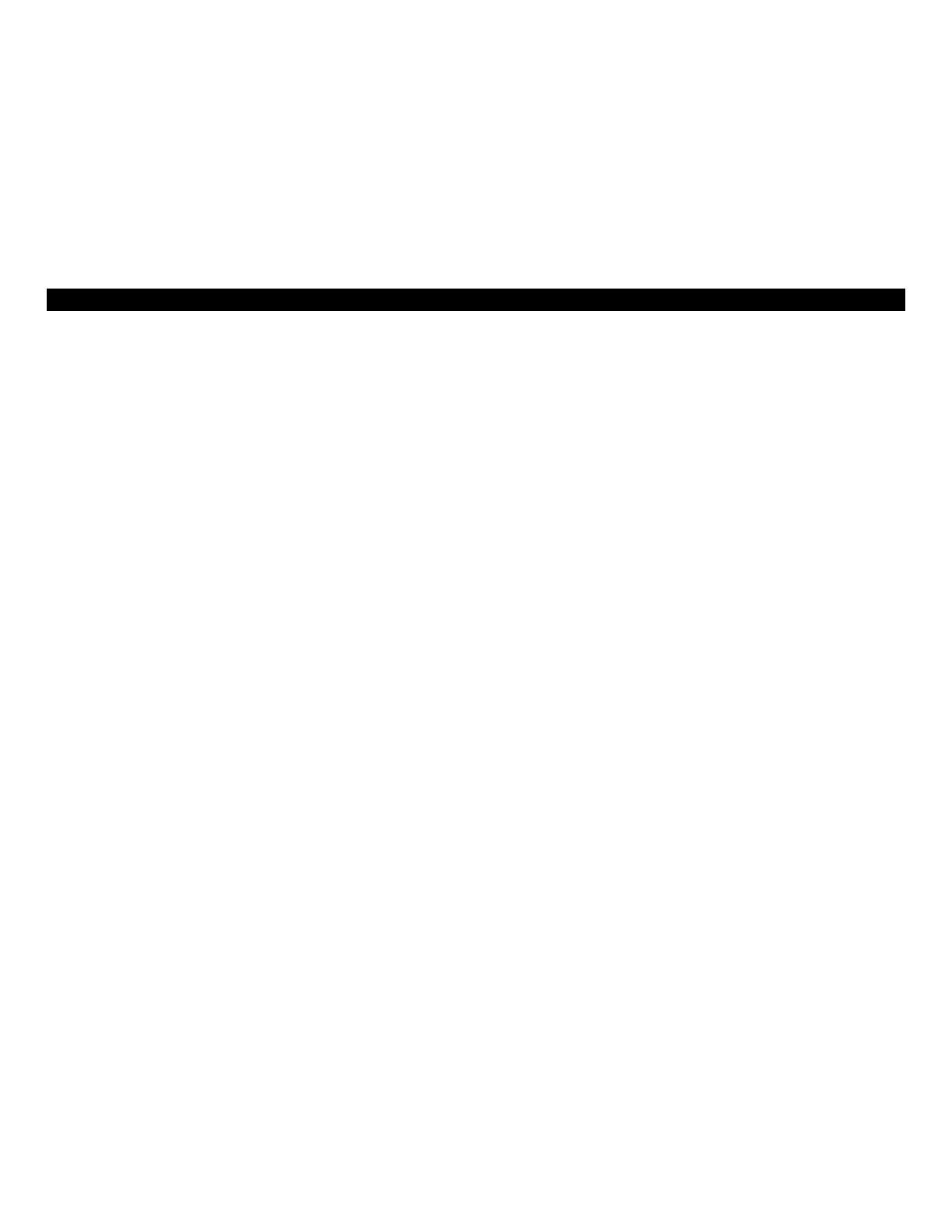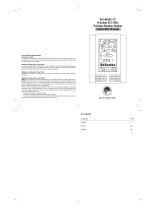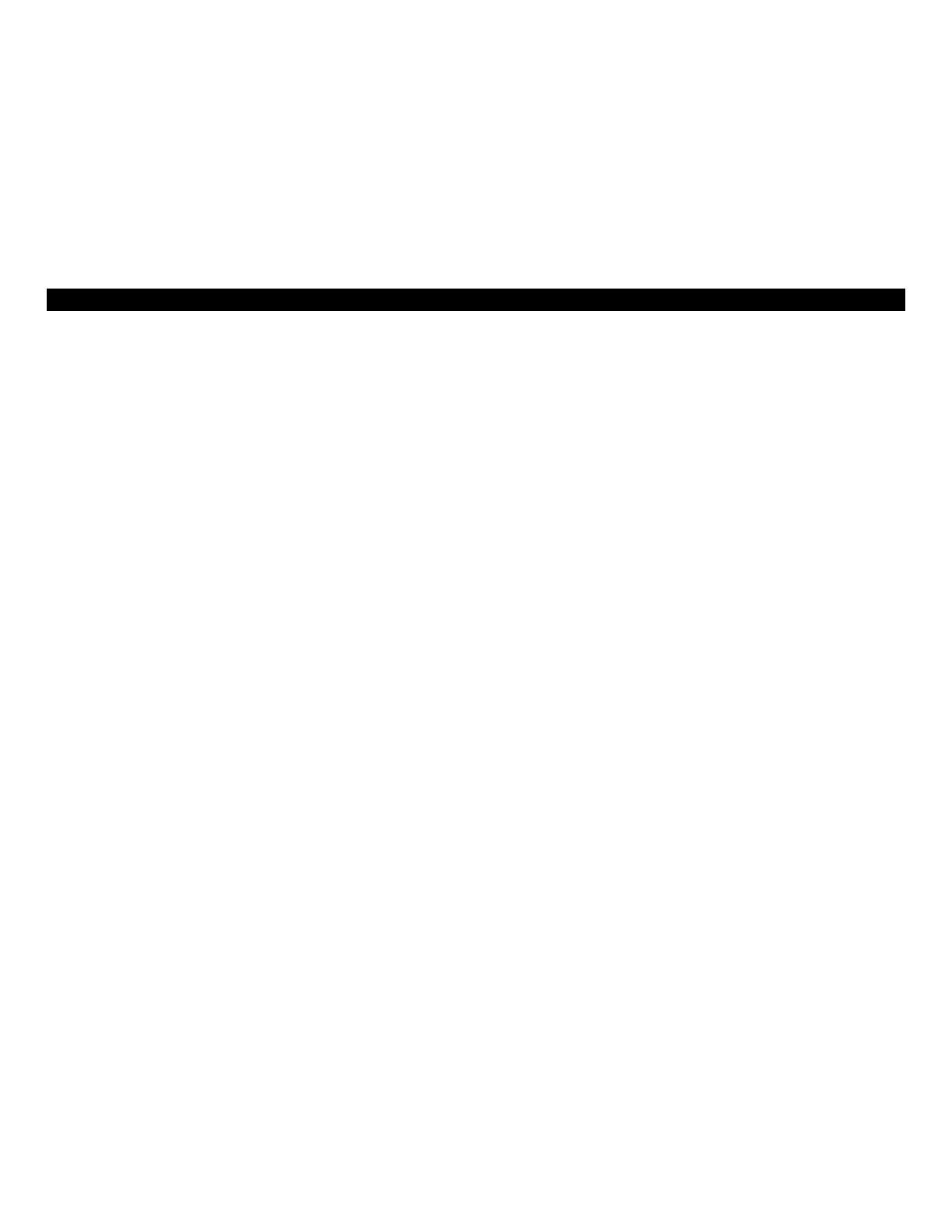
20
B
attery Life (Alkaline)
Weather Station 2 months (without AC adapter)
TS21 Thermo-hygro sensor: Over 12 months
TS805 Anemometer: 2 years
TS906 Rain Sensor: 2 years
D
imensions
Weather Station 7.31 (L) x 5.39 (H) x 1.26 (D) inches (185.8 (L) x 136.9 (H) x 32 (D) mm)
TS21 Thermo-hygro sensor: 2.37 (L) x 4 (H) x 1 (D) inches (60 (L) x 101 (H) x 25 (D) mm)
TS805 Anemometer: 19.16 (L) x 19.16 (H) x 15.35 (D) inches (486.6 (L) x 486.6 (H) x 390 (D) mm)
TS905 Rain sensor: 6.49 (L) x 6.89 (H) x 4.72 (D) inches (165 (L) x 175 (H) x 119 (D) mm)
Warranty Information
La Crosse Technology, Ltd provides a 1-year limited warranty on this product against manufacturing defects in materials
and workmanship.
T
his limited warranty begins on the original date of purchase, is valid only on products purchased and used in North
America and only to the original purchaser of this product. To receive warranty service, the purchaser must contact La
Crosse Technology, Ltd for problem determination and service procedures. Warranty service can only be performed by a
La Crosse Technology, Ltd authorized service center. The original dated bill of sale must be presented upon request as
proof of purchase to La Crosse Technology, Ltd or La Crosse Technology, Ltd’s authorized service center.
La C
rosse Technology, Ltd will repair or replace this product, at our option and at no charge as stipulated herein, with new
or reconditioned parts or products if found to be defective during the limited warranty period specified above. All replaced
parts and products become the property of La Crosse Technology, Ltd and must be returned to La Crosse Technology,
Ltd. Replacement parts and products assume the remaining original warranty, or ninety (90) days, whichever is longer.
La Crosse Technology, Ltd will pay all expenses for labor and materials for all repairs covered by this warranty. If
necessary repairs are not covered by this warranty, or if a product is examined which is not in need or repair, you will be
charged for the repairs or examination. The owner must pay any shipping charges incurred in getting the La Crosse
Technology, Ltd product to a La Crosse Technology, Ltd authorized service center. La Crosse Technology, Ltd will pay
ground return shipping charges to the owner of the product to a USA address only.
T
he La Crosse Technology, Ltd warranty covers all defects in material and workmanship with the following specified
exceptions: (1) damage caused by accident, unreasonable use or neglect (including the lack of reasonable and necessary
maintenance); (2) damage occurring during shipment (claims must be presented to the carrier); (3) damage to, or
deterioration of, any accessory or decorative surface; (4) damage resulting from failure to follow instructions contained in
the owner’s manual; (5) damage resulting from the performance of repairs or alterations by someone other than an
authorized La Crosse Technology, Ltd authorized service center; (6) units used for other than home use (7) applications
and uses that this product was not intended or (8) the products inability to receive a signal due to any source of
interference.. This warranty covers only actual defects within the product itself, and does not cover the cost of installation
or removal from a fixed installation, normal set-up or adjustments, claims based on misrepresentation by the seller or
performance variations resulting from installation-related circumstances.
LA CROSSE TECHNOLOGY, LTD WILL NOT ASSUME LIABILITY FOR INCIDENTAL, CONSEQUENTIAL, PUNITIVE,
OR OTHER SIMILAR DAMAGES ASSOCIATED WITH THE OPERATION OR MALFUNCTION OF THIS PRODUCT.
THIS PRODUCT IS NOT TO BE USED FOR MEDICAL PURPOSES OR FOR PUBLIC INFORMATION. THIS PRODUCT
IS NOT A TOY. KEEP OUT OF CHILDREN’S REACH.
T
his warranty gives you specific legal rights. You may also have other rights specific to the State. Some States do not
allow the exclusion of consequential or incidental damages therefore the above exclusion of limitation may not apply to
you.
F
or warranty work, technical support, or information contact:
La Crosse Technology, Ltd
2817 Losey Blvd. S.
La Crosse, WI 54601