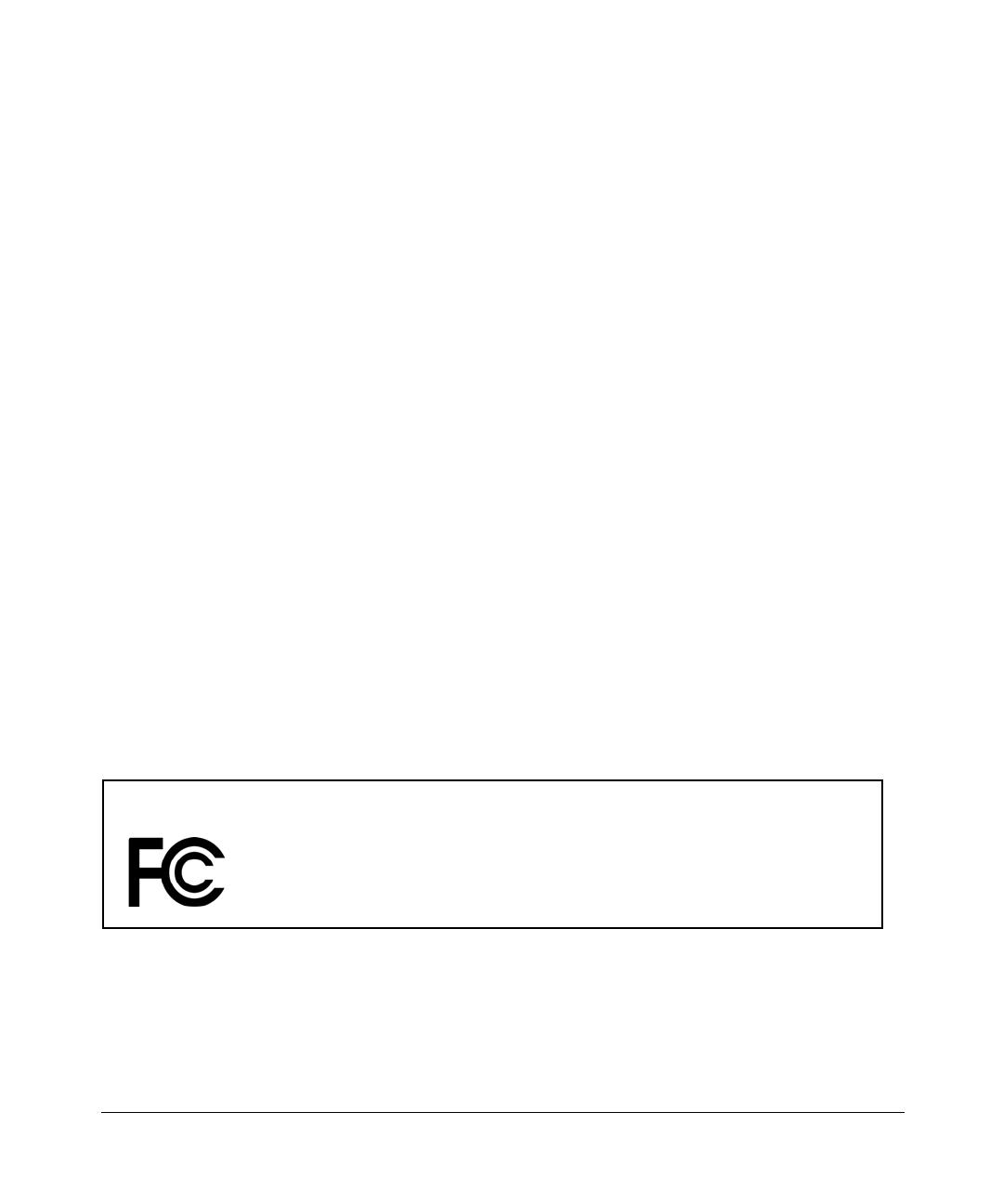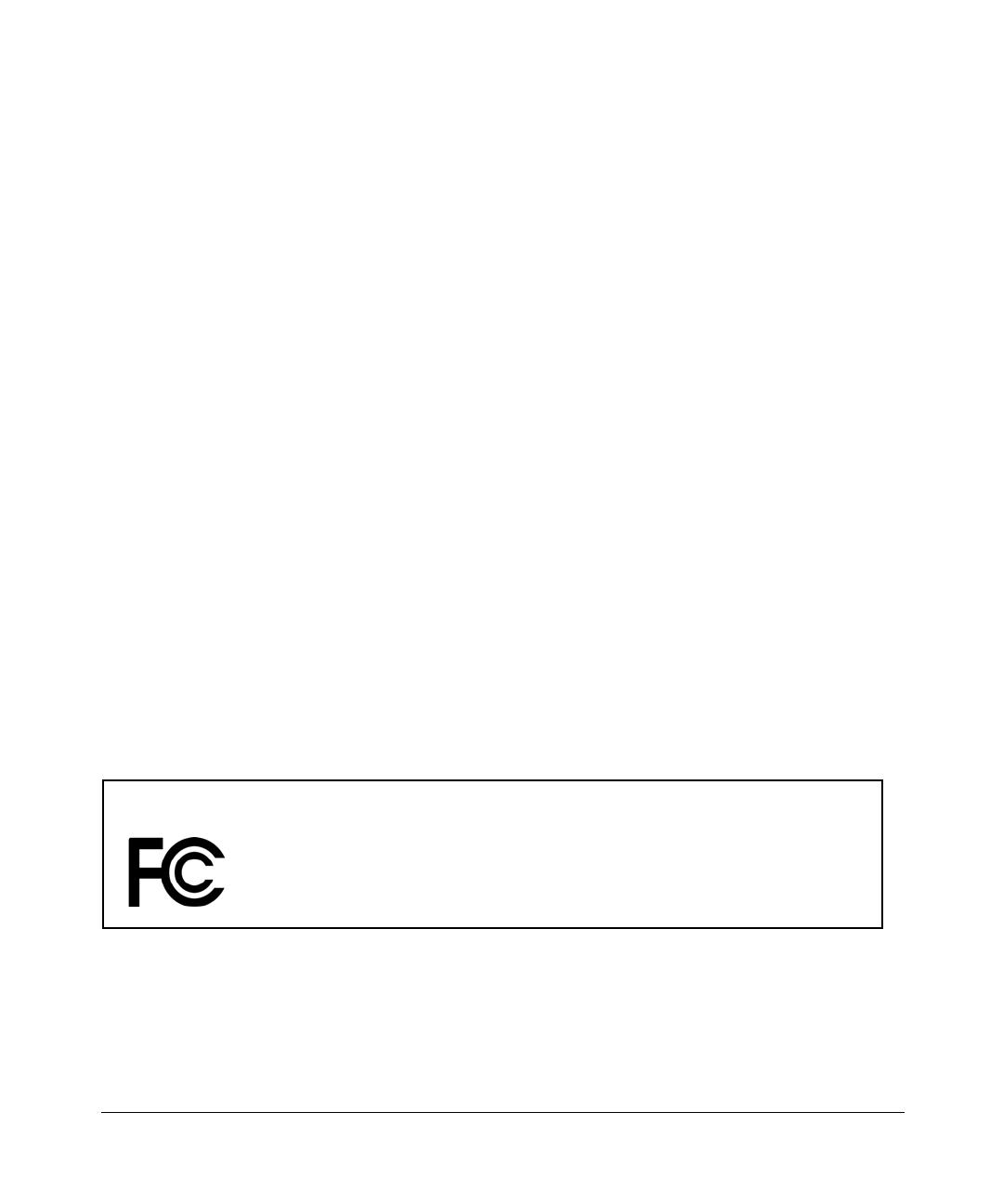
ii
v1.0, September 2005
© 2005 by NETGEAR, Inc. All rights reserved. FullManual.
Technical Support
Please register to obtain technical support. Please retain your proof of purchase and warranty information.
To register your product, get product support or obtain product information and product documentation, go to
http://www.netgear.com. If you do not have access to the World Wide Web, you can register your product by filling
out the registration card and mailing it to NETGEAR customer service.
You will find technical support information at:
http://www.netgear.com/support/main.asp through the customer service area. If you want to contact technical
support by telephone, see the support information card for the correct telephone number for your country.
Trademarks
NETGEAR is a registered trademark of NETGEAR, INC. Windows is a registered trademark of Microsoft Corporation.
Other brand and product names are trademarks or registered trademarks of their respective holders. Information is
subject to change without notice. All rights reserved.
Hard Drive Not Included
A hard drive is not included with this NETGEAR product. You are solely responsible for the selection, purchase and
installation of your own IDE hard disk drive. By using this NETGEAR product, you understand and agree that (i)
NETGEAR is not warranting your hard drive or its contents; and (ii) NETGEAR is not responsible under any
circumstances for any damage to or loss of contents that results from the misuse of any hard drive with the NETGEAR
product, regardless of the cause of such damage or loss.
Statement of Conditions
In the interest of improving internal design, operational function, and/or reliability, NETGEAR reserves the right to
make changes to the products described in this document without notice. NETGEAR does not assume any liability that
may occur due to the use or application of the product(s) or circuit layout(s) described herein.
Federal Communications Commission (FCC) Compliance Notice:
Radio Frequency Notice
Note: Changes or modifications not expressly approved by NETGEAR, Inc. could void the user's authority to operate
this equipment.
This device complies with part 15 of the FCC Rules. Operation is subject to the following two conditions:
• This device may not cause harmful interference.
• This device must accept any interference received, including interference that may cause undesired operation.
FOR HOME OR OFFICE USE
Tested to Comply
with FCC Standards
Storage Central SC101