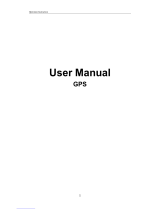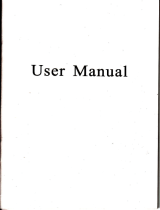Page is loading ...

2010 Maka GPS Technologies Pte. Ltd.
1
MK-74 Deluxe
User’s Manual
R04
January 2010
Trademarks
All brand and product names are trademarks or registered trademarks of G-Sol
Technology Co., Limited. In association with Maka GPS Technologies Private
Limited (Singapore) and Maka GPS Technologies Sdn. Bhd. (Malaysia).
The information in this manual is subject to change without notice.

2010 Maka GPS Technologies Pte. Ltd.
2
Welcome to use our GPS navigator
●We reserve the final explanation right on this User’s Manual.
●Specifications are subject to change without notice. Sorry for any inconvenience
caused!
●Please make a copy of the important data. We assume no responsibility for the data
loss.
●This manual has been carefully checked. Please contact our service center when any
typing mistake is found.
●Please read the operating instruction carefully and use the accessories only provided
by the original factory to avoid any unexpected damage. No warranty will be executed
if you are not following the instruction or connecting with the incompatible
accessories, we assume no responsibility for any loss and damage caused hereby.
●The electronic navigation data may be not in conformity with the actual transporting
marks due to the traffic construction development. Please be sure to comply with the
real road condition and follow the traffic rules. Operating and viewing the GPS during
driving may cause severe traffic accident. Our company will not be responsible for
any loss caused by the unexpected accident.
●Users can update and upgrade software from website at his/her option.
●Any discrepancy between the pictures with real products hereinafter, the real one
prevails.

2010 Maka GPS Technologies Pte. Ltd.
3
Chapter One Product introduction
1. 1 Introduction
Welcome to use the GPS navigator, which is mainly used for navigating and also has
the optional function of video playing, audio playing, Bluetooth hands free, FM,
Bluetooth, photo viewing, and E-Book etc.
◆High performance, low-power consumption MediaTek MT3351 CPU;
◆Comfortable user interface: simple, easy to operate;
◆Power management: keep the product to work longer and more steadily;
◆Data transmitting: communicate with computer through USB cable;
◆Excellent in receiving signal: accurate position fixing provides you the satisfied
navigating service;
◆Compatible with Bluetooth mobile: the navigator can also be used for making and
answering call with hands-free (Optional);
◆Entertainment: MP3 and MP4 function can relieve your fatigue;
You can use it when driving, walking, riding, or waiting for a meeting; the perfect
“GPS + entertainment” function can make your life and work more splendid.
1.2 Package
The packing box contains the following accessories, please confirm:
1. GPS navigator
2. Travel Charger(Optional)
3. Car charger
4. MINI USB cable
5. Earphone (Optional)
6. User’s manual
7. Protecting cover
8. Car bracket
For the items listed above, please confirm the actual products. If any damage,

2010 Maka GPS Technologies Pte. Ltd.
4
Please contact with the distributor or the agent as soon as possible.
Instruction
Please read this user’s manual carefully to be familiar with all the operation details
and to make the GPS navigator performs well:
【Remark】:The instruction relates to the theme;
【Relative information】:The extending information relates to the theme;
【Note】:The notes and warnings relate to the theme. Please value and follow these
notes, otherwise it will possibly bring damage to you and others.
This user manual only adapts to our GPS navigator products.
Chapter Two Features and specifications
2.1 Main features
◆Operating system: Microsoft Windows CE 5.0;
◆7〞TFT LCD display with resolution of 800*480 pixels;
◆Hi-Fi stereo earphone and built-in Hi-Fi speaker, volume adjustable;
◆Button and touch-screen operation;
◆Built-in sensitive GPS antenna;
◆The navigating software could run the SD card directly;
◆Video format supported
: ASF,AVI,WMV,3GP,MP4,FLV;
◆Photo format supported
: BMP, JPG, PNG;
◆E-book format supported : TXT;
◆MINI USB port;
◆Built-in rechargeable Li-battery which can be powered by travel and car charger.
2.2 Specification
CPU
MediaTek MT3351
flash memory
64/128 MBytes

2010 Maka GPS Technologies Pte. Ltd.
5
SDRAM
128 MBytes
LCD display 7” TFT LCD display,
Resolution :800x480
Touch-screen High-accuracy, endurable touch-screen
USB USB Client 2.0, MINI USB port
SD SD / MMC slot , the maximum
capacity of SD Card supported reaches
to 8GB
Audio A: Built-in high fidelity speaker
B: High fidelity stereo earphone
GPS Cold start:<42s
Hot start:<3s(in the open area)
Warm start:<36s
Battery Built-in rechargeable Li-battery
Battery Charging
port DC 5V port
AC Charger 100/230V charger, 5V/1.5A
Car Charger DC9-24V, 5V/1.5A
Status of the LCD
light
When charging, the red light is on;
when charge finished, the blue light is
on.
Operating System Microsoft Windows CE 5.0
Navigation
Software SD card
Video Player
ASF,AVI,WMV,3GP,MP4,FLV;
Audio Player
MP3 and WMA
Photo viewer
E-Album, JPG, GIF, BMP, PNG
EBook Viewer
TXT
System setting
[FM Transmitter] [Screen adjustment] [
Default
set
]
[Volume] [Power] [Backlight] [Time and
Date] [Language] [Sys Info]
Temperature Operating Temperature : 0 ℃ to
60℃
Storage Temperature :-20℃ to 60℃
Working humidity
range 45% to 80%RH
Storage humidity
range 30% to 90%RH
Atmospheric
pressure 86KPa to 106KPa

2010 Maka GPS Technologies Pte. Ltd.
6
This chapter will give an introduction of the apparent components and basic function
of the GPS Navigator and it will help you to be familiar with the basic operation
quickly.
2.3 Product appearance
Chapter Three Manual Instruction
3.1 Power supply and charge
If this navigator is first used, please use AV adaptor to fully charge it.
3.1.1 Power supply
There are three types of supplying power: battery, adaptor, USB cable.
GPS navigator uses the Li-battery to supply power when it is not connected with
adaptor. The mark
[ ]
on the up right of interface
indicate the current electric
volume.
GPS navigator uses the external power when it is connected with the adaptor.
GPS navigator uses the USB cable to supply power when the GPS connects to the
PC.
【Remark】This machine adopt built-in, unchangeable Lithium battery. At normal
condition (if the back light is not so bright), the actual supply hour can be different
because of the different way using the navigator. Some function (audio playing, video
playing, bright back light) will consume a large power, which will reduce the using
hour.
【Note】This machine adopts built-in, unchangeable Lithium battery. In order to avoid
fire and burning, please do not poke, bump or take it apart or throw it into fire or
water.
3.1.2 Use the travel charger to supply power
When the GPS navigator is first used, please use the AC adaptor to charge it.
1. Connect the DC part of the adaptor with the power interface at the left side

2010 Maka GPS Technologies Pte. Ltd.
7
of the unit (The power interface is same as USB interface );
2. The other part connect to the power socket, it supplies power while charging.
【Remark】Red LED indicates it’s being charged. Please wait until it is fully charged and don’t
pull out the adaptor while charging. When it is fully-charged, the LED will turn to Blue. If low
battery or no battery, please charge it immediately.
3.1.2 Use the car charger to supply power
1.
Connect the DC part of the adaptor with the power interface
;
2. The other part connect to the power socket, it supplies power while charging.
【Note】Please insert the car adaptor after running the car so as not to damage the
machine by electricity collision.
3.2 Power on/off
Power on/off is controlled.
3.2.1 Power on:
Please check:The battery is enough, or it is connected to external power source;
Please press the button on the top of the unit to boot.
【Note】If bring the unit form one place to another place, please boot until it adapts to
the environment. Big humidity fluctuation will make the mainframe short circuited.
3.2.2 Power off
Press the button on the top of the unit to turn off, the unit will enter the power
saving mode and maintain the last operation status when boot next time.

2010 Maka GPS Technologies Pte. Ltd.
8
3.3 Reset system
If the system cannot work, you can reset the system by the following way:
Click the reset key on the right part of the machine to reset the system by using the
stylus
.
【relative information】:it can be no response in the following condition:
1. The shift between pictures is delayed or stopped.
2. The program select function cannot work normally, such as long time to carry out
or cannot be activated.
3. The power button can not work
【Note】The unsaved data will be lost as you reset the system when the system has no
response. Please copy the data every other time.
3.4 Use bracket to fix navigator
When use GPS in the car, you should fix the device to the part of window besides the
panel by using the bracket.
【Note】When use the bracket, please take care of the position. Please don’t fix the
navigator to the position where the driver’s sight is being influenced. Please do not lay
it aside freely; do not fix it to the air bag, do not lay it on the expand range of the air
bag.
3.5
Stylus
The stylus is the tool for you to use your navigator. Please keep it carefully.

2010 Maka GPS Technologies Pte. Ltd.
9
1、Single click :
Singly click the screen with the stylus point.
2、Double click:
Double click the screen with the stylus point.
3、Drawing:
Click one point and hold to move on the screen.
【Note】Any broken stylus, ball pen or any acute and harsh object will destroy the
LCD if you use it to operate the device.
3.6
SD/MMC card
The attached SD/MMC card contains the navigation software, map data and
media file. Please insert the card correctly when use it.
【Note】Please do not take out the SD/MMC card when the system is navigating or
playing.
【
【【
【Note】
】】
】
1. Don’t stress or curve the SD/MMC card, avoid loss and bulge.
2. Avoid high temperature or high humidity when use and store the card, don’t expose
the card directly to sun light, let the card far away from liquid and corrosive material.
3. Please pay attention to the heading when insert the SD/MMC card. If you insert the
card improperly, you will damage the card.
3.7
Connect with computer
The device can be connected with the computer through the MINI USB on its
left part. You can copy the document between navigator and computer or copy the
data from GPS navigator to computer so as to recover the data in GPS when you are
in need of them.
1. Please confirm the GPS navigator is power on;
2. Connect the MINI end [ ] of USB cable with the USB port on the left part
of GPS device and the normal end [ ] with the Host port on computer.

2010 Maka GPS Technologies Pte. Ltd.
10
3.
After connecting, the screen will display the interface as below:
4.
Please pull out the MINI USB cable after you finished your operation, the GPS
navigator will return to the pre-operation interface.
【Note】Data security: Please copy the data to the outer storage device every time
before you update your system data. Our company takes no responsibility to any loss
of data.
【Remark】The GPS navigator will stop the operation when it is connected with
computer.
【Note】In the process of communication, the following operations will break off the
connection with computer, the unfinished data will be lost.
1. Pull out the MINI USB cable;
2. Power off
3. Reset the system by using reset button or electric switch
Chapter Four Primary function
4.1 The main interface and the function
4.1.1. Main menu

2010 Maka GPS Technologies Pte. Ltd.
11
4-1
1. Functions :
Navigation Provide navigation service
Video player
Support ASF, AVI, WMV, 3GP, MP4 and FLV format. Support progress adjust, pause
and full screen play
Audio player
Audio playing format: WMA, MP3.
Support random playing, sequential playing, repeat playing, pause,
previous/next, volume
Photo viewer
Support JPG、BMP and PNG format. Support photo rotate, enlarge/shrink pictures,
automatic play and so on
E-book Text format: txt.
Support page selection
TV
Support
Digital television;
Bluetooth This device can answer and make phone after connecting with
mobile phone via Bluetooth
Game Support game
Tools
Support tools
;

2010 Maka GPS Technologies Pte. Ltd.
12
Setting
Brightness, Volume, Languages, Power, Time, System, Default,
GPS Info, Navipath.
This chapter will introduce the navigation function and notes.
4.2 Navigation functions and features
According to your choice of navigation system, the GPS navigator can make
position by GPS satellite signal receiver and display on the navigation map. The
system can calculate a best route after setting the destination, which can help users to
arrive the destination safely and rapidly.
The system can let you enjoy the individual charm and enjoy your trip by many
different ways such as vision map, vivid animation, voice indication, and words
indication.
The specific navigation functions are depended on your choice of navigating
software. Please refer to the Navigation Software Instruction.
Notes
1. Map information
It is probably that the electronic navigation data is not consistent with the real traffic
instructions because of the traffic construction development. Please do comply with
the highway condition and the actual traffic rules.
2. Navigation
The navigator offers the route for the reference; determine the route by yourself,
the driver may be more familiar with the route than GPS navigator.
3. Receiving signal
Many factors such as high, dense buildings (in the tunnel, between the high
building, underground parking, under the trestle), various weather condition, and
closure of the satellite will affect the ability to receive signal so as to result in
inaccurate position, inefficiency of navigation operation and system function.

2010 Maka GPS Technologies Pte. Ltd.
13

2010 Maka GPS Technologies Pte. Ltd.
14
4.3
Multimedia contact surfaces and operation
Single-clicks the main contact surface multimedia
button,Enters the
multimedia contact surfaces
as the picture
4-2
4-2
4.4
Video operation Interface
This chapter introduced how to use the GPS video player.
4.4.1
Functions and features
1. Support ASF, AVI, WMV, 3GP, MP4 and FLV
2. Support full-screen playing, progress choosing and file selection;
Before using the Video player, please copy your video file
(ASF, AVI, WMV, 3GP, MP4 and
FLV)
to any folder.

2010 Maka GPS Technologies Pte. Ltd.
15
4.4.2
Operation
Single click the Video button
to enter the video file list as the picture
4-24
4-3
4-4
Close
Single click to close current file.

2010 Maka GPS Technologies Pte. Ltd.
16
Last Show last page
next Show next page
Video folder
name Video folder name
Video name
Show video name
Choose the video to enter the playing interface as
4-5
4-5
Close
Click to close the video list;
Play It shows stop playing. Single click will continue to play.
Next Play next video.
File list
Single click and shift to video file list, and then choose your
favorite video.
Volume
Single click volume. It shows volume is decreased when it
shift toward left. While volume is increase when it is shifted
toward right.

2010 Maka GPS Technologies Pte. Ltd.
17
Playing
progress
Adjust the progress by slide the progress-displaying bar; go
left for backwards, go right for forwards;
Brightness
adjust
Adjust brightness with stylus while moving toward left and
right. Turn right means turn brighter.
Play interface
Full screen play. Double click to return normal play status.
Video name Show current Video name
Time
Show the time consumed / The total time of
the video
4.5 Audio player operation interface
This chapter introduces how to use the GPS video player to play your favorite music,
and let it be your personal MP3.
4.5.1
Functions and features
The audio player supports MP3 and WAV format, you could set the playing sequence as you wish.
Before using the audio player, please copy the files to any folder.
4.5.2
Operation method
1.
Single click the button
to enter
Music file list as 4
-6

2010 Maka GPS Technologies Pte. Ltd.
18
4-6
4-7
Function instruction:
Close Close current file
Last Show last page
next Show next page;

2010 Maka GPS Technologies Pte. Ltd.
19
Video folder
name Video folder name
Video name
Show video name
Choose the song to enter the playing interface as 4-8
4-8
Close Single click to close the audio player;
Homepage
Previous song
Play the previous song;
Play/pause To play and pause, single click to pause, click again to play
continuously;
Stop Single click to stop playing;
Next song Play the next song;
Volume
Adjust volume. It shows volume is decreased when it shift
toward left. While volume is increase when it is shifted
toward right.

2010 Maka GPS Technologies Pte. Ltd.
20
Setting the
playing mode
Support sequencial playing, loop playing, repeat playing and
random playing.
Open the play
list Single click to display the play list, and choose your favorite
as picture 4-22 shows;
Playing
progress
Adjust the progress by slide the progress-displaying bar; go
left for backwards, go right for forwards;
Song title Show the song title
Time
consumption Show the time progress;
Total time Show the total time for playing the song;
4.6
Photo viewer operation interface
This chapter introduces how to use the photo viewer to browse pictures.
4.6.1
Function features:
1.
Supports
JPG、BMP and PNG
2.
Support picture rotate, picture enlarge/shrink and automatic play.
Before using the photo viewer, please copy your photos to any folder.
4.6.2
Operation method
Single click the button
to open the photo list as picture
4-9
/