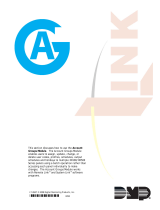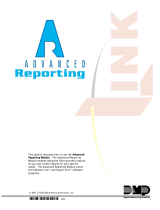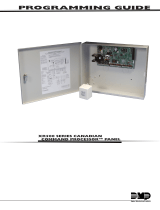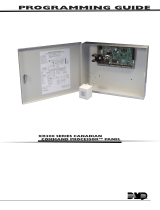Page is loading ...

Log ON/OFF
Enter your Login ID and password to use System Link.
The Login box appears when you open System Link
and can also be accessed at System > Log ON/OFF.
The default
User Name and
Password is new.
Note: You must
Login before using
System Link.
Connecting to a Panel
Connect to a panel to retrieve data from that panel
and monitor its status. To connect, go to File >
Panel Information. Select the panel that you want
to connect to and click OK. Then go back to the
System Link
menu bar and
select Panel >
Connect. Click
the Connect
button in the
Connection
Status window.
You should now
be connected.
Note: You must be connected through System
Link to save all changes.
Silencing Alarms
To silence a bell that is sounding because of an alarm,
go to Panel > System Status and click on the Alarm
Silence button. A box should appear displaying: "Alarm
silenced successful."
Note: This
does not
prevent the
report from
going to
the central
station. It
only silences
the audible
alarms on the
premises.
System Link End-User Software
Description
This Quick Reference Guide is designed to help you perform common functions and tasks when using DMP System
Link™ software. For further information about System Link, refer to the System Link User's Guide (LT-0570).
Resetting Sensors
To reset any sensors, such as smoke detectors that have
tripped, go to Panel > System Status and click on the
Sensor Reset button. A box should appear displaying:
"Sensor reset successfully."
Note: You must reset all latching sensors so they are
ready to detect another alarm.
Arming/Disarming an Area
To arm or disarm areas in System Link, go to Panel >
System Status click on the Areas button. The Area
Status box appears listing the Name, Current Status,
and Desired Action of each area. Click the menu arrow
under the Desired Action column. Select either Arm or
Disarm and then click the Arm/Disarm button at the
bottom of the Area Status box. A window noties you
when arming or disarming is successful.
Note: Some panels may be programmed to not allow
areas to be disarmed from a remote location. If you
desire to disarm
your system
remotely, contact
your dealer for more
information.
Changing User Codes
To change user codes go to Program > User Codes. You
can change the code by selecting the user from the
list on the left then enter a new code in the User Code
eld on the right. To add a new user, click New and
enter the required information.
You can use the Admin Reader feature to scan a user
proximity card or keyfob instead of manually typing the
code. Press the Scan Card button when you are ready
to enter the code and present the user proximity card
to the Admin Reader. The code is automatically read
and entered into the system as the new user code. See
the Admin Reader USB User's Guide (LT-0619) for more
information.
Changing Schedules
To change schedules on System Link go to Program>
Schedules. You can select the schedule on the left
and modify the shift, partition, area, and opening and
closing times. To create a new schedule, click New and
enter the required information.
QUICK REFERENCE GUIDE

System Link™ Menu Bar
MENU MENU OPTIONS
FILE —
Allows you to open, close,
modify, and create new account
les.
You may also print account
information, panel programming,
and panel event reports.
Panel Information: select the panel you wish to open, modify the account
information, create new accounts, and copy and delete account les.
Close Panel: close the panel that is open.
Import/Export: export or import existing account information and
programming.
Print: display on screen or print to a local printer account information, panel
programming, panel event buffer, and activity log reports.
Exit: quit the System Link™ program.
SYSTEM —
Allows you to log on or off
System Link, congure System
Link software, and set up
communication link with your
alarm panels.
You may authorize operators and
access diagnostic information.
Log On/Off: enter your Login ID and your password to use System Link.
Congure > System Link: change the receiver and program setup.
Operator Conguration: congure System Link operators. You can assign
different operators different levels of authority, add operators, and delete
operators.
Toolbar Conguration: congure the toolbar for the System Link windows you
use the most, such as User Codes.
Diagnostics: view the strings of data that the panel sends and receives from
your System Link software.
PANEL —
Allows you to connect and
disconnect with your panel and
retrieve data from the panel.
You can also monitor system
status and request panel events.
Connect: connect System Link to a panel. You must be connected to the
panel to make any changes.
Disconnect: disconnect System Link from a panel and automatically hang up
the telephone line.
Retrieve: upload panel Schedules, User Codes and Holiday Dates which
overwrite and update the account database le.
System Status: perform functions such as resetting sensors, silencing alarms,
and arming or disarming your security system.
Request Events: upload a copy of the panel event history.
Hangup: manually hang up the telephone line.
Note: While the panel is still responding to System Link, do not use Hangup
to disconnect from a panel. Always use Disconnect to terminate the
connection.
PROGRAM —
Allows you to program Holiday
Dates, Schedules, Proles, and
User Codes on DMP alarm panels
that offer that function.
Holiday Dates: enter dates that are used by the Holiday Schedules to override
daily schedules.
Schedules: enter or update opening, closing, and output (relay) schedules.
Proles: dene the authority of each user code in the system.
User Codes: enter or make changes to user codes.
Note: You must be connected to a panel through System Link™ to save
changes; otherwise le information is read-only and changes are not saved.
HELP —
Comprehensive Help le
accessible from the main menu
or by pressing the F1 key while
any program dialog box is open.
Help: display the Help le that you can search to nd answers to your
questions about System Link™.
About: view the System Link™ program version number and copyright
information.
Registration: register and activate your System Link program. System Link
does not operate without the Serial Number. System Link runs for seven
days without being activated. Contact DMP Customer Service to activate
the program. After the seven-day grace period is over, if you do not
activate the program, you can no longer use System Link.
LT-0581 (3/07) © 2007 Digital Monitoring Products, Inc.
800-641-4282
www.dmp.com
Made in the USA
INTRUSION • FIRE • ACCESS • NETWORKS
2500 North Partnership Boulevard
Springfield, Missouri 65803-8877
/