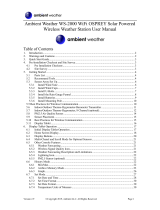orientation, lightly tighten the bolts a little more (use a wrench) to prevent
further rotation.
Note: The orientation to WEST is necessary for two reasons. The most
important one is to position the solar panel and light sensor in the
most advantageous position for recording solar radiation and
charging internal capacitors. Secondly it causes a zero reading for
wind direction to correspond to due NORTH, as is customary.
This orientation is correct for installations in the northern
hemisphere. If you are installing in the southern hemisphere, the
correct orientation to achieve the same optimal positioning is to
have the “WEST” arrow actually point due EAST! This has the
side effect, however, of lining up the 0 reading of the wind
direction with SOUTH. This needs to be corrected using a
180-degree offset in the calibration settings (see section 6.9.2 ).
Now look at the bubble level. The bubble should be fully inside the red
circle. If it is not, wind direction, speed, and rain readings may not
operate correctly or accurately. Adjust the mounting pipe as necessary. If
the bubble is close, but not quite inside the circle, and you cannot adjust
the mounting pipe, you may have to experiment with small wooden or
heavy cardboard shims between the sensor package and the top of the
mounting pole to achieve the desired result (this will require loosening
the bolts and some experimentation).
Make sure you check, and correct if necessary, the westerly orientation as
the final installation step, and now tighten the bolts with a wrench. Do not
over tighten, but make sure strong wind and/or rain cannot move the
sensor package.
Note: If you tested the full assembly indoors and then came back here
for instructions and mounted to sensor package outdoor you may
want to make some further adjustments on the console. The
transportation from indoor to outdoor and handling of the sensor
is likely to have “tripped” the rainfall sensing bucket one or more