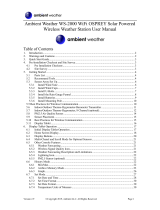GW1101, GW1102,GW1103,GW1104 Descriptions
Warning:
Any metal object may attract a lightning strike, including your weather station mounting
pole. Never install the weather station in a storm.
If you are mounting the weather station to a house or structure, consult a licensed
electrician for proper grounding. A direct lightning strike to a metal pole can damage or
destroy your home and the product.
Installing your weather station in a high location may result in injury or death. Perform as
much of the initial check out and operation on the ground and inside a building or home.
Only install the weather station on a clear, dry, day.
Please setup the system and put the sensors in a conveniently accessible temporary
location for a few days, familiar with the system and make sure the system operate
normally before install them into a permanent position. When you mount the sensor,
remember to take your phone and have the webpage showing the data displayed, before
fixing to the mounting pole, be sure you can see the signal can be picked up by the
GW1100 gateway reliably. So check out on site system data while you are mounting the
sensors.
Model difference overview:
WS68
It operates on 1 AA battery ( Lithium recommended).
Sensor Matched GW1100 GW1101 GW1102 GW1103 GW1104
Multi CH T&H WH31
Outdoor T&H WH32
Rain Gauge WH40
Wind & Solar WS68
Sensor Array WS69
Sonic Wind WS80
WH31&WH32
WH31 and WH32 looks quite similar, but with different function definition applied.WH32 is a
dedicated outdoor temperature and humidity sensor, it has highest priority against WS69 or
WS80 integrated sensor temperature and humidity data.WH31 is a dip switch selectable
multi-channel temperature and humidity sensor. It supports maximum 8 channels. Sensor
operates on 2pcs AA Alkaline batteries.
Switch in down position. Switch in up position.
WH40
WH40 is a rain gauge. Be sure to lock the funnel firmly and in position( tell by having the
arrow mark matched).The battery door should be tightly locked without gaps. 1pc AA battery
( Lithium non rechargeable recommended). LED flashes every 49s in normal operation. Press
“RESET” button if LED doesn’t light up or stays on all the time.
surface mounting: Pole mounting:
(not included)
WS69
It requires 2pcs AA Lithium(recommended) or Alkaline batteries. LED flashes every 16s in
normal operation. Press “RESET” button if LED doesn’t light up or stays on all the time.
1.Wind Speed cups 7.Antenna
2.Wind Vane 8. U-Bolts
3.Thermo- and hygro-meter sensors 9. Battery compartment door
4. Rain collector 10. Reset button
5. Bubble level 11. LED (red) to indicate data transmission
6. Solar panel 12.Light sensor and UV sensor
WS80
It requires 2pcs AA Lithium(recommended) or Alkaline batteries. LED flashes every 5s in
normal operation. Press “RESET” button if LED doesn’t light up or stays on all the time.
1. Surface tension conditioner layer ( patent
pending)
7. Mounting arm
2. Battery compartment 8. Mounting bracelet and U-bolt set
3. Temperature & humidity sensor 9. Power cord for built-in heater(12v1.0A)
4. Light & UV sensor, LED indicator 10. USB port (factory use only )
5. Solar Panel 11.Calibration button (factory use only )
6. NORTH alignment indicator 12. Reset button
1.Wind speed cups 6. LED (red) to indicate data transmission
2.Wind vane 7. Light sensor and UV sensor
3. Connection tube 8. NORTH arrow
4. U-Bolts 9. Solar panel
5. Mounting Pole(not included) 10. Reset button
1. Rain collector top
4. Battery compartment door
2. LED Indicator
5. Surface installation screw hole
3. Bubble level
6. U-bolt installation hole