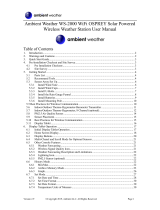Page is loading ...

- 1 -
Professional 4G Cellular Weather Station
Operation Manual
Model: WS6006
Note: The stainless steel pole is not included

- 2 -
Contents
1 Introduction ..................................................................................... 4
2 Unpacking ....................................................................................... 5
3 Overview ......................................................................................... 6
3.1 Outdoor 7-in-1 sensor array: ..................................................... 6
3.2 Indoor sensor: ........................................................................... 7
3.3 PM 2.5 Sensor (Optional sensor): ............................................. 7
3.4 Soil Moisture Sensor(Optional sensor): ..................................... 8
3.5 Receiver unit ............................................................................. 8
3.6 Solar panel Unit ........................................................................ 9
3.7 Features ................................................................................. 10
4 Installation ..................................................................................... 12
4.1 Outdoor unit ............................................................................ 12
4.1.1 Install U-bolts and metal plate .......................................... 12
4.1.2 Install wind vane ............................................................... 13
4.1.3 Install wind speed cups .................................................... 14
4.1.4 Install batteries in sensor package ................................... 14
4.1.5 Mount assembled outdoor sensor package ...................... 15
4.1.6 Reset Button and Transmitter LED ................................... 17
4.2 Indoor Sensor Set Up ............................................................. 18
4.2.1 Sensor Placement ............................................................ 18
4.3 PM 2.5 Sensor Set Up (Optional sensor) ................................ 20
4.3.1 Setup Guide .................................................................... 20
4.3.2 Mounting ......................................................................... 20
4.4 Soil Moisture Sensor Set Up (Optional sensor) ....................... 22
4.4.1 Setup Guide .................................................................... 22

- 3 -
4.5 Initial Receiver Unit Set Up ..................................................... 22
5 USB Configure Tool Operation ...................................................... 28
5.1 Setup Menu ............................................................................ 29
5.1.1 Basic Settings ...................................................................... 29
5.1.2 Alarm ................................................................................... 30
5.1.3 Calibration ........................................................................... 30
5.1.4 Rain ..................................................................................... 34
5.1.5 Mobile Network .................................................................... 34
5.1.6 Sensor ID ............................................................................. 35
5.2 Record Menu .......................................................................... 36
5.2.2 SDCard File ......................................................................... 37
5.3 Upload .................................................................................... 38
5.4 Reset ...................................................................................... 39
5.5 Update Firmware .................................................................... 40
6 Mobile Phone Control via SMS ...................................................... 42
6.1 SMS data from station ............................................................ 45
6.2 Low Power alarm .................................................................... 47
7 Weather Server ............................................................................. 48
7.2 Registering with and using wunderground.com ................... 53
7.2.1 Viewing data on wunderground.com .................................... 55
7.3 Registering with and using Weathercloud .............................. 59
7.4 Registering with Weather Observations Website (WOW) ........ 60
8 Maintenance ............................................................................. 64
9 Troubleshooting Guide .................................................................. 65
10 Specifications .............................................................................. 67
12 Warranty Information ................................................................... 70

- 4 -
1 Introduction
Thank you for purchasing this professional weather station. This device
is working based on 4G WCDMA network. It can be configured to send
data to a specified server by WCDMA/GSM so that users can run remote
monitoring of weather condition.
This manual will guide you step-by-step through setting up your device.
Use this manual to become familiar with your professional weather
station, and save it for future reference.
The device can measure the below weather data and transmit them to
the public weather server: www.wunderground.com by 4G WCDMA
network.
1. Wind direction
8. Indoor Temperature
2. Wind speed
9.Indoor Humidity
3.Solar radiation rate
10.Outdoor Temperature
4.UV index
11.Outdoor Humidity
5.Absolute pressure
12.Dew point
6.Relative pressure
13.Rain fall
7.Gust
14.PM 2.5 concentration
(Sensor sold separately)
15.Soil moisture
(Sensor sold separately)

- 5 -
2 Unpacking
Open your weather station box and inspect that the contents are intact
(nothing broken) and complete (nothing missing). Inside you should find
the following:
QTY
Item Description
1
Receiver unit
1
Outdoor Sensor Body with built-in: Thermo-hygrometer / Rain
Gauge / Wind Speed Sensor/ Wind Direction Sensor, Light and
UV sensor, Solar panel
1
Wind speed cups (to be attached to outdoor sensor body)
1
Wind vane (to be attached to outdoor sensor body)
2
U-Bolts for mounting on a pole
4
Threaded nuts for U-Bolts (M5 size)
1
Metal mounting plate to be used with U-Bolts
1
Wrench for M5 bolts
1
Solar panel
1
Metal mounting plate to be used with solar panel
1
Mounting hose clamp to be used with solar panel
1
Indoor temperature & humidity sensor
1
USB cable
1
5 meter connection cable for solar panel to connect to Receiver
1
18650 li-ion battery for receiver unit
1
User manual
If components are missing from the package, or broken, please contact
customer service to resolve the issue.
Note: The receiver unit can store historical data on a memory card. This
memory card is not included. If you want to use one you will need a TF
memory card.
Note: Batteries for the outdoor sensor package are not included. You will
need 2 AA size batteries, alkaline or Lithium batteries (Lithium
recommended for colder climates).
Note: The receiver unit is powered by a 18650 li-ion battery or USB
charger. And also with a solar panel as backup power supply. All
included.

- 6 -
3 Overview
3.1 Outdoor 7-in-1 sensor array:
1. Wind Speed Sensor
2. Wind Vane
3. Temp/Humidity sensor
4. Rain collector
5. Bubble level
6. Solar panel
7. Light sensor and UV sensor
8. U-Bolt
9. Battery compartment
10.Reset button
11.LED Indicator: light on for 4s if the unit powers up. Then the
LED will flash once every 16 seconds (the sensor transmission
update period).

- 7 -
3.2 Indoor sensor:
3.3 PM 2.5 Sensor (Optional sensor):
1.Solar panel
2.Battery Compartment Cover
3.Red LED Indicator (RF transmission)
4.Blue LED Indicator (charging status)
5.USB Port
6.Battery Compartment

- 8 -
3.4 Soil Moisture Sensor(Optional sensor):
1.LED Indicator (RF transmission)
2.Battery Cap
3.Soil Moisture Sensor
3.5 Receiver unit
Outside

- 9 -
Inside
1. +/- electrode symbol of battery
5. Micor SIM card slot
2. TF card slot
6. Nano SIM card slot
3. USB interface
7. Connector for solar power unit
4. Reset button
3.6 Solar panel Unit
The solar panel base is to be connected to the power connector
for receiver via a 2 core 5 meter extending cable.

- 10
-
3.7 Features
Receive the following weather data from outdoor integrated sensor:
Indoor/Outdoor temperature and humidity
Wind speed, gust speed, and wind direction
Absolute and Relative barometric pressure
Rainfall rate and totals for day, week, month, year and life-time total
Calculated wind chill, dew point and heat index
Solar light intensity and UV index
Selectable display units for each sensor: C or F (temperature); mph,
km/h, m/s, knots or Beaufort (wind speed); inHg, hPa or mmHg
(pressure); in or mm (rainfall); lux, fc or w/m2 (solar lighting)
Maximum and minimum values for sensors
High/low alarm options for sensors
Can be configured with WH41 PM 2.5 air quality sensor and WH51
soil moisture sensor (all sold separately)
Data preserved during battery change
PC software (USB connection)
Send alarm message to mobile by SMS
The data saved as CSV file on the SD card
Transmission span time is programmable by user from 0 or 10minute
to 24hour (0 is not send the data via WCDMA network)
Support uploads the weather data to dominated website by WCDMA
network: wunderground.com, Weathercloud, WOW and your own
website (need to have the same protocol with wunderground.com)
Note: If you purchased the optional WH51/WH41 sensors, please go
to our website to download the instruction manual:
http://www.ecowitt.com/manual/

- 11
-

- 12 -
4 Installation
Before placing and installing all components of the weather station at
their final destination, please set up the weather station with all parts
being nearby for testing the correct function. Also please note configuring
parameters on PC software is necessary before permanent installation.
(Refer to USB Configure Tool Operation part).
To complete assembly you will need a Philips screwdriver (size PH2) , a
Slotted screwdriver (size SL2) and a wrench (size M5; included in
package).
4.1 Outdoor unit
4.1.1 Install U-bolts and metal plate
Installation of the U-bolts, which are in turn used to mount the sensor
package on a pole, requires installation of an included metal plate to
receive the U-bolt ends. The metal plate, visible in Figure 1 on the right
side, has four holes through which the ends of the two U-Bolts will fit. The
plate itself is inserted in a groove on the bottom of the unit (opposite side
of solar panel). Note that one side of the plate has a straight edge (which
goes into the groove), the other side is bent at a 90-degree angle and
has a curved profile (which will end up “hugging” the mounting pole).
Once the metal plate is inserted, remove nuts from the U-Bolts and insert
both U-bolts through the respective holes of the metal plate as shown in
Figure 1.
Figure1: U-Bolt installation

- 13 -
Loosely screw on the nuts on the ends of the U-bolts. You will tighten
these later during final mounting. Final assembly is shown in Figure 2.
Figure 2: U-Bolts and nuts installed
The plate and U-Bolts are not yet needed at this stage but doing this now
may help avoid damaging wind vane and wind speed cups later on.
Handling of the sensor package with wind vane and speed cups installed
to install these bolts is more difficult and more likely to lead to damage.
4.1.2 Install wind vane
Push the wind vane onto the shaft on the top side of the sensor package,
until it goes no further, as shown on the left side in Figure 3. Next, tighten
the set screw, with a Philips screwdriver (size PH2), as shown on the
right side, until the wind vane cannot be removed from the axle. Make
sure the wind vane can rotate freely. The wind vane’s movement has a
small amount of friction, which is helpful in providing steady wind
direction measurements.
Figure 3: Wind vane installation diagram

- 14 -
4.1.3 Install wind speed cups
Push the wind speed cup assembly onto the shaft on the opposite side of
the wind vane, as shown in Figure 4 on the left side. Tighten the set
screw, with a Philips screwdriver (size PH2), as shown on the right side.
Make sure the cup assembly can rotate freely. There should be no
noticeable friction when it is turning.
Figure 4: Wind speed cup installation diagram
4.1.4 Install batteries in sensor package
Open the battery compartment with a screwdriver and insert 2 AA
batteries in the battery compartment. The LED indicator on the back of
the sensor package (item 9) will turn on for four seconds and then flash
once every 16 seconds indicating sensor data transmission. If you did not
pay attention, you may have missed the initial indication. You can always
remove the batteries and start over, but if you see the flash once every
16 seconds, everything should be OK.
Figure 5: Battery installation diagram

- 15 -
Note: If no LED light up or is lighted permanently, make sure the battery
is inserted the correct way or a proper reset is happened. Do not install
the batteries backwards. You can permanently damage the outdoor
sensor.
Note: We recommend lithium batteries for cold weather climates, but
alkaline batteries are sufficient for most climates. We do not recommend
rechargeable batteries. They have lower voltages, do not operate well at
wide temperature ranges, and do not last as long, resulting in poorer
reception.
4.1.5 Mount assembled outdoor sensor package
4.1.5.1 Before you mount
Before proceeding with the outdoor mounting detailed in this section, you
may want to skip to setup instructions in section Indoor Sensor Set Up
(Section 4.2) and onwards first, while you keep the assembled outdoor
sensor package nearby (although preferably not closer than 5 ft. from the
receiver unit). This will make any troubleshooting and adjustments easier
and avoids any distance or interference related issues from the setup.
After setup is complete and everything is working, return here for outdoor
mounting. If issues show up after outdoor mounting they are almost
certainly related to distance, obstacles etc.
4.1.5.2 Mounting
You can attach a pipe to a permanent structure and then attach the
sensor package to it (see Figure 6). The U-Bolts will accommodate a
pipe diameter of 1-2 inches (pipe not included).

- 16 -
Figure 6: Sensor package mounting diagram
Make sure the mounting pipe is vertical, or very close to it. Use a level if
needed.
Finally, place the sensor package on top of the prepared mounting pipe.
The U-Bolts should be loose enough to allow this but loosen the nuts as
necessary. Once placed, hand tightens all four nuts, taking care to do so
evenly. Do not use a wrench yet!
Now you will need to align the whole package in the proper direction by
rotating it on top of the mounting pipe as needed. Locate the arrow
labeled “WEST” that you will find on top of the sensor package right next
to the light sensor, on the opposite side of the solar panel. You must
rotate the whole sensor package until this arrow points due west. To
achieve proper alignment, it is helpful to use a compass (many cell
phones have a compass application). Once rotated in the correct
orientation, lightly tighten the bolts a little more (use a wrench) to prevent
further rotation.
Note: The orientation to WEST is necessary for two reasons. The most
important one is to position the solar panel and light sensor in the most
advantageous position for recording solar radiation and charging internal
capacitors. Secondly it causes a zero reading for wind direction to
correspond to due NORTH, as is customary. This orientation is correct
for installations in the northern hemisphere. If you are installing in the

- 17 -
southern hemisphere, the correct orientation to achieve the same optimal
positioning is to have the “WEST” arrow actually point due EAST! This
has the side effect, however, of lining up the 0 reading of the wind
direction with SOUTH. This needs to be corrected using a 180-degree
offset in the calibration settings (see section Calibration).
Now look at the bubble level. The bubble should be fully inside the red
circle. If it is not, wind direction, speed, and rain readings may not
operate correctly or accurately. Adjust the mounting pipe as necessary. If
the bubble is close, but not quite inside the circle, and you cannot adjust
the mounting pipe, you may have to experiment with small wooden or
heavy cardboard shims between the sensor package and the top of the
mounting pole to achieve the desired result (this will require loosening
the bolts and some experimentation).
Make sure you check, and correct if necessary, the westerly orientation
as the final installation step, and now tighten the bolts with a wrench. Do
not over tighten, but make sure strong wind and/or rain cannot move the
sensor package.
Note: If you tested the full assembly indoors and then came back here
for instructions and mounted to sensor package outdoor you may want to
make some further adjustments on the receiver unit. The transportation
from indoor to outdoor and handling of the sensor is likely to have
“tripped” the rainfall sensing bucket one or more times and consequently
the receiver unit may have registered rainfall that did not really exist. You
can use pc software to clear this from history. Doing so is also important
to avoid false registration of these readings with weather services.
4.1.6 Reset Button and Transmitter LED
In the event the sensor array is not transmitting, reset the sensor array.
Using a bent-open paperclip, press and hold the RESET BUTTON (see
Figure 7) to affect a reset: the LED turns on while the RESET button is
depressed, and you can now let go. The LED should then resume as
normal, flashing approximately once every 16 seconds.

- 18 -
Figure 7: Reset button and Transmitter LED location
4.2 Indoor Sensor Set Up
Note: To avoid permanent damage, please take note of the battery
polarity before inserting the batteries. Looking at Figure from left to right
the left-most (or bottom) battery is to be installed with its + terminal
pointing down, and the other battery with its + terminal pointing up.
Remove the battery door on the back of the sensor by sliding it in the
direction of the arrow. Insert two AA batteries as described and put
compartment door back and slide it in the opposite direction to lock.
Figure 8: Indoor sensor battery installation
4.2.1 Sensor Placement
The best mounting location for the indoor sensor is in a location that
never receives direct sunlight, not even through windows. Also, do not
install in a location where a nearby radiant heat source (radiator, heaters,
etc.) will affect it. Direct sunlight and radiant heat sources will result in

- 19 -
inaccurate temperature readings.
The sensor is meant to provide indoor conditions for display on the
console, but if you would rather have a second source for outdoor
conditions instead, you can mount this unit outside. The unit is
weatherproof, but besides heeding the placement instructions above, you
should also attempt to mount the unit under cover (eve or awning or
similar).
To mount or hang the unit on a wall or wood beam:
Use a screw or nail to affix the remote sensor to the wall, as shown on
the left side of Figure , or
Hang the remote sensor using a string, as shown in right side of Figure
Figure 9: Indoor sensor mounting
Note: Make sure the sensor is mounted vertically and not lying down on
a flat surface. This will insure optimum reception. Wireless signals are
impacted by distance, interference (other weather stations, wireless
phones, wireless routers, TVs and computer monitors), and transmission
barriers, such as walls. In general, wireless signals will not penetrate solid
metal and earth (down a hill, for example).

- 20 -
4.3 PM 2.5 Sensor Set Up (Optional sensor)
4.3.1 Setup Guide
1.Remove the battery door on the base of the air quality sensor.
2.Insert two AA battery.
3.After inserting the battery, the remote sensor LED indicator will light for
4 seconds, and then flash once per 10 minutes thereafter. Each time it
flashes, the sensor is transmitting data.
4.Close the battery door.
5.Connect the USB cable to a standard USB power adapter and charge
battery until blue LED is turned off, indicating batteries are fully charged.
6.When no sufficient solar radiation is possible, a fully charged set battery
can last for about 20 days( about 500hours), and battery status monitor
on display will reflect the battery power status. When battery is empty,
please charge sensor again.
4.3.2 Mounting
Before you mount
Before proceeding with the outdoor mounting detailed in this section, you
may want to skip to setup instructions in section 6 and onwards first,
while you keep the assembled outdoor sensor package nearby (although
preferably not closer than 5 ft. from the gateway). This will make any
troubleshooting and adjustments easier and avoids any distance or
interference related issues from the setup.
After setup is complete and everything is working, return here for outdoor
mounting. If issues show up after outdoor mounting they are almost
certainly related to distance, obstacles etc.
Outdoor Installation
Use four screws to fix the base of the outdoor sensor on a flat surface.
/