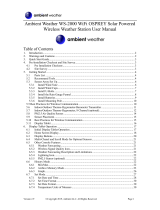Page is loading ...

1
PROFESSIONAL WIFI WEATHER STATION
Operation Manual
Model: HP2550
Thank you for purchasing this Professional WIFI Weather Station! This
device provides accurate weather readings and is Wi-Fi capable to stream data
from the weather station to Internet based weather services.
This manual will guide you, step-by-step, through setting up your weather
station and console, and understanding the operation of your weather station.
Use this manual to become familiar with your professional weather station
and save it for future reference.

2
1 Table of Contents
1 TABLE OF CONTENTS ............................................................................. 2
2 WARNINGS AND CAUTIONS .................................................................... 5
3 UNPACKING .............................................................................................. 6
4 OVERVIEW ................................................................................................. 7
4.1 DISPLAY CONSOLE .................................................................................. 7
4.2 INDOOR SENSOR: .................................................................................... 7
4.3 OUTDOOR SENSOR: ................................................................................ 8
4.4 OPTIONAL SENSOR ................................................................................. 8
5.SET UP GUIDE ......................................................................................... 10
5.1 PRE INSTALLATION CHECKOUT .............................................................. 10
5.2 SITE SURVEY........................................................................................ 10
5.3 OUTDOOR SENSOR PACKAGE ASSEMBLY............................................... 11
5.3.1 Install U-bolts and metal plate ..................................................... 11
5.3.2 Install wind vane .......................................................................... 12
5.3.3 Install wind speed cups ............................................................... 12
5.3.4 Install the Rain Gauge Funnel .................................................... 13
5.3.5 Install Batteries in sensor package ............................................. 13
5.3.6 Mount assembled outdoor sensor package ................................ 14
5.3.7 Reset Button and Transmitter LED ............................................. 15
5.4 INDOOR SENSOR SET UP ...................................................................... 16
5.5 MULTI-CHANNEL TEMPERATURE AND HUMIDITY SENSOR (OPTIONAL) ....... 17
5.5.1 Install batteries ............................................................................ 17
5.5.2 Sensor Placement ....................................................................... 19
5.6 BEST PRACTICES FOR WIRELESS COMMUNICATION ................................ 20
5.7 CONSOLE DISPLAY ............................................................................... 21
5.7.1 Initial Display Console Set Up ..................................................... 23
5.7.2 Key functions ............................................................................... 24
5.7.3 Main interface icons explain ........................................................ 25
5.8 MULTIPLE CHANNEL SELECTION AND SCROLL MODE .............................. 27

3
5.9 HISTORY MODE .................................................................................... 27
5.9.1 View and Reset MAX/MIN ........................................................... 27
5.9.2 History Record Mode .................................................................. 29
5.10 SETTING MODE .................................................................................. 32
5.10.1 Date and Time setting ............................................................... 34
5.10.2 Time Format setting .................................................................. 35
5.10.3 Date Format setting ................................................................... 36
5.10.4 Temperature unit setting ........................................................... 36
5.10.5 Barometric unit .......................................................................... 36
5.10.6 Wind speed unit ........................................................................ 36
5.10.7 Rainfall unit ............................................................................... 36
5.10.8 Solar Rad. Unit .......................................................................... 36
5.10.9 Multi Channel Sensor ................................................................ 36
5.10.10 Backlight setting ...................................................................... 38
5.10.11 Longitude: Latitude setting ...................................................... 39
5.10.12 Barometric display ................................................................... 40
5.10.13 Rainfall season (default: January) .......................................... 40
5.10.14 Storing Interval (1-240minutes Selectable) ............................. 41
5.10.15 Weather Server ....................................................................... 41
5.10.15 .1 Wunderground server setup ........................................ 42
5.10.15.2 Weathercloud server setup ........................................... 48
5.10.16 Wi-Fi scan ............................................................................... 58
5.10.17 Background ............................................................................. 60
5.11 ALARM SETTING MODE ....................................................................... 60
5.12 CALIBRATION MODE ............................................................................ 61
5.13 FACTORY RESET ................................................................................. 66
5.13.1 Re-register indoor transmitter ................................................... 67
5.13.2 Re-register outdoor transmitter ................................................. 67
5.13.3 Automatic Clear Max/Min .......................................................... 67
5.13.4 Reset to Factory ........................................................................ 67
5.13.5 Clear History ............................................................................. 68
5.13.6 Clear Max/Min ........................................................................... 68
5.13.7 Backup data .............................................................................. 68

4
5.13.8 About information ...................................................................... 69
6.1BEAUFORT WIND FORCE SCALE ............................................................. 69
6.2WEATHER FORECASTING ....................................................................... 70
6.3 LIGHTNING ALERT .................................................................................. 71
6.4 WEATHER FORECASTING DESCRIPTION AND LIMITATIONS ....................... 71
6.5MOON PHASE ........................................................................................ 72
7. MAINTENANCE ....................................................................................... 74
8. TROUBLESHOOTING GUIDE ................................................................ 75
9. GLOSSARY OF COMMON TERMS ....................................................... 79
10. SPECIFICATIONS ................................................................................. 82

5
2 Warnings and Cautions
Warning: Any metal object may attract a lightning strike, including
your weather station mounting pole. Never install the weather station in a
storm.
Warning: If you are mounting the weather station to a house or
structure, consult a licensed electrician for proper grounding. A direct
lightning strike to a metal pole can damage or destroy your home.
Warning: Installing your weather station in a high location may result
in injury or death. Perform as much of the initial check out and operation on
the ground and inside a building or home. Only install the weather station on
a clear, dry, day.

6
3 Unpacking
Open your weather station box and inspect that the contents are intact
(nothing broken) and complete (nothing missing). Inside you should find the
following:
QT
Y
Item Description
1
Display Console
1
Outdoor Sensor Body with built-in: Thermo-hygrometer / Rain
Gauge / Wind Speed Sensor/ Wind Direction Sensor, Light and UV
sensor, Solar panel
1
Wind speed cups (to be attached to outdoor sensor body)
1
Wind vane (to be attached to outdoor sensor body)
1
Indoor sensor unit
2
U-Bolts for mounting on a pole
4
Threaded nuts for U-Bolts (M5 size)
1
Metal mounting plate to be used with U-Bolts
1
Wrench for M5 bolts
1
AC adapter
1
User manual (this manual)
Table: Package content
If components are missing from the package, or broken, please contact
customer service to resolve the issue.
Note: Batteries for the outdoor sensor package are not included. You will
need 2 AA size batteries, alkaline or Lithium batteries (Lithium
recommended for colder climates).
Note: The console operates using an AC adapter. The included adapter is a
switching-type adapter and can generate a small amount of electrical
interference with the RF reception in the console, when placed too
close to the console. Please keep the console display at least 2 ft. or
0.5 m away from the power adapter to ensure best RF reception from
the outdoor sensor package.

7
4 Overview
4.1 Display console
Figure 1: Display console
Note: The USB port in the console of weather station is only for firmware
update, not for data communication (USB cable not included).
You can use a SD card for the firmware update.(SD card not included).
4.2 Indoor sensor:
Figure 2: Indoor sensor 2 display variations
The indoor sensor will display indoor temperature, humidity and barometric
pressure alternately.
memory card slot
Power jack
Reset
USB port

8
4.3 Outdoor sensor:
Figure 3: Sensor assembly components
1 Wind vane
7 Solar panel
2 Wind speed cups
8 U-Bolts
3 Light sensor and UV sensor
9 Battery compartment door
4 Thermo- and hygro-meter senor
10 Reset button
5 Rain collector
11 LED (red) to indicate data
transmission
6 Bubble level
Table: Sensor assembly detailed items
4.4 Optional sensor
The following optional sensors (purchased separately) can be used with
HP2550 console display.
If you have purchase extra sensors, just simple power up, the display console
will receives the data automatically. If sensor not reporting in to console, the
display console will re-search the data after one hour or restart the console to
search the data. Please refer to the sensor manual (provided separately with
sensor) for details.
This table shows the maximum number of each type of sensor that can be
worked with console display

9
Sensor
Image
Maximum
Number
WH31 Multi-channel temperature
and humidity sensor*,**
8
WH51 Soil moisture sensor*
1
WH41 PM2.5 air quality sensor*,**
1
*Console display just show the current data, the history data save in the SD
card.
**WU website doesn’t support. Ecowitt.net can support these sensor data
upload.

10
5.Set up Guide
5.1 Pre Installation Checkout
To complete assembly you will need a Philips screwdriver (size PH0) and a
wrench (size M5; included in package).
Before installing the weather station on the place of operation, we recommend
placing the weather station at a temporary location with easy access for one
week. This will let you check all functions, ensure proper operation, and get
familiar with the weather station and its calibration procedures. During this
time, you can also test the wireless range between the main unit and the
integrated wireless sensor.
Attention:
Follow suggested order for battery installation (outdoor sensor first,
console second)
Ensure batteries are installed with correct polarity (+/-)
Do not mix old and new batteries
Do not use rechargeable batteries
If outdoor temperature may go below 32F or 0C for prolonged periods,
Lithium based batteries are suggested over alkaline type batteries for the
outdoor sensor array
5.2 Site Survey
Perform a site survey before installing the weather station. Consider the
following:
1. Avoid radiant heat transfer from buildings and structures. In general,
install the sensor array at least 5’ or 1.52m from any building,
structure, ground, or roof top.
2. Avoid wind and rain obstructions. The rule of thumb is to install the
sensor array at least four times the distance of the height of the tallest

11
obstruction. For example, if the building is 20’ or 6.10m tall and the
mounting pole is 6’ or 1.83m tall, install the sensor array 4 x (20 – 6)’
= 56’ or 4 x (6.1-1.83)=17.08m away.
3. Installing the weather station over sprinkler systems or other
unnatural vegetation may affect temperature and humidity readings.
We suggest mounting the sensor array over natural vegetation.
4. Radio Interference. Computers, radios, televisions and other sources
can interfere with radio communications between the sensor array
and console. Please take this into consideration when choosing
console or mounting locations. Make sure your display console is at
least five feet or 1.52 meter away from any electronic device to avoid
interference.
5.3 Outdoor Sensor Package Assembly
5.3.1 Install U-bolts and metal plate
Slide the U-bolts into the metal plate on the underside of the integrated
wireless sensor and screw the nuts from the other side so that the bar on which
the integrated wireless sensor is placed can be inserted into this hole.
Figure 4: U-Bolt installation
The plate and U-Bolts are not yet needed at this stage but doing this now may
help avoid damaging wind vane and wind speed cups later on. Handling of the
sensor package with wind vane and speed cups installed to install these bolts
is more difficult and more likely to lead to damage.

12
5.3.2 Install wind vane
Push the wind vane onto the shaft on the top side of the sensor package, until
it goes no further, tighten the set screw, with a Philips screwdriver (size PH0).
Make sure the wind vane can rotate freely. The wind vane’s movement has a
small amount of friction, which is helpful in providing steady wind direction
measurements.
Figure 5: Wind vane installation diagram
The wind direction section on the main unit display shows the letters N
(North), E (East), S (South) and W (West). The integrated wireless
sensor must be oriented so that the arrow marked “North” on the top
of the wireless sensor is pointing north. If the integrated wireless
sensor is oriented incorrectly, wind direction measurement will be
inaccurate.
5.3.3 Install wind speed cups
Push the wind speed cup assembly onto the shaft on the top side of the sensor
package, Tighten the set screw, with a Philips screwdriver (size PH0). Make
sure the cup assembly can rotate freely. There should be no noticeable friction
when it is turning.

13
Figure 6: Wind speed cup installation diagram
5.3.4 Install the Rain Gauge Funnel
Rotate clockwise to attach the funnel to the sensor array.
Figure 7: Rain Gauge Funnel installation diagram
5.3.5 Install Batteries in sensor package
Open the battery compartment and insert 2 AA batteries in the battery
compartment. The LED indicator on the back of the sensor package will turn
on for 4 seconds and then flash once every 16 seconds indicating sensor data
transmission.

14
Figure 8: Battery installation diagram
Note: If LED does not light up or is on permanently, make sure the battery
is inserted the correct way and inserted fully, starting over if
necessary. Do not install the batteries backwards as it may
permanently damage the outdoor sensor.
Note: We recommend Lithium batteries for cold weather climates, but
alkaline batteries are sufficient for most climates. Rechargeable
batteries have lower voltages and should never be used.
5.3.6 Mount assembled outdoor sensor package
Install the integrated wireless sensor in an open space, away from obstacles
such as other buildings, trees, etc. that prevent free wind flow, to ensure
undistorted measurements of individual weather elements. Point the part with
the vane and propeller north for correct wind direction measurement. Place
the integrated wireless sensor onto the stand (not included) at a minimum
distance of 1.5 metres from the ground to prevent the measured values being
affected by the ground surface and tighten the bolts. Use the spirit level on the
top of the integrated wireless sensor to ensure that it is level. Tighten the
U-bolt nuts.

15
Figure 9: Sensor package mounting diagram
.
Note: If you tested the full assembly indoors and then came back here for
instructions and mounted to sensor package outdoor you may want to
make some further adjustments on the console. The transportation
from indoor to outdoor and handling of the sensor is likely to have
“tripped” the rainfall sensing bucket one or more times and
consequently the console may have registered rainfall that did not
really exist. You can use console functions to clear this from history.
Doing so is also important to avoid false registration of these readings
with weather services..
5.3.7 Reset Button and Transmitter LED
In the event the sensor array is not transmitting, reset the sensor array.
Using a bent-open paperclip, press and hold the RESET BUTTON (see
Figure 0) to affect a reset: the LED turns on while the RESET button is
depressed, and you can now let go. The LED should then resume as normal,
flashing approximately once every 16 seconds.

16
Figure 10: Reset button and Transmitter LED location
5.4 Indoor Sensor Set Up
Note: To avoid permanent damage, please take note of the battery polarity
before inserting the batteries.
Remove the battery door on the back of the sensor. Insert two AA batteries.
Figure 11: Indoor sensor battery installation

17
5.5 Multi-channel temperature and humidity sensor
(Optional)
The HP2550 supports up to 8 additional thermo-hygrometer sensors (WH31),
which can be viewed on the display tablet and Internet.
Note: Do not use rechargeable batteries. We recommend fresh alkaline
batteries for outdoor temperature ranges between -10 °C and 60 °C and fresh
lithium batteries for outdoor temperature ranges between -40 °C and -10 °C.
5.5.1 Install batteries
1. Remove the battery door on the back of the transmitter(s) by sliding
down the battery door, as shown in Figure 2 .
Figure 12: Battery installation for Multi-channel sensor
2. BEFORE inserting the batteries, locate the dip switches on the
inside cover of the lid of the transmitter.
3. Channel Number: The device supports up to eight sensors. To set
each channel number change Dip Switches 1, 2 and 3, as
referenced in Figure .
4. Temperature Units of Measure: To change the transmitter display
units of measure (°F vs. °C), change Dip Switch 4, as referenced in

18
Figure .
Switch in down position. Switch in up position.
Figure 13: Dip Switch diagram
5. Insert two AA batteries.
6. Verify the correct channel number (CH) and temperature units of
measure (°F vs. °C) are on the display, as shown in
7.
8. Figure .
(1) temperature
(2) temperature units (°F vs. °C)
(3) channel number
(4) relative humidity
Figure 14: sensor LCD display
9. Close the battery door.

19
Repeat for the additional remote transmitters, verifying each remote is on a
different channel.
5.5.2 Sensor Placement
The best mounting location for the indoor sensor is in a location that never
receives direct sunlight, not even through windows. Also, do not install in a
location where a nearby radiant heat source (radiator, heaters, etc.) will affect
it. Direct sunlight and radiant heat sources will result in inaccurate
temperature readings.
The sensor is meant to provide indoor conditions for display on the console,
but if you would rather have a second source for outdoor conditions instead,
you can mount this unit outside. Recommend to mount the unit under cover
(eve or awning or similar).
To mount or hang the unit on a wall or wood beam:
Use a screw or nail to affix the remote sensor to the wall, as shown on the
left side of Figure 1, or
Hang the remote sensor using a string, as shown in right side of Figure 1
Figure 15: Indoor sensor mounting
Note: Make sure the sensor is mounted vertically and not lying down on a
flat surface. This will insure optimum reception.

20
5.6 Best Practices for Wireless Communication
Wireless (RF) communication is susceptible to interference, distance, walls
and metal barriers. We recommend the following best practices for trouble
free wireless communication between both sensor packages and the console:
Indoor sensor placement: The sensor will have the longest reach for its
signal when mounted or hung vertically. Avoid laying it down on a flat
surface.
Electro-Magnetic Interference (EMI). Keep the console several feet
away from computer monitors and TVs.
Radio Frequency Interference (RFI). If you have other devices
operating on the same frequency band as your indoor and/or outdoor
sensors and experience intermittent communication between sensor
package and console, try turning off these other devices for
troubleshooting purposes. You may need to relocate the transmitters or
receivers to avoid the interference and establish reliable communication.
The frequencies used by the sensors are one of (depending on your
location): 433, 868, or 915 MHz (915 MHz for United States).
Line of Sight Rating. This device is rated at 300 feet line of sight (under
ideal circumstances; no interference, barriers or walls), but in most
real-world scenarios, including a wall or two, you will be able to go about
100 feet.
Metal Barriers. Radio frequency will not pass through metal barriers
such as aluminum siding or metal wall framing. If you have such metal
barriers and experience communication problems, you must change the
placement of sensor package and or console.
The following table shows different transmission media and expected signal
strength reductions. Each “wall” or obstruction decreases the transmission
range by the factor shown below.
/