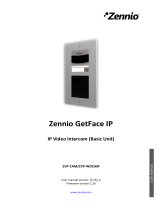Page is loading ...

Zennio GetFace IP
Vigik Module
User Manual
ZVP-VIGM
Manual edition: [0.1]_a
www.zennio.com

Zennio GetFace IP –Vigik Module
http://www.zennio.com Technical Support: http://support.zennio.com
2
CONTENTS
Contents ........................................................................................................................................ 2
Document Updates ....................................................................................................................... 3
1 Introduction .......................................................................................................................... 4
1.1 ZVP-VIGM ...................................................................................................................... 4
1.2 Installation ..................................................................................................................... 5
2 Configuration......................................................................................................................... 6
2.1 Date and time ................................................................................................................ 6
2.2 Closing time of the relay ............................................................................................... 6
2.3 Cards management ....................................................................................................... 6
2.3.1 Add a master card ............................................................................................. 6
2.3.2 Add a resident card ........................................................................................... 7
2.3.3 Delete a resident card ....................................................................................... 7
2.3.4 Delete all the resident cards ............................................................................. 7
2.3.5 Delete all the master cards ............................................................................... 8
3 Indicators ............................................................................................................................... 9
3.1 Controller LEDs .............................................................................................................. 9
3.2 Reader LED .................................................................................................................... 9
4 Compatible cards................................................................................................................. 10
5 Applicable regulation .......................................................................................................... 11
6 Vigik for France.................................................................................................................... 12

Zennio GetFace IP –Vigik Module
http://www.zennio.com Technical Support: http://support.zennio.com
3
DOCUMENT UPDATES
Version Modifications Page(s)
[0.1]_a
Initial edition -

Zennio GetFace IP –Vigik Module
http://www.zennio.com Technical Support: http://support.zennio.com
4
1 INTRODUCTION
1.1 ZVP-VIGM
The Vigik module is an optional module, which includes a controller and a card
reader, belonging to the Zennio GetFace IP solution. This module allows the connetion
of a Vigik contactless card reader to the basic unit GetFace IP designed to control one
door.
The main features of the Vigik module are:
Number of users supported: 1500 in local mode.
Auxiliary Power supply needed: 12-30VDC, 500mA or 12- 24VAC, 50Hz, 6A.
Maximum consumption: 200mA.
Reader frequency: 13.56MHz.
Operation temperature: -20 to +55ºC.
Controller dimensions: 70x70x19mm.
The Vigik module is mainly used in the access control system in France, since the
native service providers such as La Poste (the post office), La Presse (mail campaign
and delivering operators union), GRDF (gas provider), Enedis (electric energy
provider), Orange (telephone operators), own compatible cards with the Vigik module,
so they can enter a real state without the necessity of someone to open them from the
inside.
In addition, this access control is usually used by non-native service providers, for
example, some maintenance or gardening companies, which are allowed to enter the
real state within some time profiles.

Zennio GetFace IP –Vigik Module
http://www.zennio.com Technical Support: http://support.zennio.com
5
1.2 INSTALLATION
Picture 1. Wiring diagram
The controller must be powered by an external power supply (12-30VDC, 500mA or
12- 24VAC, 50Hz, 6A).
The Vigik card reader inserted in the structure of the GetFace IP basic unit will be
connected to D-/D+ terminals.
The relay should be connected to an input of the GetFace IP basic unit by means of
NO and COM terminals.
Notes:
The postion of the button and terminals may be different from the picture. The
labeling must be checked when connecting any device.
The controller includes a CR2032 battery. There is a risk of fire in case of using
a different type of battery.
For detailed information about the technical features of ZVP-VIGM, as well as on
security and installation procedures, please refer to the device Datasheet, bundled in
the device packaging and also available at http://www.zennio.com.

Zennio GetFace IP –Vigik Module
http://www.zennio.com Technical Support: http://support.zennio.com
6
2 CONFIGURATION
2.1 DATE AND TIME
In case the controller is not powered, the date and time are stored for 5 years. On the
other hand, if the controller is powered, there is not a limit in the storing.
2.2 CLOSING TIME OF THE RELAY
The closing time of the relay is set by means of the exit push-button. To do so, the
following steps must be taken:
1. Turn the controller switch to position “1”. The reader LED will light in red colour.
2. Push the exit push button as many times as seconds the relay must be closed.
For example, 5 pulses will make the relay to close 5 seconds.
3. Turn the controller switch back to position “On”.
2.3 CARDS MANAGEMENT
In the Vigik module, the management of compatible cards (see section 4. Compatible
cards) is done in local mode. This mode does not require any other device.
The Vigik module manages 2 different type of cards:
Resident card: it is used to open the door.
Master cards: it is used to add resident card and to open the door.
2.3.1 ADD A MASTER CARD
It is possible to store up to 10 master card in the controller. To add master cards, the
following steps must be taken:
1. Turn the controller switch to position “1”. The reader LED will light in red colour.
The reader LED will light in red colour too.
2. Show the master card to the reader. Repeat this step as many times as master
cards have to be included (up to 10). Every time a new master card is added,
the reader LED will light in green colour briefly and, then, it will turn to red.

Zennio GetFace IP –Vigik Module
http://www.zennio.com Technical Support: http://support.zennio.com
7
3. Once all the master cards have been stored, turn the controller switch back to
position “On”.
2.3.2 ADD A RESIDENT CARD
It is possible to store up to 1500 resident card in the controller. To add resident cards,
the following steps must be taken:
1. Show the master card to the reader for 5 seconds until the reader LED lights in
red colour.
2. Show the resident card to the reader. Repeat this step as many times as
resident cards have to be included (up to 1500). Every time a new resident card
is added, the reader LED will light in green colour briefly and, then, it will turn to
red.
3. Once all the resident cards have been stored, show a master card to the reader
in order to exit the programming mode. At this moment, the reader LED will turn
Off.
2.3.3 DELETE A RESIDENT CARD
In order to delete resident cards, the following steps must be taken:
1. Show the master card to the reader for 5 seconds until the reader LED lights in
red colour.
2. Show the resident card to the reader for 5 seconds until the reader LED lights in
green colour. Repeat this step as many times as resident cards have to be
deleted.
4. Once all the resident cards have been deleted, show a master card to the
reader in order to exit the programming mode. At this moment, the reader LED
will turn Off.
2.3.4 DELETE ALL THE RESIDENT CARDS
In order to delete all the resident cards, the following steps must be taken:
1. Turn the controller switch to position “1”.
2. Push and hold the exit push-button for 5 seconds until the controller LED
flickers rapidly (3 flashes per seconds).
3. Turn the controller switch back to position “On”.

Zennio GetFace IP –Vigik Module
http://www.zennio.com Technical Support: http://support.zennio.com
8
2.3.5 DELETE ALL THE MASTER CARDS
In order to delete all the master cards, the following steps must be taken:
1. Power Off the Vigik module.
2. Turn the controller switch to position “1”.
3. Power On the Vigik module.
4. The reader LED will light in red and green colour intermittently and then, it will
turn Off.
5. Turn the controller switch back to position “On”.

Zennio GetFace IP –Vigik Module
http://www.zennio.com Technical Support: http://support.zennio.com
9
3 INDICATORS
3.1 CONTROLLER LEDS
The controller has 2 LEDs (green and red) which indicates the operation status:
Green LED flickering once every 3 seconds: the power supply is OK.
Green LED flickering 3 times per seconds: the power supply is either under 8V
or over 30V.
Red LED flickering once every 3 seconds: the reader and controller
communication is OK.
Red LED flickering 3 times per second: there is an error in the reader and
controller communication. Check this connection.
3.2 READER LED
Assuming the stored cards are compatible with the reader, there will be the following
light signals:
Master card: while the master card is on the reader, the LED will flicker in green
colour. As soon as the card is not on the reader, the LED will light in green
colour until the relay is closed.
Resident card: the LED will light in green colour until the relay is closed.
Compatible card with Vigik module: those cards which are compatible with the
Vigik module but have not been stored in the controller, once they are showed,
the LED will light in red colour and then, it will turn Off.
Non-compatible card with Vigik module: when these cards are showed to the
reader, the LED will light in red colour and then, it will turn Off.
Please, note that a compatible card which has been not stored in the controller will
produce the same effect tan a non-compatible when it is showed to the reader for a
very short period of time.

Zennio GetFace IP –Vigik Module
http://www.zennio.com Technical Support: http://support.zennio.com
10
4 COMPATIBLE CARDS
There are two types of compatible cards with the Vigik module:
Proximity cards.
Proximity keys.
The following references of manufacturer FDi are compatible with the Vigik module:
FD-010-051: Pack of 10 proximity cards 13,56 MHz.
GB-010-010: Proximity key 13,56 MHz black.
FD-010-010: Proximity key 13,56 MHz black without logo.
FD-010-027: Proximity key 13,56 MHz white.
FD-010-028: Proximity key 13,56 MHz blue.
FD-010-029: Proximity key 13,56 MHz red.
FD-010-030: Proximity key 13,56 MHz green.
FD-010-078: Proximity key 13,56 MHz yellow.
FD-010-081: Proximity key 13,56 MHz orange.
FD-010-080: Master proximity key 13.56MHz.

Zennio GetFace IP –Vigik Module
http://www.zennio.com Technical Support: http://support.zennio.com
11
5 APPLICABLE REGULATION
According to the European directives R&TTE 99/5/CE and ROHS 2002/95/EC, the
Vigik module meets the following standards:
RF: ETS 300330-2.
EMC: ETS 301489-3 with criteria of EN 50130 - EN50364.
SAFETY: EN 60950-1.

Zennio GetFace IP –Vigik Module
http://www.zennio.com Technical Support: http://support.zennio.com
12
6 VIGIK FOR FRANCE
Both the controller and the set controller/reader Vigik T25 are approved by Vigik under
the references: 200401-01 MS Module / 200401-01 Lock PS.

Join and send us your inquiries
about Zennio devices:
http://support.zennio.com
Zennio Avance y Tecnología S.L.
C/ Río Jarama, 132. Nave P-8.11
45007 Toledo. España
Tel. +34 925 232 002.
www.zennio.com
info@zennio.com
/