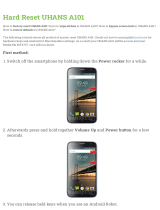Page is loading ...

2
B
A
C
3
E
D
F
5
K
J
L
8
U
T
V
4
H
G
I
6
N
M
O
1
0
9
Y
X
W
Z
7
R
Q
P
S
WIDE
ADJUST
ZOOM
Entrance station
(modular type)
Guard station
Entrance station
(all-in-one type)
GT SYSTEM
OPERATION MANUAL
Thank you for selecting Aiphone for your communication needs. Please read this manual carefully before installation, and keep this in a safe
place for future reference.
Please note that images and illustrations depicted in this manual may differ from the actual product.
Entrance station (modular type)
Entrance station (all-in-one type)
Guard station

- 2 -
PRECAUTIONS
Prohibited
Do not dismantle unit
Keep unit away from water
Be sure to follow the instruction
WARNING
(Negligence could result in death or serious injury.)
1. Do not dismantle or alter the unit. Fire or electric shock could result.
2. Do not put any metal and fl ammable material into the unit through the
openings. Fire, electric shock, or unit trouble could result.
3. Keep the unit away from water or any other liquid. Fire or electric
shock could result.
4. During an electrical storm, do not touch the unit. Electric shock could
result.
5. If there is any smoke, unusual odor, or abnormal sound, or if you drop
or damage the unit, turn off the system power breaker immediately.
Fire or electric shock could result.
6. Do not use power supply with a voltage other than specifi ed. Fire or
electric shock could result
7. Do not use the unit in/under following locations/conditions. If not
observed, it may result in noises or malfunctions.
• Where use of the unit is prohibited, such as in a hospital
• Near an electric medical equipment (e.g. operating rooms, ICU, or
CCU)
• Near automatic control equipment such as auto doors or fi re-alarm
boxes
• In the area within 15cm from a cardiac pacemaker
CAUTION
(Negligence could result in injury to people or damage to
property.)
1. Do not put anything on or cover the unit with cloth, etc. Fire or unit
trouble could result.
2. Do not apply high pressure on the screen. If fractured, injury could
result.
3. If the LCD is punctured, do not touch the liquid crystal inside.
Infl ammation could result. If contact should occur, fl ush or rinse area
with water thoroughly and consult your doctor.
4. Be sure to perform a call test with the handset on the hook. If you
operate the hook switch with the handset on your ear, a sudden call etc.
may arrive causing damage to your ear.
5. Do not place your ear near the speaker during use. An unexpected loud
sound could cause hearing damage.
6. When cleaning the wall with a high-pressure water sprayer, be careful
not to spray on the entrance station. If not observed, it may result in fi re
or electric shock.
General Precautions
1. Keep the unit more than 1 m (3.3') away from radio or TV set.
2. Keep more than 20 cm (7-7/8") away from other radio equipment, for
example fl oor heating controller, wireless router or cordless telephone,
etc. It may cause unwanted noise and video distortion.
3. Talk within 30 cm (12'') from this unit. If you are too far away, it may be
diffi cult to hear audio.
4. When installing and using this unit, protect subject's privacy, portrait
rights, etc. on your own responsibility.
5. As to other manufacturer's devices (such as sensor, detectors, door
releases) used with this system, comply with the Specifi cations and
Warranty conditions that the manufacturers or venders present.
6. Avoid using this unit in places under direct sunlight. If it is unavoidable,
block out light during use.
7. When putting a hearing aid into T-mode and approaching the unit, the
intercom system may be affected by radio frequency interference etc.,
depending on the installation environment.
8. When installing and using this unit, it is your responsibility to pay
particular attention to the object’s privacy and/or portrait rights.
9. Please receive and retain all confi guration data from the supplier. If you
lose the confi guration data, there are cases where maintenance and
after-sales service calls may incur additional setup fees.
10. The area to be monitored by the sensor should be free of obstacles such as
ornamental plants.
Notice
• We will under no conditions be liable for any damages or losses resulting
from this product's contents or specifi cations.
• We will under no conditions be liable for damage occurring due to the
inability to communicate due to malfunctions, problems, or operational
errors in this product.
• The unit is inoperative during power failure.
• This system is not intended for life support or crime prevention. It is just a
supplementary means of conveying information. Aiphone will under no
conditions be liable for loss of life or property which occurs while the
system is being operated.
• In areas where broadcasting station antennas are close by, this system may
be affected by radio frequency interference.
• Please note the LCD panel, though manufactured with very high precision
techniques, inevitably will have a very small portion of its image elements
always lit or not lit at all. This is not considered a unit malfunction.
• The unit may get slightly warm, but this is not a malfunction.
• During communication, if you speak before the other person has fi nished
talking, your voice may not come through clearly. Conversation will
proceed smoothly if you speak when the other person has fi nished talking.
• The entrance station is intended to be mounted on a wall only. It cannot be
used on a desktop.
• Available functions and services are limited according to the specifi cations
of the installed system.
• If you speak in a fi xed tone, the noise-cut function may judge it to be a
noise and cut the transmission, but this is not a malfunction.
• Using a mobile phone or professional-use radio equipment such as walkie-
talkie close to the system may cause a malfunction.
• Warm-color lighting shining on the camera may change the tint of the
image on the screen.
• The outline of video images displayed may differ from that of the actual
person(s) or background, but this is not a malfunction.
• When the unit’s screen is illuminated with strong light, the image looks
white or silhouetted. But this is not a unit trouble.
• When outside temperature lowers sharply after rainfall, etc., the inside of
the camera may fog up slightly, causing a blurry images, but this is not a
malfunction. Normal operation will be restored when moisture evaporates.
• When using a fl uorescent light that shines around the camera, the screen
colors may variously change (color rolling), but it is not a malfunction.
• If the entrance station freezes during winter time, the picture may become
diffi cult to see or the buttons of the entrance station may not operate.

- 3 -
PRECAUTIONS
READ THIS BEFORE USING THE STATIONS
1 SYSTEM CONFIGURATION
2 NOTES ABOUT USING THIS MANUAL
ENTRANCE STATION
1 PART NAMES AND FUNCTIONS
1-1 Entrance station (modular type) ................................. 6
1-2 Entrance station (all-in-one type) ............................... 7
1-3 Indicators .................................................................... 8
2 OPERATIONS
2-1 Calling a resident/tenant or guard station .................. 9
Calling with the switch module ............................. 9
Calling with the name scrolling module ................ 9
Calling with the 10 key module ........................... 10
Calling with the all-in-one type entrance station
(GT-DMB-LVN/GT-DMB-N) .............................. 12
2-2 Door release ............................................................. 16
2-3 Others ....................................................................... 16
GUARD STATION
1 PART NAMES AND FUNCTIONS
1-1 Operation panel ........................................................ 17
1-2 Indicators .................................................................. 18
1-3 LCD (display) .......................................................... 19
1-4 Button operations ..................................................... 20
2 RECEIVING A CALL
2-1 Receiving a call ........................................................ 22
3 CALLING (from a tenant building)
3-1 How to search for a unit to call
(from a tenant building) ........................................... 23
3-2 Calling a unit (residential/tenant station)
or guard station ........................................................ 24
3-3 Calling an entrance station ....................................... 29
4 CALLING (from a main building)
4-1 How to select a unit to call
(from a main building) ............................................. 30
4-2 Calling a room (residential/tenant station)
or guard station ........................................................ 31
4-3 Calling an entrance station ....................................... 36
5 OPERATIONS DURING COMMUNICATION
5-1 Transferring a call .................................................... 38
5-2 Door release ............................................................. 38
5-3 Operating an optional device ................................... 39
5-4 Viewing and adjusting video at an entrance
station ....................................................................... 40
6 MONITORING
7 OTHER OPERATIONS
7-1 Checking for missed calls and calling back ............. 44
7-2 Receiving an emergency call ................................... 45
8 SETTING
8-1 Adjusting display brightness and volumes ............... 47
8-2 Switching to reception mode ................................... 49
8-3 Switching to program mode ..................................... 50
9 UPDATING RESIDENT INFORMATION
FOR PROPER USE OF THIS STATION
1 TECHNICAL PRECAUTIONS
2 SPECIFICATIONS
3 SOFTWARE LICENSE
4 REGULATIONS
5 WARRANTY
Table of Contents

- 4 -
Example
: A system (site) consisting of 1 main and 3 tenant buildings
The GT system consists of up to 8 main buildings and 24 tenant buildings.
Main building:
A control section that functions as a main entrance, guard station, security center, administration offi ce, etc. A main building includes no
residential/tenant station. You can call up all of the residential/tenant stations and guard stations from an entrance station or guard station in the
same system (site).
* A station that is not programmed cannot be called.
* Modular type entrance stations cannot be installed in a main building. Only all-in-one type can be used.
Tenant building:
A section of collective housing. A tenant building includes residential/tenant stations, entrance stations and guard stations. You can call up all of
the residential/tenant stations and guard stations from an entrance station in the same tenant building. However, you cannot call stations in
another tenant building.
2
B
A
C
3
E
D
F
5
K
J
L
8
U
T
V
4
H
G
I
6
N
M
O
1
0
9
Y
X
W
Z
7
R
Q
P
S
Tenant building
Tenant building
Tenant building
Main building
(administration offi ce)
Residential/tenant stations
Entrance station
(all-in-one type only)
Entrance station
(all-in-one type)
Entrance station
(modular type)
Guard station
Guard station
GT-2C-L/GT-2C
(GT-2H-L/GT-2H)
GT-1A
GT-1D
GT-1C7-L/
GT-1C7
GT-1M3-L/
GT-1M3
GT-DMB-LVN/
GT-DMB-N
GT-DMB-LVN/
GT-DMB-N
GT-MKB-N
GT-MKB-N
READ THIS BEFORE USING THE STATIONS
1
SYSTEM CONFIGURATION

- 5 -
Coverage of calling, communication and monitoring
The following table shows the coverage of calling, communication, and monitoring from a tenant building and a main building.
NOTE: Performance depends on the settings. If you cannot call even when ✓ is indicated, its setting is not confi gured.
Incoming call
Same tenant building Other tenant buildings Main building Other main
buildings
Entrance
st.
Guard
st.
Residential/
tenant st.
Entrance
st.
Guard
st.
Residential/
tenant st.
Entrance
st.
Guard
st.
Entrance
st.
Guard
st.
Tenant
building
Entrance st. Calling/
communication
-
✓ *
1
✓
-- - ----
Guard st. Calling/
communication
✓✓ ✓
-- -
✓✓✓✓
Monitoring
✓
---------
Main
building
Entrance st. Calling/
communication
-
✓✓
-
✓✓
-
✓
-
✓
Guard st. Calling/
communication
✓✓ ✓ ✓✓ ✓ ✓✓✓✓
Monitoring
✓
--
✓
--
✓
-
✓
-
✓ : Possible — : Impossible
*1: The stations that have been programmed can be called.
About the term "building" and "section":
The term "section" is used on the setting screens of entrance
station and guard station instead of "building".
"section" and "building" have the same meaning in this manual.
Outgoing call
This manual describes how to use the entrance stations and guard stations. The use of them differs depending on the building/section (main or
tenant) where they belong. This manual uses the following icons to separate descriptions for the main and tenant buildings.
Icon Meaning
Shows the description is for the main building
(section).
Shows the description is for the tenant building
(section).
1.
BUILDING LIST
2. SELECT
3. ENTER UNIT #
4. CALL
HOW TO CALL
BUILDING #
01
UNIT #
1
Entrance station
(all-in-one type)
e.g. e.g.
Guard station
READ THIS BEFORE USING THE STATIONS
2
NOTES ABOUT USING THIS MANUAL

- 6 -
2
B
A
C
3
E
D
F
5
K
J
L
8
U
T
V
4
H
G
I
6
N
M
O
1
0
9
Y
X
W
Z
7
R
Q
P
S
Camera module
GT-VB
Name scrolling module
GT-NSB
10 key module
GT-10K
Call switch module
GT-SW
Back search button
(or move the cursor to the left)
Cancel button (or set and return)
Forward search button
(or move the cursor to the right)
Call button (or set and move forward)
Display
10-key (0 to 9,
, #)
Directory card
Call button
Audio module
GT-DB-VN
(VIGIK and NFC capable)
GT-DB-V
(VIGIK capable)
GT-DB
Camera
Microphone
IN USE LED (orange)
Call indicator
Talk indicator
Door release indicator
NFC reader
Speaker
Illuminator LED
ENTRANCE STATION
Entrance station (modular type)
1-1
[Combination examples]
GT-DB(-V, -VN) +
GT-DBP
GT-SW +
GF-4P
GF-BP
GT-SW +
GF-4P
GT-DB(-V, -VN) +
GT-DBP
GT-VB +
GT-VP
Audio only, Direct select type (8 stations)
Audio only, 10 key type
Audio/video, Direct select type (8 stations)
Audio/video, Direct select type (8 stations)
Audio/video, 10 key type
2
B
A
C
3
E
D
F
5
K
J
L
8
U
T
V
4
H
G
I
6
N
M
O
1
0
9
Y
X
W
Z
7
R
Q
P
S
GT-DB
(-V,-VN) +
GT-DBP
GT-VB +
GT-VP
GT-NSB +
GT-NSP-L
GT-10K +
GF-10KP
GT-SW +
GF-4P
GT-DB
(-V, -VN) +
GT-DBP
GT-VB +
GT-VP
GT-NSB +
GT-NSP-L
2
B
A
C
3
E
D
F
5
K
J
L
8
U
T
V
4
H
G
I
6
N
M
O
1
0
9
Y
X
W
Z
7
R
Q
P
S
GT-DB
(-V, -VN) +
GT-DBP
GT-NSB +
GT-NSP-L
GT-10K +
GF-10KP
1
PART NAMES AND FUNCTIONS

- 7 -
ENTRANCE STATION
All-in-one entrance station
GT-DMB-N
(NFC capable)
All-in-one entrance station
GT-DMB-LVN
(VIGIK and NFC capable)
Each part and indicator are the same as GT-DMB-N
except as shown below (VIGIK).
Camera
Microphone
Illuminator LED
Display
IN USE LED (orange)
Back search button (or move cursor to the left)
Forward search button
(or move cursor to the right)
Cancel button (or set and return)
Call button (or set and move forward)
Sensor
(If the sensor detects an object, the display will be illuminated.)
Speaker
Call indicator
Door release indicator
Talk indicator
10-key (0 to 9, , #)
VIGIK (available in France)
Entrance station (all-in-one type)
1-2
NFC reader

- 8 -
ENTRANCE STATION
2
B
A
C
3
E
D
F
5
K
J
L
8
U
T
V
4
H
G
I
6
N
M
O
1
0
9
Y
X
W
Z
7
R
Q
P
S
Indication patterns
1 IN USE LED
(orange)
2 Call
indicator
3 Talk indicator 4 Door release
indicator
5 Display
Standby Off Off Off Off
W E L C O M E
System in use
Lit
Off Off Off
I N U S E
Call Off
Lit
Off Off
C A L L I N G
S M I T H
Communication Off Off
Lit
Off
I N C O M M U N I C A T I O N
Releasing a door Off Off
(
*
1)
Off
(
*
2)
Lit
D O O R O P E N
Monitoring Off Off Off Off
W E L C O M E
Communication is on hold
Lit
Off Off Off
O N H O L D
(
*
1): Lit when door release is activated during call.
(
*
2): Lit when door release is activated during communication.
5
1
4
1
2
2
34
3
Indicator
Status
Entrance station (modular type) Entrance station (all-in-one type)
Indicators
1-3

- 9 -
ENTRANCE STATION
Calling a resident/tenant or guard station
2-1
Calling with the call switch module
1 Press the call button for the unit to be called.
The call indicator will light up and you will hear a call tone.
* Audio guidance will be heard depending on the settings.
When the call is answered
Communication starts and the talk indicator
lights up.
* Audio guidance will be heard depending on the settings.
When the door is released
The door release indicator lights up.
* Audio guidance will be heard depending on the settings.
Calling with the name scrolling module
■ Searching for a unit by scrolling the list
1 In standby mode, press and to display the
target unit # and resident name.
2
B
A
C
3
E
D
F
5
K
J
L
4
H
G
I
6
N
M
O
1
101
SMITH
* Depending on the settings, only the resident name may be
displayed.
* The list is displayed in order of either unit # or resident name.
2 Press .
2
B
A
C
3
E
D
F
5
K
J
L
4
H
G
I
6
N
M
O
1
The call indicator will light up and you will hear a call tone.
* Audio guidance will be heard depending on the settings.
When the call is answered
Communication starts and the talk indicator
lights up.
* Audio guidance will be heard depending on the settings.
When the door is released
The door release indicator lights up.
* Audio guidance will be heard depending on the settings.
: Main building : Tenant building
2
OPERATIONS

- 10 -
ENTRANCE STATION
Calling with the 10 key module
■ Searching for a unit by entering the unit #
1 In standby mode, enter the numbers using [0] to
[9] on the 10-key to display the target unit # and
resident name.
2
B
A
C
3
E
D
F
5
K
J
L
8
U
T
V
4
H
G
I
6
N
M
O
1
0
9
Y
X
W
Z
7
R
Q
P
S
101
SMITH
2 When the target unit # or resident name is
displayed, press .
The call indicator will light up and you will hear a call tone.
* Audio guidance will be heard depending on the settings.
* If there is no relevant unit #, "NO ENTRY" is displayed.
NO ENTRY
* When the residential/tenant station that has been called is in
use, the IN USE LED lights up to indicate that the residential/
tenant station cannot be called.
When the call is answered
Communication starts and the talk indicator
lights up.
* Audio guidance will be heard depending on the settings.
When the door is released
The door release indicator lights up.
* Audio guidance will be heard depending on the settings.
■ Searching for a unit by entering resident
name
2
B
A
C
3
E
D
F
5
K
J
L
8
U
T
V
4
H
G
I
6
N
M
O
1
0
9
Y
X
W
Z
7
R
Q
P
S
1 In standby mode, press on the 10-key.
2 When "ENTER A LETTER" is displayed, enter a
letter using the 10-key to display the target unit #
and resident name.
The number and resident name for the unit whose initial
corresponds to the entered letter will be displayed.
(e.g.) Enter "S".
101
SMITH
* Pressing or searches for the next unit # and resident
name.
* Depending on the settings, only the resident name may be
displayed.
* When it is set that the unit # is undisplayed, a letter can be
entered without pressing
.
* If there is no relevant unit #, "NO ENTRY" is displayed.
NO ENTRY : S
NOTES:
• Pressing or for approximately 2 seconds will display
resident names in succession.
• If both unit # 111 and 1111 exist, the resident name for unit
111 will be displayed when 1, 1, 1 is entered, and the
resident name for unit 1111 will be displayed if 1 is entered
one more time.
• Stations can be set to display in order by unit #. (The order
starts with the lowest digit from 0 to 9 and then the order
goes by letter.) In cases where unit # such as A101, A201,
A901, A1001, and B101 exist, the order starts with the
lowest digit and goes in the order A101, A201, A901, B101,
A1001.
10-key

- 11 -
ENTRANCE STATION
3 When the target unit # or resident name is
displayed, press
.
2
B
A
C
3
E
D
F
5
K
J
L
8
U
T
V
4
H
G
I
6
N
M
O
1
0
9
Y
X
W
Z
7
R
Q
P
S
The call indicator will light up and you will hear a call tone.
* Audio guidance will be heard depending on the settings.
When the call is answered
Communication starts and the talk indicator
lights up.
* Audio guidance will be heard depending on the settings.
When the door is released
The door release indicator lights up.
* Audio guidance will be heard depending on the settings.

- 12 -
ENTRANCE STATION
Calling with the all-in-one type entrance station
GT-DMB-LVN/GT-DMB-N
The following diagram shows the screen transitions starting from the standby screen. One of the standby screens shown below is preset to this
station. Find the standby screen of this station from
A
to
E
below and confi rm the transition from it, and refer to the designated page for the
calling operation.
NOTE:
If "NO ENTRY" is displayed on the screen, press .
WELCOME
1. SELECT UNIT
2. CALL
HOW TO CALL
NUMBER
ALPHA
*
Greeting message Picture
Call operation screen
Display OFF
(black)
10-key/
/ Turned on automatically
10-key/
A
Quick list
To the next page
B
or
C
1. ENTER UNIT #
2. CALL
HOW TO CALL
1. BUILDING LIST
2. SELECT
3. ENTER UNIT #
4. CALL
HOW TO CALL
1. ENTER
BLDG. #
2. SELECT
3. ENTER UNIT #
4. CALL
HOW TO CALL
NAME/# SEARCH
UNIT NUMBER
SECT LIST +
UNIT#
SECT# + UNIT#
Standby screen
To the next page
B
To the next page
C
To the next page
D
To the next page
E
101
SMITH
UNIT LIST
CALL CANCEL
01
CENTRAL TOWER
BUILDING LIST
SELECT CANCEL
* Depending on the setting,
the screen turns on
automatically when you
get closer to this station.
10-key/
B
C
D
E
10-key 10-key
10-key
10-key
*
UNIT #
ALPHA
ENTER UNIT #
CALL CANCEL
BUILDING #
ALPHA
ENTER BUILDING #
ENTER CANCEL
101 SMITH
102 AIPHONE
103 DENTIST
201 LAINE
INFORMATION
NUMBER
ALPHA
*

- 13 -
ENTRANCE STATION
A
Confi rming the target unit in the quick list
Unit # and resident names frequently called are preset to be
displayed in the quick list.
* Up to 4 units can be displayed.
101 SMITH
102 AIPHONE
103 DENTIST
201 LAINE
INFORMATION
NUMBER
ALPHA
*
1 In standby mode, press and to display the
target unit, or 10-key to change the opening
screen.
The "LIST SCROLL" screen
B
or "ENTER UNIT #" screen
C
is displayed.
2 Follow the operating procedure of either
B
or
C
depending on the displayed screen.
B
Searching for a unit in the unit list
1. SELECT UNIT
2. CALL
HOW TO CALL
NUMBER
ALPHA
*
1 In standby mode, press and or 10-key to
display the target unit # and resident name.
101
SMITH
UNIT LIST
CALL CANCEL
The 10-key can be used to enter unit #, or by pressing , then
the 10-key can be used to enter letters (resident name).
* Depending on the settings, only the resident name may be
displayed.
* The list is displayed in order of either unit # or resident name.
2 When the target unit is displayed, press .
The target unit is called.
* Refer to "When the target unit is successfully called"
at the end of
2-1
for details.
C
Entering unit #
NOTE: Entering unit # can only be performed on this screen.
Entering resident name is not possible.
ENTER UNIT #
CALL
HOW TO CALL
When the target unit number is numerals
only
1 In standby mode, enter numbers using [0] to [9]
on the 10-key to display the target unit #.
* The 10-key can be used even after pressing or .
*
UNIT #
ALPHA
ENTER UNIT #
CALL CANCEL
* Depending on the settings, only the resident name may be
displayed.
* If you have entered a wrong number, press and then enter
the correct number.
2 When the target unit # is displayed, press .
The target unit is called.
* Refer to "When the target unit is successfully called"
at the end of
2-1
for details.
When the target unit number is alphanumeric
1 In standby mode, press on the 10-key.
* The 10-key can be used even after pressing or .
*
UNIT #
NUMBER
ENTER UNIT #
CALL CANCEL
2 Enter letters using the 10-key to display the
target unit #.
* Refer to the next page for how to enter letters.
3 When the target unit # or resident name is
displayed, press .
The target unit is called.
The call indicator will light up and you will hear
a call tone.
* Audio guidance will be heard depending on the settings.
* Refer to "When the target unit is successfully called"
at the end of
2-1
for details.
Unit #
Resident name
or
or

- 14 -
ENTRANCE STATION
How to enter letters
(e.g.) Entering "CATHY"
1. To enter "C", press
three times.
2. Press
once.
(*1)
3. To enter "A", press
once.
4. To enter "T", press
once.
5. To enter "H", press
twice.
6. To enter "Y", press
three times.
(
*
1): This step is needed for entering different letters with the same
key sequentially.
*
To enter a space, press
.
* To delete the just entered letter, press
.
* To return to the previous letter, press
.
To enter a special character
"
: Press
once.
- : Press
twice.
. : Press
three times.
/ : Press
four times.
D
Searching for a building in the building list
1.
BUILDING LIST
2.SELECT
3.ENTER UNIT #
4.CALL
HOW TO CALL
1 In standby mode, press and to display the
target building number and name.
01
CENTRAL TOWER
BUILDING LIST
SELECT CANCEL
2 When the target building is displayed, press .
3 Enter numbers or letters using the 10-key to
display the target unit #.
* For entering letters, follow step 1 to 2 of
C
-
"When the
target unit number is numerals only" or
"When the
target unit number is alphanumeric.
*
01
CENTRAL TOWER
UNIT #
ENTER UNIT #
CALL ALPHA
4 When the target unit # is displayed, press .
The target unit is called.
* Refer to "When the target unit is successfully called"
at the end of
2-1
for details.

- 15 -
ENTRANCE STATION
E
Entering a building # or letters
1.
BUILDING. #
2.SELECT
3.ENTER UNIT #
4.CALL
HOW TO CALL
1 In standby mode, enter numbers or letters using
the 10-key to display the target building.
* For entering letters, follow step 1 to 2 of
C
-
"When the
target unit number is numerals only" or
"When the
target unit number is alphanumeric".
BUILDING #
01
ALPHA
ENTER BUILDING #
ENTER CANCEL
2 When the target building number is displayed,
press .
3 Enter numbers or letters using the 10-key to
display the target unit #.
* For entering letters, follow step 1 to 2 of
C
-
"When the
target unit number is numerals only" or
"When the
target unit number is alphanumeric".
*
BUILDING #
01
UNIT #
ENTER UNIT #
CALL ALPHA
* If you have entered a wrong number or name, press to
return to standby mode.
4 When the target unit # is displayed, press .
The target unit is called.
* Refer to "When the target unit is successfully called"
at the end of
2-1
for details.
* If the entered unit # is not registered, it returns to standby
mode.
When the target unit is successfully
called
When the call is answered
Communication starts and the talk indicator
lights up.
* Audio guidance will be heard depending on the settings.
When the door is released
The door release indicator lights up.
* Audio guidance will be heard depending on the settings.
NOTES:
• If "DENIED" is displayed, the entered unit #/resident
name is not registered.
• Enter the target unit # exactly. Otherwise, "DENIED" is
displayed.
• If both unit # 111 and 1111 exist, the resident name for
unit 111 will be displayed when 1, 1, 1 is entered, and
the resident name for unit 1111 will be displayed if 1 is
entered one more time.
• Stations can be set to be displayed in order by unit #.
(The order starts with the lowest digit from 0 to 9 and
then the order goes by letter.) In cases where unit # such
as A101, A201, A901, A1001, and B101 exist, the order
starts with the lowest digit and goes in the order A101,
A201, A901, B101, A1001.

- 16 -
ENTRANCE STATION
Door release
2-2
Others
2-3
■ Door release by using the access code
* The access code is preset by the system installer or
administrator.
1 In standby mode, enter [#] and then the access
code (4 to 6 digits) using [0] to [9] on the 10-key.
2
B
A
C
3
E
D
F
5
K
J
L
8
U
T
V
4
H
G
I
6
N
M
O
1
0
9
Y
X
W
Z
7
R
Q
P
S
(e.g.)
When the access code is "4567", enter "#", "4", "5", "6", "7".
The door is released.
• The door release indicator lights up.
• Audio guidance will be heard depending
on the settings.
* If there is no relevant number, "DENIED" is displayed.
* Door release is enabled even while the IN USE LED is lit.
■ Door release by an NFC-compliant IC card,
etc.
A card incorporated with an NFC tag can be used to release a door.
To use, the ID of the NFC tag must be registered as a door release
code.
1 Pass an NFC-compliant IC card over the NFC
reader.
* Put the card within 10 mm of the NFC reader. Otherwise, the
code may not be read correctly.
The door is released.
• The door release indicator lights up.
• Audio guidance will be heard depending
on the settings.
* If there is no relevant number, "DENIED" is displayed.
* Door release is enabled even while the IN USE LED is lit.
NOTE: Do not overlap IC cards when passing them over the
NFC reader. The code may not be read correctly.
[Modular type]
[All-in-one-type]
NFC reader
[Modular type]
[All-in-one-type]
* Calling from an entrance station is disabled while the IN USE LED is lit.
Wait until the IN USE LED turns off.
NOTE: For a multi building system with lift control, if you unlock from a
room and terminate call at the same time, the entrance station may
not unlock properly.

- 17 -
WIDE
ADJUST
ZOOM
Operation panel
1-1
Handset
Speaker
Color LCD video monitor (Display)
Status LED (orange)
Indicates the current status of this
station by lighting up or fl ashing on/off
in orange (while initializing the system,
being called, communicating, etc.).
Multi-function buttons
• LIGHT
• VIDEO CALL
• LIST
• SETTING
Option button
Door release (
) button
ZOOM/WIDE button
ADJUST button
10-key (0 to 9, , #)
MONITOR button
TALK button
OFF button
Microphone
NFC reader
GUARD STATION
1
PART NAMES AND FUNCTIONS
(up)
(right)(left)
(down)

- 18 -
GUARD STATION
Indication patterns
6 Status LED (orange)
Standby Off
Standby
(Call tone volume: off)
Long interval flashing
(0.5 sec.)
(5.5 sec.)
Standby
(Reception mode: on)
Slow flashing
(0.5 sec.)
(2.5 sec.)
This station is in use by another station
(this station is inoperable)
Off
Being called by an entrance station Fast flashing
(0.5 sec.)
(0.5 sec.)
Being called by a door station Normal flashing
(1 sec.)
(1 sec.)
Being called by a door bell Fast flashing
(0.5 sec.)
(1 sec.)
Monitoring an entrance station
Lit
Communicating with an entrance station
Lit
Calling another guard station or residential/tenant station
(including in reception mode)
Fast flashing
(0.5 sec.)
(0.5 sec.)
Sounding an emergency alarm Fast flashing
(0.5 sec.)
(0.5 sec.)
A new list of missed calls from residential/tenant stations
has arrived
Slow flashing
(0.5 sec.)
(2.5 sec.)
Error indication Off
(An error message is displayed.)
Communication is on hold Off
WIDE
ADJUST
ZOOM
6
Indicator
Status
Indicators
1-2

- 19 -
GUARD STATION
ZOOM
WIDE
NAME SEARCH
EMERGENCY
NAME SEARCH
MISSED CALLS
NAME SEARCH
101
102
103
201
202
SMITH
AIPHONE
DENTIST
LAINE
MENIN
1 /8
The following are samples of typical screens and icons.
In standby mode
* When nothing is displayed (black) on the screen,
the screen below can be displayed by pressing
any key other than
or lifting the handset.
Information display
Displays the unit # number or resident name of selected
station, operation method, etc.
List page number
When the list of units or setting items consists of two
or more pages, the current page number is shown
here.
List of units
The list of units you searched for is shown here by
their unit # and resident names. “NO ENTRY”
appears in the list when no corresponding unit is
detected.
Status display icons
The following icons are displayed here depending on the status of this
station.
* The color of an icon changes according to the priority level.
Normal: green
Priority: yellow
Urgent: red
Icon The status when the icon appears
Appears when this station is in reception mode.
Appears while searching for a unit.
Appears while the number or letter entry screen is
displayed.
Appears while adjusting brightness.
Appears while receiving a call.
Appears when a record of missed calls is displayed.
Appears while in communication.
Appears while transferring.
Appears while this station is in communication with a
residential/tenant station after transferring a call from an
entrance station to the residential/tenant station.
Appears when a record of emergency calls is displayed.
Appears while monitoring.
Appears while a video at the entrance or door station is
displayed.
Appears when the setting screen is displayed.
LCD (display)
1-3
NAME SEARCH screen
The screen for searching for a unit by its name.
NOTE: The above display example differs from the actual one.

- 20 -
GUARD STATION
Button operations
1-4
Multi-function buttons
Functions shown by icons here can be performed by
pressing the buttons just below the icons. The icons vary
depending on the status of this station.
When no icon is displayed, each button performs the
function shown by the button name.
Turns on the light at an entrance station.
Transfers a call from entrance station to
residential/tenant station.
Displays the setting screen.
Displays the search item list.
(e.g.)
Pressing
adjusts receive volume ( ).
(e.g.)
Pressing
restores the previous screen ( ).
Icon Function
1
Determines the choice.
Turns on the light at an entrance station.
Adjusts brightness.
Deletes the selected item.
Turns off the emergency alarm.
2
Calls the selected unit.
Transfers a call from entrance station to residential/tenant
station.
Adjusts call tone volume.
Turns off overlay.
Calls the preset entrance station directly.
Icons and their functions
Icons and their functions for each multi-function button are as follows.
1
4
23
Icon Function
3
Changes the 10-key to the letter entry mode.
Changes the 10-key to the number entry mode.
Displays the search item list.
Adjusts receive volume.
4
Restores the previous screen.
Displays the setting screen.
Cancels the choice.
■ Multi-function buttons and icons
The functions to be performed by the multi-function buttons are displayed by icons just above the buttons.
/