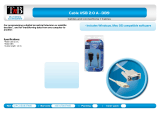Table of Contents
1. Introduction ...................................................................................................................................... 1-1
Overview ........................................................................................................................................... 1-2
ADDC
TM
(Automatic Data Direction Control) for RS-485 ........................................................................... 1-2
ARDC (Automatic Recovery Data Communication) .................................................................................. 1-2
Ordering Information .......................................................................................................................... 1-2
Product Features ................................................................................................................................ 1-3
Product Specifications ......................................................................................................................... 1-4
Panel Layout ...................................................................................................................................... 1-6
UPort 1250 ................................................................................................................................. 1-6
UPort 1250I ................................................................................................................................ 1-6
UPort 1410/1450/1450I ............................................................................................................... 1-6
UPort 1610-8/1650-8 ................................................................................................................... 1-6
UPort 1610-16/1650-16 ............................................................................................................... 1-7
Dimensions ........................................................................................................................................ 1-7
UPort 1250 ................................................................................................................................. 1-7
UPort 1250I ................................................................................................................................ 1-7
UPort 1410/1450/1450I ............................................................................................................... 1-8
UPort 1610-8/1650-8 ................................................................................................................... 1-8
UPort 1610-16/1650-16 ............................................................................................................... 1-9
2. Driver Installation ............................................................................................................................. 2-1
UPort’s USB Usage Limitation ............................................................................................................... 2-2
Installing the Windows Driver ............................................................................................................... 2-2
Hardware Description ................................................................................................................... 2-4
Connecting the Hardware ............................................................................................................. 2-4
Installing the Driver for the Converter ............................................................................................ 2-6
Installing the Driver for the Ports .................................................................................................. 2-9
Configuring the Ports ................................................................................................................. 2-12
Uninstalling the UPort ................................................................................................................ 2-20
Uninstalling the Driver ............................................................................................................... 2-21
Installing the Windows CE Driver ........................................................................................................ 2-22
Installation with an installation package for Win CE 6.0 .................................................................. 2-23
Installation with an installation package for Win CE 5.0 .................................................................. 2-30
Removing the Moxa Win CE 5.0/ CE6.0 Driver............................................................................... 2-32
Installation with a CAB File ......................................................................................................... 2-33
Removing the Moxa Win CE 5.0/ CE6.0 Driver............................................................................... 2-34
Installing the Linux Driver .................................................................................................................. 2-35
Linux Kernel 2.6.x and 3.x .......................................................................................................... 2-35
Driver Files ............................................................................................................................... 2-35
Module Driver Configuration ....................................................................................................... 2-36
Setting the Serial Parameters ..................................................................................................... 2-37
Troubleshooting ........................................................................................................................ 2-37
3. Serial Port Pin Assignments .............................................................................................................. 3-1
DB9 Male RS-232 Port ......................................................................................................................... 3-1
DB9 Male RS-232/422/485 Port ............................................................................................................ 3-1
Mini DB9F-to-TB* for RS-422/485 wiring ............................................................................................... 3-1