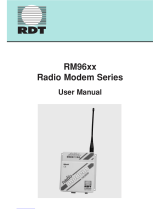Page is loading ...

Kantronics
All Mode
Communicator
Version D (v2.7)
August 1987
Copyright 1986, by Kantronics Inc., 1202 E 23
rd
St.,
Lawrence, Kansas 6646. All rights reserved.

TABLE OF CONTENTS
Preface ............................................................................................ 3
Chapter 1 - Introduction .................................................................... 5
Controls and Indicators ................................................ 7
Chapter 2 - Connecting Your Computer ............................................... 8
Chapter 3 - Connecting Your Radios ................................................... 13
Special Cases – Interfacing Handheld Radios .................. 17
Chapter 4 - Operation ........................................................................ 18
Initial Configuration ...................................................... 18
MAXUsers .................................................................... 18
PMode ........................................................................ 18
Kamport ...................................................................... 18
Command Mode .......................................................... 18
Initial Operation ........................................................... 19
Packet Operation ......................................................... 20
Tuning Packet Signals ........................................ 20
Connecting and Disconnecting ............................ 20
Digipeating ....................................................... 21
Multiple Packet Connections ............................... 21
Operating with Multiple Connects ....................... 23
Gateway Operations ..................................................... 24
CW Mode .................................................................... 25
RTTY & ASCII Operation ............................................... 26
FSK ............................................................................. 27
AMTOR ....................................................................... 28
Chapter 5 - Kantronics Personal Packet Mailbox ................................... 29
Chapter 6 - System Operation and Control .......................................... 35
Display Control ............................................................ 35
Packet Data Modes ...................................................... 35
Converse Mode ............................................................ 35
Transparent Mode ........................................................ 36
Packet Timing Functions ............................................... 36
Flow Control ................................................................ 38
XON/XOFF Flow Control ..................................... 38
Hardware Flow Control ...................................... 39
RTS/CTS Handshaking .................................................. 39
Mark and Space Output ................................................ 39
Calibration ................................................................... 40
Assembly & Disassembly of unit .................................... 41
Hard Reset .................................................................. 41
In Case of Difficulty ...................................................... 42
Chapter 7 - Commands and Messages ................................................ 43
Command Display ........................................................ 45
Response Messages ..................................................... 46
Commands .................................................................. 49
Part List ...................................................................... 67
Component Placement Diagram .................................... 69
Schematic Diagram ...................................................... 70
Command Summary ..................................................... 71
Appendix I – Terminal Programs .................................... 75
Appendix II – TCP/IP ................................................... 78

3
PREFACE
THIS SECTION CONTAINS IMPORTANT INFORMATION – PLEASE READ CAREFULLY
Your Kantronics All Mode Communications Terminal (KAM) is a state of the art device. It has
been carefully designed, assembled and tested to meet your demanding specifications. We do
need your warranty registration on file. Please take a moment to complete this card and return it
to us.
The KAM is a Kantronics hardware and software design incorporating the AX.25 Version 2 Level
2 Packet protocol as adopted by the American Radio Relay League. This Operator’s Manual con-
tains information from earlier KPC-1 and KPC-2 manuals, modified as appropriate. In addition,
Kantronics acknowledges the use of material from the original Tucson Amateur Packet Radio Cor-
poration (TAPR) TNC-1 manual granted by OEM agreement.
We have attempted to make this Operator’s Manual technically and typographically correct as
of the date of the current printing. Production changes to the KAM my include errata or addendum
sheets as required. We solicit your comments and/or suggested corrections. Please send to Kan-
tronics Inc., 1202 E 23
rd
St., Lawrence, Ks 66046.
We have attempted to organize the manual in the most logical sequence to simplify installation
and operation. Due to the complexity of the KAM, you may wish to save the "exotic" parts until lat-
er. Refer to those sections covering multi-connect, gateway and simultaneous HF/VHF packet oper-
ation after you have the KAM installed and operating.
Throughout the manual we will use the terms "enter", "return" or "carriage return" inter-
changeably. In addition, the symbol <CR> is used to signify the action of operating the key which
causes entry of a carriage return.
PRECAUTIONS
CAUTION: The KAM is grounded through its connections to your transceivers. Make sure your
transceivers are properly grounded and your computer has equal ground potential. Follow the
grounding instructions in your transceiver manual.
Cables provided with the KAM Communicator are shielded. If you decide to use substitute ca-
bling, be certain it is also shielded. We do not recommend the use of RS-232 ribbon cable in the
ham shack environment.
RADIO FREQUENCY INTERFERENCE STATEMENT
This equipment complies with the limits for a Class B computing device in accordance with the
specifications in Subpart J of Part 15 of the FCC rules. These specifications are designed to mini-
mize radio frequency interference in a residential installation; however, there is no guarantee that
radio or television interference will not occur in any particular installation. If this equipment does
cause interference to radio or television reception, which can be determined by turning the equip-
ment off and on when the radio or television is on, the user is encouraged to try to correct the in-
terference by one of the following measures:
Reorient the radio or TV receiving antenna;
Relocate the computer with respect to the receiver;
Move the computer away from the receiver;
Plug the computer into a different outlet so that the computer and the receiver are on dif-
ferent branch circuits.
If necessary the user should contact the dealer or an experienced radio/TV technician for addi-
tional suggestions. The user may find the following booklet prepared by the FCC helpful:
"How to Identify and Resolve Radio-TV Interference Problems"

4
This booklet is available from the U.S. Government Printing Office, Washington, D.C., 20402 by
ordering Stock No. 004-00000345-4.
RFI SUPPRESSION
In moving to the world of digital communications via computers, a new dimension of RFI may
be encountered. In spite of the equipment manufacturers' diligence, each new piece of electronic
equipment will react differently in each separate environment. Every amateur station will have its
own unique layout, equipment variation and antenna installations. Experience has shown that
these differences are related to the total RF environments and may causative factors in RFI in-
duced problems. The suggestions given here may assist in resolving RFI problems you may en-
counter in your "unique" station.
1. Use shielded cable for all interconnections between equipment.
2. Make all interconnecting cables as short as practical. A balance should be maintained between
cable length and equipment proximity. At times simply moving the video monitor one foot fur-
ther from an interface or other device will solve the "screen hash" problem.
3. Antenna runs should be kept away from equipment control lines and/or interconnecting cables.
4. Ground leads should be as short as possible and go to a GOOD EARTH GROUND.
5. Interconnecting cables appearing to act as radiators or antennas should be looped through a
toroid. Be certain toroids, if used, are designed for the frequency in use.

Chapter 1 - Introduction
5
CHAPTER 1
INTRODUCTION
The KAM is a high performance terminal unit providing Morse (CW), RTTY, ASCII, AMTOR and
Packet communications on the High Frequency (HF) bands. It will also provide Packet operation on
VHF/UHF bands. Each of these capabilities is is amplified in the following paragraphs.
Microprocessor control means the KAM has optimal filter settings for each mode, shift and data
rate selected. KAM has the added features of multiple RTTY shifts and limiter/limiterless operation.
Every computer you use with the KAM will have to have a simple terminal program to interface
with the KAM. You can have enhanced operation, such as file transfers, with a sophisticated mo-
dem program.
Hardware Description
KAM incorporates and integrates both HF and VHF capabilities in a single unit. There are two
radio ports, one for HF and one for VHF. The VHF port operates Packet only, while the HF port pro-
vides All-Mode digital facilities. When operating Packet you designate which port is to send data by
use of the corresponding
STReamswitch
character. It is therefore possible to be connected to and
conversing with stations on both HF and VHF at the same time.
There are two separate modems in the unit. The VHF modem which addresses the VHF port
operates at 1200 Baud. The HF modem which addresses the HF port operates at up to 300 Baud.
Both modems are optimized for their intended use.
Morse Mode: Transmit and receive operations at speeds ranging from 5 to 99 words per
minute. A separate CW filter is provided which can be controlled with software commands from the
computer keyboard. This filter's center frequency is nominally set at 750 Hertz. However, the cen-
ter frequency can be varied to suit your transceiver's requirements. The bandwidth of the CW filter
is normally set at 200 Hertz and may be set to any bandwidth between 50 and 1000 Hertz. Refer
the
CWTone
and
CWBand
commands in the command section of this manual.
Baudot RTTY Mode: Baudot code from 45 to 300 Baud may be sent and received. Note that the
RTTY speeds are referred to in Baud rather than words per minute. The unit's default rate is 45
Baud which equates to 60 words per minute. Other commonly use standard RTTY speeds are 67,
75, 100 and 132 word per minute. These rates equate to 50, 66, 75 and 100 Baud respectively.
With the KAM you can set any Baud rate up to and including 300 Baud, in one Baud increments,
with software commands from the computer keyboard. Any commonly accepted RTTY shift may be
established by software command. These are 170, 425 and 850 Hertz shift. In addition, you can
establish any other intermediate shift you may wish to use. Refer to the
MARk
,
SPace
and
SHift
commands in the command section of this manual.
AMTOR Modes: ARQ, FEC and Selective FEC transmit and receive operations are available. In
addition, an AMTOR ARQ listen mode is selectable for monitoring other stations ARQ links.
HF Packet Mode: This unit incorporates the necessary circuits and firmware to provide Packet
operation on the High Frequency bands. When Packet operation is selected, a tone pair of
1600/1800 Hertz and an output Baud rate of 300 is established. You may designate other tone
pairs if you prefer, however, you should remember to generally maintain a 200 Hertz shift. Other
shifts can be established, but doing so could make a difficult for other packet stations to copy your
signals unless they are also using the same shift.
VHF Packet Mode: Packet operation is available using standard Bell 202 tones of 1200/2200
Hertz only at 1200 Baud.

Chapter 1 - Introduction
6
Personal Packet Mailbox: This unit incorporates the popular Kantronics Personal Packet Mailbox
feature. The Mailbox operates independently of your attached terminal or computer. You, or other
stations, may leave messages in the Packet Mailbox for retrieval when convenient.
ADDITIONAL FEATURES
1. Automatic Gain Control provides improved performance in noisy band conditions.
2. Limiter/limiterless demodulation (switch selectable) provides improved RTTY operation in weak
signal conditions.
3. Two-tine demodulation for improved performance in signal fading conditions. Miss the mark -
catch the space or vice/versa.
4. Separate CW demodulator for optimal CW reception.
5. Normal/Reverse FSK output is software selectable for flexibility.
6. Reed relay CW keying to accommodate any transmitter or transceiver.
7. Selectable AFSK output level to both the HF and VHF port provides modulation for all trans-
ceivers, including those requiring pre-amplified microphones.
8. Selective RTTY reception-autostart operation prevents clutter of unwanted signals monitored
on frequency.
9. Twelve pole programmable switched capacitance input filtering optimized for each RTTY/ASCII
shift and Packet operation.
10. Programmed low-pass filter optimized for each Baud rate.
11. Crystal controlled AFSK generator provides stable tones.
12. Twelve volt DC operation with low current drain of 230 mA provides excellent mobile/portable
operation.
13. 32 k RAM for maximum buffering and storage of data.
14. 512 byte EEPROM for storage of operating parameters eliminates batteries.
15. Flow control to insure accurate file transfers.
16. Jumper selectable RS-232 or TTL level signals provides compatibility for any computer.

Chapter 1 - Introduction
7
CONTROLS AND INDICATORS
The front panel has two switches, eight LEDs and a ten segment LED bargraph. There are sev-
en LEDs used as operating status indicators. The front panel is divided into two sections. The left
three LEDs are the indicators associated with HF operation, and the four right LEDs are the indica-
tors associated with VHF operation. The two segments are divided by a white color bar. Each LED
has the functions indicated below:
HF Section:
XMIT - This LED will illuminate when the KAM is keying the PTT line on your HF radio OR
when HF packets are being received.
CON/LOCK - This LED will illuminate when you have an HF Packet connection OR a valid
AMTOR data link.
STA/VAL - This LED will illuminate when you have unacknowledged HF packets OR a valid
AMTOR data link.
VHF Section:
XMIT - This LED will illuminate when the KAM is keying the PTT line on your VHF radio.
RCV - This LED will illuminate when you are receiving a VHF packet.
CON - This LED will illuminate when you have a VHF Packet connection. In addition, when
operating non-Packet HF modes, this LED will blink ON/OFF for approximately 10 seconds if KAM
receives a VHF Packet connect request.
STA - This LED will illuminate when you have unacknowledged VHF packets.
POWER INDICATOR - The single LED on the right end of the front panel illuminates when power is
applied.
Switches:
ON/OFF - Provides power control of the KAM.
AM/FM - Switches the limiters in or out of the demodulator circuits. This switch should be
set to AM for CW operation and FM for RTTY/ASCII/AMTOR. For Packet operation, either AM or FM
can be selected. Use the setting you prefer.
Ten Segment LED Bargraph:
The bargraph provides a visual indication of the received HF signal. The end segments, la-
beled MARK and SPACE, blink alternately on a properly tuned RTTY/ASCII/AMTOR or Packet signal.
In CW mode the bargraph illuminates from left to right. In addition, when your PTT line is being
keyed to transmit on the HF port, the LED bargraph will be blanked out.

Chapter 2 - Connecting your Computer
8
CHAPTER 2
CONNECTING YOUR COMPUTER
GENERAL
The first steps required are to interconnect your computer with the KAM and get it and the
KAM talking to each other. To do this you must connect the KAM to the computer serial data port
and load your computer with a terminal program. The serial port provides a place for data to be
sent to or received from the KAM. The terminal program is the software which runs in the com-
puter, allowing it to communicate with the KAM or an external device.
If you are using a computer or terminal which operates at the TTL voltage level, you must re-
position the internal jumper K-7. The VIC-20 and Commodore 64 are examples of units which oper-
ate at the TTL level. Refer to page 14 for information on the functioning of K-7. The parts place-
ment diagram on page 70 shows its location. Assembly/disassembly instructions on page 41 show
you how to obtain access to the interior of KAM.
Many computer systems include a terminal program on the system diskette. For example, the
IBM system diskette includes a program named COMM. Other computer systems may include a
terminal program in the initial software package, usually named COMM, TERM, or a similar name
which conveys the idea of communicating. Some computer systems require that a terminal pro-
gram be obtained separately. In general, any program which allows telephone modem communica-
tions with the computer will be suitable for use with the KAM.
We have included several simple terminal programs in an appendix to this manual to assist
you. There are also some names of specific programs available at computer stores which may be
used.
There are generally four variables to be set in your terminal program. These are Baud rate, par-
ity, word length and the number of stop bits. If your terminal program provides for these variables,
use the following settings to talk to the KAM:
Baud rate: 300, 600, 1200, 2400, 4800 or 9600
Parity: None
Data Bits: 8
Stop bits: 1
INTERFACING
Since there are so many computers on the market now, it is impossible to provide interfacing
information on all of them. However, we do provide limited information on some of the more com-
mon ones here.
If you have a PCjr, TRS-Color or a TRS Model 100, some limited information follows:
PCjr:
The IBM PCjr has a built-in terminal program in the basic cartridge. The terminal mode is
started by typing TERM. Consult the PCjr Technical Reference Manual for pin-out requirements for
the PCjr serial port. You will have to buy a special connector from your computer dealer for the
PCjr.
TRS-Color Computers:
The serial port of the color computer uses a 4-pin DIN plug. Pin connections at the port are
shown in the pin table below.
KAM TRS CABLE
2 -------------- 4 -------------- white
3 -------------- 2 -------------- brown
7 -------------- 3 -------------- black

Chapter 2 - Connecting your Computer
9
This is known as a three-wire interface. This cabling supports the TRS VIDTEX program. If you
have a micro-color computer, such as the MC-10, cabling is different; consult your computer refer-
ence manual.
TRS MODEL-100
This computer has a standard RS-232 25-pin DB connector serial port. Just add necessary ex-
tension cables and call the modem program that is a part of the computer.
OTHER COMPUTERS WITH A 25-PIN SERIAL CONNECTOR:
If your computer has a 25-pin DB connector for serial operation, chances are it is wired the
same as the KAM. However, it is a good idea to check the computer reference manual before wir-
ing up the cable. Check to make sure that transmit data, receive data and ground are on the same
pins as the KAM serial port. Change if necessary. Also check to see whether or not the RTS/CTS or
other RS-232 lines are required. The requirement for these lines is usually dictated by the com-
puter program you use.
Your computer may also require jumpers between pins 4 and 5, and also between some combi-
nation of pin 6, 8 and 20. Check your computer reference manual.
CONNECTING KAM TO YOUR COMPUTER
NOTE: Before making any connections to the KAM, you should review the internal jumpers
information in Chapter 3, page 13.
The 25-pin connector on the panel is for connecting to the computer or terminal. Five of these
pins are for connection to your computer or terminal, and two provide for Mark/Space outputs to a
monitor scope if you wish to use one. A prewired cable is provided for your use to connect the
KAM to the computer. Five prewired lines are provided with a DB-25 connector. You must provide
the connector to attach these lines to your computer serial port. In most cases, unless the terminal
program you use requires hardware flow control, you need only connect three of these lines –
Transmit data, Receive data and Signal ground. In fact, most modem programs do not use
RTS/CTS handshaking supported by the KAM. Therefore, the three lines interface is best when first
starting.
Description Comp. pin Direction KAM pin Color
Transmit data
Receive data
Request to send
Clear to send
Data carrier detect
Signal ground
Data set ready
Data terminal ready
Mark
Space
+12 V
2
3
4
5
8
7
2
3
4
5
8
7/1
6
20
11
18
25
white
brown
green
red
black
The function of these lines is explained below.

Chapter 2 - Connecting your Computer
10
Transmit data: This line is the serially transmitted data from the terminal to the KAM.
Receive data: This line is the serially transmitted data from the KAM to the terminal.
Request to send: This line tells the KAM that the terminal is ready to receive data. An ON level
tells the KAM it may send data while an OFF level tells it to stop sending
data.
Clear to send: This line tells the terminal whether or not it may send data to the KAM. An
ON level tells the terminal it may send data while an OFF level tells it to stop
sending data.
Data Carrier Detect: This line is an output from the KAM indicating connected status of the unit.
When a connection exists on the current stream, this line will be true. (When
using TTL levels, DCD at +5 V indicates connected status.)
Signal ground: This line establishes the common ground reference potential for all circuits
except Protective Ground.
Data set ready/
Data terminal ready: These pins are common on the KAM connector and are held high.
Mark/Space: These signals are available for connecting an external scope if desired. Refer
to the section covering this implementation for instruction.
+12 V: This is an alternate input pin for supplying power to the KAM if desired. If
the normal 12 VDC input jack is used, this pin will be hot. BE CERTAIN THIS
PIN IS NOT CONNECTED TO YOUR COMPUTER!
INTRODUCTION TO COMMANDS
There are some very specific procedures which must be observed when talking to the KAM.
The internal program in the KAM has an extensive set of program routines which allows it to do
what you want done and report the results back to you. This short section will give you a familiar-
ity with the procedures needed to initially manipulate the unit. For a further explanation and dis-
cussion see Chapter 6 - Commands and Messages.
COMMAND STRUCTURE
You communicate with the KAM by using commands entered at your computer. Some com-
mands are actually "instructions" to the KAM. These tell it to perform a certain action or report in-
formation to you. For example, the
Connect
command tells KAM to make a connection to the sta-
tion you specify or tell you its current state if no connection exists. Another example, the
RTTY
command tells KAM to go to the RTTY mode of operation.
Other commands set "parameters" or additional values which control actions that KAM will take
or conditions which will exist during its operation. For example, the
MYcall
command requires that
you add a value to it, i.e. your station callsign, which will be used in all Packet communications. A
parameter, or additional value, may be a number or it may be a "flag" having only two possible
settings – ON or OFF. Examples of these are
MAXUsers
, which may have a number from 0 to 26,
and
Monitor
, which may be ON or OFF.
You will see many of the commands in KAM which set two indicated parameters or "sides".
These commands are displayed with a slant bar ( / ) separating the two presently set values.
These commands have a separate parameter or value for each of the radio ports. The value dis-
played to the LEFT of the bar is for use with the HF port and the value displayed to the right of the
bar is for use with the VHF port. You may set the required values independently or at the same
time according to the following rules:

Chapter 2 - Connecting your Computer
11
1. Entering the command with a SINGLE value or parameter will cause the same value to be set
for Both ports.
2. Entering the command with a SINGLE value or parameter, followed by the slant bar ( / ) will
cause the value entered to be set for ONLY the HF port. The VHF remains unchanged.
3. Entering the command followed by the slant bar ( / ) and a SINGLE value will cause the value
entered to be set ONLY the VHF port.
4. Entering the command followed by a value, the slant bar ( / ) and a second value will cause
the values specified to be set to the ports indicated.
REMEMBER: VALUES LEFT OF THE SLANT BAR APPLY TO THE HF PORT – VALUES TO THE RIGHT
OF THE SLANT BAR APPLY TO THE VHF PORT.
We will experiment with these structures during Initial Checkout of the KAM.
INITIAL CHECKOUT
You should now have your computer connected to the KAM. It's time for power. On the back
panel there is a jack marked +12 VDC. Connect the power adapter furnished with the KAM to this
jack or, if you use another power source make sure it provides +12 VDC at 300 mA. If you wire
your own power cable, make sure you wire it to the barrel plug with the center pin POSITIVE.
With the computer or terminal connected you may practice with the KAM without being "on-
the-air" (not connected to your radio yet). In this way you can become familiar with issuing com-
mands and setting parameters.
First, boot your terminal program. After booting the terminal program turn on power to the
KAM. You will see the message PRESS * TO SET BAUD RATE appear on the screen. This mes-
sage will be printed at several different Baud rates, and at the one which matches your computer
output Baud rate it will be readable. At other rates it will appear as random printed characters.
Press the * quickly while the readable version is printing.
The KAM will now send your computer its sign-on message and the following will appear on
your display:
KANTONICS ALL MODE COMMUNICATOR VERSION 2.(nn)
ENTER YOUR CALLSIGN =>
Now enter your callsign and press
RETURN
. If, as you make this entry, you see the letters
doubled, you are seeing your callsign echoed to the screen by both KAM and your keyboard. To
prevent this, set
Echo
to OFF. (See the Echo command in Chapter 6.) When you press the
RETURN
or
ENTER
key on your keyboard KAM will respond with a cmd: prompt. This prompt tells you that
the KAM is ready for your further instructions. Let's check some of those commands with two pa-
rameters first. At the cmd: prompt enter the command
MYcall
. Your screen should now look like
this:
KANTONICS ALL MODE COMMUNICATOR VERSION 2.(nn)
ENTER YOUR CALLSIGN => WA5RGU<CR>
cmd:MYCALL
NOTE: Callsigns shown are for illustration only. Where callsigns are called for you should enter
your own!
Now press the
ENTER
or
RETURN
key on your keyboard. The KAM will respond with:
MYCALL WA5RGU/WA5RGU
cmd:

Chapter 2 - Connecting your Computer
12
This shows you that your callsign has been entered for use with both the HF and VHF ports.
Now change it so that your callsign with an extension Supplementary Station Identification (known
as an SSID in Packet) will be used with the VHF port. At the cmd: prompt type
MYcall
followed by
a slant bar ( / ) followed by WA5RGU-1. The new line on your screen should now look like this:
cmd:MYcall /WA5RGU-1
If your screen is correct press the ENTER or RETURN key on your keyboard. The KAM will re-
spond with a new cmd: prompt.
Now type the command
MYcall
with no callsign and press the
ENTER
or
RETURN
key on the
keyboard. KAM will tell you what the callsigns currently being used are. Your new display should
look like this:
MYCALL WA5RGU/WA5RGU-1
cmd:
If you would like to experiment with these command structures some more, go to the chapter
on "Commands and Messages" and pick out a few to use.
At this point, let's simulate an attempt to connect to another station on VHF. Again, you need
not wire your radio to the KAM yet.
First, with a fresh cmd: prompt on your screen, enter the command
Connect
followed by any
call, say DC7XJ. Your screen should look like this:
cmd:Connect DC7XJ
If your screen appears correct, watch the VHF transmit LED on the KAM panel and press the
RETURN key on your computer. The LED should blink 11 times at about a three second rate. The
KAM then "times out" automatically because it has not connected to the requested station after
sending 11 connect packets, Your screen should now appear as:
cmd:Connect DC7XJ
cmd:retry count exceeded
***DISCONNECTED
cmd:
If you were actually connect to DC7XJ, your screen would respond with
*** CONNECTED TO DC7XJ
Notice here that the cmd: prompt would not appear. The KAM would enter
CONVERSation
mode and you could exchange information with the connected-to station.
You are now ready to cable your radios to the KAM.

Chapter 3 - Connecting your radio
13
CHAPTER 3
CONNECTING YOUR RADIOS
The following paragraphs outline installation procedures for interconnecting your transceivers
and the KAM. Prior to actually connecting the cables, you should determine if the internal jumpers
K-1, K-2, K-5 or K-7 require repositioning to accommodate your system.
Jumpers are appropriately labeled on the PC board. Refer to the parts location diagram in this
manual for help in locating them. Also refer to the assembly and disassembly section for informa-
tion on obtaining access to the interior of the unit.
K-1
VHF EQUALIZATION – This jumper is provided to alter the equalization characteristics of the VHF
modem. With no jumper installed on the 3-pin header, full equalization is effected. With the jump-
er connecting the center post and the post marked 1, there is no equalization. With the jumper
connecting the center post and the post marked 2, partial equalization is in effect. Testing has
shown that most VHF transceivers require that the input audio signal be fully equalized for best
performance. This unit is shipped with the jumper placed on ONLY ONE of the posts effectively
"OFF" so that full equalization is in effect. Should you wish to operate the KAM in a hard wire pack-
et line, no equalization should be in effect.
K-2
AFSK OUTPUT - VHF – This jumper is provided to alter the VHF AFSK output level. The LO position
sets an AFSK output level from the KAM at 10 mV. The HI position sets an AFSK output level of
50 mV. Both levels are peak-to-peak values. In general, transceivers requiring a pre-amplified mi-
crophone will require the HI level AFSK output from the KAM. Removing the jumper entirely will
provide the maximum possible output level of approximately 1.7 V. Should you require an inter-
mediate value of AFSK modulation signal, it may be obtained by replacing resistor R-12 with the
appropriate value chosen from the following chart. If you change R-12 to obtain an intermediate
value, place K-2 in the HIGH position. This unit is shipped from the factory with the jumper in the
LO position.
R-12 Value AFSK Output Level
470 Ω 24 mV
2.2 kΩ 106 mV
6.8 kΩ 290 mV
22 kΩ 680 mV
47 kΩ 1000 mV
K-3
VHF TIMER – This jumper is provided to DISABLE the VHF "watch dog" timer. The timer is disabled
if the jumper is installed. Time-out of the KAM will occur after approximately 2.5 minutes un-key-
ing the VHF PTT line. This unit is shipped with the jumper NOT CONNECTING the jumper posts;
therefore, the timer is in effect.
K-4
HF-TIMER – This jumper is provided to DISABLE the HF "watch dog" timer. The timer is disabled if
the jumper is installed. Time-out of the KAM will occur after approximately 2.5 minutes un-keying
the VHF PTT line. This unit is shipped with the jumper NOT CONNECTING the jumper posts; there-
fore, the timer is in effect.
K-5
AFSK OUTPUT - HF – This jumper is provided to alter the HF AFSK output level. The LO position
sets an AFSK output of 100 mV. The HI position sets an AFSK output level at 500 mV. Both levels
are peak-to-peak values. In general, transceivers requiring a pre-amplified microphone will also re-

Chapter 3 - Connecting your radio
14
quire the HI level AFSK output from the KAM. Removing the jumper entirely will provide the maxi-
mum possible output level of approximately 1.6 V p/p. Should you require an intermediate value of
AFSK modulation signal, it may be obtained by replacing resistor R-25 with the appropriate value
chosen from the following chart. If you change R-25 to obtain an intermediate value, place K-5 in
the HIGH position. This unit is shipped from the factory with the jumper in the LO position.
R-12 Value AFSK Output Level
680 Ω 48 mV
3.3 kΩ 209 mV
4.7 kΩ 282 mV
6.8 kΩ 377 mV
22 kΩ 800 mV
K-6
TEST/NORMAL – This jumper is provided to initialize the EEPROM and to allow some self-testing.
The unit is initialized at the factory and shipped with the jumper in the normal position.
K-7
RS-232/TTL – This jumper is provided to change the KAM from RS-232 to TTL operating voltage
levels. This unit is shipped from the factory in the RS-232 position. If your computer operates at
TTL level voltages, reposition this jumper prior to placing this unit in service.
* OPERATING NOTE *
As shipped from the factory, the VHF "watch dog" timer is in effect and the HF "watch dog"
timer is not. The HF timer is not enabled since it cannot distinguish between RTTY and Packet sig-
nals. Should you plan to operate a mode other than Packet, the HF timer will limit your transmis-
sion time to approximately 2.5 minutes if it is enabled.
CONNECTING KAM TO YOUR RADIO
The KAM is attached to your transceivers via jacks and connectors on its back panel. There are
two radio ports labeled HF and VHF. Each of these is fully independent and is addressed individu-
ally from your computer keyboard.
CAUTION: Make sure the power of the transceivers, computer and KAM is OFF before connecting
any cables.

Chapter 3 - Connecting your radio
15
VHF Radio Connector
* Same as 9-pin KPC-2/KPC-2400 connector
The prewired cable assembly with a 9-pin oblong plug (DB-9) attached is for use with the VHF
port. You will need to provide the mic-jack connector for your VHF transceiver and wire the con-
nector to the provided cable.
CAUTION: Check your VHF transceiver manual to correctly wire the corresponding pins of the
transceiver mic-jack.
Pin 1 – AFSK OUT – white lead
This line carries the AFSK tone generated by the KAM to the Audio (microphone) Input line of your
transceiver.
Pin 2 – XCD – green lead
This line may be used to connect the squelch line from your VHF transceiver if desired. This con-
nection will not normally be required, nor used, unless operating an a shared voice channel.
Pin 3 – Push-To-Talk – brown lead
This line controls the PTT line in your transceiver, allowing the computer to switch the transceiver
from/to transmit or receive. Connect directly to the PTT line of the mic-jack connector.
Pin 4, 5 – Audio signal – 2 conductor audio cable, center conductor
Plug this lead to one leg of the Y-connector cable provided in the KAM accessory bag. Plug the Y-
connector cable into the external speaker jack of the transceiver. The remaining female connector
on the Y-connector cable may be used for an external speaker. Do not use a headphone output
from the transceiver. If you use an accessory or phone patch output, it may be necessary to pro-
vide a padding network to reduce amplitude of the signal being fed to the KAM. High level fixed
outputs may have a tendency to "swamp" the KAM input circuits. Fixed output signals in excess of
50 mV should be padded.
Pin 7 – +12 VDC in – red lead
This lead is provided as an alternate power input. It may be used in place of of the +12 VDC jack.
If you do not plan to use this alternate input, you should clip the wire an insulate it. This lead will
be HOT whenever the KAM is powered. This connection should not be used to power any acces-
sory device.
Pin 6, 8, 9 – Ground/Shield – black and silver lead
Connect the push-to-talk ground and AFSK shield to this line. With some transceivers which do not
reference PTT and audio shielding to a common ground, it may be necessary to leave the AFSK
shield (braided wire) disconnected.

Chapter 3 - Connecting your radio
16
HF Radio Connector
* Same as 5-pin UTU-XT connector
The prewired cable assembly with an 8-pin DIN connector is for use with the HF port. You will
need to provide the mic-jack connector for your HF transceiver and wire the connector to the pro-
vided cable.
CAUTION: Check your HF transceiver manual to correctly wire the corresponding pins of the trans-
ceiver mic-jack.
Pin 1 – AFSK OUT - white lead
This lead carries the AFSK tones generated by the KAM to the Audio (microphone) Input line of
your transceiver.
Pin 2 – Ground/Shield – black and silver lead
Connect the push-to-talk ground and AFSK shield to this line. With some transceivers which do not
reference PTT and audio shielding to a common ground, it may be necessary to leave the AFSK
shield (braided wire) disconnected.
Pin 3 – Push-To-Talk – brown lead
This line controls the PTT line in your transceiver, allowing the computer to switch the transceiver
from/to transmit or receive. Connect directly to the PTT line of the mic-jack connector.
Pin 4 – Key Out - green lead
This line may be used to control CW keying on your transceiver. Separate a small length of this
lead and attach a lead with the appropriate plug for your transceiver key jack.
Pin 5 – FSK OUT – red lead
This line is for use if your transceiver provides FSK keying for radioteletype operation. Separate a
small length of this lead and attach a lead with the appropriate plug for your FSK input connector
on the transceiver. It will also be necessary to provide for PTT keying via the mic jack, accessory
port or other method specified by your transceiver manual.
Pin 6 – Audio signal – 2 conductor audio cable, center conductor
Plug this lead to one leg of the Y-connector cable provided in the KAM accessory bag. Plug the Y-
connector cable into the external speaker jack of the transceiver. The remaining female connector
on the Y-connector cable may be used for an external speaker. Do not use a headphone output
from the transceiver. If you use an accessory or phone patch output, it may be necessary to pro-
vide a padding network to reduce amplitude of the signal being fed to the KAM. High level fixed
outputs may have a tendency to "swamp" the KAM input circuits. Fixed output signals in excess of
50 mV should be padded.

Chapter 3 - Connecting your radio
17
Pin 8 – XCD – single yellow conductor lead
This line may be used to connect the squelch line from your HF transceiver if desired. This connec-
tion will not normally be required, nor used, unless operating an a shared voice channel.
Special Cases – Interfacing Handheld Radios
Many transceivers, especially most handheld models, obtain Push-To-Talk keying by completing
a circuit between the mic shield and PTT ground. A direct PTT input to the mic shield line of units
with this type electret condenser microphone is not usable without some type of isolation.
If you plan to operate with a handheld transceiver, KAM has incorporated an isolation circuit
which is available by jumper positioning. Enabling this circuit is done as follows:
1. Refer to assembly/disassembly instructions if necessary and remove the KAM from its case.
2. Locate point Z on the PC board. This point is at the rear, near the HF radio output port and
power jack.
3. Locate the three pads associated with Z. Note that the center pad and the pad marked 1 is
larger than the pad marked 2.
4. Carefully cut the connection between the center pad and pad 1.
5. Make a new connection between the center pad and pad 2. You may wish to make this
connection on the bottom of the PC board instead of the component side.
KAM is now ready for connection to electret condenser type microphone input circuits. Should
you later use a different type radio, this change may need to be reconfigured. Most other radios of
current manufacture will not require a KAM reconfiguration.

Chapter 4 - Operation
18
CHAPTER 4
OPERATION
OPERATING MODES
Before you put the KAM on the air, you should spend a few reading sessions learning how the
unit operates. The KAM operates in five modes: CW, RTTY, ASCII, AMTOR ARQ and AMTOR Mode B
(FEC or SELFEC) and Packet. Only Packet operation is available through the VHF port while any
digital mode, including Packet, may operated through the HF port.
INITIAL CONFIGURATION
Operator programmable parameters affect operation of the KAM. When you initially turn the
KAM on, all parameters are set for normal operation (their default values). All the parameters are
explained in the commands section of this manual. This section will deal only with those parame-
ters and commands which affect your initial operation of the unit.
The parameters of three commands –
MAXUsers
,
PMode
and
Kamport
– determine the state or
mode that KAM will be in upon power-up. These commands also perform other duties. See the
commands section for details. Briefly:
MAXUSERS
MAXUsers
set the allowable number of simultaneous Packet connections on HF and VHF. In
fact, the KAM can be put in one of three distinct configurations using the
MAXUsers
command.
The default setting of 10/10 configures the KAM for HF/VHF operation. Simultaneous HF and
VHF Packet connections are possible. HF digipeating, VHF digipeating and HF/VHF gateway are
available. RTTY and CW type operations are available on the HF port while digipeating on the VHF
port. The available RAM (about 30 kBytes) is divided into 6 buffers: terminal input/output, HF
Packet input/output and VHF Packet input/output.
Setting
MAXUsers
to 10/0 configures the KAM for HF only operation; likewise, setting
MAXUsers
to 0/10 configures the KAM for VHF only operation. In either of these configurations, the /H or /V
indicators are suppressed and only the appropriate
STReamsw
character is active. The available
RAM is divided into 4 buffers: terminal input/output and Packet input/output. The size of the buf-
fers are therefore a little larger in HF or VHF only operation.
FUlldup
is only active in VHF only operation.
Kamport
is only active in HF/VHF operation.
PMode
is only active in HF/VHF or HF only operation.
EXTmodem
is only active in HF/VHF or VHF
only operation.
PMODE
The default setting of this command is NONE. The parameter of
PMode
can be NONE or one of
the other operating modes. The
PMode
parameter determines the mode the KAM will be in upon
power-up. The default setting of NONE allows KAM to come on in the Packet mode.
KAMPORT
The default setting of this command is VHF. The alternate setting is HF. The KAM will address
the port set by
Kamport
on initial power on.
With these parameters in their default factory settings, you can operate VHF Packet, HF Packet,
CW, ASCII, RTTY or AMTOR. Changing the settings or values of these parameters will determine
the overall operating capabilities and power-up configuration of the KAM.
COMMAND MODE
Command Mode is to enter commands which alter the KAMs operating parameters. In addition,
Command Mode is used to enter all operating modes except Packet. AT SIGN-ON THE UNIT IS SET
FOR PACKET OPERATION. All other operating modes such as CW must be entered from Command
Mode. When the KAM is in Command Mode, the characters cmd: are printed as a prompt at the
beginning of each input line. This is the KAMs signal that it is waiting for instructions. The KAM

Chapter 4 - Operation
19
signs on in the Command Mode at power-up unless you have designated otherwise with the
PMode
command.
The default values of the units parameters are stored in the permanent EEPROM memory. If
you change some of the parameters and want the new values used upon power-up, you can store
them in the EEPROM with the
PErm
command.
INITIAL OPERATION
After you have cabled the KAM to the computer and transceiver, you will need to run the termi-
nal program you have for operation with the KAM. Once the terminal program is initialized, turn on
the KAM. It uses an autobaud program to set the Baud rate for communication with your com-
puter. To accomplish this, the KAM will send a short message that is printed on the screen:
PRESS * TO SET BAUD RATE
The program is actually sending this sentence to your computer at 300, 600, 1200, 2400, 4800
and 9600 Baud. The sentence transmitted at the Baud rate compatible with your terminal program
will be readable; the other will appear as random characters on the screen.
To access the KAM you need to press the asterisk (*) while the readable sentence is printing
on the screen, or within two seconds after it is printed. If you miss the sentence, the program will
repeat that process every few seconds.
Once you have succeeded in accessing the autobaud feature, the following sign-on message
will appear on the screen:
KANTONICS ALL MODE COMMUNICATOR VERSION 2.(nn)
ENTER YOUR CALLSIGN =>
Enter your callsign and press the ENTER or RETURN key on your keyboard. The KAM will re-
spond with:
cmd:
The KAM is now ready to accept your input instructions. Your callsign has automatically been
entered into both "sides" of the
MYcall
command. Also a guess has been made for your SELCALL
for AMTOR operation. To check this, at the cmd: prompt type MYSelcal<CR>. Your screen should
look like this:
cmd:MYSELCAL
MYSELCAL WRGU
cmd:
If you wish to change your SELCALL, type MYSelcal xxxx followed by a carriage return. The
xxxx should be the four letters you use as a SELCALL in AMTOR.
If you found that you needed to turn the
Echo
command OFF during the initial checkout with
your computer, you should also turn it OFF now.
Next, you may want to set an
Abaud
rate to avoid the autobaud routine if you have not already
done so. Be certain that it matches the rate used by your computer serial port.
Then, we suggest that your
PErm
these parameters so that you will not have to type them in
each time the KAM is turned on. To
PErm
these entries, at the cmd: prompt type PErm, followed
by a carriage return. The KAM will respond with a new cmd: prompt. These values are now set in
the EEPROM and will be used each time you power-up the unit.
You are now ready to operate Packet or enter another operating mode such as CW or RTTY. Se-
lection and use of each mode is discussed in the following paragraphs.

Chapter 4 - Operation
20
REMEMBER: You can always return to Command Mode if you enter a CTRL-C while in Packet con-
verse mode, three CTRL-Cs while in Packet transparent mode or CTRL-C X while in non-Packet
modes.
PACKET OPERATION
Packets are exchanged between stations in one of several data modes. There are several ways
to get a Packet data mode from Command Mode. You can type the command CONVers or Trans,
depending on the data mode desired. This will cause an immediate mode change to a data mode.
If you issue a
Connect
command to initiate a conversation with another station, or if your KAM re-
ceives a connect request packet, then it will automatically change to a data mode after the con-
nection is established. The data mode is specified by the
CONMode
command as
CONVers
or
Trans
.
TUNING PACKET SIGNALS
The reception of VHF packets requires no tuning. Reception is indicated by the [RCV] LED
being lit. Tuning HF Packet signals is simplified by use of the LED bargraph. While observing the in-
dicator, tune your HF transceiver for an alternate blinking of the end segments on the bargraph. If
you are tuning to monitor random Packet transmissions, be certain you have enabled the Monitor
function of the KAM. As the end segments illuminate, the HF XMIT LED will also be lit when you
are properly tuned, indicating a carrier detect.
CAUTION: When a band is noisy, put the AM/FM front panel switch in the AM position and use only
the necessary volume level to accurately receive packets. Otherwise the carrier detect (XMIT) indi-
cator will be lit nearly continuously, preventing the transmission of packets. The Packet protocol is
designed to inhibit transmission of packets if the band (carrier detect) is busy.
We recommend that your first Packet operation with KAM be tried on the VHF band. At initial
power-on KAM is conditioned for Packet operation with the Input/Output connected to VHF stream
A. The I/O is manipulated from port to port and stream to stream with the
STREAMSW
character.
Further discussion of STREAMSW character can be found in the section on Multiple Packet Connec-
tion, page XX.
CONNECTING and DISCONNECTING
In order to make full use of the KAMs capabilities for reliable Packet communications, you
should establish a connection with another station. This means that everything you type while in
Converse Mode will be automatically addressed to that station, and packets sent between your sta-
tion and the other station will be automatically acknowledged by the recipient. The sending station
will continue retransmitting a message until it has been received correctly. To connect to W0XI, for
example, type
CONNECT W0XI
If W0XI is on the air, tuned to your frequency and within range of your transmission, you
should notice a message coming back to your unit. If you have your radio attached to a speaker as
well as the unit you will hear the packets; otherwise, you can see the the end segments of the
bargraph light for HF operation. When your connect request (the packet your unit sent) has been
acknowledged, the unit will display the message:
***CONNECTED TO W0XI
and automatically move to Converse Mode. If you now type a message, it will be formed into a
packet and sent to W0XI. When you are through with the conversation, either you or the operator
of the other station may initiate a disconnect. To do this, return to Command Mode with a CTRL-C
and type the command:
DISCONNECT
/