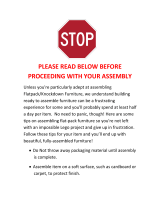Page is loading ...

PB Form SV61026 Rev. B 7/04
© 2004 Pitney Bowes Inc.
All Rights Reserved
Printed in the USA
Web Site: www.pb.com
Customer Support: 1-800-522-0020
Product Name: DA500, DA550
Model Number: W660, W680
For Service or Supplies
*sv61026Revb*
Printed on recyclable paper
1 Elmcroft Road
Stamford, Connecticut 06926-0700
www.pb.com
AddressRight
TM
Printer
DA500/DA550
Operator Guide
US English Version

Notice
The use of this information by the recipient or others for purposes other
than the repair, adjustment or operation of Pitney Bowes equipment
may constitute an infringement of patent and/or other intellectual
property rights of Pitney Bowes or others. Pitney Bowes assumes no
responsibility for any such use of the information.
Except as provided in writing, duly signed by an officer of Pitney Bowes,
no license, either express or implied, under any Pitney Bowes or any third
party’s patent, copyright, or other intellectual property rights is granted
by providing this information.
SV61026 Rev. B
Second Edition, July, 2004.
©2004 Pitney Bowes Inc. All rights reserved.
This book may not be reproduced in whole or in part in any fashion or stored in a
retrieval system of any type or transmitted by any means, electronically or me-
chanically, without the express written permission of Pitney Bowes.
We have made every reasonable effort to assure the accuracy and usefulness of
this manual, however we can not assume responsibility for errors or omissions or
liability for the misuse or misapplication of our products.
Envelope Designer and SmartMailer are registered trademarks of Pitney Bowes,
Inc. Microsoft and Windows are trademarks or registered trademarks of Microsoft
Corporation.
NOTE: DA500/DA550
The similarity of the DA500 and DA550 printers allows their features and operation
to be documented together. The principle difference in these printers is that the
DA550 is a color printer that uses both a black and color ink cartridge. The DA500
only uses a black ink cartridge.
The photos and illustrations in this document are of the DA550 printer, but repre-
sentative of each printer.

Table of Contents
Pitney Bowes DA500/DA550 Operator Guide
i
Chapter 1, DA500/DA550 Overview
Welcome to the DA500/DA550 ................................... 1-2
Using This Guide......................................................... 1-2
System Requirements................................................. 1-3
Getting Help ................................................................ 1-3
Online Help .............................................................. 1-4
Phone Support ........................................................ 1-4
Before You Call ........................................................ 1-4
The World Wide Web ............................................... 1-4
Printer Options ............................................................ 1-5
Ordering Supplies ....................................................... 1-5
Chapter 2, Setting Up the DA500/DA550 Printer
Unpacking the Printer ................................................. 2-2
Package Contents ................................................... 2-3
Setting Up the DA500/DA550 ..................................... 2-4
Choosing a Location for Your Printer ......................... 2-5
Important Safety Notes ............................................... 2-5
Assembling the DA500/DA550 ................................... 2-6
1. Attach the Wireframe to the Printer .................... 2-7
2. Install the Sliding Fence ...................................... 2-8
3. Position the Output Stacker Tray ........................ 2-9
4. Connect the Parallel Cable or Serial Cable ......... 2-10
5. Connect the Power Cord .................................... 2-12
6. Turn Power On .................................................... 2-12
7. Install the Ink Jet Cartridges (Color & Black) ...... 2-13
8.Removing the Ink Jet Cartridges ......................... 2-15
Chapter 3, DA500/DA550 Basics
Printer Features........................................................... 3-2
Speed ...................................................................... 3-2
Print Qualities .......................................................... 3-2
Internal Fonts .......................................................... 3-2
Font Size ................................................................. 3-3
Material Thickness .................................................. 3-3
Media Size ............................................................... 3-3
Approved Media Types ........................................... 3-3

Table of Contents
Pitney Bowes DA500/DA550 Operator Guideii
Setting Up a Job ..................................................... 3-4
1. Set the Separator Gap .................................. 3-7
2. Center the Wireframe under the Material....... 3-9
3. Set the Feed Angle ........................................ 3-11
4. Position the Sliding Fence ............................. 3-12
5. Load Material ................................................. 3-13
6. Adjust the Position of the Feed Ramp ........... 3-14
7. Adjust the Media Thickness Lever ................. 3-15
8. Adjust the Exit Rollers .................................... 3-16
9. Print a Test Piece ........................................... 3-18
Chapter 4, Using the DA500/DA550 With Your
Computer
Printer Driver Software ............................................ 4-2
Selecting Printer Properties .................................... 4-3
Using the Printer Properties Window ..................... 4-4
Selecting the DA500/DA550 Printer from a
Windows Application......................................... 4-14
Envelope Designer™ Plus ...................................... 4-15
Chapter 5, Printer Maintenance
Preventive Maintenance........................................... 5-2
Cleaning ................................................................... 5-2
Print Quality Problems ............................................. 5-2
Exit Rollers ............................................................... 5-3
Sensor ...................................................................... 5-3
Floor Assembly and Top Cover .............................. 5-3
CMYK Printing Alignment (DA550 Only) ................. 5-4
Chapter 6, Troubleshooting
Problems and Solutions.......................................... 6-2
Feed Problems .................................................. 6-2
Print Quality Problems ....................................... 6-3
Interface Problems ............................................. 6-4
Connector Diagram ............................................ 6-5
Motor Problems ................................................. 6-6
Barcode Problems ............................................. 6-6
Other Problems ................................................. 6-7

Table of Contents
Pitney Bowes DA500/DA550 Operator Guide
iii
Appendix A, Control Panel Menus
Using the Control Panel .......................................... A-2
Using the Menus ...................................................... A-3
Using the Main Menu ............................................... A-5
Main Menu Diagram................................................. A-6
1. Address Layout .............................................. A-7
2. Print Quality ................................................... A-10
3. Font Selection ................................................ A-12
4. Barcode.......................................................... A-14
5. Address Recovery.......................................... A-15
6. Clear Counter ................................................. A-17
7. Job Settings ................................................... A-17
Using the Setup Menu ............................................. A-19
Setup Menu Diagram ............................................... A-20
1. Heavy Media Mode ........................................ A-21
2. Test Print Head .............................................. A-21
3. Purge Print Head............................................ A-22
4. Lines Per Address .......................................... A-23
5. Communications ............................................ A-23
6. Hex Dump Mode ............................................ A-26
7. Language ....................................................... A-28
8. Envelope Feed Delay ..................................... A-30
9. Auto Envelope Eject ....................................... A-30
10. ROM Revision Number ................................ A-31
Appendix B, Specifications
DA500/DA550 Specifications .................................. B-1
Index
Index to the Contents of this Manual ...................... i-1

Table of Contents
Pitney Bowes DA500/DA550 Operator Guideiv

Chapter
1
The DA500/
DA550 Printer
Overview
The Pitney Bowes DA500/
DA550 is a versatile, easy-
to-use desktop printer
designed for addressing
applications.
This chapter explains
what's in this guide, and
tells you how to order sup-
plies and where to get more
information about using
your DA500/DA550.
In this chapter:
Welcome to the DA500/DA550
Ink Jet Printer ......................... 1-2
Using This Guide .................... 1-2
System Requirements ........... 1-3
Getting Help ........................... 1-3
Printer Options ....................... 1-4
Ordering Supplies .................. 1-5

1-2 Pitney Bowes DA500/DA550 Operator Guide
1 • DA500/DA550 Printer - Overview
Using This
Guide
Refer to this guide for information about printer setup,
operation and troubleshooting. It is divided into the fol-
lowing chapters:
Chapter 1, Introduction
Contains an overview of the DA500/DA550 Operator
Guide, information about ordering supplies and a list of
help resources.
Chapter 2, Setting Up the the printer.
Contains instructions for assembling your printer.
Chapter 3, Printer Basics
Explains how to set up your printer to run a job.
Chapter 4, Using the Printer With Your Computer
Contains instructions for installing the printer driver,
selecting the printer from your software program and
sending a mail job from your computer.
Chapter 5, Printer Maintenance
Describes how to keep the printer clean and functioning
properly.
Welcome to
the DA500/
DA550 Ink Jet
Printer
The Pitney Bowes DA500/DA550 ink jet printer is a desk-
top printer used to print addresses, graphics and other
information, in color (DA550), on a wide range of material
of various sizes, construction and composition. With the
DA500/DA550 you can define the font, placement, print
quality and bar code characteristics for your addresses.
This Operator Guide shows you how to:
• Set up the DA500/DA550 printer
• Connect it to your computer
• Define your envelope layout
• Print a test mail piece
• Send a mail job to the printer from your computer
application.

Pitney Bowes DA500/DA550 Operator Guide 1-3
DA500/DA550 Printer - Overview • 1
Chapter 6, Troubleshooting
Contains a list of possible problems and their solutions.
Appendix A, Control Panel Menus
Explains the Main Menu and Setup Menu options avail-
able on the DA500/DA550 control panel.
Appendix B, Specifications
Provides hardware and material specifications. Your
printer will run at its best when your material conforms to
our specifications.
System
Requirements
In order to operate the DA500/DA550 with your computer,
your system must meet the following requirements:
CPU Pentium II 233 MHZ or greater
64 MB or more preferred
Operating System Windows 98/2000/NT/ME/XP
Parallel Cable A parallel cable is supplied with your
printer. If you choose to use another
cable, make sure it isn't any longer
than 10 feet.
Or Serial Cable To use the serial port, a serial cable
of no more than 15 feet in length is
required.
Getting Help
As you use your printer, there may be times when you
need help to solve a specific application problem, or you
may want additional information about printer operation.
Pitney Bowes provides several information resources.
Using This
Guide
(continued)

1-4 Pitney Bowes DA500/DA550 Operator Guide
1 • DA500/DA550 Printer - Overview
Before You Call...
Please see Chapter 6, Troubleshooting, for a description
of common problems and their solutions. If you need to
call, please have the following information at hand:
• Product name: DA500/DA550.
• Serial number: See back of unit.
• Nature of problem: What happens and when does
it happen?
• The steps you've already taken to solve the prob-
lem and the results.
Getting Help
(continued)
Phone Support
If you need technical support, call the Pitney Bowes
Customer Care Center at:
1-800-522-0020
The World Wide Web
We encourage you to visit our web site at:
http://www.pb.com/support
Online Help
The DA500/DA550 Print Driver has a built-in help system.
To get to the driver, click on Properties from Windows
print dialog box. Right-click on items in question for the
"What's This" Help button.
If you're using Pitney Bowes programs such as Envelope
Designer™ or SmartMailer™, press the F1 key while
you're using the program to display information about the
open screen. Select the Help menu to display a list of
topics or search for a term. Refer to the documentation
supplied with these programs for more information.

Pitney Bowes DA500/DA550 Operator Guide 1-5
DA500/DA550 Printer - Overview • 1
You'll find the latest information about our products and
services as well as answers to frequently asked technical
questions.
Pitney Bowes offers several very useful options for your
DA500/DA550:
• Envelope Designer™ Plus lets you create a profes-
sional looking envelope in a matter of seconds.
You don't have to bother with the print driver or
make manual settings.
• The W853 Ink Dryer helps to eliminate smudging
on difficult materials like glossy stock.
• The W760 Power Stacker holds up to 300 #10
envelopes. It helps maintain a neat stack in ZIP
Code order when you run long jobs.
• SmartMailer software refines and presorts mailing
list entries to enable faster mail delivery at the
lowest possible rates.
Printer
Options
You can order supplies for your DA500/DA550 printer
directly through the Pitney Bowes Supply Line. To place
an order, call:
1-800-243-7824
or, visit the website at:
www.pb.com/supplies
Ordering
Supplies

1-6 Pitney Bowes DA500/DA550 Operator Guide
1 • DA500/DA550 Printer - Overview
The following supplies are available for your DA500/
DA550 printer:
• Single Black Ink Cartridge
(order number 711-1)
• Single Color Ink Cartridge (DA550 only)
(order number 660-5)
• 4 Pack of Black Ink Cartridges
(order number 660-9)
Ordering
Supplies
(continued)

Setting Up the
DA500/DA550
Printer
This chapter explains how
to unpack, assemble and
connect your new printer.
In this chapter:
Unpacking the Printer ............ 2-2
Package Contents ................. 2-3
Setting Up the
DA500/DA550 ......................... 2-4
Choosing a Location .............. 2-5
Important Safety Notes ......... 2-5
Assembling the
DA500/DA550 ......................... 2-6
Attaching the Wire Frame ...... 2-7
Installing the Fence ................ 2-8
Positioning the
Output Stacker ....................... 2-9
Connecting the Parallel or
Serial Cable ........................... 2-10
Connecting the Power Cord 2-12
Installing the Ink Jet
Cartridge ............................... 2-13
Removing the Ink Jet
Cartridge ............................... 2-15
Chapter
2

2-2 Pitney Bowes DA500/DA550 Operator Guide
2 • Setting Up the DA500/DA550 Printer
Unpacking
the Printer
As you remove the DA500/DA550 contents from the box,
check the parts against the list on the opposite page.
(Shipped Assembled)
1
2
3 4
65
7

Pitney Bowes DA500/DA550 Operator Guide 2-3
Setting Up the DA500/DA550 Printer • 2
Package Contents
1. DA500 or DA550 Printer
2. Output Stacker
3. Wire Frame with Feed Ramp, Washer and
Retaining Knob (Input Material Stacker as-
sembled)
4. Long Sliding Fence
5. Power Cord
6. Short Sliding Fence
7. Parallel Cable
Not Shown:
• Printer Driver Software (Envelope Designer
TM
Plus)
• Ink Jet Cartridges (Color - DA550 only, and
Black - both models)
• Quick Setup Instructions
• Printer Operating Guide
• Operator Training Guide
• POSTNET Certificate
• Installation Quality Report
• Operator Safety Tip Card
Unpacking
the Printer

2-4 Pitney Bowes DA500/DA550 Operator Guide
2 • Setting Up the DA500/DA550 Printer
The assembled printer should look like the picture below.
The parts you have to put together are identified.
Refer to this picture as you set up your printer. Follow the
steps on pages 2-7 through 2-15. The following product
orientation will be useful in performing these steps:
Front is the area of the printer housing the LCD.
Rear is the area of the printer with the cable
interface panel.
Left side is the input area of the printer.
Right side is the output area of the printer.
Setting Up the
DA500/DA550
Feed Ramp
and Lock Knob
Sliding
Fence
Wireframe
Input Stacker
Output Stacker

Pitney Bowes DA500/DA550 Operator Guide 2-5
Setting Up the DA500/DA550 Printer • 2
Follow these guidelines and safety precautions when
selecting a location for your printer.
• Place the printer on a table or other stable, level
surface within the cable's length (Parallel 10 feet
max. - Serial 15 feet max.) of your computer.
• Allow for adequate space. The DA500/DA550 is
14.7 inches high, 16.2 inches wide and 21.7 inches
deep, without the wire frame input stacker.
• Allow for adequate ventilation around the base and
rear of the printer.
• Protect the printer from heat, dust and moisture.
Avoid placing the printer in direct sunlight.
• To protect against electric shock, plug the machine
into a properly grounded wall outlet. DO NOT use
an adapter plug. Use of an adapter could compro-
mise the ground and cause a possible shock
hazard or damage to the equipment in the event of
a short circuit.
• DO NOT remove the ground pin from the line cord.
• Avoid using outlets controlled by wall switches.
Someone could accidently shut your printer off.
• The power cord wall plug is the primary means of
disconnecting the machine from the AC power.
The wall outlet should be near the machine and
easily accessible.
• DO NOT route the power cord over sharp edges or
trap it between pieces of furniture.
• Insure that there is no strain on the power cord
where it passes between the equipment, walls or
furniture.
• Be certain the area in front of the wall receptacle
into which the machine is plugged is free from
obstruction.
Important
Safety Notes
Choosing a
Location for
Your Printer

2-6 Pitney Bowes DA500/DA550 Operator Guide
2 • Setting Up the DA500/DA550 Printer
Once you've placed the printer in a suitable location,
assemble the printer components in the following order:
NOTE: Do not plug the printer into the power source
until you've completed steps 1-4.
1. Install the wireframe input stacker (page 2-7).
2. Install the sliding fence (page 2-8).
3. Position the output stacker (page 2-9).
4. Connect the parallel or serial cable (page 2-10).*
5. Attach the power cord and turn the printer ON
(page 2-12).
6. Install the ink jet cartridges (page 2-13).
Instructions for installing each of these components
start onthe next page.
* Requires use of a small flat-head screwdriver.
Assembling
the DA500/
DA550
• Do not remove covers. The machine covers serve
to enclose hazardous parts. If the machine has
been dropped or has otherwise had the covers
stressed in any way, report it to your Pitney Bowes
Customer Service Representative.• Keep fingers,
loose clothing, jewelry and long hair away from the
moving parts.
• To reduce the risk of fire and/or electrical shock,
do not attempt to disassemble this machine. If
service is required, contact your Pitney Bowes
Customer Service Representative.
• Use only Pitney Bowes approved supplied ink
cartridges and cleaners. Read all instructions
before attempting to operate the equipment.
In addition, follow any specific occupational safety and
health standards for your workplace or area.
Important
Safety Notes

Pitney Bowes DA500/DA550 Operator Guide 2-7
Setting Up the DA500/DA550 Printer • 2
1. Attach the Wire Frame to the Printer.
1. Hook the bottom edge of the wire frame under the
tabs in the frame slide.
2. Rotate the wire frame and insert the curved metal
bar on the bottom of the frame into the height
adjustment slot. See photos below.
Assembling
the DA500/
DA550
(continued)
Tabs
Height
Adjustment
Slot
Lock
Knob
Lock
Lever
Wire Frame
Bottom
Edge
Curved
metal Bar
3. Adjust the height of the wireframe so it's posi-
tioned at about a 45 degree angle. Turn the lock
knob on the side of the slide clockwise to hold the
wireframe in position.
You can adjust both the height and side-to-side
position of the wireframe to accommodate the size
and type of the material you're running. We talk
about this in the next chapter.

2-8 Pitney Bowes DA500/DA550 Operator Guide
2 • Setting Up the DA500/DA550 Printer
Assembling
the DA500/
DA550
(continued)
2. Install the Sliding Fence
The DA500/DA550 has two fences—a long one and a
short one. Use the short fence when printing material
smaller than a #10 envelope. Use the long fence for larger
material.
Slide the square edge of the sliding fence into the slots on
the frame slide as shown below. The fence fits snugly in
the slots to ensure accurate positioning during operation.
The next chapter explains how to set the fence to the
width of the material you're running.
Sliding Fence
in Position
/