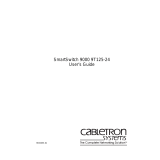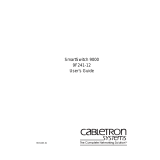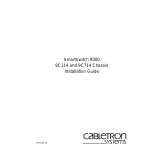9031918-03
SmartSwitch 9000
9A426-02
User’s Guide


i
Notice
Notice
Cabletron Systems reserves the right to make changes in specifications and other information
contained in this document without prior notice. The reader should in all cases consult Cabletron
Systems to determine whether any such changes have been made.
The hardware, firmware, or software described in this manual is subject to change without notice.
IN NO EVENT SHALL CABLETRON SYSTEMS BE LIABLE FOR ANY INCIDENTAL, INDIRECT,
SPECIAL, OR CONSEQUENTIAL DAMAGES WHATSOEVER (INCLUDING BUT NOT LIMITED
TO LOST PROFITS) ARISING OUT OF OR RELATED TO THIS MANUAL OR THE INFORMATION
CONTAINED IN IT, EVEN IF CABLETRON SYSTEMS HAS BEEN ADVISED OF, KNOWN, OR
SHOULD HAVE KNOWN, THE POSSIBILITY OF SUCH DAMAGES.
© Copyright April 1998 by:
Cabletron Systems, Inc.
35 Industrial Way
Rochester, NH 03867-5005
All Rights Reserved
Printed in the United States of America
Order Number: 9031918-03
LANVIEW
is a registered trademark, and
SmartSwitch
is a trademark of Cabletron Systems, Inc.
CompuServe
is a registered trademark of CompuServe, Inc.
i960 microprocessor
is a registered trademark of Intel Corp.
Ethernet
is a trademark of Xerox Corporation.

Notice
ii
FCC Notice
This device complies with Part 15 of the FCC rules. Operation is subject to the following two
conditions: (1) this device may not cause harmful interference, and (2) this device must accept any
interference received, including interference that may cause undesired operation.
NOTE:
This equipment has been tested and found to comply with the limits for a Class A digital
device, pursuant to Part 15 of the FCC rules. These limits are designed to provide reasonable
protection against harmful interference when the equipment is operated in a commercial environment.
This equipment uses, generates, and can radiate radio frequency energy and if not installed in
accordance with the operator’s manual, may cause harmful interference to radio communications.
Operation of this equipment in a residential area is likely to cause interference in which case the user
will be required to correct the interference at his own expense.
WARNING:
Changes or modifications made to this device which are not expressly approved by the
party responsible for compliance could void the user’s authority to operate the equipment.
VCCI Notice
This equipment is in the 1st Class Category (information equipment to be used in commercial and/or
industrial areas) and conforms to the standards set by the Voluntary Control Council for Interference
by Information Technology Equipment (VCCI) aimed at preventing radio interference in commercial
and/or industrial areas.
Consequently, when used in a residential area or in an adjacent area thereto, radio interference may be
caused to radios and TV receivers, etc.
Read the instructions for correct handling.
DOC Notice
This digital apparatus does not exceed the Class A limits for radio noise emissions from digital
apparatus set out in the Radio Interference Regulations of the Canadian Department of
Communications.
Le présent appareil numérique n’émet pas de bruits radioélectriques dépassant les limites applicables
aux appareils numériques de la class A prescrites dans le Règlement sur le brouillage radioélectrique
édicté par le ministère des Communications du Canada.

iii
Notice
DECLARATION OF CONFORMITY
Application of Council Directive(s):
89/336/EEC
73/23/EEC
Manufacturer’s Name:
Cabletron Systems, Inc.
Manufacturer’s Address:
35 Industrial Way
PO Box 5005
Rochester, NH 03867
European Representative Name:
Mr. J. Solari
European Representative Address:
Cabletron Systems Limited
Nexus House, Newbury Business Park
London Road, Newbury
Berkshire RG13 2PZ, England
Conformance to Directive(s)/Product Standards:
EC Directive 89/336/EEC
EC Directive 73/23/EEC
EN 55022
EN 50082-1
EN 60950
Equipment Type/Environment:
Networking Equipment, for use in a
Commercial or Light
Industrial Environment.
We the undersigned, hereby declare, under our sole responsibility, that the equipment packaged with
this notice conforms to the above directives.
Manufacturer Legal Representative in Europe
Mr. Ronald Fotino Mr. J. Solari
____________________________________________________ ______________________________________________________
Full Name Full Name
Principal Compliance Engineer Managing Director - E.M.E.A.
____________________________________________________ ______________________________________________________
Title Title
Rochester, NH, USA Newbury, Berkshire, England
____________________________________________________ ______________________________________________________
Location Location

Notice
iv

v
Contents
Chapter 1 Introduction
Features...........................................................................................................................1-2
Related Manuals............................................................................................................1-4
Getting Help ..................................................................................................................1-4
Chapter 2 Preparing and Installing
the 9A426-02 Module
Unpacking the Module.................................................................................................2-1
The Module’s Physical Layout....................................................................................2-1
User-Accessible Components on the Module’s Motherboard................................2-2
Look-Up Engines ...................................................................................................2-3
SRAM SIMMs.........................................................................................................2-4
APIMs......................................................................................................................2-4
Installing an APIM in the 9A426-02 Module............................................................. 2-4
Unpacking an APIM..............................................................................................2-5
Removing the 9A426-02 Module’s ATM-Port Retaining Plate........................ 2-5
Inserting an APIM into the 9A426-02 Module................................................... 2-7
Attaching the 9A426-02 Module’s ATM-Port Retaining Plate ........................2-8
User-Accessible Components on the Module’s Daughterboard............................2-9
DIP Switch.............................................................................................................2-10
Removing the Daughterboard from the Motherboard...................................2-12
Installing the Module into the SmartSwitch 9000 Chassis....................................2-15
The Reset Switch .........................................................................................................2-18
Chapter 3 Operation
LAN Emulation.............................................................................................................3-3
System Management Buses .........................................................................................3-3
SMB-1 Bus...............................................................................................................3-3
SMB-10 Bus.............................................................................................................3-4
System Diagnostic Controller...................................................................................... 3-4
DC/DC Converter ........................................................................................................3-4
INB Network Interface Block ......................................................................................3-4
FDDI Network Interface Block.................................................................................... 3-5
ATM Network Interface Block ....................................................................................3-5
SecureFast Virtual Networking...................................................................................3-5
i960 Core......................................................................................................................... 3-6

Contents
vi
Chapter 4 LANVIEW LEDs
Chapter 5 Specifications
Technical Specifications................................................................................................5-1
CPU..........................................................................................................................5-1
Memory ...................................................................................................................5-1
Address Table Size .................................................................................................5-1
Power.......................................................................................................................5-1
Network Interfaces ................................................................................................5-1
Standards.................................................................................................................5-2
Safety...............................................................................................................................5-2
Service.............................................................................................................................5-2
Physical...........................................................................................................................5-3
Dimensions .............................................................................................................5-3
Weight......................................................................................................................5-3
Environment...........................................................................................................5-3

1-1
Chapter 1
Introduction
The 9A426-02 ATM Module is a hardware-based switching module that supports
multiple interfaces simultaneously. The module’s interconnecting interfaces
include:
• Up to two front panel ATM interfaces via user-installed ATM Port Interface
Modules (APIMs)
• A fixed interface to the SmartSwitch 9000’s Internal Network Bus (INB)
• A user-configurable interface to the SmartSwitch 9000’s Flexible Network Bus
(FNB-1 or FNB-2)
Each data packet, regardless of the interface in which the packet enters the
module (ATM, FNB, or INB), is initially converted into a common format known
as a canonical frame. Each canonical frame’s header section contains source and
destination information. All canonical frames are forwarded to the module’s
group of SmartSwitch Application Specific Integrated Circuits (ASICs)
collectively known as the SmartSwitch Core.
The SmartSwitch Core can process data in two modes: as a traditional switch or as
a Secure Fast Switch (SFS). When operating as a traditional switch, the Fast Packet
Switch makes filtering/forwarding decisions based on Destination Address, with
standard IEEE 802.1d learning. When operating in SFS mode, all
filtering/forwarding decisions are based on a Destination Address-Source
Address pair, and the associated receive/transmit port.
Canonical frames that enter the 9A426-02 Module via the backplane interface
(FNB or INB) and are destined for the module’s front panel interface(s), are
converted by the module’s ATM Network Interface Block (ANIB) into 53 byte
ATM cells. The ANIB uses a separate set of ASICs to perform hardware-based
packet to cell conversions. This conversion process is an integral part of the
module’s ability to provide high-performance interconnections between legacy
LANs and ATM attached networks.

Introduction
1-2
Conversely, canonical frames destined for the FNB bus on the SmartSwitch 9000
backplane are converted into FDDI packets via the 9A426-02 Module’s FDDI
Network Interface Block (FNIB), and then forwarded onto the FNB.
Canonical frames destined for the INB bus on the SmartSwitch 9000 backplane are
converted into fixed length data packets via the 9A426-02 Module’s INB Network
Interface Block (INB NIB), and then forwarded onto the INB.
Features
Processor
The 9A426-02 Module is equipped with an advanced Intel i960 microprocessor.
This microprocessor provides a platform for all management functions within a
scalable RISC-based architecture.
SmartSwitch Core
The 9A426-02 Module incorporates the SmartSwitch Core, a collection of custom
Application Specific Integrated Circuits (ASICs) designed specifically for high
speed switching. The SmartSwitch ASIC bus is 64 bits wide with a bandwidth of
640 Mbps. Since all frame translation, address lookups, and forwarding decisions
are performed in hardware, the 9A426-02 Module can obtain a throughput
performance of greater than 750K pps.
Management
The 9A426-02 Module has one full implementation of SMT (Version 7.3) and
SNMP for local and remote management. Local management is provided through
the RS-232 Com ports on the SmartSwitch 9000 Environmental Module using a
standard VT-220™ terminal or emulator, or via telnet. Remote management is
achieved through Cabletron’s SPECTRUM or any SNMP compliant management
tool. Switching statistics of the selected FNB interface include frames filtered,
frames forwarded, and all Spanning Tree Protocol parameters.
Connectivity
The 9A426-02 Module has two front panel ATM interfaces. An ATM Port Interface
Module (APIM) can be installed in one (or both) interface(s). The 9A426-02
Module also has one interface to the INB-2 backplane, and one user-configurable
interface to the SmartSwitch 9000 FNB backplane (either FNB-1 or FNB-2, or
neither).
Management Information Base (MIB) Support
The 9A426-02 Module provides MIB support including:
• IETF AToM MIB
• IETF FDDI MIB
• IETF Bridge MIB
• A host of Cabletron Enterprise MIBs

1-3
Introduction
LANVIEW LEDs
The 9A426-02 Module uses LANVIEW – Cabletron Systems built-in visual
diagnostic and status monitoring system. With LANVIEW LEDs, you can quickly
identify the device, port, and physical layer status at a glance.
Figure 1-1. The 9A426-02 Module
SMB CPU
INB
ATM
9A426-02
FNB
A
T
M
1
A
T
M
2
For a complete list of supported MIBs, refer to the release notes provided in the
9A426-02 Module package.
NOTE

Introduction
1-4
Related Manuals
The manuals listed below should be used to supplement the procedures and
technical data contained in this manual.
SmartSwitch 9000 Installation Guide
SmartSwitch 9000 9C300-1 Environmental Module User’s Guide
SmartSwitch 9000 9C214-1 AC Power Supply User’s Guide
INB Terminator Modules Installation Guide
SmartSwitch 9000 Local Management User’s Guide
SmartSwitch 9000 9A426-01/9A426-02 Module-Specific Local Management
Appendix
Getting Help
For additional support related to this device or document, contact the Cabletron Systems Global Call
Center:
Before calling the Cabletron Systems Global Call Center, have the following information ready:
• Your Cabletron Systems service contract number
• A description of the failure
• A description of any action(s) already taken to resolve the problem (e.g., changing mode switches,
rebooting the unit, etc.)
• The serial and revision numbers of all involved Cabletron Systems products in the network
• A description of your network environment (layout, cable type, etc.)
• Network load and frame size at the time of trouble (if known)
• The device history (i.e., have you returned the device before, is this a recurring problem, etc.)
• Any previous Return Material Authorization (RMA) numbers
Phone (603) 332-9400
Internet mail suppor[email protected]
FTP ctron.com (134.141.197.25)
Login
anonymous
Password
your email address
BBS (603) 335-3358
Modem setting 8N1: 8 data bits, No parity, 1 stop bit
For additional information about Cabletron Systems or its products, visit the
World Wide Web site:
http://www.cabletron.com/
For technical support, select
Service and Support
.
To send comments or suggestions concerning this document, contact the
Cabletron Systems Technical Writing Department via the following
email address:
Make sure to include the document Part Number in the email message.

2-1
Chapter 2
Preparing and Installing
the 9A426-02 Module
This chapter describes the physical layout of the 9A426-02 Module and explains
how to prepare and install the module in a SmartSwitch 9000 chassis.
Unpacking the Module
1. Carefully remove the module from the shipping box. (Save the box and
packing materials in the event the module must be reshipped.)
2. Remove the module from the plastic bag. Observe all precautions to prevent
damage from Electrostatic Discharge (ESD).
3. Carefully examine the module, checking for damage. If any damage exists,
DO NOT install the module. Contact Cabletron Systems Technical Support
immediately.
The Module’s Physical Layout
The 9A426-02 Module has two major circuit boards on which components are
attached (see Figure 2-1). The module’s base-level circuit board is known as the
motherboard. The module’s second-level circuit board is known as the
daughterboard. The removable daughterboard attaches to the motherboard’s
connectors and standoffs. Both the motherboard and the daughterboard contain
components that are accessible to the user.
Never expose the module’s components to Electrostatic Discharge: Make sure you
have attached the module’s disposable grounding strap to your wrist and always
place the module on a non-conductive surface.
WARNING

Preparing and Installing the 9A426-02 Module
2-2
Figure 2-1. The 9A426-02 Module’s two major circuit boards
User-Accessible Components on the Module’s
Motherboard
The user accessible components on the module’s motherboard include
two Look-
Up Engines, up to two user-installed ATM Memory Upgrade SRAM SIMMs, and
up to two user-installed
ATM Port Interface Modules
(
APIMs). See Figure 2-2.
motherboard
daughterboard
The User Accessible Components on the motherboard of a 9A426-02 Module are
positioned in close proximity to one another. Therefore, to attain easier access for
removing a desired component, you may opt to remove an additional component.
For example, you may remove an SRAM SIMM to gain better access for
removing a Look-Up Engine.
NOTE

2-3
Preparing and Installing the 9A426-02 Module
Figure 2-2. User Accessible Components on the 9A426-02 Module’s motherboard
Look-Up Engines
The 9A426-02 Module is shipped with two look-up engines (one for each front
panel port). These components are located at the front section of the module as
shown in Figure 2-2. Each Look-Up Engine stores MAC Address/Virtual Channel
Pairings.
To increase the capacity of a front panel portÕs Look-Up Engine, install the Look-
Up Engine Upgrade Kit (LUE-UGK). To increase the capacity of the moduleÕs
second front panel port, install an additional upgrade kit. Installation instructions
are included in each upgrade kit.
APIM
Look-Up
Engine
Look-Up
Engine
APIM
SRAM
SIMM
SRAM
SIMM

Preparing and Installing the 9A426-02 Module
2-4
SRAM SIMMs
Each front panel port on the 9A426-02 Module is equipped with two megabytes of
Static Random Access Memory(SRAM).
To increase the SRAM of a front panel port, install the SRAM SIMM from the ATM
Memory Upgrade Kit (ATM-MEM-UGK) in the port’s corresponding SIMM
socket. To increase the SRAM of the module’s second front panel port, install an
additional SRAM SIMM in the port’s corresponding SIMM socket.
The SRAM SIMMs fit into the SIMM sockets located at the front section of the
module as shown in Figure 2-2. Installation instructions are included in the
upgrade kit.
APIMs
The preparation of the 9A426-02 Module includes the installation of at least one
ATM Port Interface Module (APIM) in one of the module’s front panel ports (if
desired, you can install two APIMs). The module is shipped with no installed
APIMs. You customize the module to your particular need by selecting from a
variety of APIMs, and then installing the selected APIM(s) in the module.
Figure 2-2 shows two APIMs installed in a 9A426-02 Module. Installation
instructions are provided in the following section.
Installing an APIM in the 9A426-02 Module
To install an APIM in the 9A426-02 Module, you must:
• Unpack the APIM
• Remove the 9A426-02 Module’s ATM-Port Retaining Plate
• Insert the APIM in the 9A426-02 Module
• Attach the 9A426-02 Module’s ATM-Port Retaining Plate
Throughout each of these procedures you must never expose the module’s
components to Electrostatic Discharge. Make sure you have attached the
module’s disposable grounding strap to your wrist and always place the module
on a non-conductive surface.

2-5
Preparing and Installing the 9A426-02 Module
Unpacking an APIM
1. Remove the APIM from the shipping box. (Save the box and packing
materials in the event the APIM must be reshipped.)
2. Remove the APIM from the non-conductive bag.
3. Examine the APIM and check for damage. If damage exists, DO NOT proceed;
contact Cabletron Systems Technical Support. Otherwise, place the APIM
back into the non-conductive bag, set the APIM aside, and proceed.
Figure 2-3. An APIM-21
Removing the 9A426-02 Module’s ATM-Port Retaining Plate
1. Place the module (component side up) on a non-conductive, flat surface.
Position the module so that the module’s front (faceplate) is to the left and the
module’s back (backplane connectors) is to the right. See Figure 2-4.
2. Locate the module’s ATM-Port Retaining Plates. Each plate is secured by two
screws and is located on the right side panel of the module’s faceplate. See
Figure 2-4.
80 pin (female) connector
To install an APIM properly in the 9A426-02 Module, you MUST remove the
module’s ATM-Port Retaining Plate. Failure to do so can damage the module and
the APIM.
WARNING

Preparing and Installing the 9A426-02 Module
2-6
Figure 2-4. The 9A426-02 Module (APIM installation area in insert)
ATM-Port
Retaining
Plate
ATM-Port
Retaining
Plate

2-7
Preparing and Installing the 9A426-02 Module
3. Use a Phillips-head screwdriver to remove the two flathead securing screws
(see Figure 2-5). Set the screws aside.
4. Remove the ATM-Port Retaining Plate. Set the plate aside.
Figure 2-5. Removing the ATM-Port Retaining Plate
Inserting an APIM into the 9A426-02 Module
1. Remove the module’s ATM-Port Retaining Plate.
2. Locate the area on the module where APIMs can be installed (shown in
Figure 2-4). This area contains eight standoffs (short metal posts). There are
four standoffs (arranged in an irregular rectangle) for each APIM (see insert in
Figure 2-4). There is a round-head screw at each end of these four standoffs.
3. Use a phillips head screwdriver to remove the four round-head screws from
the four standoffs. Set the screws aside.
4. Remove the APIM from its non-conductive bag.
5. Locate the APIM’s 80-pin (female) connector (see Figure 2-3).
6. Align the APIM’s female connector with the 80-pin male connector in the
APIM area of the 9A426-02 Module. Also align the APIM’s mounting holes
with the four standoffs in the APIM area of the module (see Figure 2-6).

Preparing and Installing the 9A426-02 Module
2-8
Figure 2-6. Attaching an APIM to a 9A426-02 Module
7. Press down gently on the APIM to lock its female connector into the 9A426-02
Module’s male connector.
8. Secure the APIM to the module: Use a Phillips-head screwdriver to attach four
round-head screws to the four standoffs on the 9A426-02 Module.
9. Attach the 9A426-02 Module’s ATM-Port Retaining Plate (see next page).
Attaching the 9A426-02 Module’s ATM-Port Retaining Plate
1. Place the module (component side up) on a non-conductive, flat surface.
Position the module so that the module’s front (faceplate) is facing you.
2. Locate the area where the ATM-Port Retaining Plate attaches to the faceplate.
3. Place the ATM-Port Retaining Plate on the module (align the retaining plate’s
securing holes with the module’s securing holes). Make sure the Retaining
Plate’s faceplate (its smaller side) is flush with the module’s faceplate (see
Figure 2-7).
4. Secure the retaining plate to the module: Use a Phillips-head screwdriver to
attach two flathead mounting screws to the module.
Steps 1 through 9 explain how to insert one APIM in the 9A426-02 Module. To
insert a second APIM, repeat the same steps.
NOTE
Page is loading ...
Page is loading ...
Page is loading ...
Page is loading ...
Page is loading ...
Page is loading ...
Page is loading ...
Page is loading ...
Page is loading ...
Page is loading ...
Page is loading ...
Page is loading ...
Page is loading ...
Page is loading ...
Page is loading ...
Page is loading ...
Page is loading ...
Page is loading ...
Page is loading ...
Page is loading ...
Page is loading ...
Page is loading ...
Page is loading ...
Page is loading ...
Page is loading ...
Page is loading ...
/