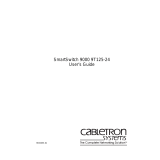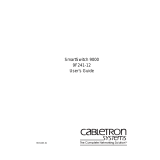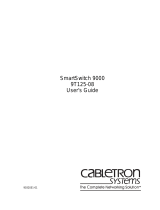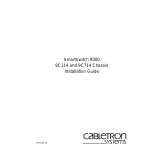Page is loading ...

SmartSwitch 9000
9E106-06
Ethernet Switch Module
User’s Guide


i
Notice
Notice
Cabletron Systems reserves the right to make changes in specifications and other information
contained in this document without prior notice. The reader should in all cases consult Cabletron
Systems to determine whether any such changes have been made.
The hardware, firmware, or software described in this manual is subject to change without notice.
IN NO EVENT SHALL CABLETRON SYSTEMS BE LIABLE FOR ANY INCIDENTAL, INDIRECT,
SPECIAL, OR CONSEQUENTIAL DAMAGES WHATSOEVER (INCLUDING BUT NOT LIMITED
TO LOST PROFITS) ARISING OUT OF OR RELATED TO THIS MANUAL OR THE INFORMATION
CONTAINED IN IT, EVEN IF CABLETRON SYSTEMS HAS BEEN ADVISED OF, KNOWN, OR
SHOULD HAVE KNOWN, THE POSSIBILITY OF SUCH DAMAGES.
© Copyright February 1998 by:
Cabletron Systems, Inc.
35 Industrial Way
Rochester, NH 03867-5005
All Rights Reserved
Printed in the United States of America
Order Number: 9031346-01 February 1998
SPECTRUM
,
Remote LANVIEW
and
LANVIEW
are registered trademarks and
SecureFast
and
SmartSwitch
are trademarks of Cabletron Systems, Inc.
Ethernet
is a trademark of Xerox Corporation and
i960
is a registered trademark of Intel Corporation.

ii
Notice
FCC Notice
This device complies with Part 15 of the FCC rules. Operation is subject to the following two
conditions: (1) this device may not cause harmful interference, and (2) this device must accept any
interference received, including interference that may cause undesired operation.
NOTE:
This equipment has been tested and found to comply with the limits for a Class A digital
device, pursuant to Part 15 of the FCC rules. These limits are designed to provide reasonable
protection against harmful interference when the equipment is operated in a commercial environment.
This equipment uses, generates, and can radiate radio frequency energy and if not installed in
accordance with the operator’s manual, may cause harmful interference to radio communications.
Operation of this equipment in a residential area is likely to cause interference in which case the user
will be required to correct the interference at his own expense.
WARNING:
Changes or modifications made to this device which are not expressly approved by the
party responsible for compliance could void the user’s authority to operate the equipment.
VCCI Notice
This equipment is in the 1st Class Category (information equipment to be used in commercial and/or
industrial areas) and conforms to the standards set by the Voluntary Control Council for Interference
by Information Technology Equipment (VCCI) aimed at preventing radio interference in commercial
and/or industrial areas.
Consequently, when used in a residential area or in an adjacent area thereto, radio interference may be
caused to radios and TV receivers, etc.
Read the instructions for correct handling.

iii
Notice
DOC Notice
This digital apparatus does not exceed the Class A limits for radio noise emissions from digital
apparatus set out in the Radio Interference Regulations of the Canadian Department of
Communications.
Le présent appareil numérique n’émet pas de bruits radioélectriques dépassant les limites applicables
aux appareils numériques de la class A prescrites dans le Règlement sur le brouillage radioélectrique
édicté par le ministère des Communications du Canada.

iv
Notice

v
Contents
Chapter 1 Introduction
Features........................................................................................................................... 1-2
Related Manuals............................................................................................................ 1-5
Getting Help ..................................................................................................................1-5
Chapter 2 Installing the 9E106-06 Module
Installing EPIMs ............................................................................................................ 2-3
EPIM Revisions ...................................................................................................... 2-3
Installing the EPIM................................................................................................ 2-4
The Reset Switch ........................................................................................................... 2-5
User-Accessible Components...................................................................................... 2-6
Setting the Module Card DIP Switch ......................................................................... 2-7
Chapter 3 Operation
System Management Buses ......................................................................................... 3-2
SMB-1 Bus ............................................................................................................... 3-2
SMB-10 Bus ............................................................................................................. 3-2
System Diagnostic Controller...................................................................................... 3-2
DC/DC Converter ........................................................................................................ 3-3
FNB Interface................................................................................................................. 3-3
i960 Switch ..................................................................................................................... 3-3
i960 Host......................................................................................................................... 3-3
Chapter 4 LANVIEW LEDs
Chapter 5 Specifications
Technical Specifications................................................................................................ 5-1
CPU:.........................................................................................................................5-1
Memory:.................................................................................................................. 5-1
Network Interfaces: ............................................................................................... 5-1
Safety...............................................................................................................................5-1
Service............................................................................................................................. 5-2
Physical........................................................................................................................... 5-2
Dimensions: ............................................................................................................ 5-2
Weight:..................................................................................................................... 5-2

Contents
vi
Appendix A EPIMs
EPIM-T...........................................................................................................................A-1
EPIM-F1 and EPIM-F2.................................................................................................A-2
EPIM-F3 .........................................................................................................................A-3
EPIM-C...........................................................................................................................A-4
Connector Type .....................................................................................................A-5
Grounding..............................................................................................................A-5
EPIM-A and EPIM-X (AUI Port)................................................................................A-5

1-1
Chapter 1
Introduction
The 9E106-06 is a multi-port Ethernet Switch Module for the SmartSwitch 9000
that provides high speed IEEE 802.1D compliant bridging and SecureFast™
Switching (SFS).
Each 9E106-06 is equipped with two advanced Intel i960
®
RISC microprocessors.
One processor provides the module’s SNMP protocol stack for both IETF and
Enterprise MIB extensions. Additional higher-level management services such as
RMON and Distributed LAN Monitor (DLM) are also provided. The other
processor acts as the primary switching device, continually directing network
traffic to the appropriate destination interface.
The 9E106-06 module provides six user configurable front panel Ethernet Port
Interfaces Module (EPIM) connections and one backplane connection to the
SmartSwitch 9000 Flexible Network Bus (FNB). The FNB is a dual FDDI
backplane channel that allows for reliable, high-capacity communications
between all FNB modules. Users on all six Ethernet segments can access the hub’s
Flexible Network Bus (FNB) and communicate with users on any other FNB
based Ethernet, Token Ring, FDDI, ATM or WAN module. Since each FNB
module translates its native user’s data packets to FDDI frames, all modules can
communicate without the use of any external or additional bridge or router
components.
Each EPIM Port is a single network segment that can operate in one of two ways:
as a host to a single user or as a host to multiple users through another multiport
switch, bridge, or repeater device. Ethernet networks are connected to the
9E106-06 using standard Cabletron EPIMs.
The 9E106-06 also features front panel LANVIEW™ Diagnostic LEDs to offer
at-a-glance status information about each front panel port, as well as the
operation of the overall module.

Introduction
1-2
Features
Processors
The 9E106-06 is equipped with dual advanced Intel i960
®
RISC microprocessors.
One processor provides a platform for all management applications, such as
Spanning Tree, RMON, IETF and Enterprise MIB support. This network
management information is available through a variety of methods. All SNMP
based information is accessible either via an in-band (front panel port), side-band
(SMB-10), or out-of-band via the Environmental Module’s (EM) COM ports. For
more information on the EM’s COM ports or SMB-10 refer to the SmartSwitch
9000 Local Management User’s Guide. The other processor acts as the primary
switching device. This switching device can operate in two modes, as a traditional
bridge, or as a SecureFast Switch (SFS).
System Management
The 9E106-06 provides interfaces to the two System Management Buses (SMB-1
and SMB-10) for intermodule management. The SMB-1 Bus is only accessible to
modules. The SMB-10 Bus is accessible through the EPIM on the front of the
Environmental Module.
Management
The 9E106-06 provides local and remote management functions. Local
management is provided through the RS-232 COM ports on the SmartSwitch 9000
Environmental Module using a standard VT-220 terminal or equivalent, Serial
Line Interface Protocol (SLIP), or Point-to-Point Protocol (PPP).
Remote management is possible through Cabletron’s SPECTRUM or any SNMP
compliant management tool. Included as management features are the IETF
Standard Management Information Base (MIBs) RMON (RFC 1271), IETF MIB ll
(RFC 1213), IETF Bridge MIB (RFC 1493), FDDI 1512 with SMT 7.3 and a host of
other Cabletron enterprise MIBs. In addition, the front panel provides LEDs to
indicate LINK status per port, as well as transmit and receive activity.
Connectivity
The 9E106-06 module has six user configurable front panel Ethernet Port Interface
Module (EPIM) connections and one Flexible Network Bus (FNB) backplane
connection. Ethernet networks connect to the 9E106-06 module using standard
Cabletron EPIMs. EPIMs presently available include:
• EPIM-C For Thin-net Coaxial
• EPIM-T For 10Base-T Twisted Pair
• EPIM-F1/EPIM-F2 For Multimode Fiber Optic
• EPIM-F3 For Single Mode Fiber Optic
• EPIM-A For AUI Cable segment
• EPIM-X For AUI Cable segment

1-3
Introduction
The FNB backplane connection is a fixed connection to FNB-1 or FNB-2. This
connection allows the 9E106-06 to communicate with other SmartSwitch 9000
modules supporting various LAN technologies including: Token Ring, FDDI,
Ethernet, WAN and ATM.
Bridging/SecureFast™ Switching
9E106-06 operates in two modes, as a traditional bridge, or as a SecureFast Switch.
In the traditional bridge mode, the 9E106-06 makes filtering/forwarding
decisions based on frame destination address. In the SecureFast Switch mode,
filtering/forwarding decisions are made based on both frame destination and
source addresses.
Management Information Base (MIB) Support
The 9E106-06 provides MIB support including:
• RMON (RFC 1271)
• IETF MIB II (RFC 1213)
• IETF Bridge MIB (RFC 1493)
• FDDI 1512 with SMT 7.3 and a host of other Cabletron Enterprise MIBs.
LANVIEW LEDs
The 9E106-06 uses LANVIEW – the Cabletron Systems built-in visual diagnostic
and status monitoring system. With LANVIEW LEDs, you can quickly identify
the device, port, and physical layer status at a glance.
Hot Swapping
The 9E106-06 can be installed or removed from the chassis while the
SmartSwitch 9000 is powered up without affecting the operation of the remaining
modules in the chassis.
For a complete list of supported MIBs, refer to the release notes provided in the
9E106-06 package.
NOTE

Introduction
1-4
Figure 1-1. The 9E106-06
SMB CPU
9E106-06
ETHERNET
FNB

1-5
Introduction
Related Manuals
The manuals listed below should be used to supplement the procedures and
technical data contained in this manual.
SmartSwitch 9000 Installation Guide
SmartSwitch 9000 Operations Guide
SmartSwitch 9000 9C300-1 Environmental Module User’s Guide
SmartSwitch 9000 9C214-1 AC Power Supply User’s Guide
SmartSwitch 9000 Local Management User’s Guide
INB Terminator Modules Installation Guide
Getting Help
If you need additional support related to this device, or if you have any questions,
comments, or suggestions concerning this manual, contact the Cabletron Systems
Global Call Center:
Before calling the Cabletron Systems Global Call Center, have the following
information ready:
• Your Cabletron Systems service contract number
• A description of the failure
• A description of any action(s) already taken to resolve the problem (e.g.,
changing mode switches, rebooting the unit, etc.)
• The serial and revision numbers of all involved Cabletron Systems products in
the network
• A description of your network environment (layout, cable type, etc.)
• Network load and frame size at the time of trouble (if known)
• The device history (i.e., have you returned the device before, is this a recurring
problem, etc.)
• Any previous Return Material Authorization (RMA) numbers
Phone (603) 332-9400
Internet mail suppor[email protected]
FTP ctron.com (134.141.197.25)
Login
anonymous
Password
your email address
BBS (603) 335-3358
Modem setting 8N1: 8 data bits, No parity, 1 stop bit
For additional information about Cabletron Systems or our products,
visit our World Wide Web site:
http://www.cabletron.com/
For technical support, select
Service and Support
.

Introduction
1-6

2-1
Chapter 2
Installing the 9E106-06 Module
The 9E106-06 Module may be installed in any of the 14 slots available in the
SmartSwitch 9000 chassis. To install the 9E106-06 Module, follow the steps below:
1. Remove the blank panel covering the slot that the module is being mounted
in. All other slots must be covered, if modules are not being installed, to
ensure proper airflow and cooling.
2. Carefully remove the module from the shipping box. (Save the box and
packing materials in the event the module must be reshipped.)
3. Attach one end of the ESD wrist strap packaged with the SmartSwitch 9000
chassis to your wrist. Plug the other end into the jack for the ESD Wrist Strap
in the lower right corner of the SmartSwitch 9000 chassis shown in Figure 2-1.
4. Remove the module from the plastic bag. Observe all precautions to prevent
damage from Electrostatic Discharge (ESD).
5. Carefully examine the module, checking for damage. If any damage exists,
DO NOT install the module. Contact Cabletron Systems Technical Support
immediately.
6. Before installing the 9E106-06 Module into the chassis, ensure that the bottom
and top plastic tabs are unlocked. Slide the module into an available slot and
ensure that the module is between the module guides, as shown in Figure 2-1.
Check both the upper and lower tracks. Take care that the module slides in
straight and engages the backplane connectors properly. Lock down the top
and bottom plastic tabs at the same time, applying even pr
essure.

Installing the 9E106-06 Module
2-2
Figure 2-1. Installing the 9E106-06 Module
Metal Back-Panel
Module Guides
Module
Jack for ESD
Wrist Strap
Plastic Tab
Ensure that the module is between the module guides. Lock down the top and
bottom plastic tabs at the same time, applying even pr
essure.
WARNING

2-3
Installing the 9E106-06 Module
Installing EPIMs
This section contains procedures on how to add/replace an Ethernet Port
Interface Module (EPIM). After installing the EPIM, refer to Appendix A to verify
proper EPIM operation.
EPIM Revisions
Revision numbers are located on the EPIM’s Printed Circuit Board directly
following the Part Number as shown in Figure 2-2. Table 2-1 lists the required
board revision for each EPIM.
Figure 2-2. Location of Revision Number
Observe all static precautions while handling EPIMs.
!
CAUTION
CABLETRON SYSTEMS INC. PN 9000474 - 04
EPIM Board Revision
EPIM-T

Installing the 9E106-06 Module
2-4
Installing the EPIM
To install an EPIM:
1. Remove the coverplate or the EPIM (whichever applies).
2. Slide your new EPIM into place, making sure the connectors on the rear of the
module and inside the HUB attach properly. Refer to Figure 2-3.
3. Install the mounting screw.
Table 2-1. EPIM Board Revisions
EPIM EPIM BOARD REVISION
EPIM-T 04 or greater
EPIM-F2 05 or greater
EPIM-F1 05 or greater
EPIM-F3 02 or greater
EPIM-C 05 or greater
EPIM-A Not Applicable
EPIM-X 02 or greater
When removing an EPIM, make sure to pull the module straight out so as not to
damage the connector.
NOTE

2-5
Installing the 9E106-06 Module
Figure 2-3. Installing an EPIM
The Reset Switch
The Reset Switch is located on the front panel, under the top plastic tab, as shown
in Figure 2-4. It serves two functions:
• Pressing the Reset Switch twice within three seconds resets the module.
• Pressing and holding the switch on for three or more seconds causes the
module to shutdown. Pressing and holding the switch again for three seconds
restarts the module.
SNMP management may be used to disable this switch to enhance module
security.
EPIM
Mounting
Screw

Installing the 9E106-06 Module
2-6
Figure 2-4. The Reset Switch
User-Accessible Components
Figure 2-5 shows the various components that are accessible to the user. These
consist of an eight-switch DIP switch (explained in the next section), replaceable
PROMs and sockets for RAM. These will be used for future upgrades.
Instructions for installing the components will be supplied with the upgrade kit.
Reset Switch
/