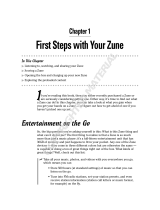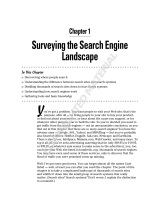Page is loading ...

1
Chapter 1
Pre-Flight Checklist:
What to Do Before You
Get Your Windows Phone
In thIs Chapter
Creating and managing a Windows Live ID to have the best Windows Phone experience3
Connecting your ID to the social networks and online services you use3
Joining Zune Social3
Connecting with Xbox Live3
Picking the right phone3
Before you even set foot in a store and start thinking
about which Windows Phone you want to buy, you need to do a bit of legwork. Don’t
worry, it’s not painful. But if you put the right pieces in place before you buy a device,
you’ll have a much better experience with Windows Phone.
The rst step is to create and cultivate a Windows Live ID. Strictly speaking, you
don’t need a Windows Live ID to use Windows Phone. But you’re going to want one
regardless, because the Windows Phone experience is dramatically better when you
do have such an account. Windows Live provides an amazing variety of services, includ-
ing integration with the social network and online services you really do care about,
and integration with Microsoft’s numerous online services, including Hotmail, Zune, and
Xbox Live.
886595c01.indd 1 9/29/10 7:36:30 AM
COPYRIGHTED MATERIAL

2
Chapter 1 Pre-Flight Checklist:What to Do Before YouGet Your Windows Phone
Next, you need to understand which hardware features come with every Windows
Phone, and which do not. By understanding what’s available, you can make more intelli-
gent choices about the type of phone you’ll eventually buy. So bone up on the basics and
then hit the stores better educated, and ready to get exactly the phone you want.
WindoWs Live id: one onLine id to RuLe them ALL
Way back when the Internet was dominated by gray web pages with blinking text,
Microsoft created a single sign-on service called Windows Live ID. The point behind
the service was that you could create a single account, with a username and pass-
word, and use that one account to securely access multiple web sites. That way, you
wouldn’t need to create and maintain multiple accounts, one for each web site.
NOTE Windows Live ID, like a certain underworld denizen, has gone by many
names. When it was originally announced in the late 1990s, it was called Microsoft
Wallet, because the software giant hoped it would prove popular with the budding
e-commerce sites of the day. But it went through a series of other names over
the years, including Microsoft Passport, .NET Passport, and even the awkward
Microsoft Passport Network, before it settled on Windows Live ID.
Like many good ideas, Windows Live ID was a better theory than reality. Third-
party web sites—that is, those sites not created and owned by Microsoft—ignored
Windows Live ID for the most part, and while there are a few exceptions, this system
is today used almost exclusively by Microsoft’s own web sites and services, such as
Hotmail, MSN, Windows Live, Xbox Live, and Zune.
While a single web-wide sign-on would be nice, being able to access Microsoft’s
many services via a single account is still pretty convenient, even more so if you’re
heavily invested in what I call the Microsoft ecosystem. And if you’re going to be buy-
ing a Windows Phone, this single sign-on, or Windows Live ID, is the key to having
the best experience. And while I hate to ruin the ending, this simple fact is arguably
the most important secret in the whole book.
Here’s why. After many ts and starts, Microsoft has recast its Windows Live service
as a central hub of sorts, a way to “keep your lives in sync.” So instead of competing with
the Facebooks and Twitters of the world, Microsoft is instead providing a way to link
to third-party services, allowing you to access the third-party (read: non-Microsoft)
accounts you already use, from Windows Live.
Having a
Windows Live ID
is essential to
having a great
experience with
a Windows Phone.
886595c01.indd 2 9/29/10 7:36:31 AM

3
Windows Live ID: One Online ID to Rule Them All
If you think about it, this is a sneaky way to achieve the original goal of
Windows Live ID. That is, since the world didn’t come to Windows Live ID, Windows
Live ID has instead come to the world. Using that single sign-on, you can simply
access all those wonderful third-party services from Windows Live. All you need to
do is create an account—though you may already have one—and then congure it
to access other services.
Every Windows Phone user should take the time to congure a Windows Live ID. And
this is true even if you have no interest in using any Windows Live services directly. By
creating such an account and conguring it properly, you will be able to turn on your
new phone on day one, sign on with your Windows Live ID, and watch it automatically
populate with all of the information that’s tied to that account. This means e-mail, con-
tacts, and calendars. Photos and news feeds from you and your friends and family, no
matter where they’re found online. And, as you will soon nd out, so much more. This is
the key to a killer Windows Phone experience.
NOTE Yes, you can use Windows Phone without having a Windows Live ID, but
I don’t recommend it. And while this book does document how to congure your
phone with other account types, I am assuming that you have a Windows Live
ID. It’s that important. So please don’t skip the Windows Live ID creation and
conguration steps if you want to get the most out of your Windows Phone.
Creating a New Windows Live ID
If you don’t have a Windows Live ID, you will need to create one. Note, however, that
you may already have such an account. Any e-mail address ending in hotmail.com,
msn.com, or live.com is a Windows Live ID, for example. If you’ve created an Xbox
Live account or a Zune account, that’s a Windows Live ID too. So if you have such an
account, skip ahead to the next section. If not, it’s time to make one.
NOTE It’s possible for any e-mail address to be used as a Windows Live ID, so
if you don’t want to be stuck with one of Microsoft’s domain names, you can also
use your own (including competitor accounts from Gmail, Yahoo!, and elsewhere).
Many educational institutions also use Windows Live services on the back end, so
if you’re a student, it’s possible you have a Live ID already as well.
There are many avenues for reaching Microsoft’s Windows Live ID sign up page,
but the easiest, perhaps, is to just navigate to live.com. When you do so, you’ll see
the screen shown in Figure 1-1.
886595c01.indd 3 9/29/10 7:36:31 AM

4
Chapter 1 Pre-Flight Checklist:What to Do Before YouGet Your Windows Phone
FIgure 1-1: Here, you can begin your new online life with Windows Live.
Click the Sign Up button to continue. The Create Your Windows Live ID page will
appear. As shown in Figure 1-2, you will need to ll out a form listing information
about yourself and pick a Windows Live ID, which will take the form of name@live.
com or name@hotmail.com. This ID will also be used for a Hotmail e-mail address.
FIgure 1-2: You can check the availability of the name you want before proceeding.
In the Windows Live ID eld, experiment with different ID names to nd one that
is available. Note that common names, such as Paul, were taken long ago, so you may
need to get creative. The form will make suggestions or provide an advanced search
box, shown in Figure 1-3, if you pick an ID that’s already taken.
If the Windows
Live ID field on
the right of this
page is already
filled out, this means
you could already
have an active
Windows Live ID.
So make sure you
really intend
to create a
new account.
886595c01.indd 4 9/29/10 7:36:31 AM

5
Windows Live ID: One Online ID to Rule Them All
FIgure 1-3: Windows Live will help you nd a good ID.
When you nd an acceptable ID, the form will tell you that it’s available and you
can proceed (see Figure 1-4).
FIgure 1-4: Once you nd a name you like, you can move on.
already have a non-MICrosoFt e-MaIl aCCount?
If you already have an e-mail account with a different company, you can turn that
into a Windows Live ID as well. There is one important difference between using a
preexisting e-mail address and creating a new one with Windows Live, however:
You won’t be able to use Hotmail for e-mail, contacts, or calendar management.
Note, too, that when you congure an existing e-mail account as a Windows Live
ID, you will need to create a password for this ID that is separate from the pass-
word you use to access e-mail from that account. I recommend just creating a
standalone Windows Live ID and not using an existing e-mail account because it’s
very easy with Windows Phone to access multiple accounts in a seamless way.
886595c01.indd 5 9/29/10 7:36:32 AM

6
Chapter 1 Pre-Flight Checklist:What to Do Before YouGet Your Windows Phone
Fill out the rest of the form, paying particular attention to the password, which
should be complex if possible and rated “strong” by the form. (It will rate your password
as you type.) According to Microsoft, a strong password contains 7–16 characters, does
not include common words or names, and combines uppercase letters, lowercase letters,
numbers, and symbols.
TIP There are some excellent tools online to help you create complex pass-
words for web services. I use and recommend a free tool called Last Pass
(
lastpass.com), which provides a plug-in for all major PC-based web browsers
(IE, Firefox, Chrome, and Safari), allowing you to securely create, store, and
manage the passwords for all of the services you use online.
When you’re done, click the button labeled I Accept. Windows Live will work for
a bit and then display the Windows Live Home page (live.com), this time logged on
with your new ID. This is shown in Figure 1-5.
FIgure 1-5: It’s pretty sparse right now, but your Windows Live ID is up and running.
As initially congured, there’s not much going on with your new Windows Live
ID. But that’s easy enough to rectify, and there are a number of things you can do to
make this ID more valuable. You can start with the basics: initial Windows Live ID
conguration.
886595c01.indd 6 9/29/10 7:36:32 AM

7
Windows Live ID: One Online ID to Rule Them All
Initial Windows Live ID Configuration
On that initial Windows Live Home page, you should see a link titled Edit Your Prole.
Click that, or, if it’s not present, click the Prole link in the upper right of the page.
Either way, you’ll be brought to your Windows Live Prole page, where you can congure
your new ID. This is shown in Figure 1-6.
FIgure 1-6: Windows Live Prole.
TIP You can return to your Windows Live Prole at any time by visiting
profile.live.com.
If this is the very rst time you’ve visited this page, there will be a handy—and
important—box with the title "Welcome to your new prole." Here, you can very easily
congure your privacy settings for Windows Live. You can of course change this later,
but I recommend taking a moment to get this right before proceeding. Fortunately,
Microsoft has made it simple with just three basic choices:
Public: 3 Everything you do—what Microsoft calls your activities—is available
publicly on Windows Live, even to those people with whom you have no formal
relationship. Furthermore, anyone can nd you by searching on Windows Live
and can view your prole. I’m not a privacy nut, but I don’t recommend choosing
this setting, unless, of course, you’re a reverse voyeur. (They’re out there.)
886595c01.indd 7 9/29/10 7:36:32 AM

8
Chapter 1 Pre-Flight Checklist:What to Do Before YouGet Your Windows Phone
Limited: 3 This is the default setting and the least restrictive option I think
you should consider. Congured this way, only your friends—those people
you’ve explicitly “friended” on Windows Live—can see what you’re doing via
the service. But as with the Public setting, anyone can nd you by searching
on Windows Live and can view your prole. This is the setting to choose if you
are concerned about privacy but do want others to be able to nd you online.
Private:3 With this most restrictive setting—and, for whatever it’s worth, the
one I use—only your friends can view what you’re doing online, and only your
friends can search for you or view your prole. This is the option you’ll want to
pick if you’re concerned about privacy and don’t want other people to nd you.
Once you’ve chosen a setting, click Save.
WARNING If you are at all concerned about your privacy online—and you
should be—this isn’t enough. Please be sure to visit the Windows Live advanced
privacy page (
profile.live.com/Privacy) and then click the Advanced link to
see a comprehensive form for really ne-tuning your privacy settings, as shown
in Figure 1-7.
FIgure 1-7: Spend the time to get your privacy settings exactly right. You can’t be
too careful online.
886595c01.indd 8 9/29/10 7:36:32 AM

9
Windows Live ID: One Online ID to Rule Them All
From here, there are a wide range of options you can congure for your Windows
Live ID. (Or not. Remember, it’s your choice.) Some of the more important ones include:
Personal information: 3 Click the Details link on the left side of your Prole
page to access a page where you can edit your personal information, including
your name, personal photo, contact information, work information, general
information (gender, occupation, location, interests, and more), social infor-
mation (relationship status, relationship interests, hometown, places lived,
humor, fashion, and favorite quote), and education information.
Status: 3 At the top of the Prole page is a conversation balloon with the text,
"Share something new." This is where you can type a personal note, similar to
a Twitter post (or “tweet”) or Facebook status post.
Importing Contacts from Other Services
After you’ve completed lling out your Windows Live ID, you may want to import
contacts from other services, especially if you intend to use this account for e-mail
or to communicate with others using Windows Live services and applications such as
Windows Live Photos (photo sharing), Windows Live Spaces (blogging), or Windows
Live Messenger. To do so, click the Add Friends to Your Prole link on the Prole page.
(Or just navigate to profile.live.com/connect.) From this page, shown in Figure 1-8,
you can add individual people to your contact list or import them from other e-mail
accounts and online services.
FIgure 1-8: Windows Live helps you import contacts from other services.
You can also
update your status
on Windows Live
with Microsoft’s
instant messaging
(IM) application,
Windows Live
Messenger. This
app works as a
front end of sorts
to Windows Live on
Windows-based PCs.
886595c01.indd 9 9/29/10 7:36:32 AM

10
Chapter 1 Pre-Flight Checklist:What to Do Before YouGet Your Windows Phone
While adding single contacts at a time is pretty straightforward, it’s also monoto-
nous, so I want to focus on importing. After all, you probably have contacts else-
where, in an e-mail application (like Outlook), on a competing e-mail service like
Gmail or AOL, or on other online services such as Facebook or MySpace.
To import contacts, click the appropriate service or application. While the options
vary slightly depending on which one you pick, there are three basic types of integra-
tion here:
Facebook and MySpace: 3 Thanks to deep integration with Windows Live, Face-
book and MySpace contacts importing works quite differently from the other
choices. In fact, these services are so special that I’m going to examine them
separately in the next section, so hang tight. (Or skip ahead.)
Manual import: 3 Many of the other services, including LinkedIn, AOL Mail,
Hyves, Google (Gmail), Hi5, and Tagged require you to log on to that service
before you can import contacts. So when you select one of these options,
you’ll see a page created by that service where you can log on in order to
authorize the contacts copying. A typical screen of this type is shown in
Figure 1-9.
FIgure 1-9: Services such as Gmail require you to log on so
you can transfer information to Windows Live.
Outlook and another Windows Live account: 3 To import contacts from Micro-
soft’s corporate-oriented e-mail and personal information management appli-
cation, or from Windows Live, you will need to rst export them in a format
Windows Live can understand.
Windows Phone
works natively
only with online
accounts, like
Windows Live,
Gmail, and
Facebook. You will
not be able to sync
information from
a desktop e-mail
client like Outlook
to Windows Phone.
886595c01.indd 10 9/29/10 7:36:33 AM

11
Using Windows Live ID to Access Your Social Networks and Other Services
NOTE Interestingly, these options can be used to import contacts from
Outlook Express (Windows XP), Windows Contacts (Windows Vista), Windows
Live Hotmail, Yahoo! Mail, and Gmail as well, as shown in Figure 1-10. Note
that in any of these cases, you will need to have exported your contacts into an
acceptable format rst.
FIgure 1-10: Hidden under the Outlook and Windows Live options are other import choices.
using WindoWs Live id to Access YouR
sociAL netWoRks And otheR seRvices
Once your Windows Live ID is properly congured, you can begin connecting it to the
other online services you’re already using.
Unless you’ve been living under a rock, you’re probably familiar with the fact that
there are very popular services online, most of which aren’t made by Microsoft. (I
know, it’s shocking.) In fact, you almost certainly use many of these services your-
self: Facebook or MySpace for social networking; Pandora for music; Hulu for online
TV shows; Flickr for photos; and many more.
There are literally dozens of valuable online services, but they all exist, in isola-
tion, separate from each other. Each requires its own username and password, and to
access content from each service, you need to manually visit each separately.
Don’t see your
e-mail provider
listed? Or maybe
you just want a
more seamless
way to import
contacts from your
current e-mail
provider. If so, visit
the Windows Live
TrueSwitch site
(
secure5.trueswitch
.com/winlive/
)
and fill out the
form. Voila!
This is, in my
humble opinion,
the coolest feature
Microsoft offers
in Windows Live
and indisputably
the single smartest
thing you can do in
order to later have
the best possible
experience with
Windows Phone.
886595c01.indd 11 9/29/10 7:36:33 AM

12
Chapter 1 Pre-Flight Checklist:What to Do Before YouGet Your Windows Phone
That’s where Windows Live comes in. Yes, some parts of Windows Live compete with
some of these other services. Windows Live Photos is a direct competitor with Flickr, for
example. But by making Windows Live open and extensible to other services, Microsoft
has also made it possible for Windows Live users to utilize the service as a hub, of sorts,
for their other services. It gives you a single place to access information from Facebook,
Flickr, and Pandora (or whatever), without having to manually visit each place sepa-
rately. And you can access not just your information, but also the information of your
contacts—that is, your friends, family, and other acquaintances—from those services.
Later on, you’ll be able to connect your Windows Phone to just one service—Windows
Live—but gain access to an unbelievable amount of content, instantly, thanks to these
connections. It makes Windows Live even more powerful.
Neat, eh? Okay, time to get connected.
Finding and Examining the Available Services
To nd out which services you can connect to Windows Live, you need to visit the
Windows Live Services page. You do so by clicking the Add Web Activities link on
the Windows Live Home page (live.com) or by navigating directly to profile.live
.com/services. Shown in Figure 1-11, this page provides a way to access all of the
online services which you can connect to Windows Live.
FIgure 1-11: Here, you’ll nd the services that you can connect to Windows Live.
886595c01.indd 12 9/29/10 7:36:33 AM

13
Using Windows Live ID to Access Your Social Networks and Other Services
If you nd the list too intimidating—it gets bigger all the time as more partners
come on board—then you can use the Categories list on the left to lter it down. For
example, you can click Movies and TV to only see video services.
Connecting an Online Service to Windows Live
For most of these services, you need to be a member—that is, have a user account at
that service—in order to connect it to Windows Live. I’ll use the Flickr photo sharing
site as an example of such a service since it’s very popular, but you can and should of
course connect with whatever services you use.
To select Flickr, click Photos in the Categories list and then click the link for Flickr.
You’re presented with a screen explaining what it means to connect to Flickr, as shown
in Figure 1-12.
FIgure 1-12: Before making the connection, Windows Live will explain what doing so means.
When you click the Add Flickr button, you’ll navigate to the Flickr web site and
be prompted for your Flickr credentials. When you log on, the browser returns you to
Windows Live, notes that you’re connected, and explains what the privacy settings are.
(You can click the Change link to change this, of course.) Click the Connect button to
complete the connection.
You’re returned to the Windows Live Services page, where you can pick another
service to connect.
You’ll do that in a moment, but for now, return to Windows Live Home (live.com).
You’ll see a note about the connection in your Messenger social feed—a list of "What’s
new" items that carries across all connected services—and, if there are any new photos
posted to Flickr, a link to that new content as well. This is shown in Figure 1-13.
886595c01.indd 13 9/29/10 7:36:33 AM

14
Chapter 1 Pre-Flight Checklist:What to Do Before YouGet Your Windows Phone
FIgure 1-13: As soon as you connect to a service from Windows Live,
content from that service appears in your Messenger social feed.
NOTE Messenger social used to be called What’s New. I still think that was a
better and more descriptive name. Microsoft renamed it to Messenger Social
because this list is also available via Windows Live Messenger, the company’s
IM application for Windows.
Okay, time to add one more service, and this time you’ll use a different type of
connection. While most of the services you can connect to Windows Live require you
to be a member, some do not. For example, you may have a favorite web site that pro-
vides regular updates. These types of sites typically use an RSS feed to alert people
about updates, and Windows Live supports connecting to any RSS feed via a generic
Blog RSS Feed connection. You can nd this option at the bottom of the main Ser-
vices page.
You’ll need the web site’s RSS URL (uniform resource locator, essentially its web
address) in order to make the connection. While each browser does this is a bit differ-
ently, most work similarly. In Internet Explorer, navigate to the web site and notice
that the Feeds icon in the Command Bar turns orange, indicating that a feed is avail-
able. To view the feed, click the button. IE will now display the feed provided by the
web site, as shown in Figure 1-14.
Technically
speaking, the
Blog RSS Feed
connection works
with both RSS and
Atom feeds. They
work similarly.
886595c01.indd 14 9/29/10 7:36:34 AM

15
Using Windows Live ID to Access Your Social Networks and Other Services
FIgure 1-14: Web browsers can display RSS feeds, which you can connect to Windows Live.
The RSS URL, or address, can be found in the browser’s Address Bar. Select this
text and copy it to the clipboard (Ctrl+C works nicely). Then, paste it into the Blog URL
on Windows Live’s Connect Blog RSS Feed to Windows Live page and click Connect.
After a bit of churning, the web site’s feed will be added to your Messenger social feed
as well.
gettIng around the Blog rss Feed’s BIg lIMItatIon
The Blog RSS Feed connection has one very serious limitation: You can only
connect it to one web site. That is, despite the fact that you probably have
multiple sites for which you’d like to receive updates, Windows Live only
lets you connect with one RSS (or Atom) feed. This is, of course, ridiculous.
Is there a way around this? Yes, but it’s a bit convoluted. Using an RSS ag-
gregator service such as Friendfeed (
friendfeed.com), you can connect to
all the web site RSS feeds you want, and then connect Windows Live to your
Friendfeed RSS feed. Silly? You bet.
886595c01.indd 15 9/29/10 7:36:34 AM

16
Chapter 1 Pre-Flight Checklist:What to Do Before YouGet Your Windows Phone
Be sure to spend some time and connect to each of the services you already use.
You can view and edit your connected services via the Connected Services page, which
you can access by clicking the Manage Services link on the Services page. (Or navigate
directly to profile.live.com/Services/?view=manage.) As shown in Figure 1-15, this
page lets you edit the settings for each connected service, including privacy, or remove
individual services you’re no longer interested in accessing.
FIgure 1-15: Manage connected services.
Viewing and Interacting with Content
in the Messenger Social Feed
Once you’ve connected with all of your favorite services, it’s time to see why this is so
powerful. If you navigate to Windows Live Home (live.com), you’ll see updates from all
of your connected services appear in the Messenger social list. And that list could be
quite voluminous, especially if you connect to some of the “chattier” online services,
like Facebook.
What’s neat about this is that this list isn’t read-only. You can also perform certain
actions on each update without having to go visit the service from which it came. So if
you see a Facebook post, or a Flickr photoset, or whatever else you’d like to comment
on, you can do so, right from Windows Live.
To comment on an update, click the Comment link that appears next to the update.
When you do so, a new Comment interface opens up, as shown in Figure 1-16. You can
type your comment and then add it to whatever service it originated from.
You can also perform other actions. If you mouse over one of the updates, a small
gear icon will appear, as shown in Figure 1-17.
Click this gear and you’ll see a small pop-up menu (Figure 1-18). This menu lets
you mark the update’s poster as a Favorite—which I’ll explain in just a bit—or hide
updates from the service from which the update originated.
886595c01.indd 16 9/29/10 7:36:34 AM

17
Using Windows Live ID to Access Your Social Networks and Other Services
FIgure 1-16: You can comment on updates from other
services directly from Windows Live.
FIgure 1-17: A small options icon appears when you mouse
over individual updates.
FIgure 1-18: Click the icon and a small menu appears with
more options.
There’s also a More Options link that brings you to a very interesting page where
you can manage the social updates from your friends or, more accurately, determine
which Windows Live services will appear in your Messenger social feed. (You can
manually navigate to this page by visiting profile.live.com/whatsnewsettings.)
This page, shown in Figure 1-19, also lets you hide individual users, which can be
very convenient. (Hey, we all have one of those friends, right?)
Perhaps by now the power of this system is obvious. But the real beauty of Windows
Live, and its connections to the outside services you already use, is that once you do
get a Windows Phone, you will simply log on to your Windows Live account, and all this
stuff will propagate around the phone as makes sense. So your Windows Live Hotmail-
based e-mail, contacts, and calendars will of course appear in the device’s Mail, Con-
tacts, and Calendar interfaces. But updates from your connected photo services will
also appear in the phone’s Pictures UI. And your Messenger social feed will show up in
the phone’s People experience. And all you have to do is sign in once.
886595c01.indd 17 9/29/10 7:36:34 AM

18
Chapter 1 Pre-Flight Checklist:What to Do Before YouGet Your Windows Phone
FIgure 1-19: Selectively remove users and Windows Live
services updates from this page.
TIP There is a lot more going on with Windows Live, of course. And while it
doesn’t have all that much to do with Windows Phone, I do recommend that you
download and install Windows Live Essentials (
get.live.com), a set of useful
and fun Windows applications that includes, among other things, the Windows
Live Messenger application that also provides access to your Messenger social
feed. It’s shown in Figure 1-20.
Music Lovers: Connecting to Zune Social
While setting up a Windows Live ID and connecting it to the third-party online ser-
vices you care about is absolutely critical for anyone interested in Windows Phone,
there are a few Microsoft online services that are particularly interesting and rel-
evant as well. And since these online services are tied to your Windows Live ID, and
can be used to populate your phone with content, it makes sense to get them set up
now, before you get your Windows Phone.
886595c01.indd 18 9/29/10 7:36:35 AM

19
Using Windows Live ID to Access Your Social Networks and Other Services
FIgure 1-20: Windows Live Messenger provides PC-based access to your Messenger social feed.
The rst is Microsoft Zune. If you haven’t heard of Zune, or simply have never tried
it, you may be in for a very happy surprise. Zune is an elegant and powerful digital
media platform that encompasses a number of interesting components. These include:
Zune PC software: 3 This software can be used to organize and play digital
media content, including music, videos, and photos, and to sync this content
with various portable devices, including, yes, Windows Phones.
Zune Pass: 3 This subscription service allows you to browse, stream, and down-
load all of the music you want, from Microsoft’s voluminous online collection
for a at monthly fee. With Windows Phone, you can even perform these activ-
ities, over the air, right to the phone, with no PC required.
Zune Social: 3 This online community provides a way to share your favorite and
new music with friends, family, and others. (And yes, of course it links up to
the Messenger social feed so you can share via your Windows Phone.)
Zune portable devices: 3 Before there were Windows Phone devices, Microsoft
made dedicated digital media players, including the Zune HD, which could
harness the power of Zune on the go.
886595c01.indd 19 9/29/10 7:36:35 AM

20
Chapter 1 Pre-Flight Checklist:What to Do Before YouGet Your Windows Phone
Zune Marketplace: 3 This is Microsoft’s online store for music, TV shows, movies,
podcasts, and more. It’s available from the Zune PC software (on Windows-based
PCs), on the Xbox 360 (more on this later in the chapter), and, yes, on your
Windows Phone as well.
Xbox 360:3 Microsoft’s video game console includes Zune software for media
playback, including Zune Pass streaming, and can interact with portable
devices, including Zune players.
Bing music playback: 3 Using Microsoft’s search engine (at bing.com), you can
nd out more about your favorite musical artists. And thanks to an integrated
Zune player, you can even play entire songs by these artists as you search
around for more information. (If you have a Zune Pass, you get unlimited
streaming too.)
If this seems like a lot of information, well, it is. But that’s why I discuss much of
this in much more detail later in the book.
CROSSREF Check out Chapter 6 to see how you can use the Zune PC soft-
ware with your Windows Phone. This chapter also includes a look at how the
Windows Phone’s Zune software works right on the device.
For now, you can get started by connecting your Windows Live ID to a Zune account.
You’ll use exactly the same underlying Windows Live ID, so it’s easy.
First, open your PC’s web browser, browse to zune.net, and click the Sign In link
at the top of the page. Since you already have a Windows Live ID, you can sign in
using that ID. And when you do, you’ll be prompted to create your Zune account,
which will be connected to that ID. It will look something like the screen shown in
Figure 1-21.
One of the options you’ll need to decide on right up front is whether you want to
be part of the Zune Social. As noted previously, this is Microsoft’s online community
for music lovers, and it provides you with a way to share your musical likes and dis-
likes with others online. If you’re unsure about this, just select Don’t Share; you can
always join the Zune Social later. The point now is just to get your Windows Live ID
connected to a Zune account.
When you complete this rst part of the form, you’ll be prompted to create a Zune
Tag. This is a name that will identify you to others in the Zune Social and, if you join
Xbox Live as described in the next section, it’s the same name you’ll use for gaming
endeavors as well.
886595c01.indd 20 9/29/10 7:36:35 AM
/