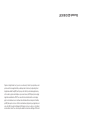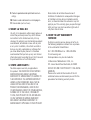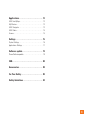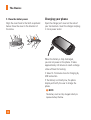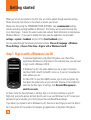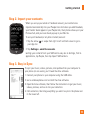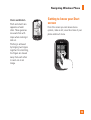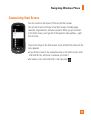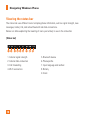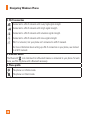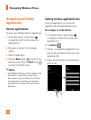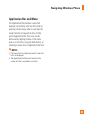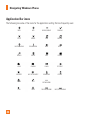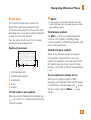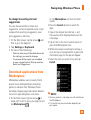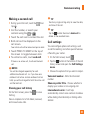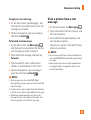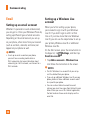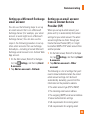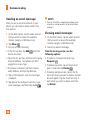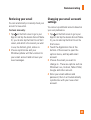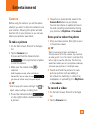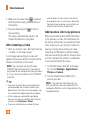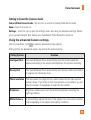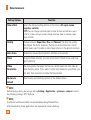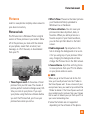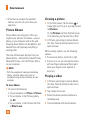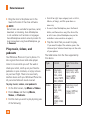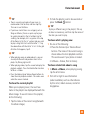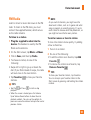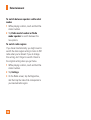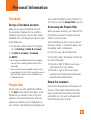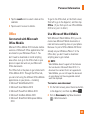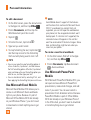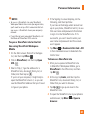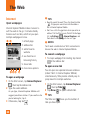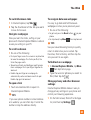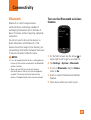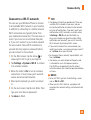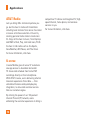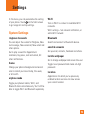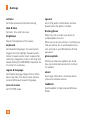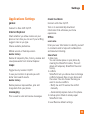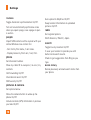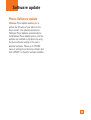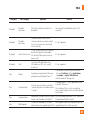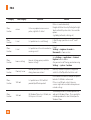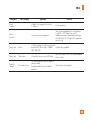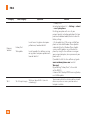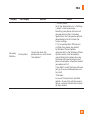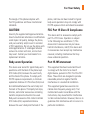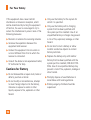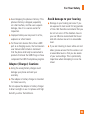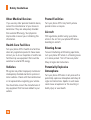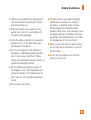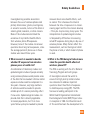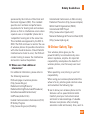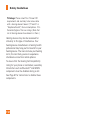Guía del Usuario
Parte del contenido de este guía del usuario puede variar en el teléfono, dependiendo
del software del teléfono o del proveedor del servicio. Todas las marcas de AT&T
contenidas aquí son marcas comerciales de AT&T Intellectual Property y/o compañías
afiliadas a AT&T. © 2010 AT&T Intellectual Property. Todos los derechos reservados.
El color actual del equipo puede variar.
Some of the contents in this manual may differ from your phone depending
on the software of the phone or your service provider. AT&T marks contained
herein are trademarks of AT&T Intellectual Property and/or AT&T affiliated
companies. © 2010 AT&T Intellectual Property. All rights reserved.
Actual color of the phone may vary.
User Guide
User Guide Guía del Usuario

Your phone is designed to make it easy for you to access a wide variety of content. For your protection, we want
you to be aware that some applications that you enable may involve the location of your phone being shared.
For applications available through AT&T, we offer privacy controls that let you decide how an application may
use the location of your phone and other phones on your account. However, the AT&T privacy tools do not apply
to applications available outside of AT&T. Please review the terms and conditions and the associated privacy
policy for each location-based service to learn how location information will be used and protected. In addition,
your AT&T phone may be used to access the Internet and to download, and/or purchase goods, applications, and
services from AT&T or elsewhere from third parties. AT&T provides tools for you to control access to the Internet
and certain Internet content. These controls may not be available for certain devices which bypass AT&T controls.
Bluetooth QD ID B016767

LIMITED WARRANTY STATEMENT
1. WHAT THIS WARRANTY COVERS :
LG offers you a limited warranty that the enclosed
subscriber unit and its enclosed accessories will
be free from defects in material and workmanship,
according to the following terms and conditions:
1. The limited warranty for the product extends for
TWELVE (12) MONTHS beginning on the date
of purchase of the product with valid proof of
purchase, or absent valid proof of purchase,
FIFTEEN (15) MONTHS from date of manufacture
as determined by the unit’s manufacture date code.
2. The limited warranty extends only to the original
purchaser of the product and is not assignable or
transferable to any subsequent purchaser/end user.
3. This warranty is good only to the original purchaser
of the product during the warranty period as long
as it is in the U.S, including Alaska, Hawaii, U.S.
Territories and Canada.
4. The external housing and cosmetic parts shall
be free of defects at the time of shipment and,
therefore, shall not be covered under these limited
warranty terms.
5. Upon request from LG, the consumer must provide
information to reasonably prove the date of
purchase.
6. The customer shall bear the cost of shipping the
product to the Customer Service Department of LG.
LG shall bear the cost of shipping the product back
to the consumer after the completion of service
under this limited warranty.
2. WHAT THIS WARRANTY DOES
NOT COVER :
1. Defects or damages resulting from use of the
product in other than its normal and customary
manner.
2. Defects or damages from abnormal use, abnormal
conditions, improper storage, exposure to moisture
or dampness, unauthorized modifications,
unauthorized connections, unauthorized repair,
misuse, neglect, abuse, accident, alteration,
improper installation, or other acts which are
not the fault of LG, including damage caused by
shipping, blown fuses, spills of food or liquid.
3. Breakage or damage to antennas unless caused
directly by defects in material or workmanship.
4. That the Customer Service Department at LG was
not notified by consumer of the alleged defect or
malfunction of the product during the applicable
limited warranty period.
5. Products which have had the serial number
removed or made illegible.
6. This limited warranty is in lieu of all other
warranties, express or implied either in fact or
by operations of law, statutory or otherwise,
including, but not limited to any implied warranty
of marketability or fitness for a particular use.
7. Damage resulting from use of non-LG approved
accessories.
8. All plastic surfaces and all other externally exposed
parts that are scratched or damaged due to normal
customer use.

9. Products operated outside published maximum
ratings.
10. Products used or obtained in a rental program.
11. Consumables (such as fuses).
3. WHAT LG WILL DO:
LG will, at its sole option, either repair, replace or
refund the purchase price of any unit that does
not conform to this limited warranty. LG may
choose at its option to use functionally equivalent
reconditioned, refurbished or new units or parts
or any units. In addition, LG will not re-install or
back-up any data, applications or software that
you have added to your phone. It is therefore
recommended that you back-up any such data or
information prior to sending the unit to LG to avoid
the permanent loss of such information.
4. STATE LAW RIGHTS :
No other express warranty is applicable to
this product. THE DURATION OF ANY IMPLIED
WARRANTIES, INCLUDING THE IMPLIED
WARRANTY OF MARKETABILITY, IS LIMITED TO
THE DURATION OF THE EXPRESS WARRANTY
HEREIN. LG INFOCOMM INC. SHALL NOT BE
LIABLE FOR THE LOSS OF THE USE OF THE
PRODUCT, INCONVENIENCE, LOSS OR ANY
OTHER DAMAGES, DIRECT OR CONSEQUENTIAL,
ARISING OUT OF THE USE OF, OR INABILITY
TO USE, THIS PRODUCT OR FOR ANY BREACH
OF ANY EXPRESS OR IMPLIED WARRANTY,
INCLUDING THE IMPLIED WARRANTY OF
MARKETABILITY APPLICABLE TO THIS PRODUCT.
Some states do not allow the exclusive of
limitation of incidental or consequential damages
or limitations on how long an implied warranty
lasts; so these limitations or exclusions may not
apply to you. This warranty gives you specific legal
rights and you may also have other rights which
vary from state to state.
5. HOW TO GET WARRANTY
SERVICE :
To obtain warranty service, please call or fax to
the following telephone numbers from anywhere
in the continental United States:
Tel. 1-800-793-8896 or Fax. 1-800-448-4026
Or visit www.lg.com.
Correspondence may also be mailed to:
LG Electronics MobileComm U.S.A., Inc.
201 James Record Road Huntsville, AL 35824
DO NOT RETURN YOUR PRODUCT TO THE ABOVE
ADDRESS.
Please call or write for the location of the LG
authorized service center nearest you and for the
procedures for obtaining warranty claims.

User Guide

2
Table of Contents
The Basics . . . . . . . . . . . . . . . . . . . . . . . . . . . . . 4
Getting to know your phone . . . . . . . . . . . . . . . . . . . . . . . . 4
Open view . . . . . . . . . . . . . . . . . . . . . . . . . . . . . . . . . . . . . . 5
QWERTY Keyboard . . . . . . . . . . . . . . . . . . . . . . . . . . . . . . . 6
Installing the SIM card and battery . . . . . . . . . . . . . . . . . . 7
Getting started . . . . . . . . . . . . . . . . . . . . . . . . . 10
Step 1. Sign in with a Windows Live ID . . . . . . . . . . . . . 10
Step 2. Import your contacts . . . . . . . . . . . . . . . . . . . . . . 11
Step 3. Stay in Sync . . . . . . . . . . . . . . . . . . . . . . . . . . . . . 11
Navigating Windows Phoneß . . . . . . . . . . . 12
Using your Touch screen . . . . . . . . . . . . . . . . . . . . . . . . . 12
Getting to know your Start screen . . . . . . . . . . . . . . . . . . 13
Knowing and navigating the Start . . . . . . . . . . . . . . . . . . 14
Customizing Start Screen . . . . . . . . . . . . . . . . . . . . . . . . . 17
Viewing the status bar . . . . . . . . . . . . . . . . . . . . . . . . . . . 18
Navigating and Setting Applications . . . . . . . . . . . . . . . . 22
Customizing your Windows Phone . . . . . . . . . . . . . . . . . 25
Enter text . . . . . . . . . . . . . . . . . . . . . . . . . . . . . . . . . . . . . . 27
Download applications from Marketplace . . . . . . . . . . . 29
Communicating . . . . . . . . . . . . . . . . . . . . . . . . 30
Phone . . . . . . . . . . . . . . . . . . . . . . . . . . . . . . . . . . . . . . . . 30
Airplane mode (to disable wireless communication) . . . 30
Messaging . . . . . . . . . . . . . . . . . . . . . . . . . . . . . . . . . . . . 32
Email . . . . . . . . . . . . . . . . . . . . . . . . . . . . . . . . . . . . . . . . . 34
Facebook . . . . . . . . . . . . . . . . . . . . . . . . . . . . . . . . . . . . . . 38
Entertainment . . . . . . . . . . . . . . . . . . . . . . . . . . 39
Camera . . . . . . . . . . . . . . . . . . . . . . . . . . . . . . . . . . . . . . . 39
Pictures . . . . . . . . . . . . . . . . . . . . . . . . . . . . . . . . . . . . . . . 43
Music + Videos . . . . . . . . . . . . . . . . . . . . . . . . . . . . . . . . . 46
Games . . . . . . . . . . . . . . . . . . . . . . . . . . . . . . . . . . . . . . . . 50
FM Radio . . . . . . . . . . . . . . . . . . . . . . . . . . . . . . . . . . . . . . 51
Personal Information . . . . . . . . . . . . . . . . . . . 53
Facebook . . . . . . . . . . . . . . . . . . . . . . . . . . . . . . . . . . . . . . 53
People Hub . . . . . . . . . . . . . . . . . . . . . . . . . . . . . . . . . . . . 53
Me card . . . . . . . . . . . . . . . . . . . . . . . . . . . . . . . . . . . . . . . 55
Calendar . . . . . . . . . . . . . . . . . . . . . . . . . . . . . . . . . . . . . . 56
Office . . . . . . . . . . . . . . . . . . . . . . . . . . . . . . . . . . . . . . . . . 57
The Web . . . . . . . . . . . . . . . . . . . . . . . . . . . . . . 62
Internet . . . . . . . . . . . . . . . . . . . . . . . . . . . . . . . . . . . . . . . 62
Map . . . . . . . . . . . . . . . . . . . . . . . . . . . . . . . . . . . . . . . . . . 64
Marketplace . . . . . . . . . . . . . . . . . . . . . . . . . . . . . . . . . . . 66
Connectivity . . . . . . . . . . . . . . . . . . . . . . . . . . . 67
Bluetooth . . . . . . . . . . . . . . . . . . . . . . . . . . . . . . . . . . . . . 67
Wi-Fi . . . . . . . . . . . . . . . . . . . . . . . . . . . . . . . . . . . . . . . . . 68
Play To . . . . . . . . . . . . . . . . . . . . . . . . . . . . . . . . . . . . . . . . 70
Utilities . . . . . . . . . . . . . . . . . . . . . . . . . . . . . . . 71
Setting your alarm . . . . . . . . . . . . . . . . . . . . . . . . . . . . . . 71
Using your calculator . . . . . . . . . . . . . . . . . . . . . . . . . . . . 71
Search . . . . . . . . . . . . . . . . . . . . . . . . . . . . . . . . . . . . . . . . 71

3
Applications . . . . . . . . . . . . . . . . . . . . . . . . . . . 73
AT&T FamilyMap . . . . . . . . . . . . . . . . . . . . . . . . . . . . . . . 73
My Wireless . . . . . . . . . . . . . . . . . . . . . . . . . . . . . . . . . . . 73
AT&T Navigator . . . . . . . . . . . . . . . . . . . . . . . . . . . . . . . . 73
AT&T Radio . . . . . . . . . . . . . . . . . . . . . . . . . . . . . . . . . . . . 74
U-verse . . . . . . . . . . . . . . . . . . . . . . . . . . . . . . . . . . . . . . . 74
Settings . . . . . . . . . . . . . . . . . . . . . . . . . . . . . . . 75
System Settings . . . . . . . . . . . . . . . . . . . . . . . . . . . . . . . . 75
Applications Settings . . . . . . . . . . . . . . . . . . . . . . . . . . . . 77
Software update . . . . . . . . . . . . . . . . . . . . . . . 79
Phone Software update . . . . . . . . . . . . . . . . . . . . . . . . . . 79
FAQ . . . . . . . . . . . . . . . . . . . . . . . . . . . . . . . . . . . 80
Accessories . . . . . . . . . . . . . . . . . . . . . . . . . . . 88
For Your Safety . . . . . . . . . . . . . . . . . . . . . . . . . 89
Safety Guidelines . . . . . . . . . . . . . . . . . . . . . . 94

4
Assembling
Getting to know your phone
WARNING: Putting
a heavy object on the
phone or sitting on it can
damage its LCD and touch
screen functionality. Do
not cover with protective
films as this may cause
the sensor to malfunction.
Headset Jack
Power/Lock button
• Long press (5 secs) for Power ON
/ OFF.
• Short press to turn the screen on
or off.
Speakerphone Mic
Earpiece
Lets you hear the caller and prompts.
Proximity sensor
Search Button
Open Quick Search.
Start Button
Return to the Home screen; Start the
Voice Recognition function (press and
hold).
Back Button
Returns to the previous screen.
Mouth Piece
Allows other callers to hear you during
a call and allows you to record audio or
say Voice Commands.
n
Notes
All screen shots in this guide
are simulated. Actual displays
may vary.
Instructions to perform tasks
in this guide are based on
the default phone settings
and may change depending
on the software version on
your phone.

The Basics
5
Volume keys
• When the screen is idle: adjusts the system
tone & ring tone volume.
• During a call: adjusts the earpiece volume.
• When playing a track: controls track volume.
Camera key
• Press and hold to launch the camera
Open view
SIM Card Slot
Battery cover
Battery
External camera
lens
Camera
Flash
Charger/USB Port
TIP: Before connecting
the USB cable, wait
until the phone has
powered up and has
registered on the
network.

The Basics
6
1. Caps Button lets you enter capital letters.
2. fn (Function) Button lets you enter
alternate characters such as @ (using the A
button). To lock the fn button, press the fn
button. To unlock the button, press it again.
3. Language/Symbol Button let you change
the language, or enter symbols.
4. Space Button enters spaces when in a
text entry field.
5. Delete Button deletes a single space or
character with each press. Press and hold
to delete text more quickly.
6. Enter Button moves the cursor to the next
field or text line.
7. Directional Buttons Moves the cursor in
text input mode.
1. Caps Button
2. fn (Function) Button
3. Language/Symbol
Button
4. Space Button
5. Delete Button
6. Enter Button
7. Directional
Buttons
QWERTY Keyboard

The Basics
7
Installing the SIM card and
battery
1 Remove the battery cover
Place your thumbnail in the cover opening.
Open the cover as pictured below.
2 Remove the battery
Using the cut-out at the bottom, lift it from
the battery compartment.
n
WARNING
Do not remove the battery when the phone is
switched on, as this may damage the phone.
3 Install the SIM card
The SIM card should be inserted with the
gold-colored contacts downwards towards the
phone, and the notch in the SIM card pointing
to the bottom of the phone.
4 Install the battery
First, insert the top of the battery into the top
edge of the battery compartment. Ensure that
the battery contacts align with the phone’s
terminals. Press the bottom of the battery
down until it clips into place.

The Basics
8
5 Close the battery cover
Align the cover hook to the latch as pictured
below. Close the cover in the direction of
the arrow.
Charging your phone
Open the charger port cover on the side of
your LG-Quantum. Insert the charger and plug
it into a power outlet.
When the battery is fully discharged,
you can not power on the phone. It takes
approximately 4-5 minutes to reach a charge
state sufficient for booting.
It takes 14-15 minutes more for charging by
USB connection.
If the battery is critically low, the phone
display will notify the user to charge the
phone.
n
NOTE
The battery must be fully charged initially to
improve battery lifetime.

The Basics
9
n
WARNING
• Do not connect the charger to the phone without
the battery. You must check if the battery is
inserted before charging.
• Do not remove your battery or SIM card while
charging.
• There is a risk of explosion if the battery is
replaced by an incorrect type. Dispose of
used batteries in accordance with the maker’s
instructions.
• Unplug the charger from the power socket during
lightning storms to avoid electric shock or fire due
to power surges.
• Make sure that no sharp items come into contact
with the battery. This could pose a fire risk.

10
When you turn on your phone for the first time, you will be guided through essential settings.
Please follow the instructions on the screen to activate your device.
Please note that during the “WINDOWS PHONE SETTINGS” step, recommended settings
includes activating sending feedback to Microsoft. This feature will consume data and may
incur data charges. To avoid this select custom and uncheck “Send information to help improve
Windows Phones”. If you want to disable this later, open the application list and select
settings > system > feedback and turn off the Send feedback option.
You are guided through the following activation screens: Choose A Language > Windows
Phone Settings > Choose Time Zone > Sign in with a Windows Live ID.
Step 1. Sign in with a Windows Live ID
To download applications, play Xbox LIVE games, use a Zune Pass,
synchronise Windows Live information to the web and more, you will need
to sign in with a Windows LIVE ID.
A Windows Live ID is the email address you use to sign in to services
like Xbox LIVE®, Zune®, Hotmail®, and so on. If you can’t remember the
email address you use:
For Xbox LIVE: On your Xbox 360® console, sign in with your gamer tag,
then press the Guide button on your controller (the one in the middle that
looks like the Xbox logo). In Settings, click Account Management >
email & accounts.
For Zune: Install the Zune Software in advance. Sign in to the Zune software on your PC.
Right-click your profile picture and click Switch user to see your Windows Live ID. To reset your
password or get a reminder, go to http://account live.com/ResetPassword.aspx.
If you haven't yet signed in with a Windows Live ID, there are a few things you won't be able to
do on your phone for the moment (for example, get applications or play Xbox LIVE games).
Getting started

Getting started
11
Step 2. Import your contacts
When you set up your email or Facebook account, your contacts are
imported automatically into your People hub. And when you add Facebook,
your friends’ feeds appear in your People hub, their photos show up in your
Pictures hub, and your own feeds pop up in your Me tile.
To set up a Facebook (or any kind of email) account:
1. Tap the arrow or swipe from right to left on Start screen to go to
your App list.
2. Tap Settings > email & accounts.
Getting your contacts from your SIM card is easy. Go to Settings, flick to
applications, tap People, then tap Import SIM contacts.
Step 3. Stay in Sync
To sync your music, videos, pictures, and updates from your computer to
your phone (or vice versa), you’ll need the Zune software.
1. Connect your phone to your computer using the USB cable.
2. Go to windowsphone.com to install the Zune software.
3. Open the Zune software, then follow the instructions to get your music,
videos, pictures, and so on into your collection.
4. Click collection, then drag everything you want to sync to the phone icon
in the lower left.

12
Navigating Windows Phone
Using your Touch screen
Touch screen tips
Your device’s touch screen lets you easily
select items or perform functions. Learn basic
actions to use the touch screen.
n
NOTES
• To avoid scratching the touch screen, do not use
sharp tools.
• Do not allow the touch screen to come into
contact with other electrical devices. Electrostatic
discharges can cause the touch screen to
malfunction.
• Do not allow the touch screen to come into
contact with water. The touch screen may
malfunction in humid conditions or when exposed
to water.
• For optimal use of the touch screen, remove the
screen protection film before using your device.
• Your touch screen has a layer that detects small
electrical charges emitted by the human body.
n
NOTES
• Your device screen turns off when idle for a
specified period of time. To turn it back on, simply
press the Power/Lock button.
• You can also adjust the backlight time or
change wallpaper. In the Start screen, go to the
application list and select Settings > lock &
wallpaper.
Flick
A flick is a single finger
moved rapidly in any
direction and ends with
the finger up in the air.
A flick can follow a pan
gesture.

Navigating Windows Phone
13
Pinch and Stretch
Pinch and stretch are
opposites of each
other. These gestures
are used often with
maps when zooming in
and out.
Pinching is achieved
by bringing two fingers
together. For stretching,
the fingers are moved
away from each other
to zoom out on an
image.
Getting to know your Start
screen
From this screen you can access menu
options, make a call, view the status of your
phone and much more.

Navigating Windows Phone
14
Knowing and navigating the
Start screen
The Start screen is the beginning of the
Windows Phone 7 experience for users
after they power on their phone. The Start
screen displays application tiles that users
have pinned and placed in a position of their
choosing for quick launch. Pressing the Start
Button on the phone always returns a
user to the Start screen, no matter what
application is running.
1 Simply swipe your finger up or down to
view applications on the Start screen.
You can also customize tiles on the Start
screen, which are shortcuts to your favorite
menus and applications.
n
NOTES
When you are in a standby display after
unlocking the phone, swipe your finger upward,
then you can see the application tiles on the
Start screen.

Navigating Windows Phone
15
Tiles on Start screen
A tile is an easily recognizable visual shortcut for an application or its content that users can set
in an arbitrary location on the phone’s Start screen.
Tiles that use the tile notification feature can update the tile graphic or title text, or increment
a counter, enabling users to create a personalized, “glanceable” Start screen. Examples include
displaying if it is their turn in a game, the weather, or how many email messages they have
received.
The Start screen is always presented in Portrait view.
Icon Description
Allows you to make calls using the dial pad. You can also access recent calls, your
contact list, and voicemail.
Touch to access People hub, the integrated communication application for emails,
messages, contacts and other information.
Send and receive SMS and MMS messages. The messages are displayed as
conversations for easy viewing.
Windows Phone supports many of the most popular email services, such as Microsoft
Exchange, Hotmail, and others.
Touch to stream videos, music and pictures from your phone to a Digital Living
Network Alliance(DLNA) compatible playback device.
Windows Phone allows you to sync your calendars and set alerts to remind you about
important events.
Touch to access the Internet Explorer and navigate the web.

Navigating Windows Phone
16
Icon Description
Access to Xbox Live to play a game and invite a friend to play it with you. You can
also download new games to your phone.
View photos and videos you’ve taken with your new Windows Phone, received in
Email or MMS messages, or synced from your computer’s Zune Software.
Play musics, videos and podcasts stored in the device by connecting to your PC to
synchronize your stuff.
Search and download applications to your Windows Phone.
n
NOTES
ScanSearch and PanoramaShot are downloadable through MarketPlace.
After downloading, these applications are displayed on Camera Settings.
Page is loading ...
Page is loading ...
Page is loading ...
Page is loading ...
Page is loading ...
Page is loading ...
Page is loading ...
Page is loading ...
Page is loading ...
Page is loading ...
Page is loading ...
Page is loading ...
Page is loading ...
Page is loading ...
Page is loading ...
Page is loading ...
Page is loading ...
Page is loading ...
Page is loading ...
Page is loading ...
Page is loading ...
Page is loading ...
Page is loading ...
Page is loading ...
Page is loading ...
Page is loading ...
Page is loading ...
Page is loading ...
Page is loading ...
Page is loading ...
Page is loading ...
Page is loading ...
Page is loading ...
Page is loading ...
Page is loading ...
Page is loading ...
Page is loading ...
Page is loading ...
Page is loading ...
Page is loading ...
Page is loading ...
Page is loading ...
Page is loading ...
Page is loading ...
Page is loading ...
Page is loading ...
Page is loading ...
Page is loading ...
Page is loading ...
Page is loading ...
Page is loading ...
Page is loading ...
Page is loading ...
Page is loading ...
Page is loading ...
Page is loading ...
Page is loading ...
Page is loading ...
Page is loading ...
Page is loading ...
Page is loading ...
Page is loading ...
Page is loading ...
Page is loading ...
Page is loading ...
Page is loading ...
Page is loading ...
Page is loading ...
Page is loading ...
Page is loading ...
Page is loading ...
Page is loading ...
Page is loading ...
Page is loading ...
Page is loading ...
Page is loading ...
Page is loading ...
Page is loading ...
Page is loading ...
Page is loading ...
Page is loading ...
Page is loading ...
Page is loading ...
Page is loading ...
Page is loading ...
Page is loading ...
Page is loading ...
Page is loading ...
Page is loading ...
Page is loading ...
Page is loading ...
Page is loading ...
Page is loading ...
Page is loading ...
Page is loading ...
Page is loading ...
-
 1
1
-
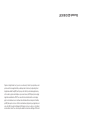 2
2
-
 3
3
-
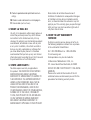 4
4
-
 5
5
-
 6
6
-
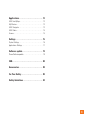 7
7
-
 8
8
-
 9
9
-
 10
10
-
 11
11
-
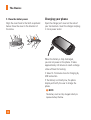 12
12
-
 13
13
-
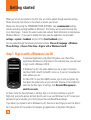 14
14
-
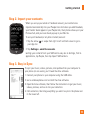 15
15
-
 16
16
-
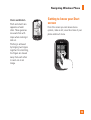 17
17
-
 18
18
-
 19
19
-
 20
20
-
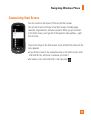 21
21
-
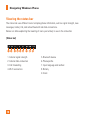 22
22
-
 23
23
-
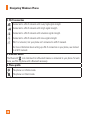 24
24
-
 25
25
-
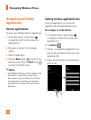 26
26
-
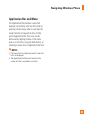 27
27
-
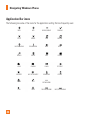 28
28
-
 29
29
-
 30
30
-
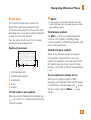 31
31
-
 32
32
-
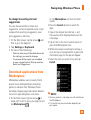 33
33
-
 34
34
-
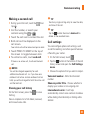 35
35
-
 36
36
-
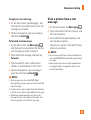 37
37
-
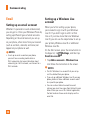 38
38
-
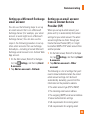 39
39
-
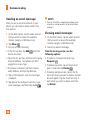 40
40
-
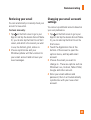 41
41
-
 42
42
-
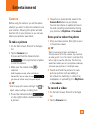 43
43
-
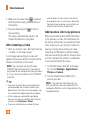 44
44
-
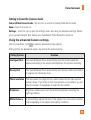 45
45
-
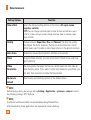 46
46
-
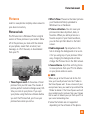 47
47
-
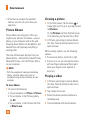 48
48
-
 49
49
-
 50
50
-
 51
51
-
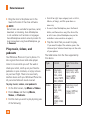 52
52
-
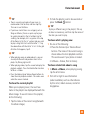 53
53
-
 54
54
-
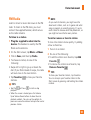 55
55
-
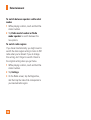 56
56
-
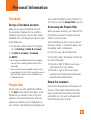 57
57
-
 58
58
-
 59
59
-
 60
60
-
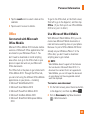 61
61
-
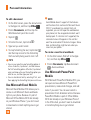 62
62
-
 63
63
-
 64
64
-
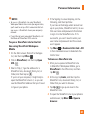 65
65
-
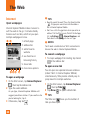 66
66
-
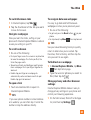 67
67
-
 68
68
-
 69
69
-
 70
70
-
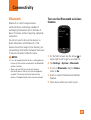 71
71
-
 72
72
-
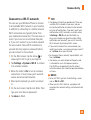 73
73
-
 74
74
-
 75
75
-
 76
76
-
 77
77
-
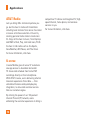 78
78
-
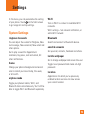 79
79
-
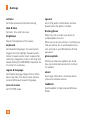 80
80
-
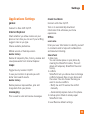 81
81
-
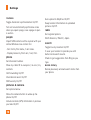 82
82
-
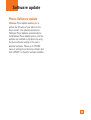 83
83
-
 84
84
-
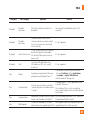 85
85
-
 86
86
-
 87
87
-
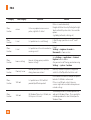 88
88
-
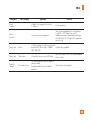 89
89
-
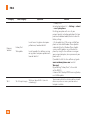 90
90
-
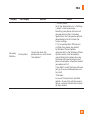 91
91
-
 92
92
-
 93
93
-
 94
94
-
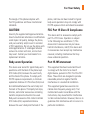 95
95
-
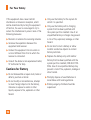 96
96
-
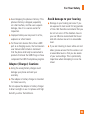 97
97
-
 98
98
-
 99
99
-
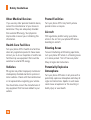 100
100
-
 101
101
-
 102
102
-
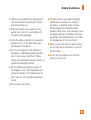 103
103
-
 104
104
-
 105
105
-
 106
106
-
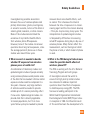 107
107
-
 108
108
-
 109
109
-
 110
110
-
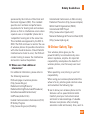 111
111
-
 112
112
-
 113
113
-
 114
114
-
 115
115
-
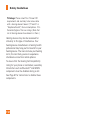 116
116
LG Quantum Quantum AT&T User manual
- Category
- Smartphones
- Type
- User manual
Ask a question and I''ll find the answer in the document
Finding information in a document is now easier with AI