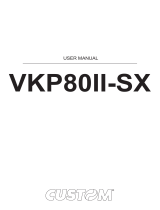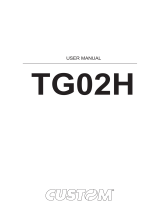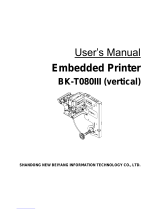Page is loading ...

USER MANUAL
KPM302
KPM303
TK302
TK303
AVIATION


The format used for this manual improves use of natural resources reducing the quantity of necessary paper to print this
copy.
CUSTOM S.p.A.
Via Berettine 2/B
43010 Fontevivo (PARMA) - Italy
Tel. : +39 0521-680111
Fax : +39 0521-610701
http: www.custom.biz
Customer Service Department:
Email : [email protected]
© 2014 CUSTOM S.p.A. – Italy.
All rights reserved. Total or partial repro-
duction of this manual in whatever form,
whether by printed or electronic means,
is forbidden. While guaranteeing that the
information contained in it has been care-
fully checked, CUSTOM S.p.A. and other
entities utilized in the realization of this
manual bear no responsibility for how the
manual is used.
Information regarding any errors found in it
or suggestions on how it could be improved
are appreciated. Since products are sub-
ject to continuous check and improvement,
CUSTOM S.p.A. reserves the right to make
changes in information contained in this
The pre-installed multimedia contents
are protected from Copyright CUSTOM
S.p.A. Other company and product names
mentioned herein may be trademarks of
their respective companies. Mention of
third-party products is for informational
purposes only and constitutes neither
an endorsement nor a recommendation.
CUSTOM S.p.A. assumes no responsibility
with regard to the performance or use of
these products.
THE IMAGES USED IN THIS MAN-
UAL ARE USED AS AN ILLUSTRA-
TIVE EXAMPLES. THEY COULDN’T
REPRODUCE THE DESCRIBED
MODEL FAITHFULLY.
UNLESS OTHERWISE SPECIFIED,
THE INFORMATION GIVEN IN THIS
MANUAL
ARE REFERRED TO ALL MODELS
IN PRODUCTION AT THE ISSUE
DATE OF THIS DOCUMENT.
GENERAL SAFETY INFORMATION
Your attention is drawn to the following
actions that could compromise the char-
acteristics of the product:
Read and retain the instructions which
follow.
Follow all indications and instructions
given on the device.
Make sure that the surface on which
the device rests is stable. If it is not, the
device could fall, seriously damaging it.
Make sure that the device rests on a hard
(non-padded) surface and that there is
When positioning the device, make sure
cables do not get damaged.
Use the type of electrical power supply
indicated on the device label. If uncer-
tain, contact your dealer.
Make sure the electrical system that
supplies power to the device is equipped
with a ground wire and is protected by a
differential switch.
Do not block the ventilation openings.
Do not insert objects inside the device as
this could cause short-circuiting or dam-
age components that could jeopardize
printer functioning.
Do not carry out repairs on the device
yourself, except for the normal main-
tenance operations given in the user
manual.
Make sure that there is an easily-acces-
sible outlet with a capacity of no less
than 10A closely to where the device is
to be installed.
Periodically perform scheduled mainte-
nance on the device to avoid dirt build-up
that could compromise the correct, safe
operation of the unit.
Before any type of work is done on the
machine, disconnect the power supply.
Do not touch the head heating line with
bare hands or metal objects. Do not
perform any operation inside the printer
immediately after printing because the
head and motor tend to become very
hot.
GENERAL INSTRUCTIONS
CUSTOM S.p.A. declines all responsibil-
ity for accidents or damage to persons or
property occurring as a result of tampering,
suitable or incorrect installations, environ-
ments not in keeping with the equipment’s
protection degree or with the required tem-
perature and humidity conditions, failure
to carry out maintenance and periodical
inspections and poor repair work.
THE CE MARK AFFIXED TO
THE PRODUCT CERTIFY
THAT THE PRODUCT SAT-
ISFIES THE BASIC SAFETY
REQUIREMENTS.
The device is in conformity with the es-
sential Electromagnetic Compatibility and
Electric Safety requirements laid down in
Directives 2006/95/CE and 2004/108/CE
inasmuch as it was designed in conformity
with the provisions laid down in the follow-
ing Standards:
EN 55022 Class B (Limits and methods
of measurements of radio disturbance
characteristics of Information Technol-
ogy Equipment)
EN 55024 (Information Technology
Equipment – Immunity characteristics –
Limits and methods of measurement)
EN 60950-1 (Safety of information
equipment including electrical business
equipment)
GUIDELINES FOR
THE DISPOSAL OF
THE PRODUCT
The crossed-out rubbish bin logo means
that used electrical and electronic products
shall NOT be mixed with unsorted munici-
pal waste. For more detailed information
about recycling of this product, refer to the
instructions of your country for the disposal
of these products.
Do not dispose of this equipment as
miscellaneous solid municipal waste, but
arrange to have it collected separately.
The re-use or correct recycling of the
electronic and electrical equipment
(EEE) is important in order to protect
the environment and the wellbeing of
humans.
In accordance with European Directive
WEEE 2002/96/EC, special collection
points are available to which to deliver
waste electrical and electronic equip-
ment and the equipment can also be
handed over to a distributor at the mo-
ment of purchasing a new equivalent
type.
The public administration and producers
of electrical and electronic equipment
are involved in facilitating the processes
of the re-use and recovery of waste elec-
trical and electronic equipment through
the organisation of collection activities
and the use of appropriate planning ar-
rangements.
Unauthorised disposal of waste electrical
and electronic equipment is punishable
by law with the appropriate penalties.


TABLE OF CONTENTS
1 INTRODUCTION
1.1 Document structure .................................................................7
1.2 Explanatory notes used in this manual ...................................................7
2 DESCRIPTION
2.1 Box content ........................................................................9
2.2 Device components: external views ....................................................13
2.3 Device components: connector view ...................................................17
2.4 Device components: internal view .....................................................18
2.5 Device labels .....................................................................19
2.6 Key functions: power up .............................................................20
2.7 Key functions: standby ..............................................................21
..................................................................22
.............................................................23
2.10 Messages on display ..............................................................24
3 INSTALLATION
3.1 Fixing brackets ....................................................................25
3.2 Fixing slots .......................................................................29
.............................................................31
...........................................................34
3.5 Connections ......................................................................38
3.6 Pinout ...........................................................................40
3.7 Driver and SDK ....................................................................43
4 OPERATION
4.1 Adjusting paper width ...............................................................45
4.2 Adjusting the alignment sensors .......................................................46
4.3 Switch the device ON ...............................................................48
4.4 Loading the paper roll ...............................................................50
4.5 Issuing ticket ......................................................................54
5 CONFIGURATION
................................................................59
5.2 Setup report ......................................................................62
5.3 Printer status ......................................................................64
5.4 Printer parameters .................................................................65
5.5 Ethernet parameters ................................................................68
5.6 Hexadecimal dump .................................................................69
5.7 Calendar clock ....................................................................70
5

6 MAINTENANCE
6.1 Printer paper jam ..................................................................73
6.2 Triple feeder paper jam ..............................................................75
6.3 Planning of cleaning operations .......................................................76
6.4 Cleaning .........................................................................77
..................................................................82
7 SPECIFICATION
.............................................................85
...................................................88
7.3 Device dimensions .................................................................89
7.4 Device dimensions with paper roll holder ................................................99
7.5 Device dimensions with ticket tray ....................................................100
7.6 Power supply dimensions cod. 963GE020000004 ........................................101
8 ACCESSORIES
8.1 Paper roll holder ..................................................................105
8.2 Wirings kit with near paper end sensors ................................................110
8.3 Adapter cable for power supply ......................................................111
9 ALIGNMENT
9.1 Enable alignment .................................................................114
9.2 Calibration .......................................................................115
10 TECHNICAL SERVICE
11 ADVANCED FUNCTIONS
11.1 File sharing .....................................................................119
11.2 Drivers installation ................................................................119
11.3 Setup ..........................................................................120
6

1 INTRODUCTION
1.1 Document structure
This document includes the following chapters:
1 INTRODUCTION information about this document
2 DESCRIPTION general description of device
3 INSTALLATION information required for a correct installation of the device
4 OPERATION information required to make the device operative
6 MAINTENANCE information for a correct periodic maintenance
8 ACCESSORIES description and installation of the available accessories for the device
9 ALIGNMENT information required for managing the paper alignment
10 TECHNICAL SERVICE information required for contacting the technical service
11 ADVANCED FUNCTIONS information about special functions available with the device
1.2 Explanatory notes used in this manual
NOTE: Gives important information or suggestions relative to the use of the device
ATTENTION: Gives information that must be carefully followed to guard against damaging the
device
DANGER: Gives information that must be carefully followed to guard against operator injury or
damage
7

8

2 DESCRIPTION
2.1 Box content
Remove the device from its carton being careful not to damage the packing material so that it may be re-used if the device
is to be transported in the future.
Make sure that all the components illustrated below are present and that there are no signs of damage. If there are, contact
Customer Service.
KPM302, KPM303
1. Installation instruction sheet
2. Power supply cable
3. Spacer for paper width <40mm
4.
5.
6.
7. Ruler
8. Device
1
2
3
4
5
6
7
8
WARNING!
MOVING PARTS
7654321
ALLINEARE AL GUIDA CARTA
FISSO
ALIGN TO THE FIXED
PAPER GUIDE
8
9

KPM302 (models with triple feeder)
1. Installation instruction sheet
2. Power supply cable
3.
4.
5. Ruler
6. Device
1
2
3
4
5
6
WARNING!
MOVING PARTS
7654321
ALLINEARE AL GUIDA CARTA
FISSO
ALIGN TO THE FIXED
PAPER GUIDE
8
10

TK302, TK303
1. Power supply
2. Short guide
3. Power supply cable 220V
4. USB cable
5. Serial cable
6. Power supply cable 24V
7. Spacer for paper width <40mm
8. Ruler
9. Device
7654321
ALLINEARE AL GUIDA CARTA
FISSO
ALIGN TO THE FIXED
PAPER GUIDE
8
1
2
4
3
5
6
7
8
9
11

TK302 (models with triple feeder)
1. Power supply
2. Short guide
3. USB cable
4. Power supply cable 220 V
5. Serial cable
6. Power supply cable 24 V
7. Ruler
8. Device
7654321
ALLINEARE AL GUIDA CARTA
FISSO
ALIGN TO THE FIXED
PAPER GUIDE
8
1
2
4
3
5
6
7
8
Open the device packaging.
Take out the device.
Take out the rest of the content.
Keep the box, trays and packing materials in the event the device must be transported/shipped in the future.
12

2.2 Device components: external views
KPM302, KPM303 (standard models)
1. Printing head group
2. Device chassis
3. External near paper end sensor connector
4. Paper out
5. Frontal cover
6. Opening lever for upper cover
7. Paper input
8. S2 key
9. Status led
10. S1 key
11. FORM FEED key
12. LINE FEED key
3
2
1
6
8
10
11
12
9
7
4
5
13

KPM302 (models with triple feeder)
1. Device chassis
2. Printing head group
3. Release lever for upper cover
4. LINE FEED key
5. FORM FEED key
6. S1 key
7. S2 key
8. Status led
9. Triple feeder
10. Paper input feeder 1
11. Paper input feeder 2
12. Paper input feeder 3
13. Triple feeder led (green)
14. Triple feeder led (red)
15. Paper out
16. Frontal cover
15 1314
16
21 54 73 126 8 11
10
9
14

TK302, TK303
1. Paper out
2. FORM FEED key
3. LINE FEED key
4. Display
5. Connectors cover
6. Internal printer (see previous pages)
7. Paper input
41 32
756
15

TK302 (models with triple feeder)
1. Paper out
2. FORM FEED key
3. LINE FEED key
4. Display
5. Internal printer with triple feeder (see previous pages)
6. Connectors cover
1 32 4
5
6
16

2.3 Device components: connector view
1. Cover for triple feeder connectors (for models with triple feeder)
2. USB port
3. RS232 serial port
4. ETHERNET port
5. Slot for SD/MMC card
6. Power supply port
23 41 5 6
NOTE: For ease of reference, for some models is represented only the internal printer group without the external plastic
chassis or triple feeder.
17

2.4 Device components: internal view
1. Paper out presence
2. Opening/closing front cover sensor
3. Cutter position sensor
4. Unlocking button for mobile paper guide
5. Mobile sensors for notch
6. Head temperature sensor
7. Sensor of paper presence
8. Opening/closing upper cover sensor
6
2
4
5
3
1
1
7 7 5 8
NOTE: For ease of reference, for some models is represented only the standard model of the internal printer group
without the external plastic chassis or triple feeder.
18

2.5 Device labels
PC = Product code (14 digits)
SN = Serial number
HW = Hardware release
FW type = Firmware type
XXXXXXXXXXXXXX Rx
0000000000000000000
HWPC SN
FW type
E xx
product label firmware label
19

2.6 Key functions: power up
FFLF S1 S2
Fast push
modify
selected parameter
FFLF S1 S2
Fast push
FFLF S1 S2
exit the
SETUP MODE
next
parameter
Fast push
FFLF S1 S2
Hold down
FFLF S1 S2
Fast push
FFLF S1 S2
perform the
FONT TEST
print the SETUP report
with printer parameters
FFLF S1 S2
Hold down
initialize the notch sensor
and characterizes the paper
POWER UP
Hold down
enter the
SETUP MODE
for the printer
parameters
FFLF S1 S2
skip the
SETUP MODE
Fast push
print the SETUP report
with Ethernet parameters
and enter the
SETUP MODE
FFLF S1 S2
Fast push
FFLF S1 S2
enter the
CLOCK SETUP
Fast push
FFLF S1 S2
NOTE:
During power-up, do not press the S2 key because the device enter in a test modality that becomes unusable by keys;
if this event occurs then turn off the device and turn on without pressing any key.
20
/