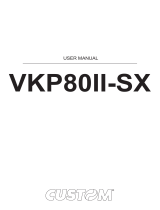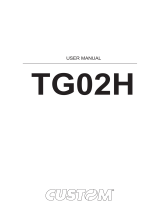Page is loading ...

OEM
USER MANUAL
VKP80
VKP80
II
II
Command Reference: DOMC-0011e

All rights reserved. Total or partial reproduction of this manual in whatever form, whether by printed or
electronic means, is forbidden. While guaranteeing that the information contained in it has been carefully
checked, CUSTOM ENGINEERING SPA and other entities utilized in the realization of this manual bear no
responsibility for how the manual is used.
Information regarding any errors found in it or suggestions on how it could be improved are appreciated.
Since products are subject to continuous check and improvement, CUSTOM ENGINEERING SPA reserves
the right to make changes in information contained in this manual without prior notifi cation.
Copyright © 2007 CUSTOM ENGINEERING S.p.a. – Italy
CUSTOM ENGINEERING SPA
Str. Berettine 2 - 43010 Fontevivo (PARMA) - Italy
Tel.: +39 0521-680111 - Fax: +39 0521-610701
http: www.custom.it
Customer Service Department:
Email: [email protected]

PRINTER COMPONENTS
A. VKP80II - Front external view
1 - Opening lever
2 - Serial connector RS232
3 - USB connector
4 - Power supply connector
5 - Output paper mouth
6 - Cutter
2
3
1
4
6
5
User Manual VKP80II

B. VKP80II – Rear external view
1 - Left paper mouth cursor
2 - Paper input
3 - Right paper mouth cursor
4 - Form Feed key
5 - Line Feed key
6 - Status led
1
2
3
6
5
4
VKP80II User Manual

INTRODUCTION
MANUAL CONTENTS ......................................................................................................................................1
EXPLANATORY NOTES USED IN THIS MANUAL ......................................................................................... 1
GENERAL SAFETY INFORMATION ................................................................................................................1
UNPACKING THE PRINTER ...........................................................................................................................2
PRINTER FEATURES ......................................................................................................................................3
PRINTER DESCRIPTION ................................................................................................................................3
1. INSTALLATION AND USE
1.1 CONNECTIONS ......................................................................................................................................1-1
1.1.1 Power Supply ..................................................................................................................................1-1
1.2 SELF-TEST .............................................................................................................................................1-2
1.3 CONFIGURATION ...................................................................................................................................1-4
1.4 HEXADECIMAL DUMP ...........................................................................................................................1-4
1.5 MAINTENANCE ......................................................................................................................................1-5
1.5.1 Changing the paper roll ...................................................................................................................1-5
1.5.2 Ticket specifi cations ........................................................................................................................1-6
1.5.3 Adjusting paper width ......................................................................................................................1-6
1.5.4 Periodic cleaning .............................................................................................................................1-7
1.5.5 Notes for installation and use of printer with retracting .................................................................1-10
1.5.6 Notes for installation and lower fastening of printer ...................................................................... 1-11
2. INTERFACES
2.1 SERIAL INTERFACE ..............................................................................................................................2-1
2.2 USB INTERFACE ....................................................................................................................................2-3
3. TECHNICAL SPECIFICATIONS
3.1 TECHNICAL SPECIFICATIONS ..............................................................................................................3-1
3.2 DIMENSIONS ..........................................................................................................................................3-3
4. CHARACTER SETS
4.1 CHARACTER SETS ................................................................................................................................4-1
APPENDIX A - ACCESSORIES AND SPARE PARTS
A.1 ACCESSORIES ..................................................................................................................................... A-1
A.1.1 Power Supply ................................................................................................................................. A-1
A.1.2 CD Full driver ................................................................................................................................ A-2
A.1.3 Adjustable paper holder support ................................................................................................... A-2
A.2 SUPPLIES.............................................................................................................................................. A-8
A.3 NOTES FOR TECHNICAL ASSISTANCE .............................................................................................. A-9
A.3.1 Replacing fuse ............................................................................................................................... A-9
TABLE OF CONTENTS
User Manual VKP80II i

APPENDIX B - ALIGNMENT MANAGEMENT
B.1 TICKET ALIGNMENT ............................................................................................................................. B-1
B.1.1 Ticket alignment ............................................................................................................................. B-1
B.1.2 Enabling, calibrating and setting of parameters. ........................................................................... B-1
B.2 COMMANDS .......................................................................................................................................... B-3
B.2.1 Ticket Alignment. ............................................................................................................................ B-3
B.2.2 Setting the alignment distance. ...................................................................................................... B-3
B.2.3 Examples. ...................................................................................................................................... B-3
B.3 CHARACTERISTICS OF THE PAPER. ................................................................................................. B-6
B.3.1 Dimensions and position of the notch. ........................................................................................... B-6
B.3.2 Position of sensors ......................................................................................................................... B-8
B.3.3 Dimension of tickets ....................................................................................................................... B-9
B.4 METHODS OF USAGE ........................................................................................................................ B-10
B.4.1 Command sequences ................................................................................................................ B-10
B.4.1.1 Alignment at the cut .................................................................................................................. B-10
B.4.1.2 Alignment at printing ..................................................................................................................B-11
TABLE OF CONTENTS
ii VKP80II User Manual

MANUAL CONTENTS
In addition to the Introduction which includes a description of the explanatory notes used in the manual, general
safety information, how to unpack the printer and a brief description of the printer including its basic features,
this manual is organized as follows:
Chapter 1: Contains the information required for correct printer installation and its proper use
Chapter 2: Contains information on interface specifi cations
Chapter 3: Contains Technical Specifi cations of the printer
Chapter 4: Contains the character sets (fonts) used by the printer
EXPLANATORY NOTES USED IN THIS MANUAL
N.B.
Gives important information or suggestions relative to the use of the printer.
WARNING
Information marked with this symbol must be carefully followed to guard against damaging the
printer.
DANGER
Information marked with this symbol must be carefully followed to guard against operator injury
or damage.
GENERAL SAFETY INFORMATION
• Read and keep the instructions which follow.
• Follow all warnings and instructions indicated on the printer.
• Before cleaning the printer, disconnect the power supply.
• Clean the printer with a damp cloth. Do not use liquid or spray products.
• Do not operate the printer near water.
• Do not use the printer on unstable surfaces that might cause it to fall and be seriously damaged.
• During the integration of the printer, we strongly warn to keep an adeguate paper loop outlet underneath
the presenter, in order to allow the receipt being properly printed out.
• Only use the printer on hard surfaces and in environments that guarantee proper ventilation.
• Make sure the printer is placed in such a way as to avoid damage to its wiring.
• Use the type of electrical power supply indicated on the printer label. If in doubt, contact your retailer.
• Do not block the ventilation openings.
• Do not introduce foreign objects of any kind into the printer as this could cause a short circuit or damage
parts that could jeopardize printer functioning.
• Do not spill liquids onto the printer.
• Do not carry out technical operations on the printer, with the exception of the scheduled maintenance
procedures specifi cally indicated in the user manual.
• Disconnect the printer from the electricity supply and have it repaired by a specialized technician when:
A. The feed connector has been damaged.
B. Liquid has seeped inside the printer.
C. The printer has been exposed to rain or water.
D. The printer is not functioning normally despite the fact that all instructions in the users ma
nual have been followed.
E. The printer has been dropped and its outer casing damaged.
F. Printer performance is poor.
G. The printer is not functioning.
INTRODUCTION
User Manual VKP80II 1

UNPACKING THE PRINTER
Remove the printer from its carton being careful not to damage the packing material so that it may be re-
used if the printer is to be transported in the future.
Make sure that all the components illustrated below are present and that there are no signs of damage. If
there are, contact Customer Service.
Installation instructions1.
Electrical supply cable2.
Foam packing shell3.
Box4.
Paper roll5.
Printer6.
Open the printer packaging•
Remove the paper roll•
Remove the manual (or CD-Rom)•
Remove the cable of power supply•
Take out the foam packing shell•
Take out the printer and remove it from its plastic covering.•
Keep the box, trays and packing materials in the event the printer must be transported/shipped in the •
future.
(Fig.1)
1
2
5
4
6
3
INTRODUCTION
2 VKP80II User Manual

PRINTER FEATURES
VKP80II is the latest generation of ATMs, Kiosks and Ticket Printers with high printing speed 220mm/sec and
a very small footprint; it’s equipped with a 204 dpi (8 dots/mm) thermal printing mechanism.
In addition to normal printing functions, the printer offers a wide array of special features:
High speed printing:•
Easy paper changing (automatic paper loading).•
Paper width 60/76/80/82.5mm, adjustable by the user.•
Bar code UPC-A. UPC-E, EAN13, EAN8, CODE39, ITF, CODABAR, CODE93, CODE128 and CODE32.•
3 standard and international character set fonts.•
Defi nition of function macros for automatic operation re-call.•
Graphic mode printing.•
Print density (-50% to +100%).•
Serial interfaces RS232: (from 1200 to 115200 bps)•
Interfaces: RS232-USB•
High reliability autocutter.•
Illuminated paper mouth.•
Paper pre-tensioner system for high capability paper roll.•
Double function ticket presentation: “ejecting” and “retracting”.•
Sensors: paper end, ticket present, black mark, head temperature, opening of printing unit (near paper •
end on roll support is optional).
PRINTER DESCRIPTION
The printer (fi g.2) is comprised of a metal frame, printing mechanism, a cutter and an ejector.
Located on the keypad are the following keys: FORM FEED (1), LINE FEED (2) and status LED (3).
3
2
1
High Quality 80 mm/sec
Normal 180 mm/sec
High speed 220 mm/sec
(Fig.2)
INTRODUCTION
User Manual VKP80II 3

• LINE FEED key: When the LINE FEED key is pressed, the printer advances the paper so that the paper
may be inserted in the printing mechanism. During power-up, if the LINE FEED key
is held down, the printer enters the SETUP routine.
• FORM FEED key: When the FORM FEED key is pressed, the printer advances the paper by a pre-set
length. During power-up, if the FORM FEED key is held down, the printer will perform
the FONT TEST routine.
• STATUS LED: displays printer hardware status. In case of malfunction, the colour and fl ash frequency
changing as follows:
STATUS LED COLOR DESCRIPTION
Turned on Green Printer on: no error
Flashing Green
Communication status
Nr. Flashings Description
1 Receive data
2 Reception errors (parity, frame error, overrun error)
3 Misinterpret command
4 Command reception time out
Flashing Yellow
Recovering error
Nr. Flashings Description
2 Heading over temperature
3 Paper end
4 Paper jam
5 Power supply voltage incorrect
6 Cover opened
Flashing Red
Unrecovering error
Nr. Flashings Description
3 RAM error
4 EEPROM error
5 Cutter error
(Tab.1)
INTRODUCTION
4 VKP80II User Manual

1.1 CONNECTIONS
1.1.1 Power Supply
The printer is equipped with a 2 pin male molex connector series 5569 (Vertical), for the power supply (see
Fig. 1.1). The connector pin confi guration is as follows :
1
2
Model no. type: Header : 90° Molex series 5569 (no. 39-30-1020)
Housing: Molex series 5557 (no. 39-01-3022)
PIN SIGNAL
1+24 V
2GND
WARNING:
Respect power supply polarity.
(Fig.1.1)
(Tab.1.1)
1. INSTALLATION AND USE
User Manual VKP80II 1-1

This picture shows the power supply cable included in the printer packaging :
The connector pin confi guration of this cable is as follows:
Female
connector Cable color
Pin 1 RED
Pin 2 BLACK
Note : The red cable is for +24 Vdc.
The black cable is for signal ground.
1.2 SELF-TEST
Printer operating status is indicated in the confi guration print-out in which, next to the name of the compo-
nents displayed (see fi gure 1.3), the following information is given:
Under INTERFACE is given the interface present (RS232).•
Under PROGRAM MEMORY TEST, DYNAMIC RAM TEST, EEPROM TEST and CUTTER TEST, the •
message OK appears if functioning and NOT OK if faulty.
Under HEAD VOLTAGE is given the voltage of the head.•
Under HEAD TEMPERATURE is given the temperature of the head. •
Under PAPER PRINTED is given the number of centimetres of paper printed. •
Under CUT COUNTER is given the number of cuts made. •
Under RETRACT COUNTER is given the number of retract made. •
Under POWER ON COUNTER is given the number of power-ups made.•
(Fig.1.2)
MOLEX FEMALE
CONNETTOR 2 PIN
OPPOSITE VIEW SIDE
OF CABLE INSERTION
(Tab.1.2)
1. INSTALLATION AND USE
1-2 VKP80II User Manual

PRINTER SETUP
INTERFACE ...................................RS232
PROGRAM MEMORY TEST..........OK
DYNAMIC RAM TEST....................OK
EEPROM TEST..............................OK
CUTTER TEST...............................OK
HEAD VOLTAGE [V] = 23,37
HEAD TEMPERATURE [°C] = 25
PAPER PRINTED [cm] = 40
CUT COUNTER = 1
RETRAC COUNTER = 0
POWER ON COUNTER = 4
RS232 Baud Rate .....................: 19200 bps
RS232 Data Length...................: 8 bits/chr
RS232 Parity.............................: None
RS232 Handshaking .................: Xon/Xoff
Busy Condition ..........................: RcFull
USB Address Number (1)............: 0
USB Status Monitor (2) ...............: Disabled
Autofeed....................................: CR Disabled
Print Mode.................................: Normal
Chars / inch ...............................: A=15 B=20 cpi
Speed / Quality..........................: Normal
Paper Retracting .......................: Disabled
Notch Alignment ........................: Disabled
Notch Threshold (3).....................: 2.0V
Notch Distance [mm] (3)..............: 00
Current ......................................: Normal
Print Density..............................: 0%
[FF] key to enter setup
[LF] key to skip setup
NOTE: (1) This parameter is displayed if the printer has an USB interface; it’s used to identify
univocally the USB printer by a numerical address code, if on the PC are connected
two printers that are the same models for example two VKP80-UE.
(2) This parameter is displayed if the printer has an USB interface. The Status Monitor
is an additional printing driver component that allows the printer status monitoring. It
must be enabled only if it was installed the Status Monitor specifi c driver.
(3) If the “Notch Alignment” parameter is “Disabled” this parameter doesn’t appear in the
“Printer Setup” ticket.
(Fig.1.3)
1. INSTALLATION AND USE
User Manual VKP80II 1-3

1.3 CONFIGURATION
This printer permits the confi guration of default parameters. The printer’s confi gurable parameters are:
RS232 Baud Rate: 115200, 57600, 38400, 19200D, 9600, 4800, 2400,1200.
RS232 Data length: 7, 8D bits/char.
RS232 Parity: NoneD, Even, Odd.
RS232 Handshaking: XON/XOFFD , Hardware.
Busy condition: RxFullD , OffLine/RxFull(4).
USB Address Number: 0D , 1, 2, 3, 4, 5, 6, 7, 8, 9.
USB Status Monitor: DisabledD , Enabled.
Autofeed: CR disabledD , CR enabled.
Print mode: NormalD , Reverse.
Characters per inch: A=11 B=15 cpi, A=15 B=20 cpiD, A=20 B=15 cpi.
Speed/Quality: High Quality, NormalD, High Speed.
Paper retract (5): DisabledD , Enabled.
Notch Alignment: DisabledD , Enabled.
Notch Threshold: 0.5, 1.0, 1.5, 2.0D, 2.5, 3.0, 3.5, 4.0, 4.5.
Notch Distance [mm](6): From 00D to 32 mm.
Current: Low, High, NormalD.
Print density: -50%, -37%, -25%, -12%, 0%D, +12%, +25%, +37%, +50%.
Please note: the parameters marked with the symbol D represent the default values.
NOTE: (4) This parameter is valid only wth serial interface; using this parameter, it is possible to select
whether the Busy signal is activated when the printer is both in Off Line status and the buffer
is full, or only if the reception buffer is full.
(5) If, at power-up, paper is present on the ejector and if this parameter has been activated, the
printer will retract the paper. Otherwise, if the parameter is deactivated, the printer will eject
the paper.
(6) During the setup phase it’s possible to set the notch distance using a values range from 0 to
39 mm. The maximum distance accepted is 32 mm, so even if values from 33 to 39 mm are
inserted, the distance remains 32 mm.
The settings made are stored in EEPROM (nonvolatile memory).
During power-up, if the LINE FEED key is held down, the printer enters the autotest routine and prints out the
setup report. The printer will remain in standby in Hexadecimal dump mode (see section 1.5) until another
key is pressed or characters are received through the printer communication port. When the FORM FEED
key is pressed, the printer enters parameter confi guration. When the LINE FEED key is pressed, the printer
exits setup and terminates the Hexadecimal dump function. When the receive buffer is full, if handshaking is
set to XON/XOFF, the printer sends the XOFF ($13) on the serial port. When the receive buffer has cleared
once again, if handshaking is set to XON/XOFF, the printer sends the XON ($11) on the serial port.
1.4 Hexadecimal dump
This function is used to display the characters received from the communications port; the printer prints out
both the hexadecimal code received as well as the corresponding ASCII code.
Once the autotest routine has fi nished, the printer enters Hexadecimal Dump mode. The printer remains in
standby until a key is pressed or characters are received from the communications port; for every 24 charac-
ters received it prints hexadecimal values and ASCII codes (if the characters appear underlined, it means the
receive buffer is full). Shown below is an example of a Hexadecimal Dump :
HEXADECIMAL DUMP ASCII DUMP
0x000000 48 65 78 61 64 65 63 69 6D 61 6C 20 64 75 6D 70 20 66 75 6E 63 74 69 6F Hexadecimal dump functio
0x000018 6E 20 30 31 32 33 34 35 36 37 38 39 20 61 62 63 64 65 66 67 68 69 6A 6B n 0123456789 abcdefghijk
0x000030 6C 6D 6E 6F 70 71 72 73 74 75 76 77 78 79 7A 2E lmnopqrstuvwxyz.
1. INSTALLATION AND USE
1-4 VKP80II User Manual

1.5 MAINTENANCE
1.5.1 Changing the paper roll
To change the roll of paper, proceed as follows:
Position the paper roll so that it unrolls in the direction shown in fi g.1.4.1.
Insert the paper into the paper infeed opening and wait for it to load automatically (see fi g.1.4).2.
Fig.1.6 gives alignment specifi cations for correct paper loading if no roll holder support is present.
OK
OK
90°90°
90°
90°
WARNING
Before inserting the paper, make sure the cut is straight (see fi g.1.4).
(Fig.1.4)
(Fig.1.5)
1. INSTALLATION AND USE
User Manual VKP80II 1-5

1.5.2 Ticket specifi cations
Paper with alignment notches may be used; referred to Appendix B on this manual to see the ticket specifi ca-
tions and management of notch alignment.
1.5.3 Adjusting paper width
Paper width may be adjusted from 60mm to 82.5mm using the right (Dx) and Left (Sx) slides located at the
paper infeed opening.
Move the right and left slides to adjust the paper width (see fi g.1.6).
Below the right slide there are four point of reference for paper width (60, 70, 80 and 82.5mm).
Move the slides to align the internal side of the fi n (A) with the point of reference.
A
(Fig.1.6)
1. INSTALLATION AND USE
1-6 VKP80II User Manual

1.5.4 Periodic cleaning
The printer inside needs a periodic cleaning. Check the inside of the printer
While pushing the opening lever down, lift the head/cutter unit (see fi g.1.7 and fi g.1.8) until it locks into posi-
tion.
1
2
90° max
(Fig.1.7)
(Fig.1.8)
1. INSTALLATION AND USE
User Manual VKP80II 1-7

Check that there are no scraps of paper at the points indicated in fi g.1.9 on the paper infeed and outfeed
openings, on the cutter opening or the ejector roller. If there are, remove the scraps before proceeding with
any other operation.
WARNING
Periodically remove accumulated paper dust from the upper plastic slide (A) and the area
around the paper outfeed sensor (D). Clean carefully the paper sensor (B) and the notch sensor
(C). To clean, do not use harsh chemical solvents; the use of a soft, alcohol-moistened cloth and
pneumatics air is recommended (see fi g.1.10)
3
4
AA
B
BC
CD
D
(Fig.1.9)
(Fig.1.10)
1. INSTALLATION AND USE
1-8 VKP80II User Manual

WARNING
To close the head/cutter unit:
1) push the opening lever down (see fi g.1.11);
2) lower the head/ cutter unit and press hard in the position shown in fi g.1.12.
(Fig.1.11)
(Fig.1.12)
1. INSTALLATION AND USE
User Manual VKP80II 1-9

1.5.5 Notes for installation and use of printer with retracting
125.5
38.5 11
149.5
45.5
70.5
121.2
52.9 8.1
100
85.5+0.5
-0.5 +0.5
-0.5
+0.5
-0.5
80 (82,5)
9.5
M4; n°3 thread
90° max
N.B.: “Ejector outfeed”: When assembling the printer on the machine, be sure to leave ad-
equate space for the paper loop below. If this is not done, the ticket could crease at the cutting
area, causing the ticket to jam in the paper outfeed opening.
(Fig.1.13)
1. INSTALLATION AND USE
1-10 VKP80II User Manual
/