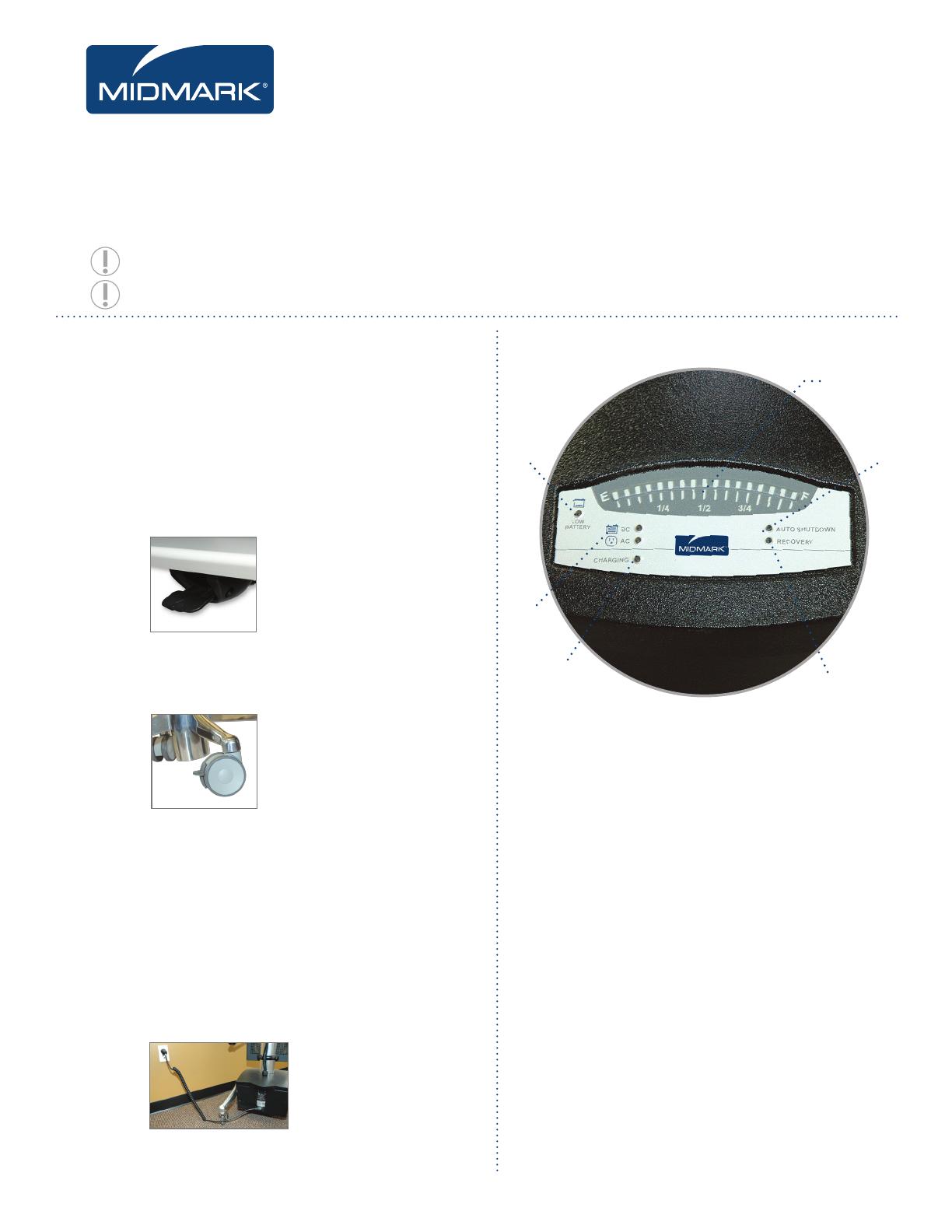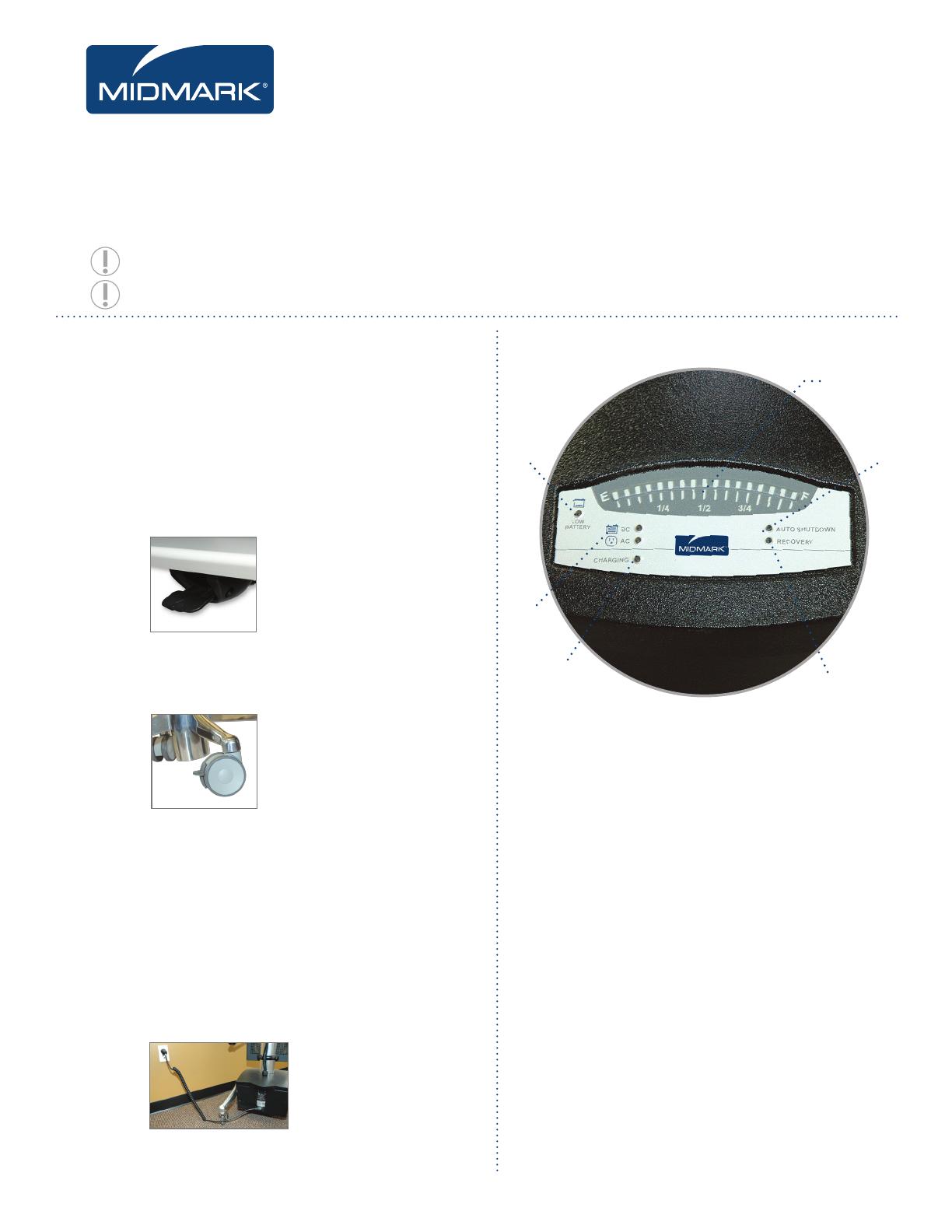
1. Inspection of Cart
Upon receipt of shipment, carts should be inspected carefully.
Damage claims are the responsibility of the receiver and must
be noted on the delivery receipt. Midmark’ responsibility ceases
when the receiver signs the bill of lading as having received in
good condition. The reporting of any damage / freight claims
must be made within 72 hours of received and signed
for shipment.
2. Adjusting the Cart Height
1. Adjust the height of cart by pressing hand lever.
2. Pull up or push down on handles for desired height.
3. Locking/Unlocking of Rollerblade Wheels
Hold cart by handles.
Lift the wheel lock with your foot until the lock releases or
until you hear a click.
4. Using the Cart
Once the height of the cart has been adjusted to a comfortable
position, explore the Elite Multi-use Surface:
Plug-in system to AC outlet. The charging indicator on the
fuel gauge will flash while charging and will turn off when
battery is fully charged. The average time for the battery
to reach full load (or full charge) is 5-6 hours.
Note: Battery life is maximized when fully charged at least
once a week.
Power System Battery Indicator Lights/Gauge
1. Fuel Gauge: Show the true state of charge of battery
2. Low Battery Indicator: “Amber” Light indicates that
the battery has been discharged to within 20 minutes of
safe discharge level.
3. Power Source: “Green” light indicates AC or DC Power
4. Charge Status: “Blinking Green” light indicates battery
is charging. “No light” indicates battery is fully charged.
5. Recovery: “Amber” light indicates the battery was over
discharged and system is in auto-recovery mode.
6. Auto Shutdown: “Steady Amber” light indicates that the
system will perform window shutdown.
DC Laptops & Flat Panel Carts
User’s Guide5.0
Please read all parts of this guide. When set-up is complete, do not discard guide.
Please file guide in secure place for future reference.
Important: Please refer to the Quick Reference Setup Guide for proper charging
of the DC Carts.
1
2
3
4
5
6
Midmark Corporation I 60 Vista Drive | Versailles, OH 45380-0286 | T: 1.800.MIDMARK I www.midmark.com | MMDCUG09B