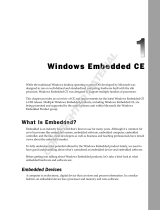V460 Series WinCE User’s Manual Introduction
Overview
The V460 series of x86 ready-to-run embedded computers is designed around the AMD LX800
and Geode chipset, which exhibits low power consumption and high reliability. In addition to the
usual computer peripherals, the V460 integrates dual or quad LAN ports, 4 USB 2.0 hosts, and 4
serial ports, making the V460 into an ideal industrial embedded computer for handling not only
communication tasks, but also applications that require advanced computing power. In addition,
all output and information can be displayed onscreen through the built-in VGA interface. The
V460 series offers a variety of I/O options for use in a variety of applications and vertical markets.
The on-board CompactFlash and DDR SDRAM provide ample storage capacity, and the
Windows-based operating system comes pre-installed and ready-to-run, providing a Windows-like
environment for easy software development. Software written for desktop PCs can be easily ported
to the V460 using a common complier, which means that programmers do not need to spend a lot
of time modifying existing software code. In addition, the operating system, device drivers, and
user-developed software can all be stored in the pre-installed CompactFlash memory Card to
enhance system reliability.
Package Checklist
V462-CE
x86 Ready-to-Run Embedded Computer with AMD LX 800, VGA, Dual LANs, 4 Serial Ports,
CompactFlash, PCMCIA, USB, Audio, WinCE 6.0
V462-T-CE
x86 Ready-to-Run Embedded Computer with AMD LX 800, VGA, Dual LANs, 4 Serial Ports,
CompactFlash, PCMCIA, USB, Audio, WinCE 6.0, Wide Temperature.
V464-CE
x86 Ready-to-Run Embedded Computer with AMD LX 800, VGA, Quad LANs, 4 Serial Ports,
CompactFlash, USB, Audio, WinCE 6.0
V464-T-CE
x86 Ready-to-Run Embedded Computer with AMD LX 800, VGA, Quad LANs, 4 Serial Ports,
CompactFlash, USB, Audio, WinCE 6.0, Wide Temperature.
V466-CE
x86 Ready-to-Run Embedded Computer with AMD LX 800, VGA, Quad LANs, 4 Serial Ports, 8
Unmanaged Switch Ports, CompactFlash, USB, Audio, WinCE 6.0
V466-T-CE
x86 Ready-to-Run Embedded Computer with AMD LX 800, VGA, Quad LANs, 4 Serial Ports, 8
Unmanaged Switch Ports, CompactFlash, USB, Audio, WinCE 6.0, Wide Temperature.
V468-CE
x86 Ready-to-Run Embedded Computer with AMD LX 800, VGA, Quad LANs, 4 Serial Ports,
8DI, 8DO, CompactFlash, USB, Audio, WinCE 6.0
V468-T-CE
x86 Ready-to-Run Embedded Computer with AMD LX 800, VGA, Quad LANs, 4 Serial
Ports,8DI, 8DO, CompactFlash, USB, Audio, WinCE 6.0, Wide Temperature.
V462-XPE
x86 Ready-to-Run Embedded Computer with AMD LX 800, VGA, Dual LANs, 4 Serial Ports,
CompactFlash, PCMCIA, USB, Audio, WinXP embedded
1-2