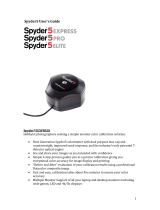SpyderCHECKR &
SpyderCHECKR
®
24 User’s Guide
Camera Color Correction for Photo & Video
Table of Contents:
Introduction ..................................................................................................................... 3
Operating Requirements: ............................................................................................... 5
SpyderCHECKR Comparison Chart ............................................................................... 6
SpyderCHECKR Workflow Basics ................................................................................. 7
The 48 patch SpyderCHECKR Target ........................................................................... 7
The SpyderCHECKR 24 Target ..................................................................................... 8
Patch Formulation Technology ....................................................................................... 9
Color Patches ................................................................................................................. 9
Patch Groups in the 48 Patch SpyderCHECKR ............................................................. 10
SpyderCHECKR Software: Download, Installation, Basic Setup ................................... 12
Serialization and Activation ............................................................................................ 12
Software Updates ........................................................................................................... 12
Configuring Phocus ........................................................................................................ 14
SpyderCHECKR Setup and Workflow ............................................................................ 15
Mounting Options ........................................................................................................... 15
Uses ............................................................................................................................... 15
Lighting the SpyderCHECKR for photography ............................................................... 15
Opening the Target Shot ................................................................................................ 16
Adjusting the Target Shot ............................................................................................... 17
Saving the Target for use in SpyderCHECKR Application ............................................. 19
Launching the SpyderCHECKR Application ................................................................... 19
Processing your Target Shot In SpyderCHECKR .......................................................... 20
SpyderCHECKR Rendering Modes ............................................................................... 22
Using your new Calibration ............................................................................................ 23
Color Calibrating Cameras for Video in Lightroom ......................................................... 24
Creating Multiple Lightsource Calibrations ..................................................................... 26
Adjusting your Calibration Preset ................................................................................... 26
SpyderCHECKR Gray Target ......................................................................................... 27
Visual Gray Comparisons ............................................................................................... 27
Checking your Display’s Neutrality ................................................................................. 27
In-Camera Color Balancing ............................................................................................ 28
FadeCheckr (Note: provided with 48 Patch Checkr only) ............................................. 28
Changing between 24 and 48 Patch Targets ................................................................. 29
Using SpyderCHECKR with SpyderCUBE ..................................................................... 29
Using SpyderCHECKR with other software ................................................................... 30
More Info ........................................................................................................................ 30