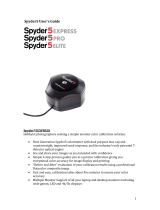Datacolor S4SR100 User guide
-
Hello! I've reviewed the user guide for the Datacolor Spyder Print spectrocolorimeter. This document covers the initial setup, software installation, printing targets for calibration, measuring, and applying the printer profiles created with the device. I understand the process and I am here to answer your questions about this product.
-
What is included in the package?What are the system requirements?How to activate the software?What printer settings should be used?