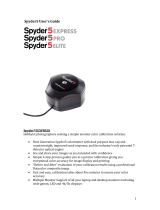•An advanced color reference tool for video that works with vectorscopes and
waveform monitors to help ensure color accuracy and consistency across a
range of cameras, lenses and sensors from the start of shooting, simplifying and
facilitating post-production color correction.
•Datacolor’s patent-pending color pattern card leverages how video is
processed, providing more color information to the user at a glance for greater,
easier color accuracy that is intuitive for video novices and professionals alike.
•Includes 5 high-gloss target cards - 2 types of color cards for different
workflows, gradient grey scale, solid grey card for white balance and a focus
star card.Glossy cards allow for high color saturation, greater color gamut, plus
easier flare identification.
•Cards are replaceable and interchangeable with Spyder Checkr Photo for
photo/video hybrid workflows.
•Ergonomic case design fits comfortably and securely in the hand, minimizing
fatigue and handling errors.
About this Item