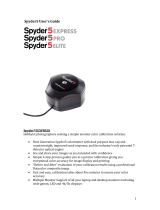Notes
1. Minimum system configurations may limit performance, data capacity and operation
of some features. Faster processor, more memory and faster hard drives will
significantly enhance performance.
2. Accurate on-screen color display requires monitor calibration and true-color video
mode.
3. Datacolor spectrophotometers use either an RS-232 Serial or USB connectors.
Datacolor Spyder requires a universal serial bus (USB) connection. Printer port
requirements (Parallel or USB…) depend on the specific printer selected.
Please contact Datacolor for Terminal Server hardware and software requirements.
Terminal Server Configurations
For information on installing Datacolor Match Pigment on a terminal server, please see the Installation
Instructions for Sybase Installation Guide.
New Installation vs. Upgrade
When preparing to upgrade your system, we strongly recommend the following:
• Restart the system before you begin the upgrade. This is especially important if you are
running a previous release of Datacolor MATCHPIGMENT. This is done to clear the memory of
any modules that might interfere with the program upgrade.
• Backup your database. This can be accomplished through the MatchPigment menu by clicking
Database, and then Backup Database. Follow the prompts.
• Store the data on the Datacolor TOOLS desktop before you begin the upgrade. See also Datacolor
TOOLS User Guide, Appendix for a list of all files that should be backed up prior to performing an
upgrade.