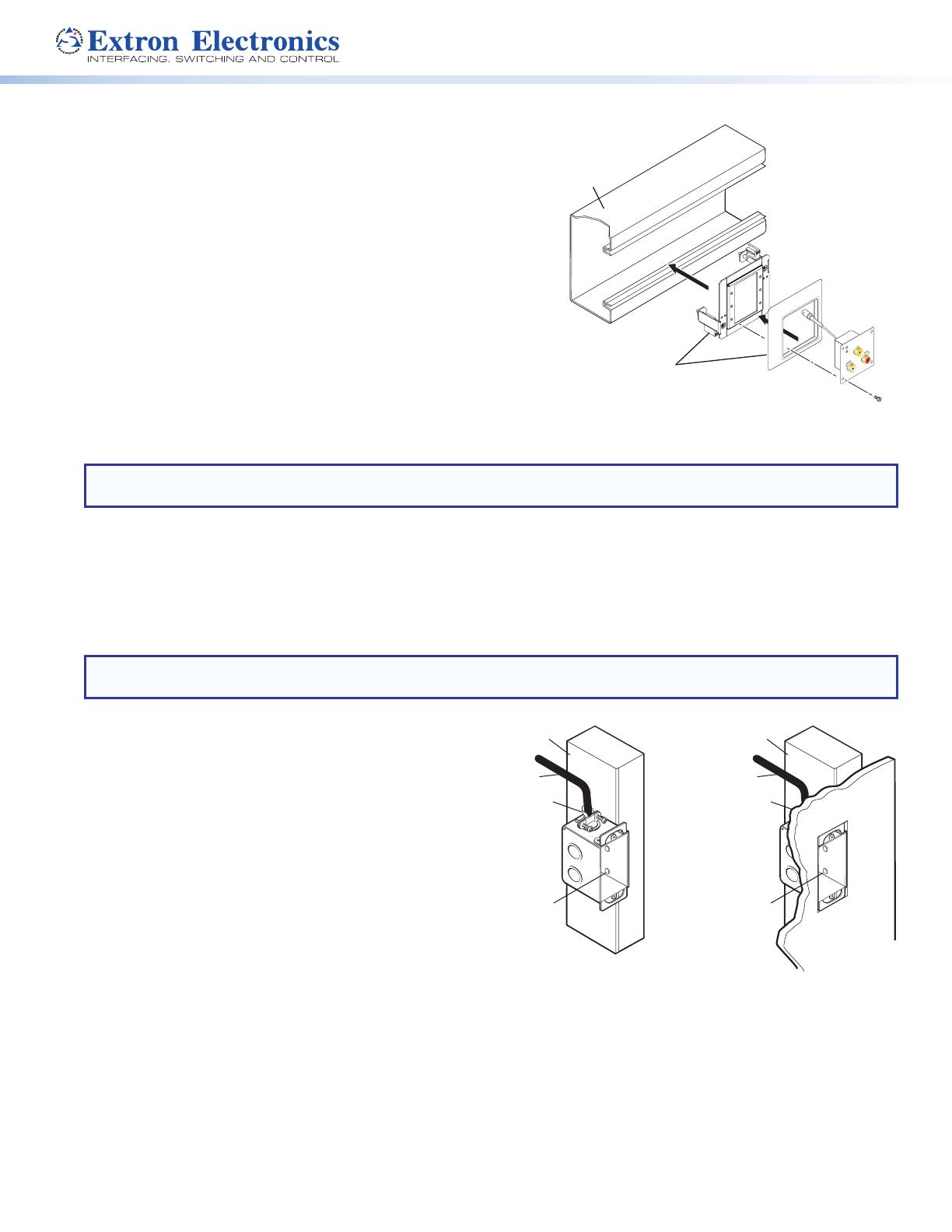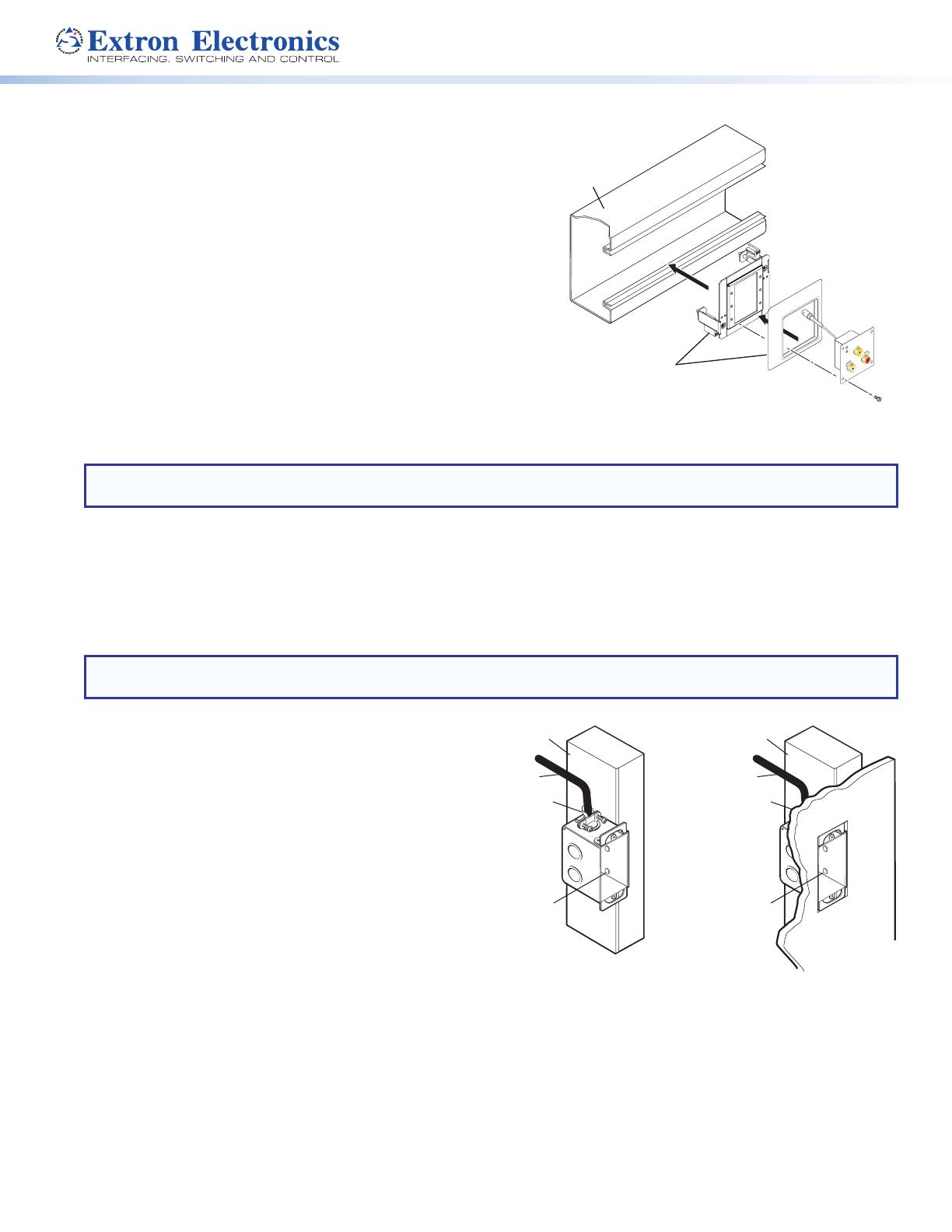
8
Mounting in a European Cable Channel
1. Remove power from the line driver by disconnecting the
Euro Channel
(not included)
Extron
CVEQ 100 MAAP
VIDEO
IN
CVEQ 100 EU
AUDIO IN
L R
Extron
MAAP 101EUC
Mounting Frame
power supply.
2. Attach the MAAP adapter plate to the junction box.
3. Place the cover frame between the adapter plate and the
line driver, route the output cables through the frame, and
connect them to the line driver.
4. Fasten the line driver to the adapter plate, as shown below.
5. Reconnect the power supply, cable all equipment
(see Operation on page10), and restore power to the equipment.
Installing the CVEQ 100 D/SVEQ 100 D
The CVEQ 100 D and SVEQ 100 D are wall-mounted products and
can be mounted into an electrical wall box. This section includes
site preparation, wall box installation, and the mounting of the line
driver in the wall box.
NOTE: The line driver must be installed into an Underwriters Laboratories (UL) approved electrical wall box. The box
is not included with the line driver; the installer is responsible for obtaining and installing the box.
Preparing the site and installing the wall box
Choose a location that allows cable runs without interference. Allow enough depth for both the wall box and the cables.
You may need to install the cables into the wall or conduits before installing the line driver.
The line driver can be installed in a standard one-gang electrical wall box. The installation must conform to national and
local electrical codes. A dimensional drawing and a cutout template of the line driver are provided in appendix B of this
manual.
NOTE: The cutout template shown in appendix B is not full size. Pay attention to the measurements shown on the
template.
1. Mark the guidelines for the opening on the wall.
Installation Cable
Cable Clamp
Wall Stud
Installation Cable
Cable Clam
p
ll Stud
Screws or Nails
• If the line driver will be installed in a wall box, place the
box against the installation surface and draw a line on
it around the outside of the box.
• If the line driver will be installed without a wall box
(fastening it directly to the wall), measure and mark the
surface for the cutout area indicated in the cutout
template.
2. Cut out the material from the marked area.
3. Check the opening size by inserting the wall box (if used)
or the line driver (if no box is used) into the opening. The
box and line driver should fit easily into the opening.
Enlarge or smooth the edges of the opening if needed.
4. Feed cables through the wall box punch-out holes, and secure them with cable clamps to provide strain relief.
5. Insert the wall box into the opening, and attach it to the wall or stud using nails or screws. The front edge should be
flush with the outer wall surface. See figure 15.
• If attaching the wall box to wood, use four #8 or #10 screws or 10-penny nails. A minimum of ½” (1.3 cm) of
screw threads must penetrate the wood.
• If attaching the wall box to metal studs, use four #8 or #10 self-tapping sheet metal screws or machine bolts with
matching nuts.