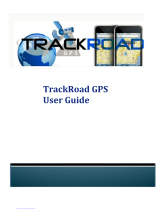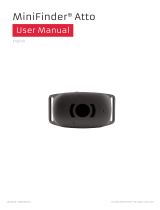Page is loading ...

Revision history Table of revisions
Date Changed Rev
March 2016 various edits - screen shots 0105
September 2015 Danfoss layout 0000
May 2015 Review AC
May 2015 Review AB
May 2015 First version AA
User Manual Danfoss Telematics Solutions - Portal
2 BC00000344 en-US • Rev 0105 • March 2016

About this manual
Information.........................................................................................................................................................................................5
General
Web portal login...............................................................................................................................................................................6
Stated times........................................................................................................................................................................................6
Create a new user account............................................................................................................................................................6
Activate new user account............................................................................................................................................................8
User name / password....................................................................................................................................................................8
Forgot password...............................................................................................................................................................................9
Language selection..........................................................................................................................................................................9
Logout.................................................................................................................................................................................................. 9
Preferences.......................................................................................................................................................................................10
Machine status
Machine overview..........................................................................................................................................................................12
Switch machine connection mode.................................................................................................................................... 13
Search........................................................................................................................................................................................... 15
Advanced search.......................................................................................................................................................................15
Details........................................................................................................................................................................................... 15
Machine tracking............................................................................................................................................................................16
Machine group.......................................................................................................................................................................... 17
Machine position......................................................................................................................................................................18
Display machine tracks...........................................................................................................................................................18
Session history................................................................................................................................................................................ 21
GSM info............................................................................................................................................................................................23
Machine Card...................................................................................................................................................................................25
Reports
Vehicle data report........................................................................................................................................................................29
Machine group.......................................................................................................................................................................... 29
Vehicles........................................................................................................................................................................................ 29
Available vehicle data.............................................................................................................................................................30
Selected vehicle data.............................................................................................................................................................. 30
Time period.................................................................................................................................................................................30
Machine data report – Zoom................................................................................................................................................31
Generate reports.......................................................................................................................................................................33
Realtime access...............................................................................................................................................................................34
Scheduled reports..........................................................................................................................................................................37
General......................................................................................................................................................................................... 37
Vehicles........................................................................................................................................................................................ 38
Settings.........................................................................................................................................................................................38
Cycle..............................................................................................................................................................................................39
Receiver........................................................................................................................................................................................40
Machine data (CSV format)................................................................................................................................................... 42
Position report................................................................................................................................................................................ 42
Data overview................................................................................................................................................................................. 43
Save and recall profile.............................................................................................................................................................45
Service
Device.................................................................................................................................................................................................47
Download Files..........................................................................................................................................................................47
Upload file...................................................................................................................................................................................48
Name of the files.......................................................................................................................................................................49
Search, Delete............................................................................................................................................................................49
Special files..................................................................................................................................................................................51
Write object dictionary entry special file [.obw]............................................................................................................51
Example of [.obw]................................................................................................................................................................51
Read object dictionary entry through special file [.obr].............................................................................................52
Example of [.obr]..................................................................................................................................................................52
Response on triggered object dictionary read [.obc]..................................................................................................53
User Manual
Danfoss Telematics Solutions - Portal
Contents
BC00000344 en-US • Rev 0105 • March 2016 3

Setup the transmission data.................................................................................................................................................54
Transfer the data.......................................................................................................................................................................54
Activation form...............................................................................................................................................................................55
Billing address............................................................................................................................................................................55
Activation data.......................................................................................................................................................................... 55
Payment data.............................................................................................................................................................................57
Confirmation e-mail.................................................................................................................................................................58
Events
Geofence...........................................................................................................................................................................................59
Create a Geofence....................................................................................................................................................................59
Vehicles........................................................................................................................................................................................ 60
Define area..................................................................................................................................................................................60
Notification................................................................................................................................................................................. 62
Event trigger...............................................................................................................................................................................62
Interval..........................................................................................................................................................................................63
Save geofence............................................................................................................................................................................63
Event history....................................................................................................................................................................................64
Event History - Process............................................................................................................................................................66
Signal..................................................................................................................................................................................................67
Create signal...............................................................................................................................................................................67
Manage signal............................................................................................................................................................................68
Event...................................................................................................................................................................................................69
Create event............................................................................................................................................................................... 69
Manage event............................................................................................................................................................................70
Administration
Entities................................................................................................................................................................................................72
Creating Danfoss Telematics Solutions Sub-Accounts.................................................................................................... 72
Create User Group......................................................................................................................................................................... 74
Create Machine Group.................................................................................................................................................................74
Create Device Group.....................................................................................................................................................................75
Create Organization Unit............................................................................................................................................................ 76
Manage Device............................................................................................................................................................................... 77
Machine Model............................................................................................................................................................................... 79
Manage Machine............................................................................................................................................................................82
Create and Manage Roles........................................................................................................................................................... 83
Create the end-customers user role.................................................................................................................................. 83
Manage your runtime role..........................................................................................................................................................84
Create the end-customers admin role................................................................................................................................... 85
Create User(s)...................................................................................................................................................................................86
Test new account...........................................................................................................................................................................87
Design................................................................................................................................................................................................ 87
Custom logo...............................................................................................................................................................................87
Machine configuration.................................................................................................................................................................89
System requirements
Operation systems.........................................................................................................................................................................91
Computer desktop.........................................................................................................................................................................91
Mobile platform .............................................................................................................................................................................91
Service and support
Telematics service and support................................................................................................................................................92
User Manual
Danfoss Telematics Solutions - Portal
Contents
4 BC00000344 en-US • Rev 0105 • March 2016

Information
This document provides important information on the intended use of Danfoss Telematics Solutions
(DTS) portal. The manual is intended for qualified technicians with advanced knowledge in programming
and software engineering. DTS supplies wide-ranging telematics systems for global access to control
system data as well as extensive web based machines and fleet management. From remote maintenance
and troubleshooting to location tracking reports through to theft protection with Geofencing, DTS offer
numerous functions for comfortable management of machines and vehicle fleets, offers extensive web
hosting and ensures smooth operation and top availability of its systems.
DTS provide a global overview of relevant machines, vehicle and driver data as well as their analysis,
supplying the ideal basis for optimization of various processes and allow to increasing the efficiency and
the productivity of different systems.
The manual frequently refers to device or module, these are synonyms for WS products.
The terms machine or vehicle are used similarly and denote a (mobile) object on which a WS product is
mounted (assigned).
User Manual Danfoss Telematics Solutions - Portal
About this manual
BC00000344 en-US • Rev 0105 • March 2016 5

Web portal login
Users access the Danfoss Telematics Solutions via the login area on the DPS website telematics section or
the DTS portal login site (URL: https://danfoss.proemion.com/).
After the login the user information are shown in the lower part of the display.
Stated times
All times on the portal are stated according to the time zone configured by the user.
Create a new user account
If you are a new DTS user, in order to set you up for using the automatic activation of WS devices, we
need to create an account, create a customized web portal and link it to the DTS system.
If the DPS portal is not available for service/update/ technical reasons, the same registration form is
available in DPS website, telematics section: Request telematics web portal account
1. Click on Create a new user account link located in the login page.
The following pop up window appear:
User Manual
Danfoss Telematics Solutions - Portal
General
6 BC00000344 en-US • Rev 0105 • March 2016

2. Fill in the form:
Username: user name for the login of the Administrator of the portal
Password: password for the login of the Administrator of the portal
First name*: first name of the Administrator of the portal
Last name*: last name of the Administrator of the portal
E-mail*: email of the Administrator of the portal
Phone No*: phone number of the portal Administrator
Company*: company name
Country*: Country where company is located
Street*: street where is addressed the company
ZIP Code*: company ZIP code
City*: City where is located the company
Company Phone No.*: Company fax number
Company Fax No.*: Company phone number
Invoice Address (if differing)*: Invoice address if different to the company address above
Accounting - Contact person*: Company accounting contact person
TAX ID*: Tax Identification Numbers assigned by the government
• VAT: Value Added Tax (EU)
• FEIN: Federal Employer Identification Number (US)
• BN: Business Number (Canada)
User Manual Danfoss Telematics Solutions - Portal
General
BC00000344 en-US • Rev 0105 • March 2016 7

Accounting - Email*: accounting contact person email
Accounting - Phone*: accounting contact person phone
3. Push the button Register to send the request.
A confirmation message will appear on top of the portal login page :
After a maximum of 48 hours you will receive an e-mail that includes login credentials including a
user name and password.
Please allow 48 hours to finalize your request.
In case of problems, please contact your Danfoss representative or the Danfoss Telematics Solutions
Team.
Activate new user account
A confirmation e-mail will be sent to confirm the identity of the user that requested the new account:
1. Click in the link included in the email to confirm the identity
2. If the link work correctly the login page is shown next
3. There is a special hint that the confirmation was accepted
4. Use username and password as typed in the signup form to login
5. After the first login we strongly recommend to change your password (section Extras > Preferences)
To activate a new WS unit see Activation form on page 55.
User name / password
Enter your user name and password to log in to the DTS portal.
The administrator login credentials will be sent by email after the registration process.
User Manual
Danfoss Telematics Solutions - Portal
General
8 BC00000344 en-US • Rev 0105 • March 2016

Forgot password
If you have forgotten your password, click on Forgot password? link
Enter your user name and click on
Request password push button. You will receive an e-mail that
includes an activation code to your DTS user email address.
Language selection
The user can choose between English (default language) and German as specific user language for the
DTS portal.
1. Click on the button shown (arrow) to modify the display language.
The available languages will be shown in the drop-down menu.
2. Select the language, that will be used and displayed.
Logout
The logout symbol is shown on the right side of the web page. Always use this logout button to quit the
portal.
This function protects the security of your account.
User Manual
Danfoss Telematics Solutions - Portal
General
BC00000344 en-US • Rev 0105 • March 2016 9

To protect the security of your account, your session expires and you are automatically logged out if you
are inactive for 30 minutes the following message will be shown in a pop up window when the user
request a general functionality from the portal (it’s necessary to login again):
Preferences
The user can configure the preferred setting for his account. This makes it possible to configure the
display to your local conditions.
1. To access Preferences, Click on: Extras > Preferences
User Manual
Danfoss Telematics Solutions - Portal
General
10 BC00000344 en-US • Rev 0105 • March 2016

Designation Explanation
Language Select your preferred language
Time zone Select your time zone
Conversion Select the units you need for your vehicle data
Number Format Select the setting for the number formats you need. Find out on your PC settings as
follows: System control > Region and language > Further Setting
Hide control devices
without data
Hide devices without data. For the standard DTS this application has no function
Hide unknown or
invalid data
Hide unknown or invalid data. For the standard DTS this application has no function
Summarize Files The machine data report shows the summary of the data
Change Password You can change the password for your account
Tracking This option allows you to configure the position tracking attributes
2. Click on
•
Save to adopt the changes
•
Cancel to reject the changes
User Manual
Danfoss Telematics Solutions - Portal
General
BC00000344 en-US • Rev 0105 • March 2016 11

Machine overview
After the login, the user will see a table with an overview of the devices allocated to him in the DTS portal.
For Machine Overview, click on:
•
Status > Machine Overview
The Machine overview section gives you an overview of the status and general information of your
machines/vehicles.
Designation Explanation
Connection State Status indicates the current DTS connection status of the machine:
Offline
Online logging/file transfer mode
Online realtime mode
Online realtime diagnostic session active
User Manual Danfoss Telematics Solutions - Portal
Machine status
12 BC00000344 en-US • Rev 0105 • March 2016

Designation Explanation
Machine State 1 The Machine State 1 field can display, for instance, details of the machine state (8 different states
like Idle, Working, Travelling, etc…) by using different colors and different icons defined in a
configurable model assigned to the machine. By default every machine is assigned to a Danfoss
Default model:
For more details see Machine Model on page 79
Machine State 2 The Machine State 2 field can display, for instance, details of the machine state (U32 different
states like Errors, Warning, Maintenance, etc…) by using different colors and different icons
defined in a configurable model assigned to the machine. By default every machine is assigned
to a Danfoss Default model:
For more details see Machine Model on page 79
Model The Model field displays the name of Machine Model assigned to the machine (for more details
see Machine Model on page 79)
Serial
The serial field can contain details of the device. The administrator can customize these details
(see Manage Machine on page 82)
Example: SN / IMEI à 1451005 / 352648067099200
Name The name field can displays for instance details of the company name. The administrator can
customize these details (see Manage Machine on page 82)
Owner The Owner field can displays for instance details of the vehicle name. The administrator can
customize these details (see Manage Machine on page 82)
Login/Logout This field indicates the last time the device connected to the DTS server or disconnected from it
Details This field, when it is active, indicates that a DTS portal configuration is assigned to the machine in
order to show details about logged data
Switch machine connection mode
In the machine overview, you have the option of switching the device mode on your machine between
real time and data logging mode.
User Manual
Danfoss Telematics Solutions - Portal
Machine status
BC00000344 en-US • Rev 0105 • March 2016 13

Click on the status squares of the relevant machine, a sub-window appear and opens:
If the module is in Real Time Mode (blue squares), you have the option of changing to File Transfer
(Data Logging mode), vice versa if the module is in File Transfer mode (green squares), you have the
option of changing to Realtime Diagnosis (Real Time Mode).
In both case you have to confirm to change the mode and the following message confirm that the
request was successfully processed.
PLUS+1 users can switch the mode also directly on PLUS+1 Service Tool when the WS Remote
Solution gateway is selected:
User Manual
Danfoss Telematics Solutions - Portal
Machine status
14 BC00000344 en-US • Rev 0105 • March 2016

On PLUS+1 Remote Connection interface:
•
Login
•
Select the machine
•
Click on Change Mode to change the mode
For more details see the Installation Guide document.
Search
To find the desired machine quickly you can use the Search box and type on the details of the machine
you are looking at, click on refresh box to update the information showed on display:
Advanced search
To find the machine more flexibly you can use the Advanced Search, just click on the arrow symbol
next to the search field that opens another bar which enables an individual search for the required
machine: the entries are automatically executed.
Details
Use the spreadsheet symbol located in the details field of the desired machine to open an overview
which lists the data logged by the device.
The symbol could be active or not active depending if the machine is assigned to a specific Machine
Configuration available on DTS portal.
User Manual
Danfoss Telematics Solutions - Portal
Machine status
BC00000344 en-US • Rev 0105 • March 2016 15

The time field shows the time at which the device logged the data set.
The machine information must be available on the vehicle CAN bus Network. The device can be
configured in order to logs your desired machine's CAN messages in files called with extension ‘.clf’.
After a certain length of time or a logged data volume of 1 kB, the clf file is closed, then sent to DTS
portal. There, the file is interpreted according to a rule determined by the Machine Configuration
assigned to the vehicle on the DTS portal.
The derived values are then made available on the DTS portal. For more information on how to set up the
machine configuration data on your DTS portal, please contact DTS Team, your reference EC SDM or
download the document ‘Data logging’ from DPS website.
To display the data of a different machine, click on Machines on the corresponding spreadsheet active
icon.
The header of the right table indicate the name of the machine you are looking at. A various tabs could
be available to show the various values of selected machine.
To return to the Machine overview visualization just click on the Maximize machine overview symbol.
Machine tracking
Through DTS portal you can know where the machines in your fleet are.
Machine tracking gives you an overview of the last positions sent by machine on DTS portal.
To Machine Tracking select:Status > Machine Tracking
Your machines are then showed on an interactive map. The map is based on GoogleMaps®.
User Manual
Danfoss Telematics Solutions - Portal
Machine status
16 BC00000344 en-US • Rev 0105 • March 2016

To the left of the maps there is
•
A zoom toolbar (you can also use the mouse): the closer you zoom into the map, the more
detailed you can see the position of your machines.
•
The GoogleStreetView® tools.
•
The pan tool to move (up, down, left and right) around the map.
The map visualization could be customized based on the following selection:
•
Map: Map visualization and to enable/disable the terrain details with the street map.
•
Satellite: Satellite visualization and to enable/disable the streets with names.
Machine group
Depending by the zoom level set by the user, the machines located in the same geographical area are
automatically showed in group of machines.
The group of machine icon it’s:
User Manual
Danfoss Telematics Solutions - Portal
Machine status
BC00000344 en-US • Rev 0105 • March 2016 17

•
The number inside the machine group icon shows you how many machines are there.
Machine position
You can also see the position of an individual vehicle.
1. To do this; go to search and filter the machine you want to find or
2. click to a machine group or
3. zoom in and select the individual machine on the map.
The individual machine/device icon on the map are defined in the Machine Model, the user can
decide to show the Machine State 1 or Machine State 2, by default the Machine State 1 is selected and
the following icons will be shown (with the machine connected to the portal in data logging mode,
the default icon is shown when the machine is connected in real time mode):
The name of the states can be configured in the Machine Model. WS unit is configured in order to
discriminate the different machine states based on default logged information when the machine is
in data logging mode.
For more details see Machine Model on page 79
Display machine tracks
The machine tracking system can also display the route a vehicle as taken. Apart from the GPS data, the
entire machine shown in the machine overview can also be showed along the route travelled.
In the following example, the machine speed has been selected.
User Manual
Danfoss Telematics Solutions - Portal
Machine status
18 BC00000344 en-US • Rev 0105 • March 2016

1. Select the machine on the map to open a new overview window.
General: Provide for the selected machine the general information also available in the Machine
Overview and in addition the last place information stored by the machine on DTS portal,
the machine image and the current status: State Machine 1, State Machine 2 and
connection status offline or online.
Track: You can enter the time period (range between 1 and 7 days) you wish to see by selecting
the corresponding dates:
2. Use the Machine Data drop-down menu to select the required data.
In this example, the speed is shown.
User Manual
Danfoss Telematics Solutions - Portal
Machine status
BC00000344 en-US • Rev 0105 • March 2016 19

In the color field, you can set a limit value (70 km/h in the example). For instance, if the vehicle has the
speed exceeded the limit value on part of the route shown, this section is marked in red on the map,
otherwise is green.
3. Click the Apply push button.
The route travelled is shown on the interactive map with point that indicate also the direction of the
machine:
User Manual
Danfoss Telematics Solutions - Portal
Machine status
20 BC00000344 en-US • Rev 0105 • March 2016
/