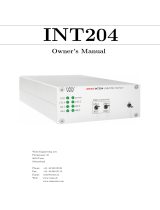Page is loading ...

Weiss Engineering Ltd.
Florastrasse 42, 8610 Uster, Switzerland
www.weiss-highend.com
INT202
OWNERS MANUAL

OPERATING INSTRUCTIONS FOR THE INT202 FIREWIRE INTERFACE
Page
2
Date: 03/10
INTRODUCTION
Dear Customer
Congratulations on your purchase of the INT202 Firewire
Interface and welcome to the family of Weiss equipment
owners!
On the following pages I will introduce you to our views
on high quality audio processing and interfacing. These
include fundamental digital and analog audio concepts
and the INT202 Firewire Interface.
I wish you a long-lasting relationship with your INT202.
Yours sincerely,
Daniel Weiss
President, Weiss Engineering Ltd.

OPERATING INSTRUCTIONS FOR THE INT202 FIREWIRE INTERFACE
Page
3
Date: 03/10
TABLE OF CONTENTS
4 A short history of Weiss Engineering
5 Our mission and product philosophy
6 Advanced digital and analog audio concepts
explained
6 Jitter Suppression, Clocking
8 Upsampling, Oversampling and Sampling
Rate Conversion in General
10 Dithering
11 Firewire vs USB
13 The INT202 Firewire Interface
13 Features
16 Operation / Installation
21 Technical Data
22 Contact
Author: Daniel Weiss, Weiss Engineering LTD.
Weiss Engineering LTD. reserves the right to make changes to product specification or documentation without prior
notice. Updated manuals and datasheets are available at our website for downloading. Weiss Engineering LTD. makes
no warranty, representation or guarantee regarding the suitability of its products for any particular purpose, nor does
part of this manual, and specifically discalims any and all liability, including without limitation consequential or
incidental damages.
All rights reserved. No part of this publication may be reproduced or transmitted in any form or by any means,
electronic or mechanical including photocopying, scanning or any information storage or retrieval system without the
express prior written consent of the publisher.
© Copyright Weiss Engineering LTD., 2010.

OPERATING INSTRUCTIONS FOR THE INT202 FIREWIRE INTERFACE
Page
4
Date: 03/10
A SHORT HISTORY OF WEISS ENGINEERING
After studying electrical engineering, Daniel Weiss joined
the Willi Studer (Studer - Revox) company in
Switzerland. His work included the design of a sampling
frequency converter and of digital signal processing
electronics for digital audio recorders.
In 1985, Mr. Weiss founded the company Weiss
Engineering Ltd. From the outset the company
concentrated on the design and manufacture of digital
audio equipment for mastering studios. Its first product
was the modular "102 Series" system. After 23 years,
this system is still up to date (24 bit / 96kHz) and is still
being sold. Hundreds of Mastering Studios around the
world use it every day.
In the early nineties the „Gambit Series“ was launched,
taking ergonomics and sonic quality to new heights. The
„Gambit Series“consists of stand-alone units like
Equalizer, Denoiser / Declicker, Dynamics Processor, A/D
converter, D/A converter, Sampling Frequency
Converter, Dithering etc. 40 bit floating point processors
and sampling rates up to 96kHz are employed.
In 2001 we have decided to enter the High-End Hi-Fi
market which offers a comparable clientele to that of the
Mastering Studios. Both consist of critical and discerning
listeners, who are in constant search for the best audio
reproduction equipment or the best audio tools
respectively.
Our list of clients includes big names, like SONY, BMG,
EMI, Warner, Hit Factory, Abbey Road, Teldec, Telarc,
Gateway Mastering (Bob Ludwig), Bernie Grundman
Mastering, Masterdisk, Sterling Sound, Whitfield Street,
Metropolis and hundreds more.
For a more comprehensive list you are invited to visit our
pro audio website at www.weiss.ch.

OPERATING INSTRUCTIONS FOR THE INT202 FIREWIRE INTERFACE
Page
5
Date: 03/10
OUR MISSION AND PRODUCT PHILOSOPHY
The wealth of experience we have gained in more than
20 years of designing products for top Mastering
Engineers, we now apply to the design of outstanding
High-End Hi-Fi products.
Our mission is to create equipment which becomes
classic right from the outset; - outstanding in sonics and
design.
These are some of the milestones at Weiss
Engineering:
1985 Introduction of the "102 Series", a 24 bit modular
digital audio processor for Mastering Studios
1986 Introduction of one of the first sample rate
converters for digital audio
1987 Introduction of one of the first digital equalizers
1989 Introduction of one of the first digital dynamics
processors
1991 Introduction of the "Ibis" digital mixing console,
built for the mix-down of classical music
1993 Introduction of the "Gambit" Series of digital audio
processors, which employ 40 bit floating point
processing and sport an extremely ergonomic
user interface
1995 First 96kHz sampling rate capable products
delivered
2001 Introduction of the MEDEA, our High-End Hi-Fi D/A
converter and the first product in our High-End
Series
2004 Introduction of the JASON CD Transport
2007 Introduction of the CASTOR, our High-End Hi-Fi
Power Amplifier
2008 Introduction of the MINERVA Firewire DAC and the
VESTA Firewire – AES/EBU Interface
2009 Introduction of the INT202 Firewire Interface, the
ATT202 Passive Attenuator, the DAC202 D/A
Converter

OPERATING INSTRUCTIONS FOR THE INT202 FIREWIRE INTERFACE
Page
6
Date: 03/10
ADVANCED DIGITAL AND ANALOG AUDIO
CONCEPTS EXPLAINED
Jitter Suppression and Clocking
What is jitter and how does it affect audio quality? In the
audio field the term jitter designates a timing uncertainty
of digital clock signals. E.g. in an Analog to Digital
Converter (A/D) the analog signal is sampled (measured)
at regular time intervals; in the case of a CD, 44100
times a second or every 22.675737.. microseconds.
If these time intervals are not strictly constant then one
talks of a jittery conversion clock. In practice it is of
course not possible to generate exactly the same time
interval between each and every sample. After all, even
digital signals are analog in their properties and thus are
influenced by noise, crosstalk, power supply fluctuations,
temperature etc.
Hence a jittery clock introduces errors to the
measurements taken by the A/D, resulting from
measurements being taken at the wrong time. One can
easily observe that the level of the error introduced is
higher during high audio frequencies, because high
frequency signals have a steeper signal form.
A good designer takes care that the jitter amount in
his/her design is minimized as well as possible.
What type of equipment can be compromised by jitter?
There are three types: The A/D Converter as described
above, then there is the D/A Converter where the same
mechanism as in the A/D Converter applies and the third
is the Asynchronous Sample Rate Converter (ASRC). The
ASRC is not something usually found in Hi-Fi systems. It
is used by Sound Engineers to change the sample rate
from e.g. 96kHz to 44.1kHz, or e.g. for putting a 96kHz
recording onto a 44.1kHz CD.
You may now argue that in High-End Hi-Fi there are such
things as „Oversamplers“ or „Upsamplers“.
Yes, those are in essence sampling rate converters,
however in a well designed system these converters
employ a synchronous design, where jitter does not play
any role. Of course a conversion between 96kHz and
44.1kHz as in the example above, can be done in a
synchronous manner as well. An ASRC in fact is only
required either where one or both of the sampling
frequencies involved are changing over time („varispeed“
mode of digital audio recorders) or where it is unpractical
to synchronize the two sampling frequencies.
So basically in Hi-Fi jitter matters where there are A/D or
D/A converters involved. CD and DVD players are by far
the most numerous type of equipment employing D/A
converters. And of course stand-alone D/A converters.
Jitter, being an analog quantity, can creep in at various
places. The D/A converter built into CD or DVD players
can be „infected“ by jitter through various crosstalk

OPERATING INSTRUCTIONS FOR THE INT202 FIREWIRE INTERFACE
Page
7
Date: 03/10
mechanisms, like power supply contamination by power
hungry motors (spindle / servo) or microphony of the
crystal generating the sampling clock or capacitive /
inductive crosstalk between clock signals etc.
In the standalone D/A converter jitter can be introduced
by inferior cables between the source (e.g. CD player)
and the D/A converter unit or by the same mechanisms
as described above except for the motors of course.
In the case of a stand-alone D/A converter (as the
MINERVA), one has to take two different jitter
contamination pathes into account.
One is the internal path where internal signals can affect
the jitter amount of the sampling clock generator. Here,
all the good old analog design principles have to be
applied. Such as shielding from electric or magnetic
fields, good grounding, good power supply decoupling,
good signal transmission between the clock generator
and the actual D/A chip.
The other path is the external signal coming from the
source to which the sampling clock has to be locked. I.e.
the D/A converter has to run synchronous to the
incoming digital audio signal and thus the frequency of
the internal sampling clock generator has to be
controlled so that it runs at the same sampling speed as
the source (CD transport). This controlling is done by a
Phase Locked Loop (PLL) which is a control system with
error feedback. Of course the PLL has to be able to follow
the long term fluctuations of the source, e.g. the
sampling rate of the source will alter slightly over time or
over temperature, it will not be a constant 44.1kHz in the
case of a CD. But the PLL should not follow the short
term fluctuations (jitter). Think of the PLL as beeing like
a very slow-reacting fly-wheel.
Jitter handling in the INT202 Firewire Interface in
more detail
The Jitter Elimination Technologies (JET) PLL on the chip
used in the INT202 feature state-of-the art jitter
rejection abilities and extremely low intrinsic jitter levels.
Like all phase-locked loops, JET PLL use feedback to lock
an oscillator to a timing reference. They track slow
reference changes, but effectively free-run through rapid
modulations of the reference (i.e. flywheel like). From a
jitter transfer point of view, they provide increasing jitter
attenuation above some chosen corner frequency.
Jitter attenuation is just one aspect of PLL design. Other
considerations include frequency range and intrinsic
jitter. It can be shown that conventional designs are
bound by a fundamental tradeoff between these three
aspects. For example, specifying a frequency range of
one octave means using a low-Q oscillator. But that
makes for high intrinsic jitter when the loop corner
frequency is held down. Conversely, good jitter
attenuation and low intrinsic jitter can be had by using a
voltage-controlled crystal oscillator (VCXO). But the
frequency range is then tiny. A further consideration is
that only low-Q oscillators are easy to integrate on chip.
JET PLL sidestep the above-mentioned tradeoff. It
incorporates two loops. One is largely or wholly numeric,

OPERATING INSTRUCTIONS FOR THE INT202 FIREWIRE INTERFACE
Page
8
Date: 03/10
and has its corner frequency set low enough to give good
reference-jitter attenuation. The other regulates the
analog oscillator and has its corner frequency set much
higher, to moderate the intrinsic jitter. The two corner
frequencies might be around 10 Hz and 100 kHz, for
example. Another benefit of having a high corner
frequency in the analog loop is that interference, e.g. via
the oscillator's supply rail, is more-effectively
suppressed. JET PLL requires a fast, stable, fixed-
frequency clock. It is this that gives it stability in the
band between the two corner frequencies. (Equally, in
this band any jitter on this clock passes straight through
to the JET PLL's clock output.) The stable clock is usually
derived from a free-running crystal oscillator. JET PLL
contains a number-controlled oscillator, which can also
be called a fractional frequency divider. Like the analog
oscillator, this injects jitter. Typically, spectrum shaping
is used to push most of that jitter up to frequencies
where it will be heavily attenuated by the analog loop. As
well as frequency-locking the analog oscillator to the
provided reference, JET PLL can also phase-lock an
associated frame sync to the reference.
Upsampling, Oversampling and
Sampling Rate Conversion in
General
In consumer audio circles the two terms oversampling
and upsampling are in common use. Both terms
essentially mean the same, a change in the sampling
frequency to higher values. Upsampling usually means
the change in sampling rate using a dedicated algorithm
(e.g. implemented on a Digital Signal Processor chip
(DSP)) ahead of the final D/A conversion (the D/A chip),
while oversampling means the change in sampling rate
employed in today’s modern D/A converter chips
themselves.
But let’s start at the beginning. What is the sampling
frequency? For any digital storage or transmission it is
necessary to have time discrete samples of the signal
which has to be processed. I.e. the analog signal has to
be sampled at discrete time intervals and later converted
to digital numbers. (Also see "Jitter Suppression and
Clocking" above)). This sampling and conversion process
happens in the so called Analog to Digital Converter
(A/D). The inverse in the Digital to Analog Converter
(D/A).
A physical law states that in order to represent any given
analog signal in the digital domain, one has to sample
that signal with at least twice the frequency of the
highest frequency contained in the analog signal. If this
law is violated so called aliasing components are
generated which are perceived as a very nasty kind of
distortion. So if one defines the audio band of interest to
lie between 0 and 20 kHz, then the minimum sampling
frequency for such signals must be 40kHz.
For practical reasons explained below, the sampling
frequency of 44.1kHz was chosen for the CD. A sampling

OPERATING INSTRUCTIONS FOR THE INT202 FIREWIRE INTERFACE
Page
9
Date: 03/10
frequency of 44.1kHz allows to represent signals up to
22.05kHz. The designer of the system has to take care
that any frequencies above 22.05kHz are sufficiently
suppressed before sampling at 44.1kHz. This suppression
is done with the help of a low pass filter which cuts off
the frequencies above 22.05kHz. In practice such a filter
has a limited steepness, i.e. if it suppresses
frequencies above 22.05kHz it also suppresses
frequencies between 20kHz and 22.05kHz to some
extent. So in order to have a filter which sufficiently
suppresses frequencies above 22.05kHz one has to allow
it to have a so called transition band between 20kHz and
22.05kHz where it gradually builds up its suppression.
Note that so far we have talked about the so called anti-
aliasing filter which filters the audio signal ahead of the
A/D conversion process. For the D/A conversion, which is
of more interest to the High-End Hi-Fi enthusiast,
essentially the same filter is required. This is because
after the D/A conversion we have a time discrete analog
signal, i.e. a signal which looks like steps, having the
rate of the sampling frequency.
Such a signal contains not only the original audio signal
between 0 and 20kHz but also replicas of the same signal
symmetrical around multiples of the sampling frequency.
This may sound complicated, but the essence is that
there are now signals above 22.05kHz. These signals
come from the sampling process. There are now
frequencies above 22.05kHz which have to be
suppressed, so that they do not cause any
intermodulation distortion in the amplifier and speakers,
do not burn tweeters or do not make the dog go mad.
Again, a low pass filter, which is called a „reconstruction
filter“, is here to suppress those frequencies. The same
applies to the reconstruction filter as to the anti-aliasing
filter: Pass-band up to 20kHz, transisition-band between
20kHz and 22.05kHz, stop-band above 22.05kHz. You
may think that such a filter is rather "steep", e.g.
frequencies between 0 and 20kHz go through unaffected
and frequencies above 22.05kHz are suppressed to
maybe 1/100'000th of their initial value. You are right,
such a filter is very steep and as such has some nasty
side effects.
For instance it does strange things to the phase near the
cutoff frequency (20kHz) or it shows ringing due to the
high steepness. In the early days of digital audio these
side effects have been recognized as beeing one of the
main culprits for digital audio to sound bad.
So engineers looked for ways to enhance those filters.
They can’t be eliminated because we are talking laws of
physics here. But what if we run the whole thing at
higher sampling rates? Like 96kHz or so? With 96kHz we
can allow frequencies up to 48kHz, so the reconstruction
filter can have a transition band between 20kHz and
48kHz, a very much relaxed frequency response indeed.
So let’s run the whole at 96kHz or even higher! Well –
the CD stays at 44.1kHz. So in order to have that analog
lowpass filter (the reconstruction filter) to run at a
relaxed frequency response we have to change the
sampling frequency before the D/A process. Here is
where the Upsampler comes in. It takes the 44.1kHz

OPERATING INSTRUCTIONS FOR THE INT202 FIREWIRE INTERFACE
Page
10
Date: 03/10
from the CD and upsamples it to 88.2kHz or 176.4kHz or
even higher. The output of the upsampler is then fed to
the D/A converters which in turn feeds the reconstruction
filter.
All modern audio D/A converter chips have such an
upsampler (or oversampler) already built into the chip.
One particular chip, for instance, upsamples the signal by
a factor of eight, i.e. 44.1kHz ends up at 352.8kHz. Such
a high sampling frequency relaxes the job of the
reconstruction filter very much, it can be built with a
simple 3
rd
order filter.
So, how come that upsamplers are such a big thing in
High-End Hi-Fi circles? The problem with the upsamplers
is that they are filters again, digital ones, but still filters.
So in essence the problem of the analog reconstruction
filter has been transferred to the digital domain into the
upsampler filters. The big advantage when doing it in the
digital domain is that it can be done with a linear phase
response, which means that there are no strange phase
shifts near 20kHz and the ringing can also be controlled
to some extent. Digital filters in turn have other
problems and of course have quite a few degrees of
freedom for the designer to specifiy. This means that the
quality of digital filters can vary at least as much as the
quality of analog filters can. So for a High-End Hi-Fi
designer it is a question whether the oversampling filter
built into the D/A chips lives up to his/her expectations.
If not, he/she can chose to design his/her own
upsampler and bypass part of or the whole oversampler
in the D/A chip. This gives the High-End Hi-Fi designer
yet another degree of freedom to optimize the sonic
quality of the product.
Dithering
You have probably not heard the term dithering in
conjunction with audio. Actually it is a term widely used
in the professional audio realm but not so much in the
High-End Hi-Fi market.
What is dithering? Suppose a digital recording has been
made with a 24 bit A/D converter and a 24 bit recorder.
Now this recording should be transferred to a CD which
has just 16 bits per sample, as you know. What to do
with those 8 bits which are too many? The simplest way
is to cut them off, truncate them. This, unfortunately,
generates harmonic distortions at low levels, but which
nonethless cause the audio to sound harsh and
unpleasant. The harmonic distortion is generated
because the eight bits which are cut off from the 24 bits
are correlated with the audio signal, hence the resulting
error is also correlated and thus there are distortions and
not just noise (noise would be uncorrelated). The
dithering technique now is used to de-correlate the error
from the signal. This can be achieved by adding a very
low level noise to the original 24 bit signal before
truncation. After truncation the signal does not show any
distortion components but a slightly increased noise
floor. This works like magic..... the distortion is replaced
by a small noise – much more pleasant.

OPERATING INSTRUCTIONS FOR THE INT202 FIREWIRE INTERFACE
Page
11
Date: 03/10
I have given the example of a 24 bit recording which has
to be truncated to 16 bits. Where is the application in
High-End Hi-Fi audio? More and more signal processing is
implemented in the digital domain. Think of digital
equalizers, digital volume controls, upsamplers, digital
pre-amplifiers, decoders for encoded signals on DVD etc.
All those applications perform some mathematical
operations on the digital audio signal. This in turn causes
the wordlength of the signal to be increased. E.g. an
input signal to an upsampler may have a wordlength of
16 bits (off a CD), but the output signal of the upsampler
may have 24 bits or even more. This comes from the fact
that the mathematical operations employed in such
devices increase the word length. E.g. a multiplication of
two 2 digit numbers results in a four digit number. So
after the upsampler the word length may be higher than
the subsequent processor may be able to accept. In this
example, after the upsampler there may be a D/A
converter with a 24 bit input word length capability. So if
the upsampler generates a word length of more than 24
bits it should be dithered to 24 bits for maximum signal
fidelity.
I hope these excursions into the theory and practice of
audio engineering have been useful for you. If you would
like to dive further into those issues I recommend to visit
the website of Mr. Bob Katz, a renowned Mastering
Engineer and a Weiss Engineering customer. He
publishes articles on Dithering and Jitter and many other
topics at http://www.digido.com
Firewire vs. USB
Firewire is a peer-to-peer protocol, meaning that every
device on a Firewire network is equally capable of talking
to every other device. Two video cameras on a Firewire
network can share data with each other. A Firewire audio
interface could save sound data directly to a Firewire
hard drive. Your computer is just another peer on this
network, and has no inherent special status.
Firewire is always implemented in hardware, with a
special controller chip on every device. So the load it
puts on your CPU is much lighter than USB
communications load, and you're much less likely to lose
any sound data just because you're running fifteen things
at once. Specialized hardware usually makes things
faster and more reliable, and this is one of those times.
But the real reason Firewire is more reliable than USB is
more fundamental than that. It's because Firewire allows
two operating modes. One is asynchronous, similar to
what USB uses. The other is isochronous mode, and it
lets a device carve out a certain dedicated amount of
bandwidth that other devices can’t touch. It gets a
certain number of time slices each second all its own.
The advantages for audio should be obvious: that stream
of data can just keep on flowing, and as
long as there isn't more bandwidth demand than the wire
can handle (not very likely) nothing will interfere with it.
No collisions, no glitches. From a practical perspective,

OPERATING INSTRUCTIONS FOR THE INT202 FIREWIRE INTERFACE
Page
12
Date: 03/10
this also makes it safer to send a lot more audio via
Firewire. That's why most of the multichannel interfaces
(18 channels, 24 channels, etc.) are Firewire devices,
and USB devices usually just send a two channel stereo
signal.
For hooking up your mouse, keyboard or thumb drive,
USB is plenty fast and plenty cheap. For hard drives,
either one will do (although Firewire is somewhat more
reliable). For audio devices, USB will do fine if no other
devices are competing with it and if you have processor
room to spare. But Firewire will always be able to handle
more load with lower latency and no glitches, because it
has resources it can set aside to make sure your audio
gets where it needs to go.

OPERATING INSTRUCTIONS FOR THE INT202 FIREWIRE INTERFACE
Page
13
Date: 03/10
THE INT202 FIREWIRE INTERFACE
Features
Inputs:
There are two Firewire connectors in order to be able to
chain more Firewire based units on a single Firewire bus.
Which of the two Firewire connectors is used for the
connection to the computer is not relevant. The accepted
sampling frequencies are 44.1, 48, 88.2, 96, 176.4 or
192 kHz.
Outputs:
There are two AES/EBU outputs on a pair of XLR and a
pair of RCA connectors. The XLR and RCA connectors are
fed from the same source, but have separate output
stages. They can be used simultaneously.
The single / dual wire switch allows to switch the
AES/EBU output to the so called dual wire format. If
switched to dual wire, the two XLR connectors become
channel 1 and channel 2 respectively of the audio signal
(same with the RCA connectors). This is the case only at
176.4 or 192 kHz sampling rates. All other rates are not
influenced by the single / dual wire switch, i.e. the
format is single wire. Certain equipment (CD transports,
DACs) support 176.4 / 192 kHz sampling rates only via
the dual wire interfaces. In single wire mode all four
connectors carry the same signal. All four can be used
simultaneously.
Synchronization:
The synchronization master always is the INT202 device,
i.e. the computer is slaved to the INT202. The sampling
rate is set via the Weiss Firewire IO window. On a Mac
system the sampling rate set in AudioMidi sets the one in
the Weiss Firewire IO window and vice versa. With the
proper (advanced) player software the sampling rate of
the INT202 is switched automatically depending on the
track played. For more information on this topic see the
paragraph on bit transparency checking. The INT202’s
intrinsic jitter is very low.
Power Supply:
The power can be either supplied from the Firewire bus
or from the external power supply supplied with the
INT202.
Firewire bus power may or may not be available with the
particular computer used. Refer to the computer manual
to find out. If the Firewire connector at the computer is a
4 pin type then bus power is not available by definition.
With the other types of connectors (6 pin or 9 pin) bus
power may be available.

OPERATING INSTRUCTIONS FOR THE INT202 FIREWIRE INTERFACE
Page
14
Date: 03/10
If the INT202 powers up with the computer connected
and with no external power supply connected, then there
obviously is bus power available. If preferred, the
external power supply may still be connected in that
case. The INT202 then automatically switches over to the
external power supply.
A 4 pin Firewire socket looks like this:
Software features:
The software in the INT202 allows for level control and
for absolute phase reversal. These features are only
accessible via the (optional) Remote Control unit. If the
remote control unit is not used, the gain stays at 0dB as
set at the factory. 0dB means a fully bit transparent
transfer. The absolute phase is set to 0°, i.e. the phase is
not changed.
The level control is properly dithered, i.e. there are no
artefacts due to the level control. A paper on the topic of
digital level control (including sound examples) can be
found here:
http://www.weiss-
highend.ch/computerplayback/Digital_Level_Control.pdf
In addition the software allows for the testing of the bit
transparency of the music player program running on the
computer. This is useful to find out the proper settings /
configuration of the player program to achive bit
transparency. Bit transparency means that the bits fed
from the harddisk to the INT202 are not changed in any
manner.

OPERATING INSTRUCTIONS FOR THE INT202 FIREWIRE INTERFACE
Page
15
Date: 03/10
Frontpanel / Backpanel elements:
• Single Wire / Dual Wire modes select switch
• Power on switch
• Power / Bit Transparency check LED
• Infrared receiver
• Bit Transparency check switch
• Two XLR connectors, single wire mode: OUT1 and
OUT2 carry the same stereo signal, dual wire mode:
OUT1 = left channel, OUT2 = right channel
• Two RCA connectors, single wire mode: OUT3 and
OUT4 carry the same stereo signal, dual wire mode:
OUT3 = left channel, OUT4 = right channel
• Two 6 pin Firewire 400 sockets, which one is used
does not matter
• Power socket for an external power supply.

OPERATING INSTRUCTIONS FOR THE INT202 FIREWIRE INTERFACE
Page
16
Date: 03/10
Operation / Installation
Unpacking and Setup of the INT202
Carfully unpack the INT202. The following items should
be enclosed:
• The INT202 Firewire Interface unit
• A Power Supply
• A CD with the necessary Firewire drivers for Windows
and OSX and with the Bit Transparency check files.
• This Owners Manual
• A Certificate of Guarantee
• Optionally: An IR Remote Control
Firewire and Power Connection
First install the software on your computer as described
in a separate chapter below.
Then connect the computer to the INT202 via an
appropriate Firewire cable. There are three types of
cables applicable:
- 4 pin Firewire 400 (computer side) to 6 pin Firewire
400 (INT202 side)
- 6 pin Firewire 400 (computer side) to 6 pin Firewire
400 (INT202 side)
- 9 pin Firewire 800 (computer side) to 6 pin Firewire
400 (INT202 side)
Chose the proper cable as required by your computer.
Make sure to plug in the Firewire cable in the
proper orientation! If the connector is plugged in
reversed the INT202 can be distroyed because of
the bus power on the Firewire bus.
After connecting the INT202 to the computer and
switching the computer on and switching the INT202
power switch to “on”, the power LED at the INT202 may
be lit. If this is the case then the INT202 is powered from
bus power on the Firewire bus.
If you connect an external power supply to the INT202
then the Firewire bus power is automatically switched off
and the INT202 is powered from the external power
supply.
AES/EBU or S/PDIF Connection
The output of the INT202 has to be connected to your
D/A Converter or any other digital audio device. Use
either the XLR or RCA connectors as applicable. There
are two sets of XLR and RCA connectors available for the
support of the so called “dual wire” format. This format is
used by some D/A converters for higher sampling rates.

OPERATING INSTRUCTIONS FOR THE INT202 FIREWIRE INTERFACE
Page
17
Date: 03/10
The INT202 can be switched to the “dual wire” format
and then outputs audio with a sampling rate of 176.4 or
192 kHz in the dual wire format. All other sampling rates
are not affected by the dual / single wire switch and are
output in single wire format.
If your DAC requires the 176.4 or 192 kHz sampling
rates to be in dual wire format then switch the INT202 to
“dual wire” and connect OUT1 (or OUT3) to the left input
of your DAC and OUT2 (or OUT4) to the right input.
If your DAC can handle all sampling rates in single wire
format then switch the INT202 to “single wire” and
connect any of the four outputs of the INT202 to the
input of your DAC. All four outputs can be used
simultaneously, i.e. you may connect more than one DAC
at the same time.
Note that any change of the “dual wire / single wire”
switch setting takes effect only after the INT202 has
been switched off (Power LED not lit) and switched on
again (Power LED lit).
Bit Transparency Check
If the bit transparency check switch (TRSP CHECK
switch) is on, then the INT202 is muting the outputs and
is entering the bit transparency check mode. It is looking
for specific bit patterns coming from the firewire source.
I.e. in order to test the bit transparency of the player
software on the computer the enclosed WAV files (see
driver CD) have to be ripped to the computer and played
from the player program. If the INT202 then sees the
expected bits coming from such a file, it flashes the
power LED continuously, indicating that the player is bit
transparent. If the LED stays lit the player is not bit
transparent.
There are a total of 12 files supplied. One set for 16 bit
and one set for 24 bit transparency checking. One set
includes all supported sampling rates, namely 44.1, 48.0,
88.2, 96.0, 176.4, 192.0 kHz. This allows to make sure
the player is bit transparent for all sampling rates. We
suggest to check first with the 24 bit files. If those yield
a bit transparent result then it is not necessary to check
with the 16 bit files.
If the player does not seem to be bit transparent then
this can have several causes, like:
- a volume control not at 0dB gain
- a equalizer
- a sampling rate conversion
- a “sound enhancer” feature and more
Make sure all those processing elements are bypassed.
Particularly the sampling rate conversion can creep in
“unnoticed”. I.e. the sampling rate in the Weiss Firewire
IO window has to match the sampling rate of the file
played, else a conversion is going on in the operating
system. For iTunes there is another thing to know:
Whenever the sampling rate is changed in the AudioMidi
setup or the Weiss Firewire IO window, the iTunes
program has to be restarted to gain bit transparency
again. For iTunes running on a Mac computer a program

OPERATING INSTRUCTIONS FOR THE INT202 FIREWIRE INTERFACE
Page
18
Date: 03/10
like Sonic Studio’s “Amarra” is highly recommended.
With Amarra it is possible to switch the sampling rate in
AudioMidi (i.e. in the INT202) automatically depending
on the sampling rate of the file played. Amarra works in
conjunction with iTunes.
On a Windows based system the use of ASIO or WASAPI
is highly recommended. These systems make it simple to
achieve bit transparent playback. In addition the
sampling rate of the INT202 is switched automatically
depending on the sampling rate of the file played.
Remote Control
If you also have bought the Remote Control for the
INT202 then you can control the volume and the phase
of the digital signal transferred by the INT202. The
volume up / down switches control the volume
accordingly. The maximum gain is 0 dB (a gain factor of
1.0), i.e. the INT202 can not amplify the signal and thus
makes sure that there are no “overs” occuring within the
INT202. The “mute” switch allows to toggle between fully
off (muted) and the volume set with the volume control.
Absolute Phase control:
Pressing the mute switch for a few seconds toggles the
operation mode to phase control. In that mode the ^ key
switches the phase to 0° and the v key switches to 180°
(i.e. inverted phase). Press the mute key for a few
seconds again to get back to the volume control mode.
The phase set before is retained when switching back to
volume control mode. When changing the phase with the
^ and v keys you notice a short muting of the audio. This
prevents from any clicks caused by the phase switching
and also is an indication that the switching has actually
taken place.
The volume setting is retained when switching the
INT202 off / on, while the phase is reset to “not inverted”
after a power cycle.
Software installation
Perform the following installation procedure before
connecting the INT202 to the computer. The necessary
files are supplied on the enclosed drivers CD.
Windows:
0. Do not connect the device.
1. Double click "WeissFirewireInstaller.exe"
2. Click "Next"
3. Select the directory where you'd like to install the
tools. Usually you can use the default values and click
"Next"
4. Select if you'd like to create a desktop icon. "Next"
5. Click "Install"
6. You will be asked if you'd like to continue the
installation because the driver/software didn't pass the
Windows-Logo-Test. Select "Continue".
7. Select "Yes, restart the computer now" and click
"Finish"

OPERATING INSTRUCTIONS FOR THE INT202 FIREWIRE INTERFACE
Page
19
Date: 03/10
Mac:
0. Mount the WeissFirewire.dmg diskimage by double
clicking it
1. From the mounted drive double click WeissFirewire-
3.3.3.3586.pkg (the version numbers can be different of
course)
2. Click "Continue"
3. Select the drive (usually you leave it at the defaults)
4. Click "Continue"
5. Click "Upgrade" or "Install"
6. You'll be asked to login as administrator
7. Confirm "Continue Installation" when warned that the
computer requires a reboot after install.
8. Click Restart
After installation of the software connect the INT202 to
the computer. Make sure to plug in the Firewire cable in
the proper orientation! If the connector is plugged in
reversed the INT202 can be distroyed because of the bus
power on the Firewire bus.
The power LED at the INT202 may be lit. If this is the
case then the INT202 is powered from bus power on the
Firewire bus. If the LED is not lit then an appropriate
external power supply (available from Weiss) has to be
connected to the INT202 and the power switch at the
INT202 has to be switched to “on”.
The INT202 should now be recognized automatically. In
Windows tell the installation window that you do not
want to check the Microsoft website for drivers and then
let the drivers be installed automatically. Ignore
warnings concerning “Windows Logo Test” and continue
the installation until completed. You will be asked to
install drivers for "Weiss Engineering Ltd. --Firewire Unit-
-" and "Weiss Firewire IO MIDI". There will be two passes
of installation, which is normal.
Software setup
The connected INT202 device can be controlled through
the “Weiss Firewire I/O” Control Panel.
Windows:
The control panel can be accessed by clicking on the
“Weiss Firewire IO” icon on the desktop.
Device Settings / General: The device settings should be
pretty self explanatory.
Device Settings / Firmware Loader: Allows to upload new
firmware to the INT202. Not used for normal operation.
Global Settings / Bus:
Master: Is the device which is sync master on the virtual
bus in case multiple devices (“INT202s”) are connected.
Sync Source: The clock to which the INT202 should sync
to. Usually this is the INT202’s internal clock generator.

OPERATING INSTRUCTIONS FOR THE INT202 FIREWIRE INTERFACE
Page
20
Date: 03/10
Sampling Rate: The sampling rate of the device when
internally clocked.
Buffer Size: Larger buffer sizes increase robustness
against dropouts, lower buffer sizes provide low latency.
Operation Mode: determines the stability of the system.
Try other modes if there are clicks in the music.
Global Settings / WDM: Enables the WDM driver.
Global Settings / DPC: Determines your computers
performance and recommends a operation mode.
Global Settings / System: Some utilities to determine the
chipset in your computer and to get information on the
sup-ported chipset. Required for debugging if prob-lems
with the Firewire connection are encoun-tered.
Global Settings / Info: Information about the driver
version.
Mac OSX:
Configure the INT202 via the “Audio MIDI Setup”
(Applications > Utilities) and the “WeissFirewire Control
Panel” (Applications).
Device Settings / General: The device settings should be
pretty self explana-tory.
Device Settings / Firmware Loader: Allows to upload new
firmware to the INT202. Not used for normal operation.
Global Settings / Bus:
Master: Is the device which is sync master on the virtual
bus in case multiple devices (“INT202s”) are connected.
Sync Source: The clock to which the INT202 should sync
to. Usually this is the INT202’s internal clock generator.
Sampling Rate: The sampling rate of the device when
internally clocked.
Operation Mode: determines the stability of the system.
Try other modes if there are clicks in the music.
Global Settings / Info: Information about the driver
version.
/