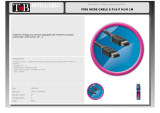Apollo 16 Hardware Manual Introduction 4
Introduction
What is Apollo 16?
Apollo 16 is a high-resolution audio interface with Realtime UAD Processing onboard that gives recording engi-
neers a no-compromise monitoring, tracking, and mixing solution. The combination of Apollo 16’s high quality
converters, cue mixing, and digital signal processing help you achieve the goal of making music without the
common latency and potential processor shortcomings of an all-native system. Apollo 16 leverages Universal
Audio’s expertise in DSP acceleration, UAD Powered Plug-Ins, and analog hardware design by integrating the
latest cutting edge technologies in high-performance A/D-D/A conversion, DSP signal reconstruction, and host
connectivity. Apollo 16 acts as both an audio interface with integrated DSP effects for tracking and monitoring
as well as a fully integrated UAD-2 DSP accelerator for mixing and mastering.
Apollo 16 has four SHARC™ DSPs for running UAD Powered Plug-Ins during tracking or mixing. You have an
amazing sounding interface that can achieve the professional sound quality of any era in recording history by
using UAD Powered Plug-Ins.
Apollo 16 uses FireWire or Thunderbolt for computer connectivity. FireWire 800 doubles the performance of
FireWire 400 and ensures the ability to use all of Apollo 16’s I/O as well as its DSP processing. Thunderbolt is a
high-speed data transmission protocol that provides faster throughput than FireWire. The Thunderbolt Option
Card (not included) can be easily installed in Apollo 16’s expansion bay allowing Apollo 16 to connect with
Thunderbolt-enabled computers.
To fully realize the low latency potential of Apollo 16, the Console application is included, providing a familiar
analog mixing console interface where you can load your favorite combination of realtime UAD plug-ins. Con-
figuring up to four unique cue mixes is quick and intuitive and you can also set up reverbs and delays (or any
other UAD effects) on two auxiliary buses for comfortable tracking of live microphones and instruments.
Achieving deep integration of Apollo 16’s features with your favorite audio workstation software is simple
thanks to the Console Recall plug-in that is compatible with VST, Audio Units, RTAS, and AAX 64 host software.
Simply place the Console Recall plug-in into any session and you have instant control over Apollo 16’s monitor-
ing options. A single “Sync” button on the plug-in will automatically recall the Console configuration within the
DAW session without having to manage separate Console preset files, so you can be sure that the Console mix
you are working with today will be accurately recalled tomorrow.
Done tracking? Use Apollo 16 just like any other UAD-2 device for mixing in the DAW. The full UAD Powered
Plug-Ins library works with Apollo 16, offering the best analog emulation plug-ins available from the best com-
panies in pro audio such as Neve, SSL, Pultec, Teletronix, Studer, Lexicon, DBX, Roland, MXR, Harrison, Empiri-
cal Labs, Manley, Ampex, and many more.* A single button in the Console lets you decide to “print” or “moni-
tor” Realtime UAD Processing – so if you want the sound of your favorite console and tape machine committed
into your DAW, you can print those effects on the way in.
Quite simply, Apollo 16 delivers the sound, feel, and flow of analog recording with all the conveniences of mod-
ern digital equipment.
*All trademarks are recognized as property of their respective owners. Individual UAD Powered Plug-Ins sold separately.